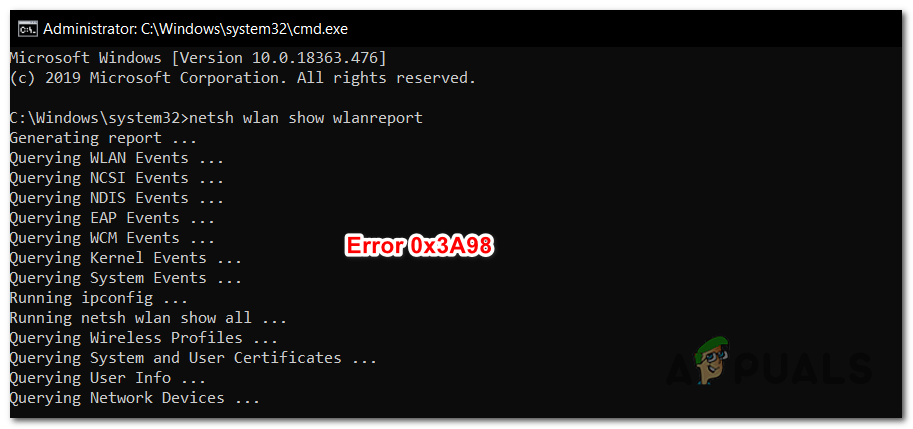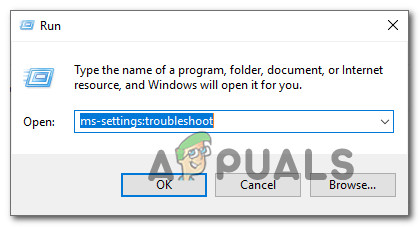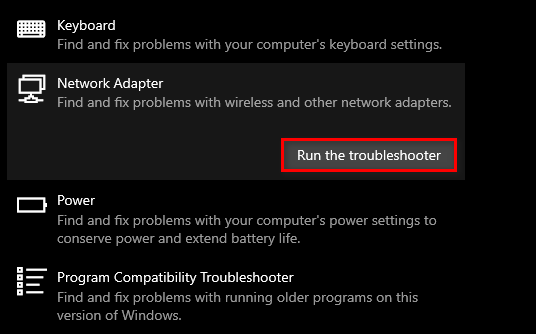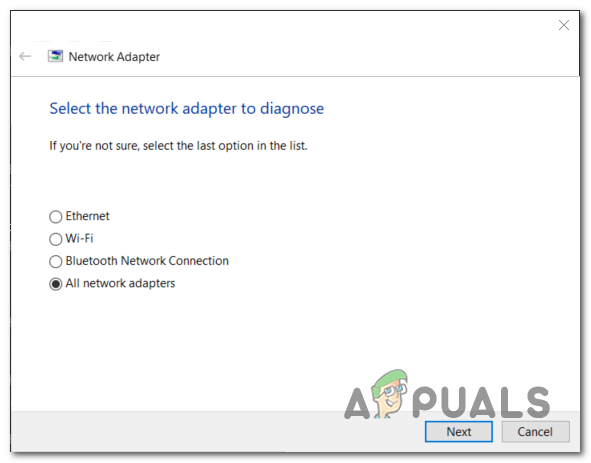What’s causing the Error code 0x3A98?
Method 1: Running WlanReport with admin access
If you don’t have any underlying issues with your Internet connection and you only get the 0x3A98 error code while trying to run a complete WlanReport, it’s probably because the CMD window that you are using doesn’t have admin access. A lot of affected users that encountered this issue have reported that they managed to resolve the issue after they made sure that they ran the command from an elevated Command Prompt. Here’s a quick guide on running the WlanReport from an elevated Command Prompt: If the same 0x3A98 error code is still occurring, move down to the next potential fix below.
Method 2: Running the Network Troubleshooter
As it turns out, this particular 0x3A98 error code can also occur due to a software issue that appears due to a glitched network component that is causing general instability. Several Windows 10 users that were also struggling with this error code have confirmed that in their case, the issue was resolved entirely after they ran the Windows Network troubleshooter. This built-in utility contains a selection of repair strategies that can be applied automatically if the initial scan reveals a documented inconsistency that Microsoft is already aware of. Here’s a quick guide on running the network troubleshooter on Windows 10: If the same problem is still occurring even after you followed the instructions above, move down to the next method below.
Method 3: Disabling 3rd party interference (if applicable)
As several affected users have reported, you can also see the 0x3A98 error in situations where a 3rd party security suite is overly controlling with the data exchange that is going back and forth on your local or work network. In the vast majority of cases, McAfee and Comodo are reported as being responsible for the apparition of this issue. If this scenario is applicable, you can resolve the issue by disabling the real-time protection of the security suite, or, in more serious cases, you can fix it by uninstalling it and ensuring that you also remove any leftover files that might cause this behaviour. If this scenario is applicable, start by disabling the rea-time protection and seeing the issue is resolved. With most 3rd party security suites, you will be able to do this directly from the taskbar menu. However, if that’s not enough or you’re using a 3rd party tool with an included firewall, you will need to uninstall the security suite altogether and ensure that you’re not leaving behind any leftover files that might still cause the same behaviour. If you’re looking for step by step instructions, use this step-by-step guide on removing any 3rd party security program along with any remnant file. If this scenario is not applicable to your particular scenario, move over to the next potential fix below.
Method 4: Refreshing / Reset modem
If the methods above didn’t allow you to run the WlanReport successfully without encountering the 0x3A98 error code, it’s likely due to the fact that that you’re dealing with an underlying router or modem issues (depending on what you’re using. Several affected users that were also struggling with this particular issue have confirmed that they managed to fix the error and restore the Internet connection to the normal functionality after they’ve forced a network refresh. If you don’t want to revert any settings to the default, the ideal way to start is by performing a simple network restart. This procedure is completely non-intrusive and will refresh your network without resetting your credentials. With the vast majority of modern or router modems, you can do this easily by pressing the On or Off button once, then wait for 20 seconds or more before pressing the button again to restart. If this doesn’t work, you should consider doing a reset. But before you go through with this, keep in mind that this procedure will reset any custom credentials you’ve previously established as well as any settings that you’ve previously altered from their default values. Note: With most manufacturers, the router settings login credentials will be reverted back to admin/admin (for user and password). To reset your modem, simply press the Reset button and keep it pressed for at least 10 seconds or until you see the front LEDs flashing all at once. But keep in mind that with most manufacturers, you will need a sharp object like a toothpick or a needle in order to be able to press the reset button.
Resolve Error Code RLC-1000 on Spectrum App via RokuHow to Resolve CMD Error ‘DNS Server Not Authoritative for Zone’How to Resolve the Possible Network Security Key Mismatch Error?Resolve Error Code 0x90010108 on Xbox One