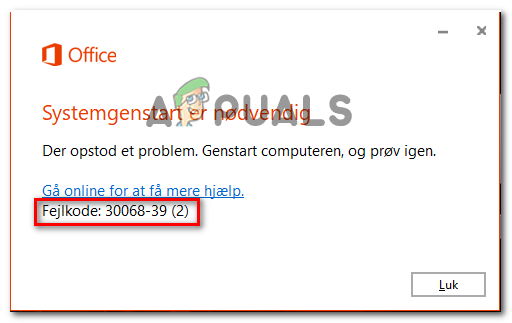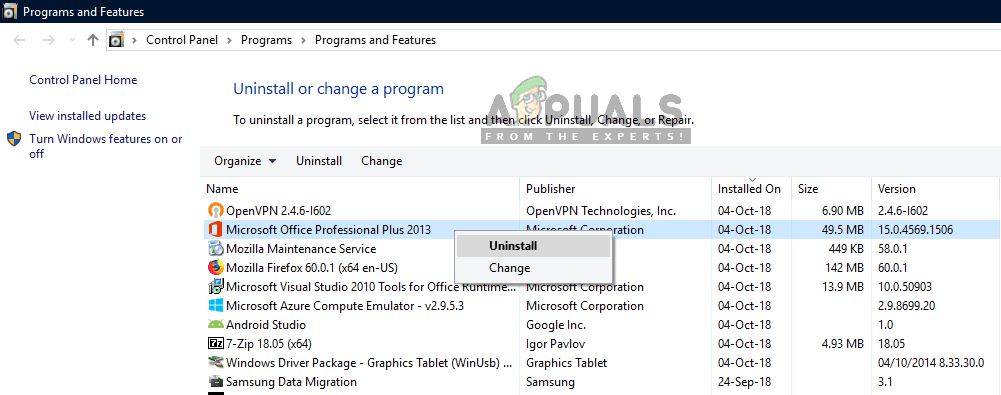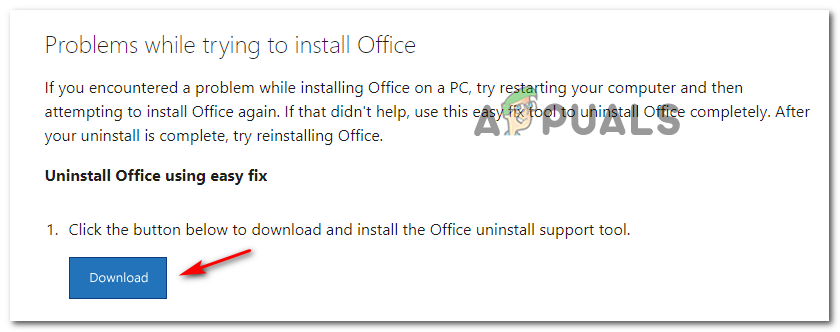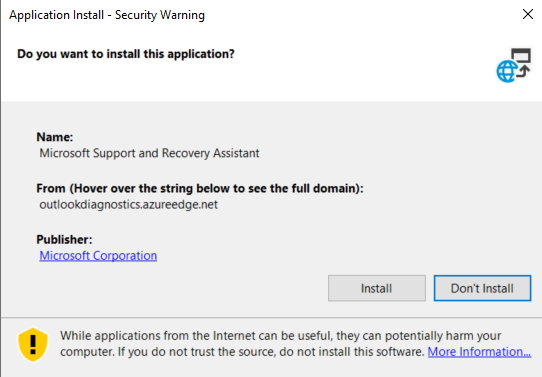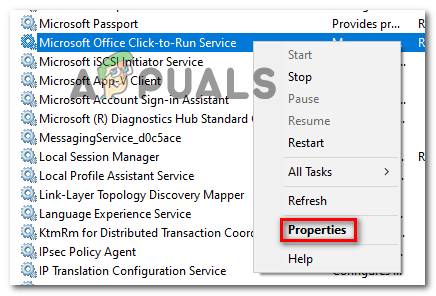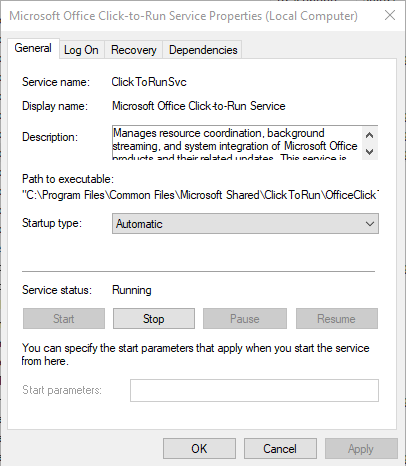In most cases, the Error Code 30068-39 will occur due to the fact that the new installer is halted by remnant files left behind by old Office installations that were not uninstalled properly. If this scenario is applicable, you can resolve the issue easily by using the scrub utility provided by Microsoft to remove any traces of your old Office installation. It’s also possible that the installation of the Office suite fails due to the fact that the service that should assist the installer executable (Microsoft Office Click-to-Run) is disabled or prevented from functioning conventionally. In this case, the fix consists of forcing that service to start and ensuring that it’s running at every system startup. However, in certain circumstances, the problem might be facilitated by some type of system file corruption – this is very likely in case you are encountering installation error with other programs that Microsoft Office. In this case, fixing the system file corruption with utilities like DISM and SFC should allow you to circumvent the error message.
Method 1: Uninstalling other Office installations
As it turns out, one of the common issues that will end up spawning the Error code 30068-39 when the user tries to install Office365 or another Office version is an old installation that is conflicting with the new version. In most cases, the error occurs due to previous installation files not being properly removed. If this scenario is applicable, you should ensure that you remove any old Office installation files that might contribute to the apparition of this issue. A lot of users that were encountering this issue have confirmed that the steps below have finally allowed them to fix the issue. Here’s what you need to do in order to uninstall and remove any remnant files that might be triggering the Error code 30068-39: In case this method wasn’t applicable or you’re still seeing the same error even after scrubbing any remnant files from old office installations, move down to the next potential fix below.
Method 2: Enabling the Click-to-Run service
As it turns out, if your Office installer fails immediately after you open it, this behavior might be caused by you’re system’s inability to run click-to-run installers – This issue is most likely facilitated by a service called Microsoft Office Click-to-Run that ends up being disabled. Keep in mind that by default, the Microsoft Office Click-to-Run service is enabled by default. But a manual user intervention or some 3rd party app management systems might have ended up disabling it, which will prevent new Office installations. If this scenario is applicable, you should be able to fix the issue by using the Services utility to force start the Microsoft Office Click-to-Run service. Here’s a quick guide on how to enable this service and repeat the installation: In case the problem is still not resolved, move down to the next potential fix below.
Method 3: Fixing System File Corruption
If none of the potential fixes above has allowed you to fix the issue, it’s very likely that you’re dealing with some type of system file corruption that ends up inhibiting your operating system’s ability to install new applications. If Microsoft Office is not the only program that you’re encountering issues with during the installation phase, the only way to get the issue resolved is to resolve the file corruption that’s being responsible for the Error code 30068-39 – The most efficient way of doing this is to use a couple of utilities like (SFC and DISM). Note: SFC (System File Checker) will use a locally stored cache to replace system corruption with healthy copies while DISM (Deployment Image and Servicing Deployment) uses a sub-component of Windows Update to download and replace corrupted instances. Since these two utilities operate differently, our advice is to run both in quick succession in (and do a restart in between) in order to maximize your chances of resolving the issue. Start by performing an SFC scan and do a restart at the end of this procedure to see if the issue is resolved. If the issue persists, move forward with a DISM scan and wait until the procedure is complete before restarting again. If the two utilities above didn’t fix the issue, you should consider an in-place repair (repair install) procedure or even a clean install if you don’t mind total data loss.
How to Fix Error Reference Source not Found when Printing from Office 2010,…Fix Microsoft Office ‘Error Code 30088-26’ when Updating OfficeResolve Access denied to installation source Office ErrorInstall Microsoft Office Picture Manager in Office 2013