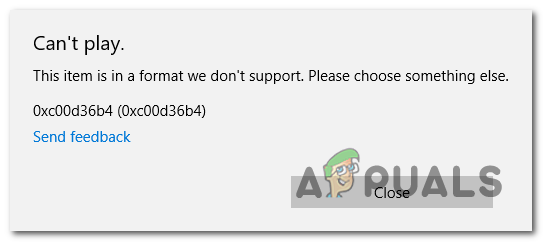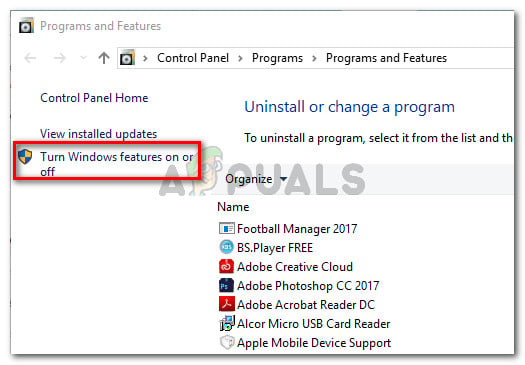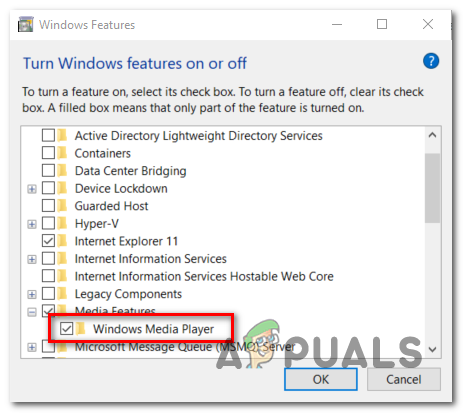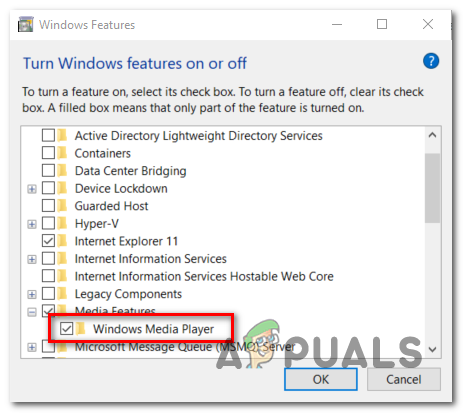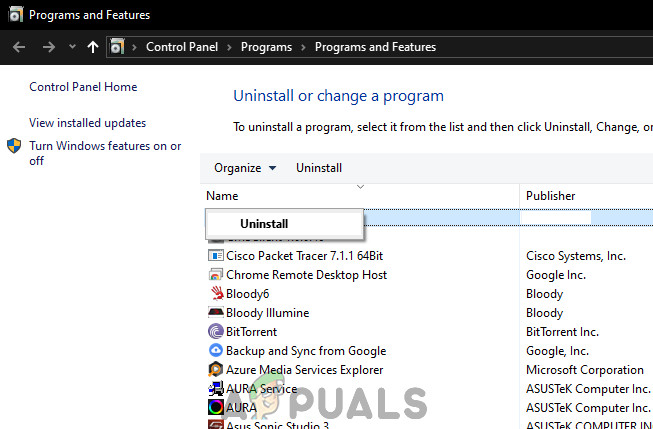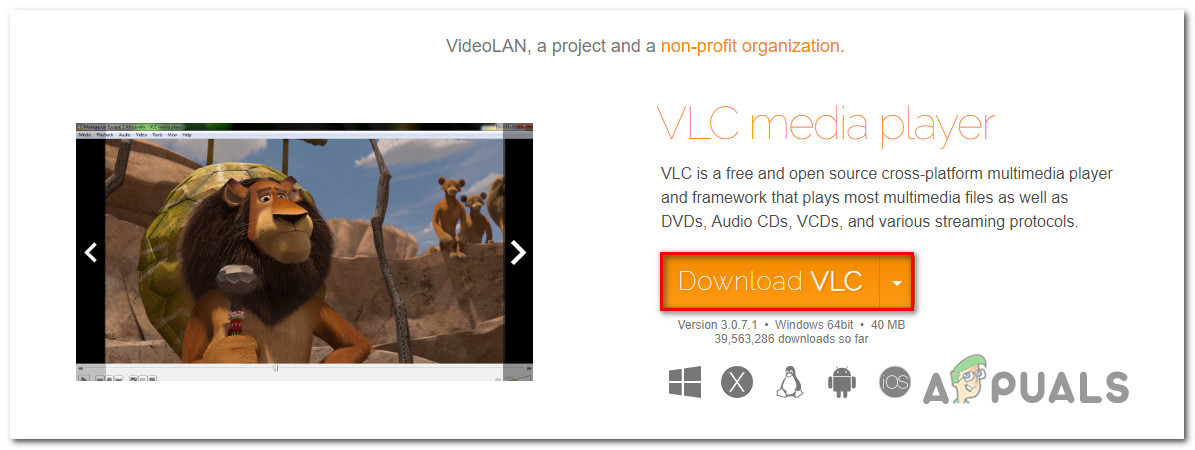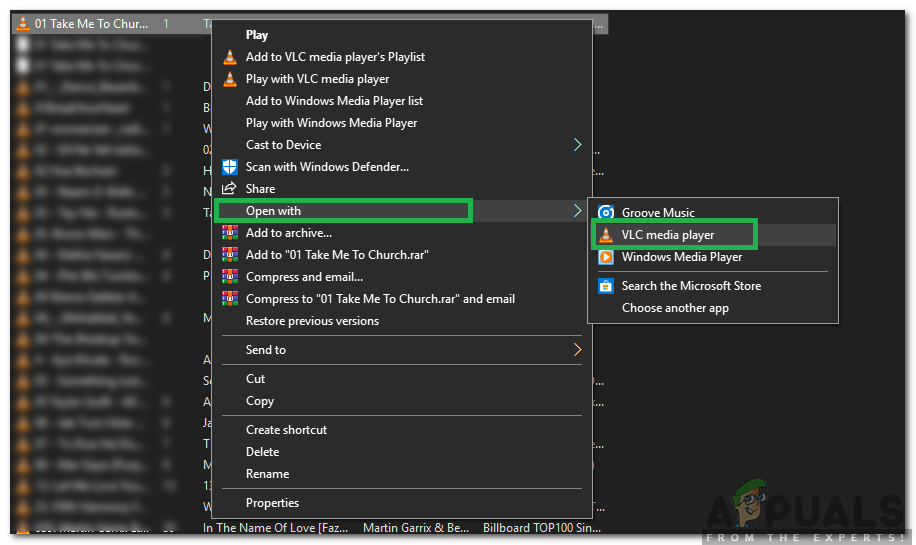Note: This problem is different from the situation in which the Google Music app is constantly crashing with no error message.
What’s causing the Groove Music Player error 0xc00d36b4 and How to Fix it?
Method 1: Verifying if the file format is supported
Even though in most cases, the issue occurs with file formats that are supported by Groove Music Player, it’s still worth it to begin this troubleshooting attempt by verifying if the file that’s triggering the error code 0xc00d36b4 is among the supported file formats. Keep in mind that the Groove Music app doesn’t support as many file formats as many of the other 3rd party equivalents. However, it is capable of playing every major file format that is popular nowadays. Here’s a list with every file format that the Groove Music app is capable of playing: If you’re encountering the error code 0xc00d36b4 with a different file format, the logical step would be to use a converter (offline or online) that’s capable of transforming your file to a format that is officially supported by the Groove Music app. There are plenty of free alternatives online that will allow you to do this. If the file that’s triggering the 0xc00d36b4 error is already of a format supported by Groove Music app, move directly to the next potential fix below.
Method 2: Re-enabling Windows Media Player
As it turns out, in most cases, this issue will occur because the main component that powers the Groove Music app (Windows Media Player) is stuck in a limbo state (neither opened or closed). In this case, the Groove Music app will be unable to use this functionality, which will most likely trigger the 0xc00d36b4 error. Several affected users that we’re struggling to resolve this issue have confirmed that they were finally able to get the issue resolved after they used the Program and Features interface to stop Windows Media Player and restart your computer. After doing so and turning the component back on, most affected users have reported that the issue was resolved and they were able to play supported files with the Groove Music app without encountering the 0xc00d36b4 error. Here’s a quick guide on disabling & re-enabling the Windows Media Player integration from the Windows Features screen: If you’re still encountering the same 0xc00d36b4 error, move down to the same potential fix below.
Method 3: Uninstalling Nero Codecs (if applicable)
As it turns out, the Groove Music app tends to conflict with a 3rd party codec pack supplied by NERO. Several affected users have confirmed that they managed to resolve the error and play supported files with the Groove Music app after they uninstalled the 3rd party codecs via the Programs and Features menu. Keep in mind that this particular codec is in no way essential to your operating system. Windows 10 is perfectly capable of playing every major media format with the built-in codecs supplied by Windows Media Player. Here’s a quick guide on uninstalling the Nero Codecs via the Programs and Features menu: If the same 0xc00d36b4 error is still occurring, move down to the next method below.
Method 4: Changing the default Audio format
Under certain circumstances, the 0xc00d36b4 error will start occurring after an improper restart or system shutdown. Although there’s no official explanation of why this problem occurs in the first place, a lot of affected users have managed to resolve the problem by accessing the audio settings of the device that’s currently in use and changing the Default format (adjusting the sample rate and bit depth). Note: If you want, you can determine the true bitrate of the audio file that is failing. Here’s a quick guide on changing the default format on Windows 10 to fix the 0xc00d36b4 error: If the same issue is still occurring, move down to the final method below.
Method 5: Using a 3rd party equivalent
If none of the methods above have allowed you to play the file using the Groove Music app without encountering 0xc00d36b4 error, you may be dealing with a file that is of a different format than the one suggested by its extension. In this case, you will not be able to force the Google Music app to run it no matter how many fixing methods you try. The only workaround, in this case, is to let go of the proprietary media playing tool and move towards a more equipped 3rd party equivalent. If you’re looking for one that’s capable of playing a huge array of different media formats, we encourage you to use the VLC media player. You can download it from here. If you don’t want to make it the default media playing tool, you can use it on-demand by right-clicking on the media file that’s causing the problem and choosing Open with > VLC media player.
What is the Difference Between Groove Music and Windows Media Player?How to Add Music to Your Steam Music Player?How to: Uninstall Groove Music in Windows 10Fix: Groove Music from Crashing in Windows 10