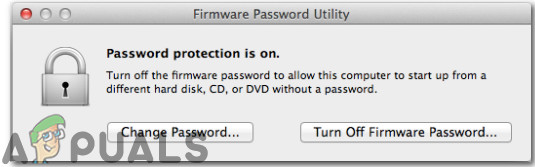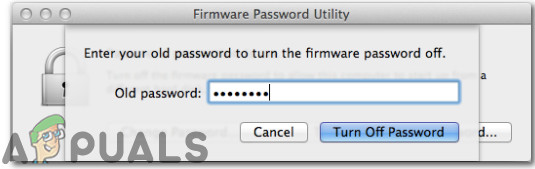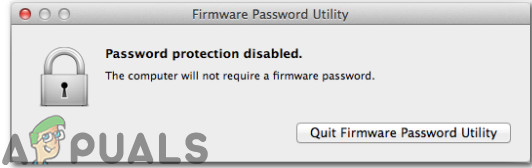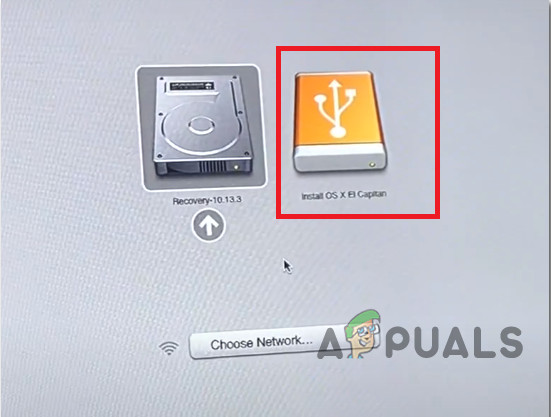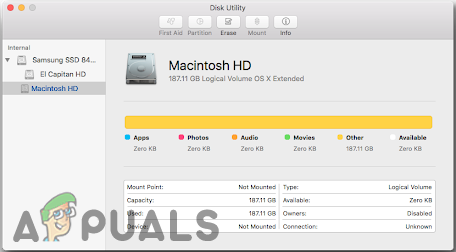Before proceeding towards the potential fixes indexed below try to shutdown both Macbooks at a time, start up the target computer by pressing the T key, and then start up the host computer with the option key held down. Now, look at the screen and if the firewire logo appears on one mac then you are near to enter the TDM but if the hard drive and recovery options are appearing only at the screen it means there is some glitch that isn’t allowing Mac’s to enter target disk mode. Hence, proceed towards the remedies stated below to get rid of this problem.
Method 1: Turn OFF the Firmware Password
By default, your Mac starts up from its built-in hard disk, but a startup disk can be any storage device that contains an operating system compatible with your Macbook. If the firmware password is enabled on your Macbook you can’t enter the Target Disk Mode from a cold boot hence use the Startup Security Utility to make sure that Firmware Password Protection is turned OFF.
Method 2: Use External Hard drive as a Target Mac
Target Disk Mode permits direct file transfers from your target Mac to your host Mac as if your target Mac is simply an external hard drive connected to your host Mac. Besides using another Mac to boot an unresponsive system in Target Disk Mode, a viable system on an external drive can work as well. If there is a software problem with your Mac then booting from an external drive will usually work therefore follow the steps indexed below to connect the external hard drive with your host Mac.
Method 3: Mount the Disc
It might be possible that the Mac you’re trying to connect in the target disk mode doesn’t appear as a disk on the other Mac, hence follow these steps to mount the disk and get rid of this issue:
Method 4: Monitor the cords
Recognize the ports on both Macbooks so that you can pick the compatible cables. This error arises mostly due to wrong port connections or incompatible hardware. This mode works when both Macbooks are associated with one another utilizing any of these ports:
Thunderbolt 3 (USB-C)USB-CThunderbolt 2FireWire
If one or both computers has a Thunderbolt 3 (USB-C) or USB-C port, you can interface them as follows: Workaround: If the error still persists we suspect that the drive has become dead and it won’t respond to any bootable volume, then you’ll need to replace it. The internal drive will have to be removed from the computer by a qualified technician. Furthermore, as an alternative to target disk mode, you can use AirDrop to send content between two Mac computers wirelessly.
How to Resolve the uTorrent Disk Overloaded Error in Windows?Fix: Downloading… Do not turn off targetSony Q1 Conference Call Highlights – Sony On Track To Hit PS5 Sales Target For…How to Resolve Google Drive File Stream not Working on a Mac or Windows