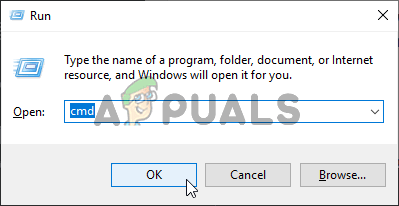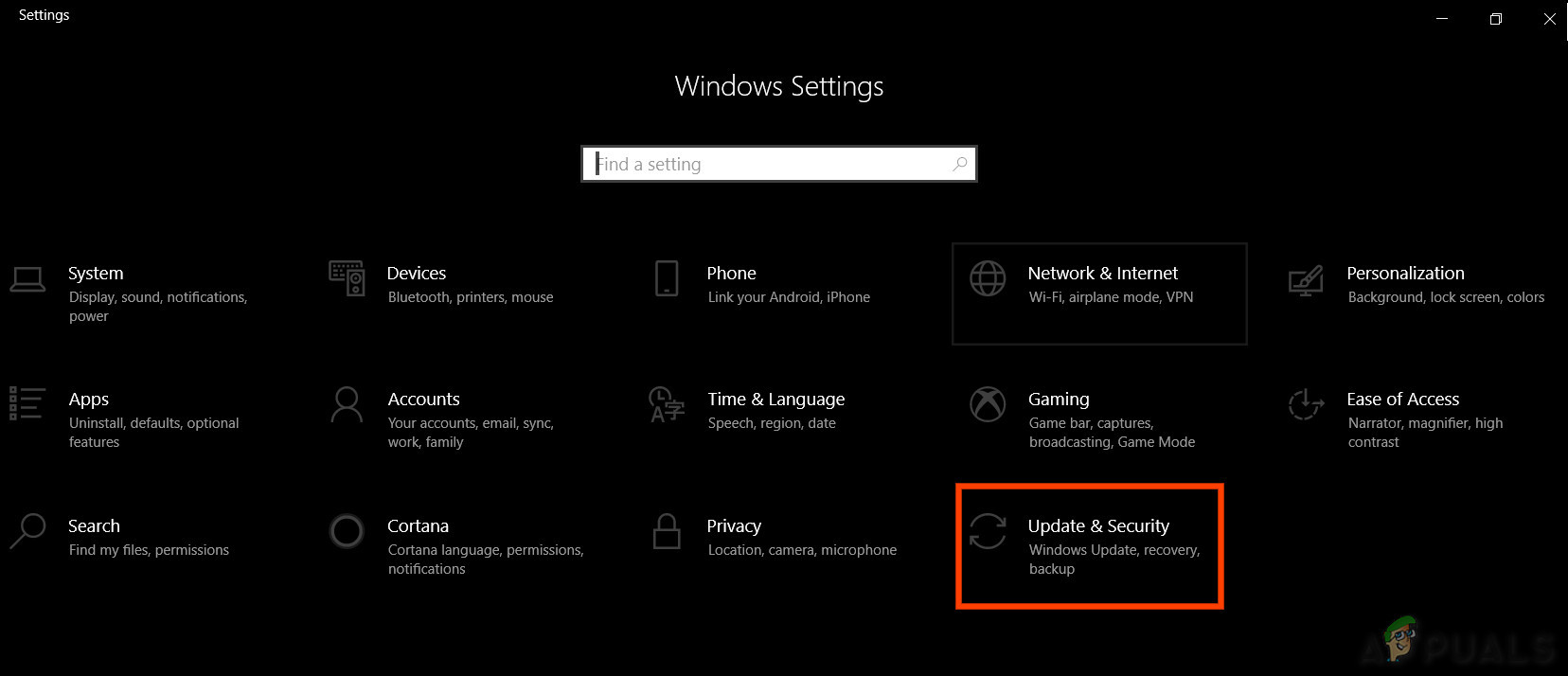The Causes
We found the underlying causes to be:
Pre-Solution Tip:
It is important that before solving this issue, we can actually get to the log in screen and use our account. First of all, it is important that you wait for at least 30 minutes before trying to proceed with the guide below. Often, Windows can take a lot of time to set up essential services and to install important features. If that doesn’t work, it is recommended that you press and hold the power button of your computer so that it can turn off during the “Preparing to Configure” screen or you can press “Ctrl” + “Alt” + “Del” to open the emergency settings and click on the “Power” button and select the “Restart” option. After that, press the power button again to start the computer. Make sure to select the “Start Windows Normally” option to get windows to start up normally and then continue with the login process. The “Preparing to Configure” screen might show up again but it will disappear eventually and some steps will have to be taken to ensure Windows has been installed correctly without any errors.
How to Fix the Preparing to Configure Windows
Solution 1: Running an SFC Scan
An SFC scan can check and detect any issue with the drivers, signature or any other important computer files. Therefore, in this step, we will be running an SFC scan to determine if there is an issue with Windows’ FIles. For that:
Solution 2: Running ChkDisk Scan
In some cases, if there are any Disk Errors associated with your computer, the installation of important software on your computer might be prevented. Therefore, in this step, we will be running a chkdisk scan to detect and eliminate any disk errors. For that:
Solution 3: Updating Windows in Safe Mode
If these scans can’t determine the issue for you and the computer is taking too long to log on to your account, we recommend that you perform a clean boot and disable any third-party Antivirus entirely. After that, follow the steps below. Note: If the update fails to install, check if you are facing issues while installing a particular update and try to uninstall it. Furthermore, you can delay the updating process until a more stable version is pushed out.
Solution 4: Performing a Reset
In some cases, if you are unable to log in to Windows, you can perform a System Restore to check if it helps. In order to do that: Note: If you are unable to fix the issue in this way and cannot still perform the update, perform a completely clean install of Windows 10.
FIX: Windows 7 Stuck at “Preparing Security Options"Fix: Xbox App Game Installation Gets Stuck On “Preparing 0%“Fix: Steam Stuck on Preparing to LaunchResolve High CPU Usage caused by Windows PowerShell on Windows 10