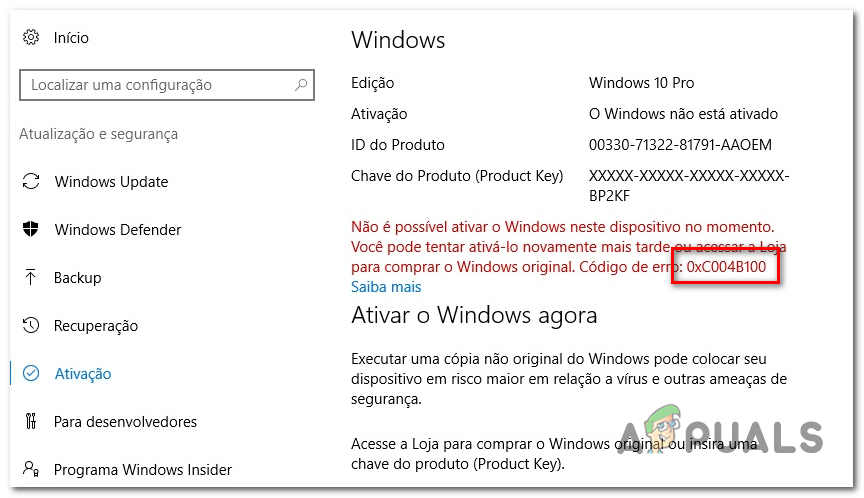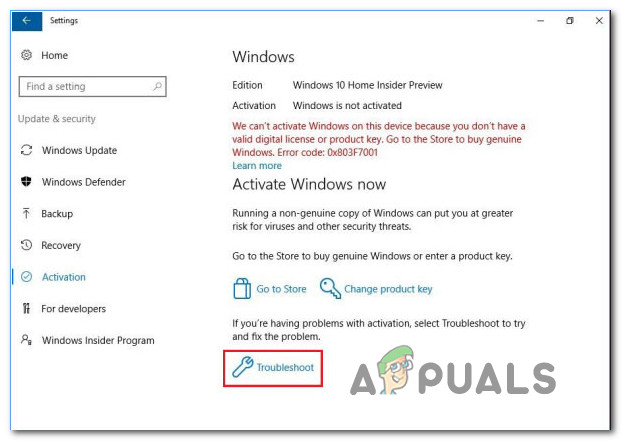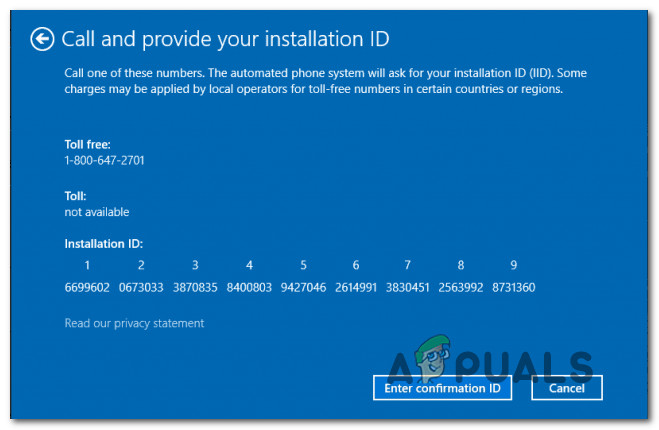What’s causing the Windows Activation Error 0xC004B100?
Important: All the methods presented below will assume the fact that your license key is 100% genuine and you’re not using a pirated Windows copy.
Method 1: Using the Activation troubleshooter
If the issue is not being caused by some kind of violation of the restrictions imposed by your particular licensing, you can typically fix the issue automatically by running the Activation troubleshooter. This built-in tool contains a selection of automated repair strategies that should fix the issue in specific instances that were caused by situations like re-installing the OS from a recovery environment or booting from a cloned driver for the first time on a different config. Here’s a quick guide on running the Activation troubleshooter in order to resolve the 0xC004B100 activation error: If you’re still encountering the 0xC004B100 activation error when trying to activate with your license key, move down to the next potential fix below.
Method 2: Using phone activation
If you recently changed your motherboard and you didn’t follow the instructions appropriated to the Licensing procedure, it’s most likely the reason why you’re no longer able to activate your Windows copy. In Microsoft’s eye, you’ve just logged in from a new machine, so the license key is no longer valid since it’s already being used by a different machine entity. To rectify this issue, you can use the Phone Activation method inside the Activation window (in Windows Settings) in order to migrate your license properly. To do this, press Windows key + R to open a Run dialogue box. Then, inside the text box, type ‘ms-settings:activation‘ ‘ for Windows 10 or ‘slui’ for older Windows versions and press Enter to reach the activation menu. Note: You might need to open slui.exe with admin access in order to get it to work. In the next window, look for the ‘Phone Activation‘ option. If you don’t see it inside the Activation window, press Windows key + R (to open up another Run box), type ‘SLUI 4‘ and hit Enter to bring up the activation menu (should work for every Windows version). Next, choose your country from the list of options and click on Phone Activation. Once you finally arrive at the phone activation screen, simply call the number provided there (according to your region) and use the automated system as instructed. Keep in mind that you will need to provide your own installation ID (displayed inside the Phone Activation menu). But after this step is complete, your Windows will finally be activated. If this method wasn’t applicable or you’re looking for a different approach, move down to the next method below.
Method 3: Contacting a Microsoft Agent
If none of the instructions above has been applicable for you and you’re certain that your license key is genuine, the only viable choice by now is to get in contact with a Microsoft live agent and ask them to help you with the reactivation of your license on a new motherboard. You have multiple ways that will help you to do this, but the easiest way is to simply follow this link (here). Once you get there, click on the Get Help app to open it. Then, all you have to do is to wait for a live agent to enter the chat with you, so you can explain your current situation. Most affected users that went this route have reported that the Microsoft live agent was with them just minutes after they opened the conversation. But keep in mind that they will only help you as long as your license key is valid and you have NOT violated the Software License Terms related to your Windows license.
How to Fix ‘An Error Occurred During Activation. Try Again’ Error during…Resolve Windows Update Error 0X800B0101 on Windows 10Resolve Volsnap.sys Blue Screen Error (BSOD) on Windows 10How to Resolve the uTorrent Disk Overloaded Error in Windows?