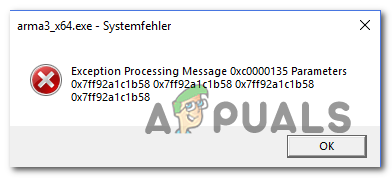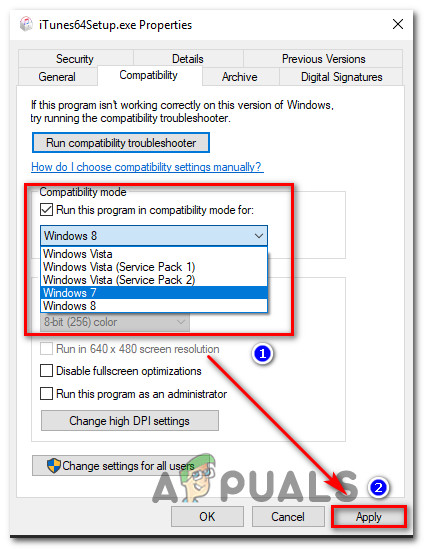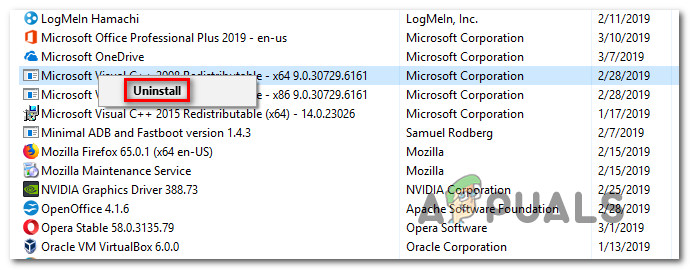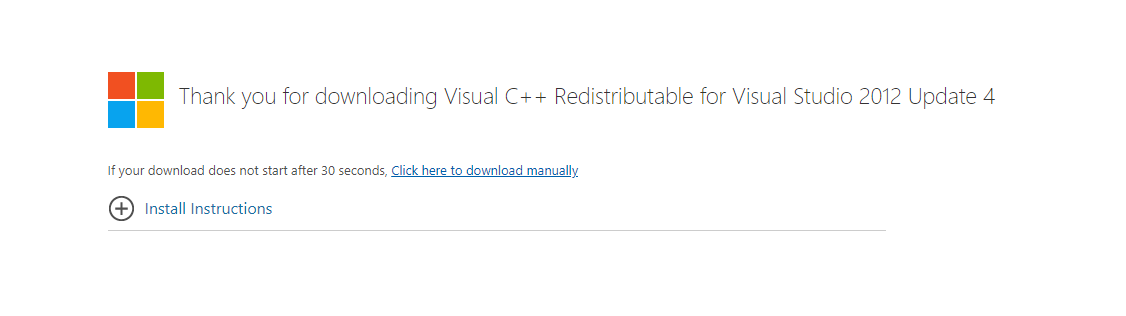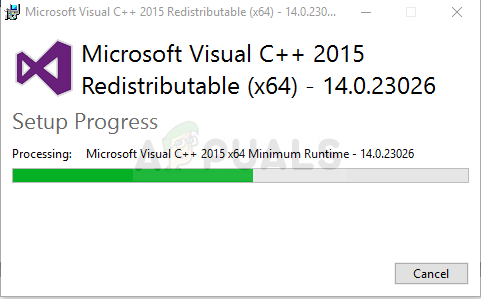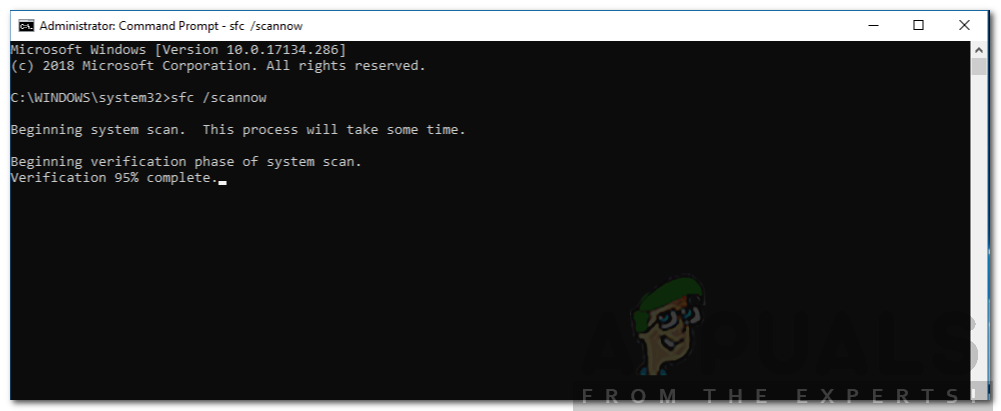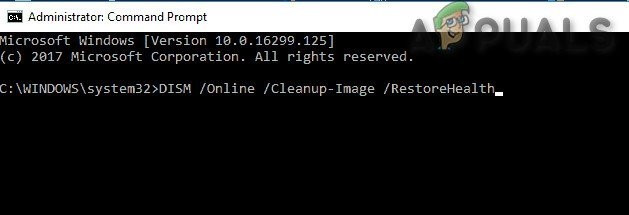What’s causing the exception processing message 0xc0000135 error?
Method 1: Running the app in compatibility mode
As it turns out, one of the most common problems that will cause this error message during the launch of a Windows executable is an incompatibility with the Windows version that you’re using. It’s likely that the application you’re trying to launch is old and was not originally designed to work with your Windows version. If this scenario is applicable, you should be able to get around the issue entirely by using the compatibility wizard. This will change the environment to accommodate the program as if it was running on a Windows version that’s fully compatible. Here’s a quick guide on running the app that is failing in compatibility mode: If you’re still encountering the same ‘exception processing message 0xc0000135′ error even after forcing the app to run in compatibility mode.
Method 2: Install / Reinstall Visual C++ Redistributable for Visual Studio 2012
As it turns out, this error code can very well be caused by a missing DLL (Dynamic Link Library) file that is part of a Virtual C++ Redistributable pack that the application in question requires. Several affected users that we’re also encountering the ‘exception processing message 0xc0000135′ error when trying to launch certain games or applications have reported that the issue was finally resolved after they installed the Visual C++ Redistributable for Visual Studio 2012 Update 4 package. Here’s a quick guide on how to do this: If the same problem is still occurring, move down to the next potential fix below.
Method 3: Running SFC / DISM scans
As it turns out, the ‘exception processing message 0xc0000135’ error can also occur due to some kind of system file corruption that is preventing your operating system from calling and using the Dynamic Library Files needed by the application in question. This has been consistently reported by several different affected users, and some of them have confirmed that after dealing with the corrupted items that error code was no longer occurring and the application opened normally. When it comes to doing this, there are two main built-in utilities that are capable of doing this – DISM (Deployment Image Servicing and Management) and SFC (System File Checker). Keep in mind that since SFC is better at fixing logical errors and DISM is much more efficient at fixing corrupted dependencies, it’s recommended that you run both utilities in quick succession to improve your chances of fixing the ‘exception processing message 0xc0000135’ error. Here’s a quick guide on doing both scans from an elevated Command Prompt: If the same ‘exception processing message 0xc0000135′ error is still occurring when you’re trying to launch certain programs, move down to the next method below.
Method 4: Perform a clean / repair install
If none of the potential fixes alow have allowed you to resolve the issue, chances are you’re dealing with some type of system file corruption that cannot be resolved conventionally. In this case, the only viable fix is to reset every Windows component that might be causing this problem (including boot relating data). When it comes to doing this, you have two ways forward:
Repair install (in-place upgrade) – This operation is longer and will require you to use a compatible installation media. But the major advantage is that you will be allowed to keep all your personal files (including applications, games, user preferences, and personal media). This process will only deal with Windows files.Clean install – This is the simplest approach. It can be started without any installation media and it can be done directly from the Settings menu of Windows 10. But unless you back up the data in advance, you will not lose any personal files that are stored on the OS drive (C:/ by default).
Exception Processing Message 0xc000007b Parameters on Startup FixFix: DNS isn’t resolving Xbox server namesResolving Outlook Error 0x800CCCDD ‘Your IMAP server closed the connection’Fix: Outlook Stuck on Processing