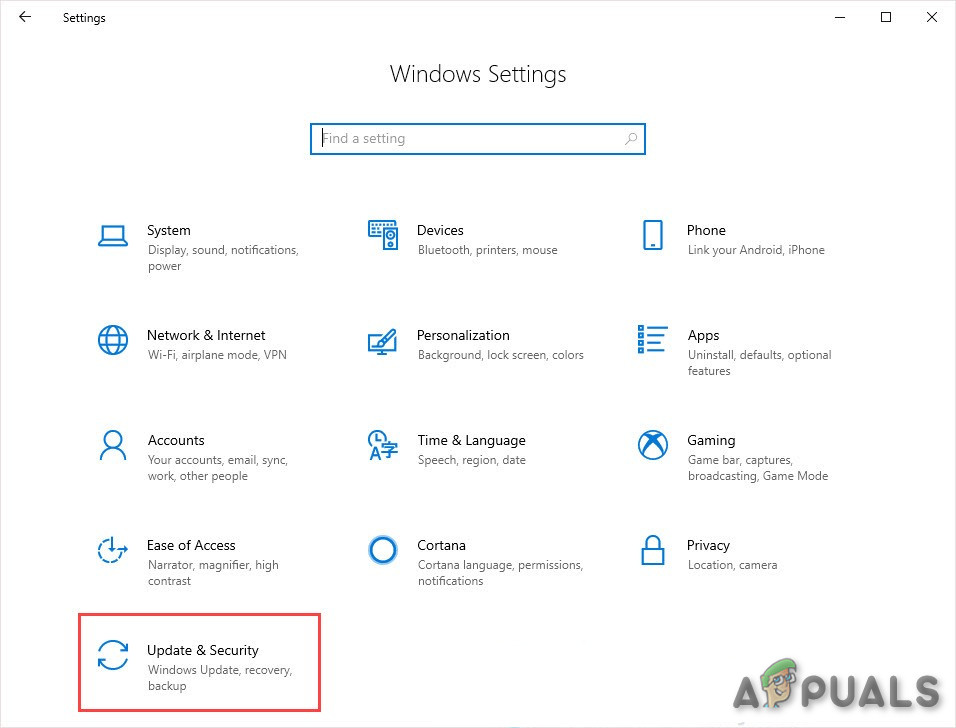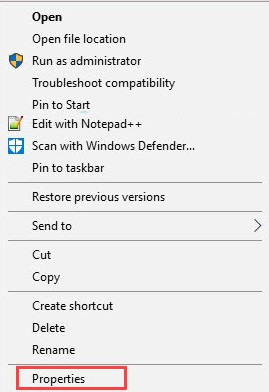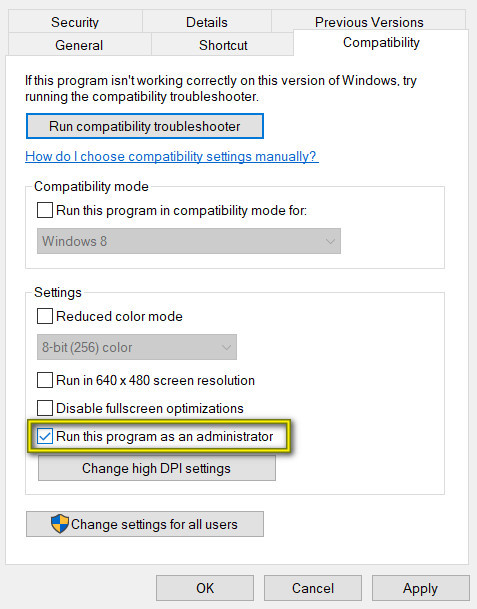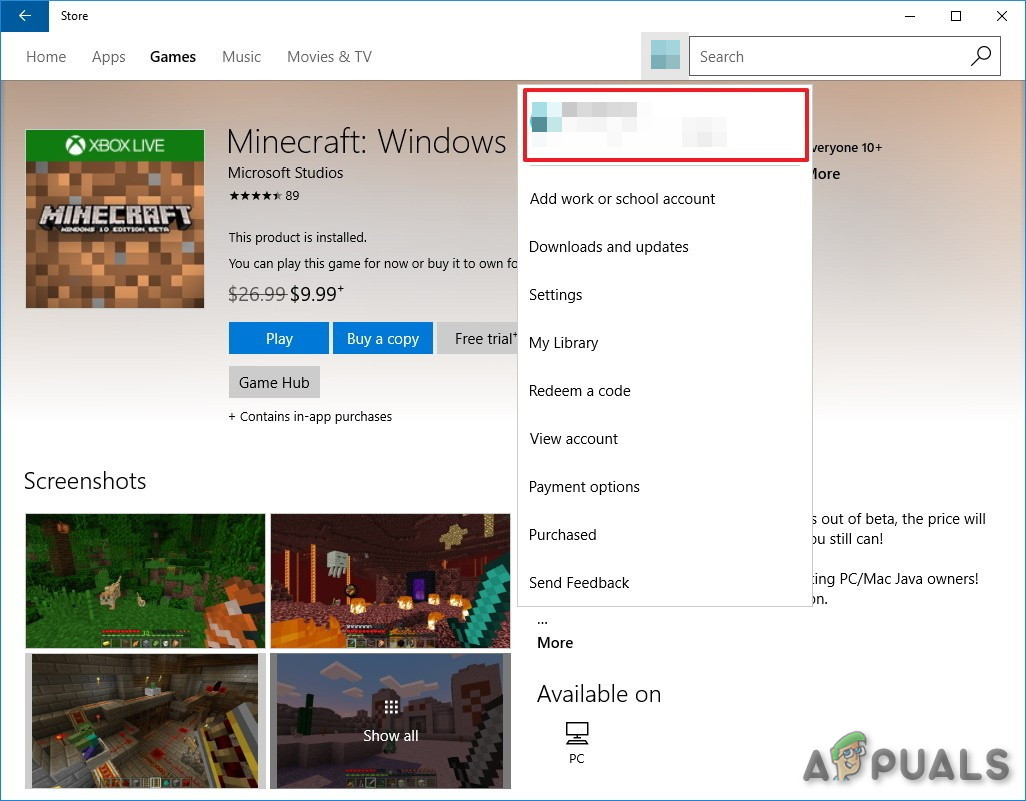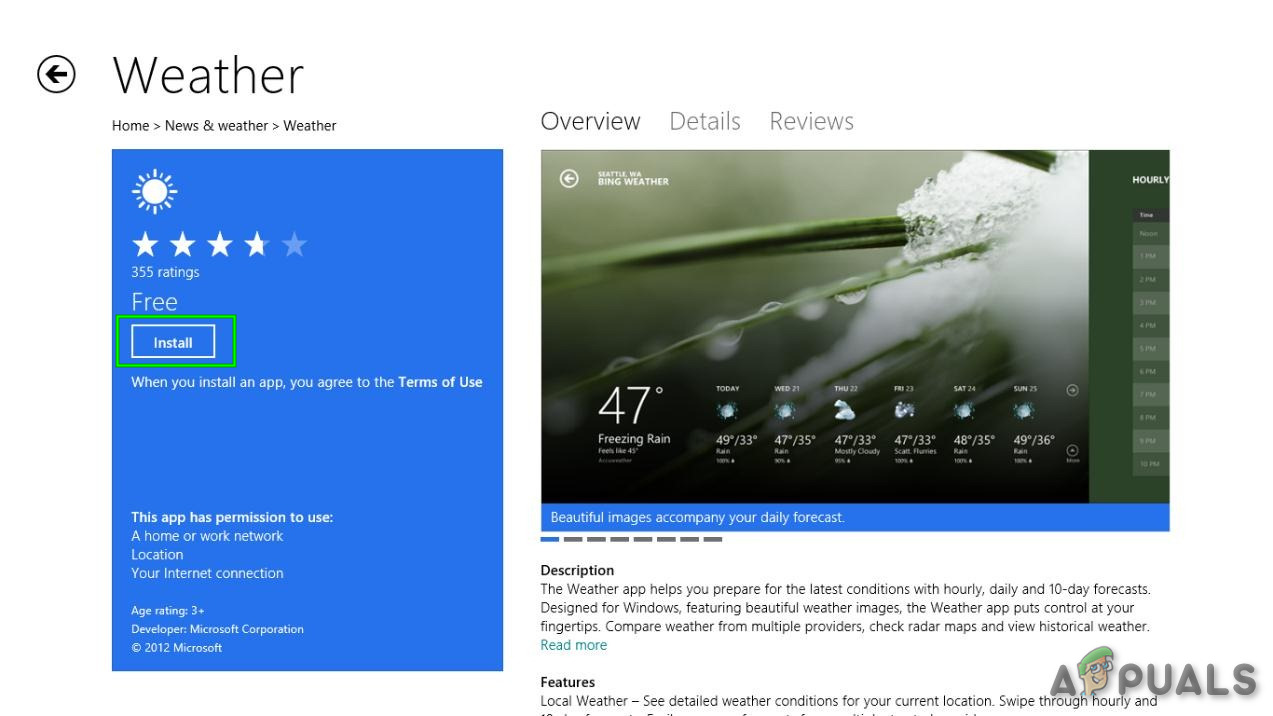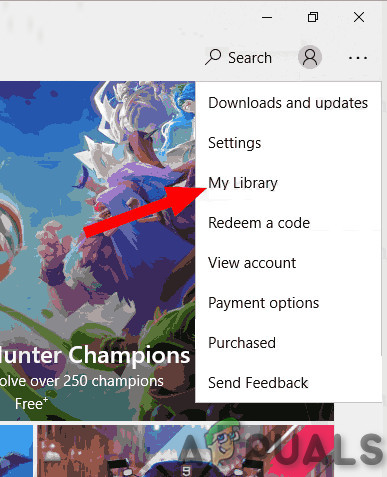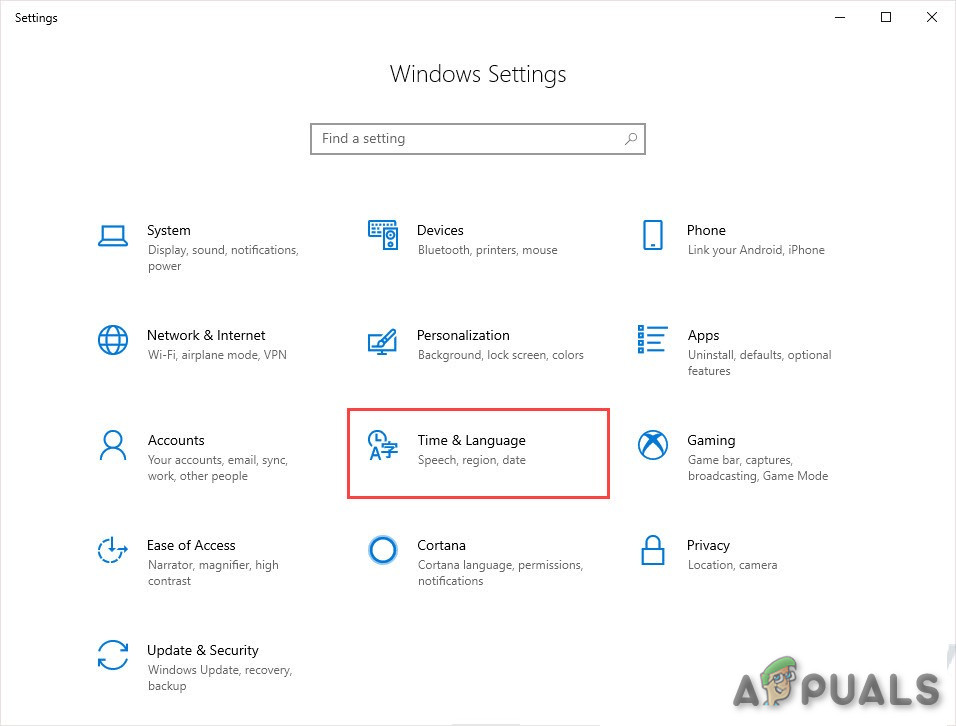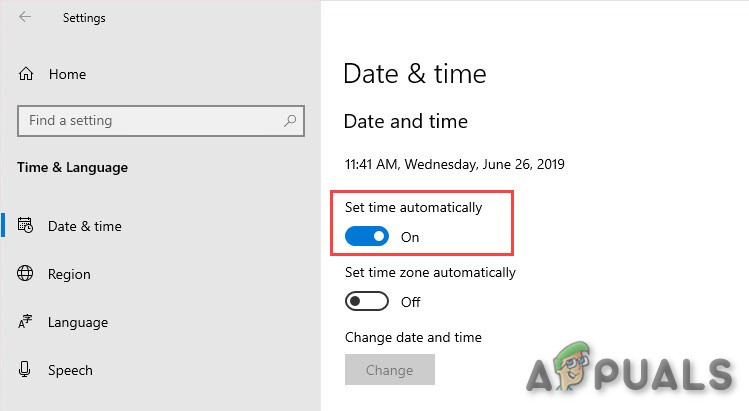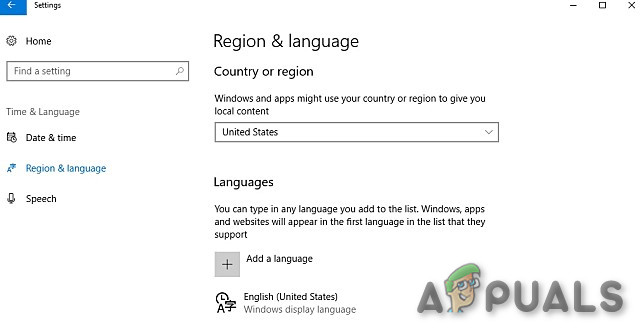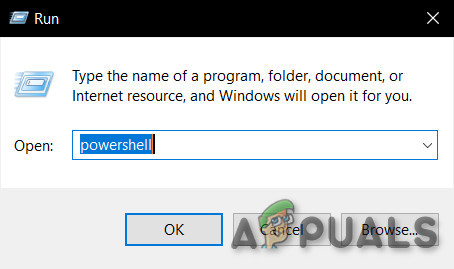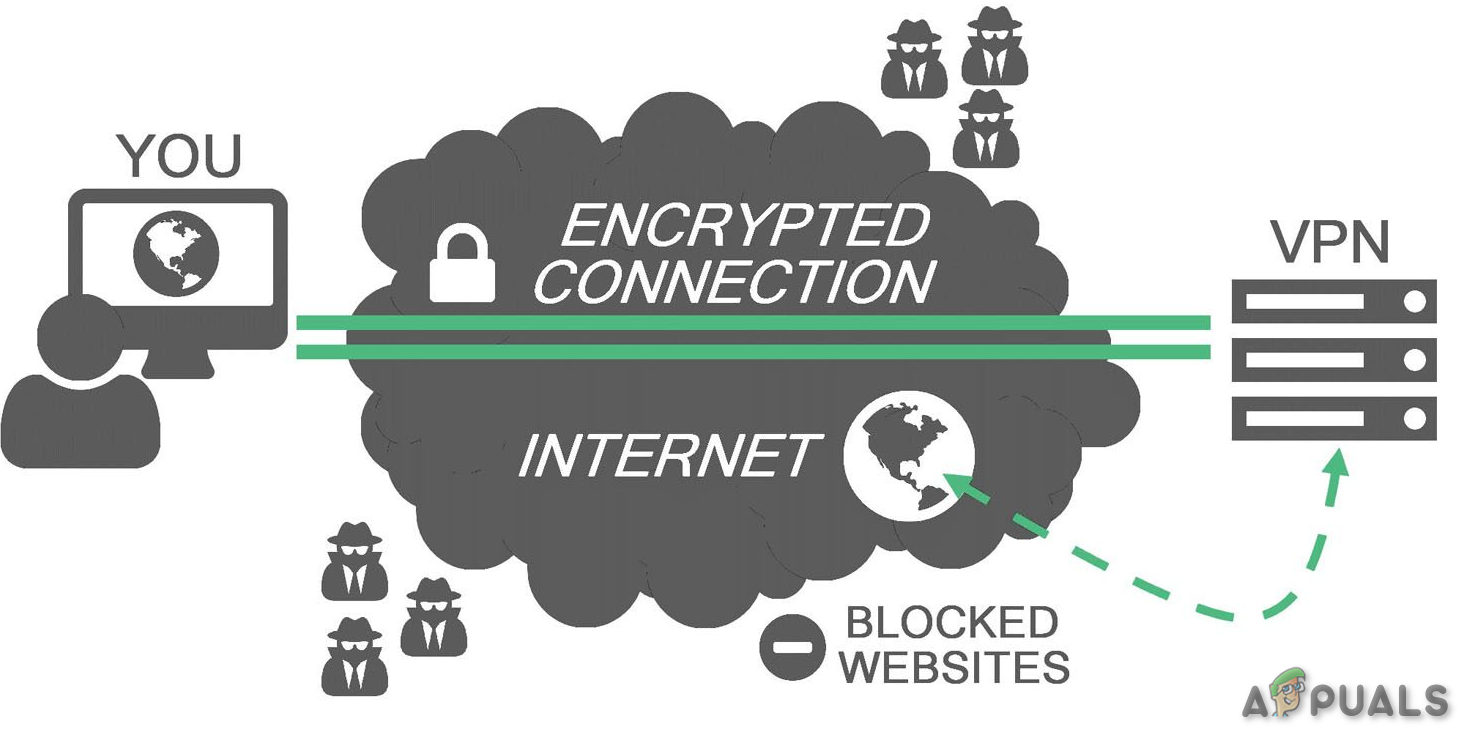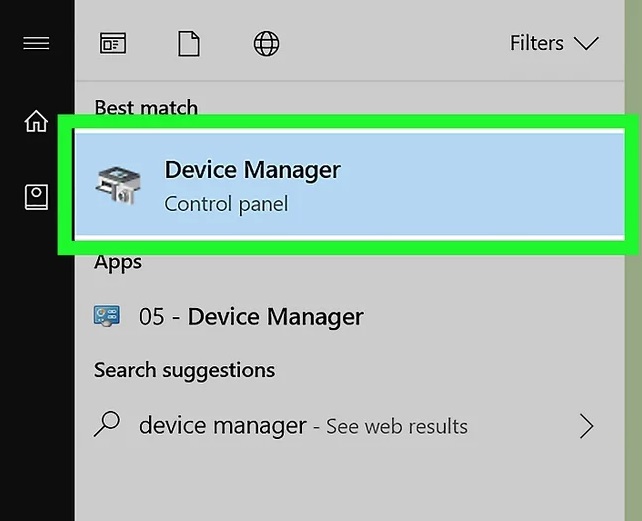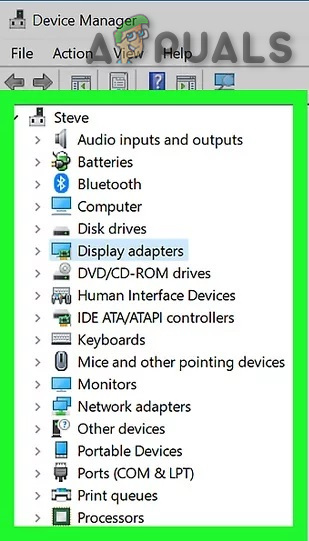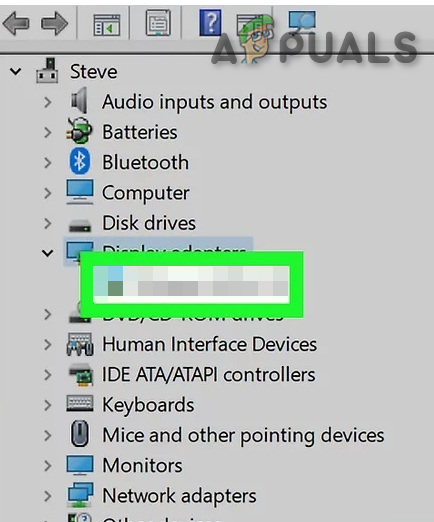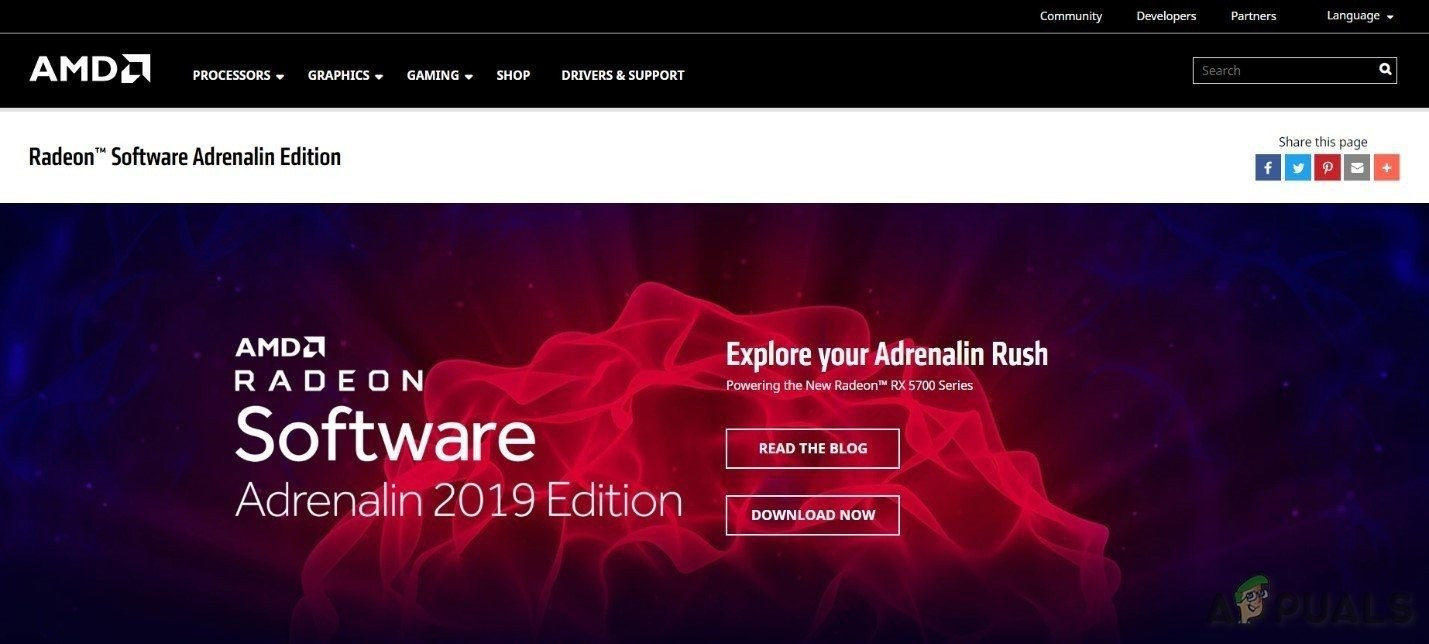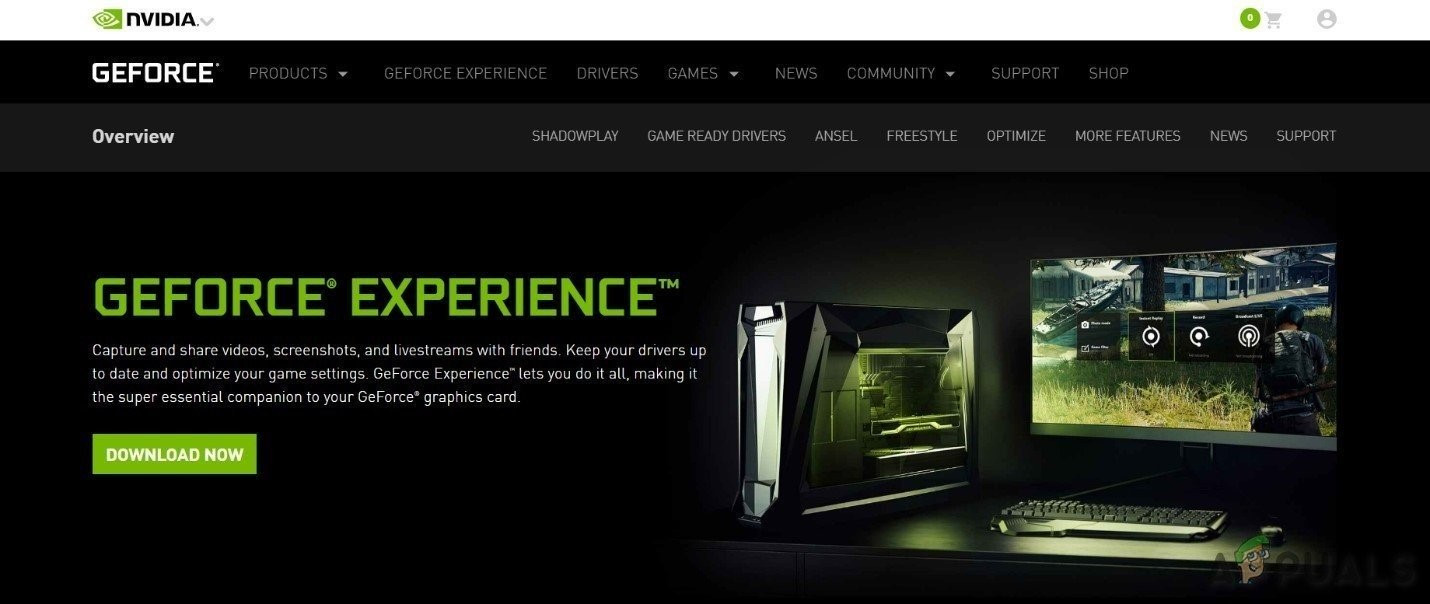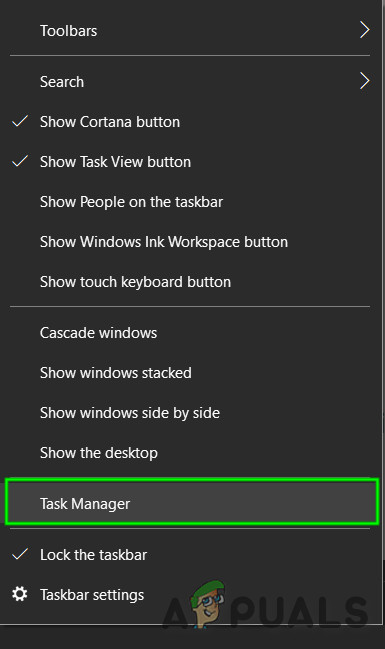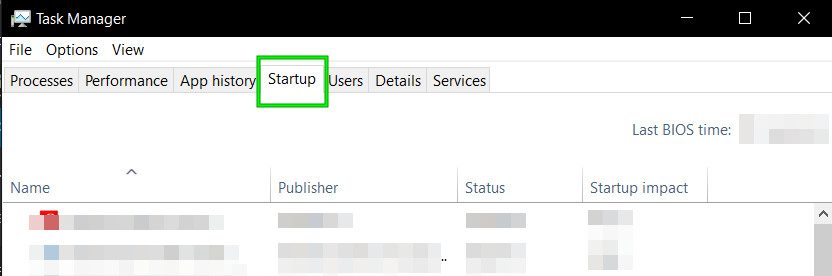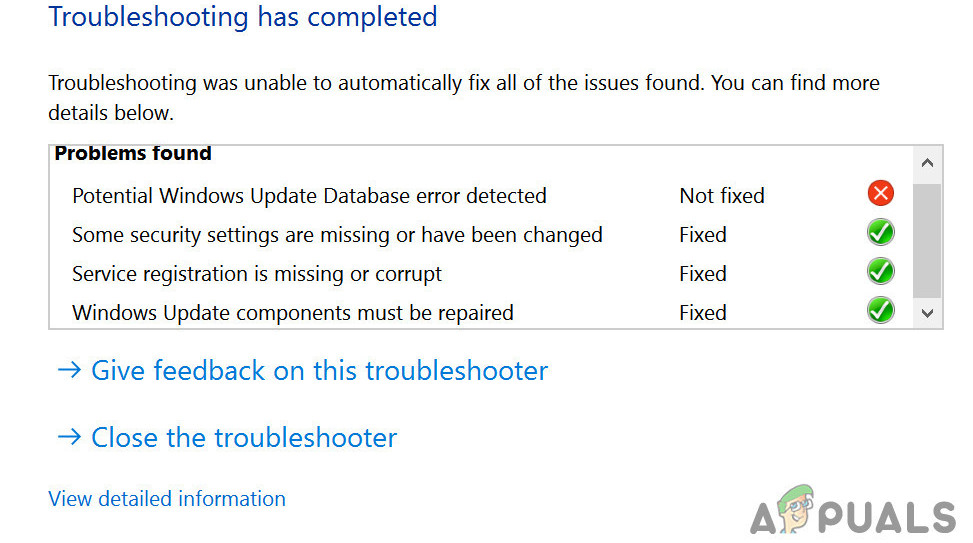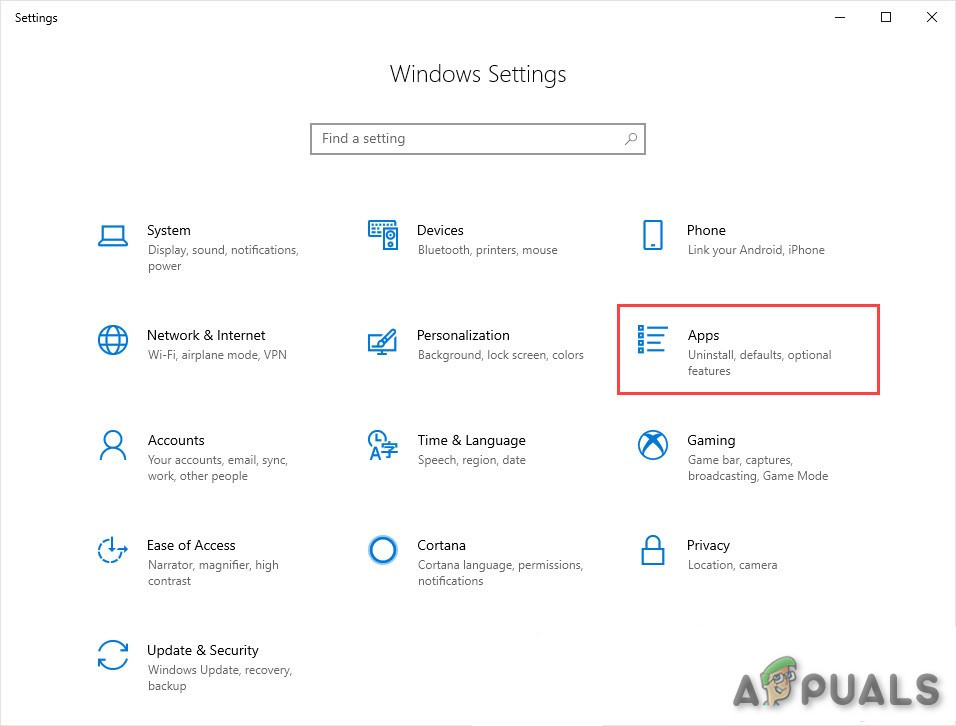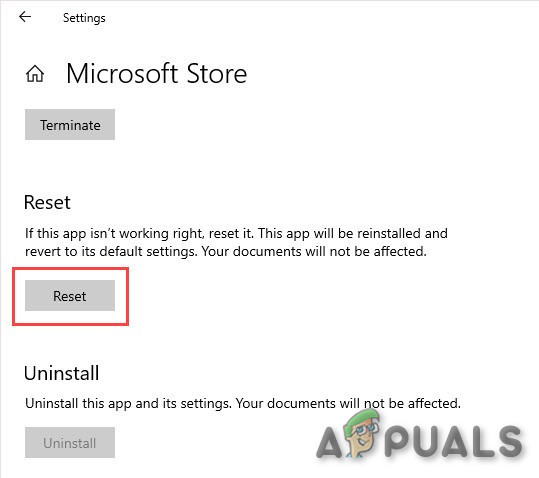What causes Sea of Thieves to Stuck?
After deeply going through the user reports and analyzing them, we can conclude that the crashing can occur due to several different reasons & some of the reasons that we were able to find are: But before moving on with troubleshooting, the 1st step should be to check your system if it fulfils the minimum requirements of the Sea of Thieves.
Minimum System Requirements for Sea of Thieves
The following are the minimum requirements of the system to run the Sea of Thieves. Check if your system fulfils these.
Solution 1: Update the Windows to the Latest Build:
Windows updates patch the software and hardware loopholes in the OS and bring overall improvements in the functionality of the system. If the “Sea of Thieves” is stuck on the loading screen then it can be due to any software or hardware glitch. To update the system, follow the steps below.
Solution 2: Run the Sea of Thieves as an Administrator
If Sea of Thieves cannot access certain files or services on the system due to the privilege issue then this error can also occur. With privileged access as an Administrator, Sea of Thieves may not show this error as it will have elevated access to access all the files. Check if the Sea of Thieves is functioning properly.
Solution 3: Open Sea of Thieves Through Windows 10 Store Library Page
Windows store apps sometimes show problems when not played from within the store itself. So, running “Sea of Thieves” from the Store Library Page can solve the problem. Launch the Sea of Thieves and check if the problem is solved.
Solution 4: Change the Time & Region of the System
Sea of Thieves compares the date and time through the internet automatically and if the date and time of the system are different from the region of your system, it will be stuck on the loading screen. So, changing the “Time & Region” may solve the problem. Launch Sea of Thieves to see if the problem has indeed been fixed.
Solution 5: Registering Sea of Thieves in Computer
Another workaround that we came across was where registering Sea of Thieves after registering it with the Windows store worked perfectly. The application might be launching because it isn’t registered completely with the system itself after it was installed. Launch Run Sea of Thieves and check if “Sea of Thieves” is functioning normally.
Solution 6: Use a VPN while Playing Sea of Thieves
Sea of Thieves can get the error of “stuck on loading screen” due to a network problem. Your ISP may have restricted certain features and services of your network and this restriction can interrupt the connection to the game servers which can result in “Sea of Thieves” stuck on the loading screen. By use of a VPN, we can bypass these restrictions which can then solve the Sea of Thieves stuck on the screen. Run Sea of Thieves and see if the problem has vanished.
Solution 7: Update Device Drivers of the System
A missing/outdated device driver or drivers of your system can cause Sea of Thieves stuck on loading error. After updating drivers relaunch the Sea of Thieves to check if it is running without a problem.
Solution 8: Disable Apps Incompatible with the Sea of Thieves
Sea of Thieves can be stuck on the loading screen due to third-party incompatible applications. Especially the applications which use graphics card e.g. AfterBurner that displays the graphics card usage information. These applications create problems for the game and disabling these applications can solve the problem. Launch the “Sea of Thieves” to see if it is properly functioning.
Solution 9: Run AppsDiagnostic Tool
Windows Store apps can sometimes become too cumbersome to troubleshoot. For this purpose, there is a Microsoft’s utility “Microsoft’s App Diagnostic Tool“. So, running this app diagnostic utility may solve the problem. Launch the “Sea of Thieves” to see if it is working fine now.
Solution 10: Reset the Sea of Thieves
Sea of Thieves will be stuck on the loading screen if any of its settings are not in conformance with the optimal settings. Reverting to the default settings is a good option to try. Hopefully, the Sea of Thieves is working fine and is no more stuck on the loading screen, and you can play the role of a pirate.
How to Fix the Sea of Thieves Crashing on Windows?How to Fix Sea of Thieves Marblebeard Error Code?How to Fix Sea of Thieves Lavenderbeard Error?How to Fix Copperbeard Error in Sea of Thieves