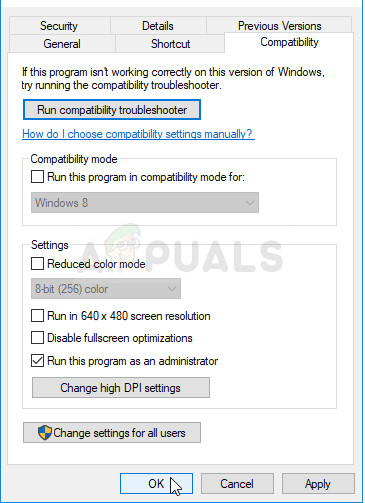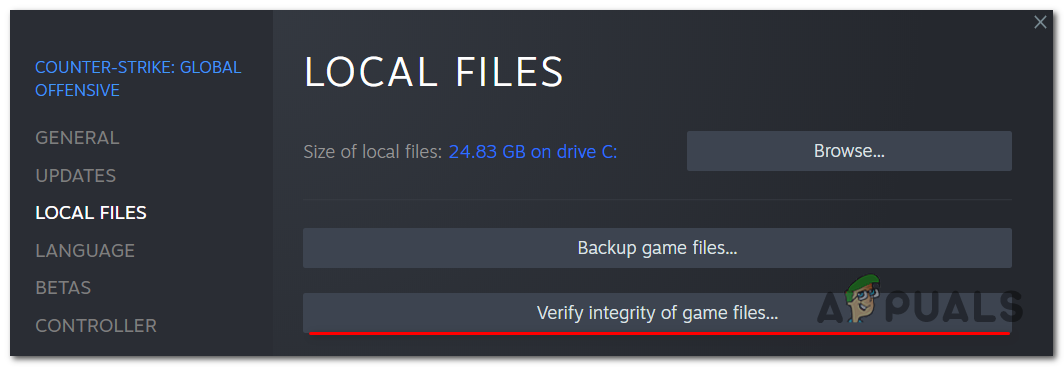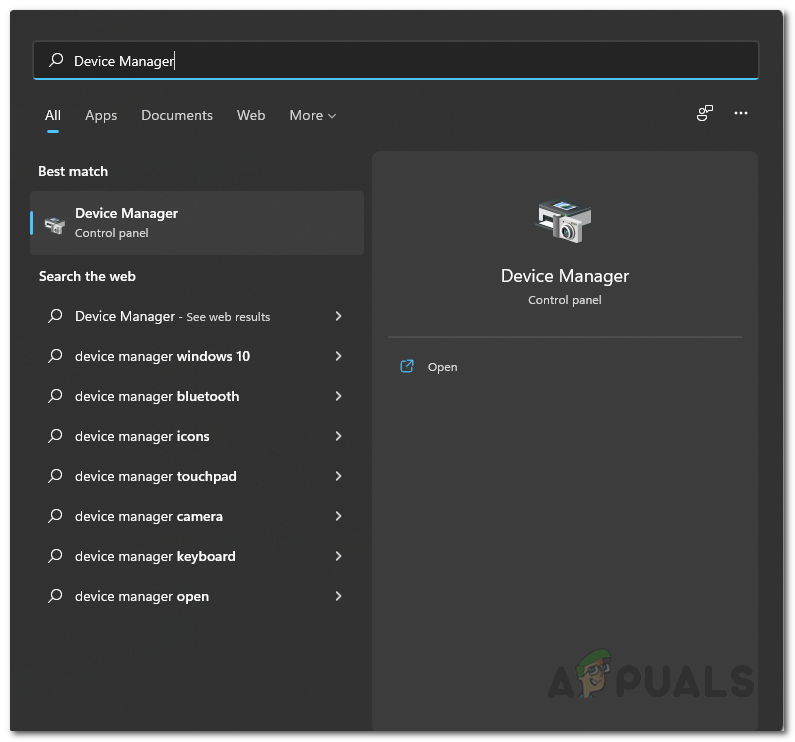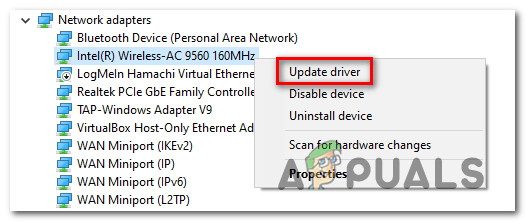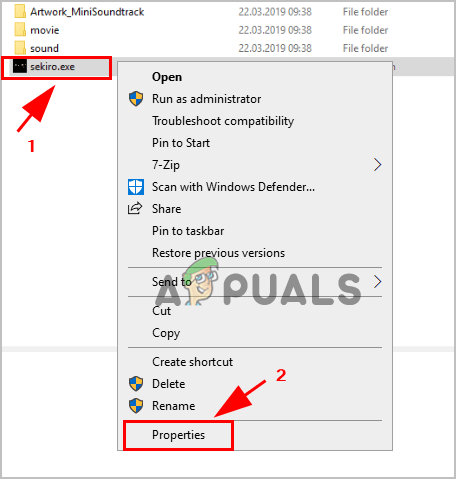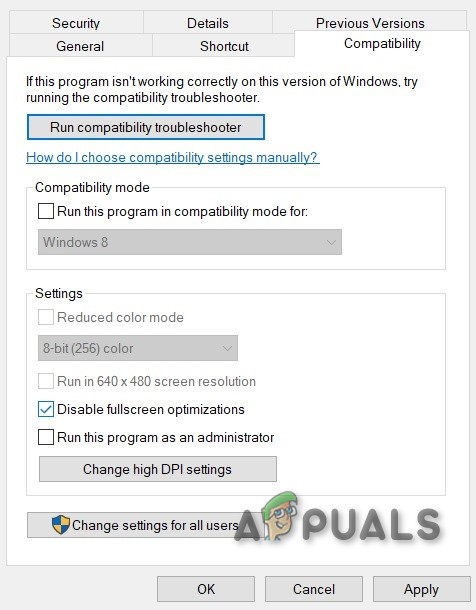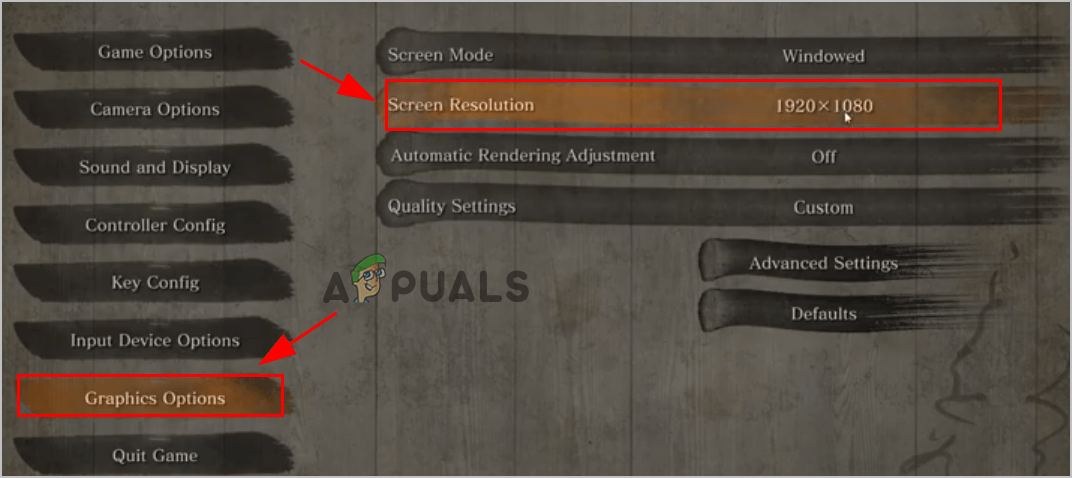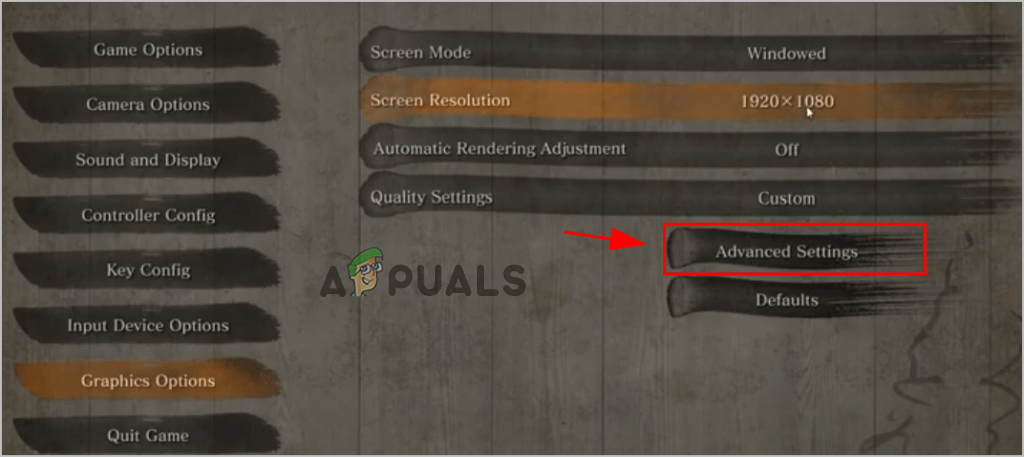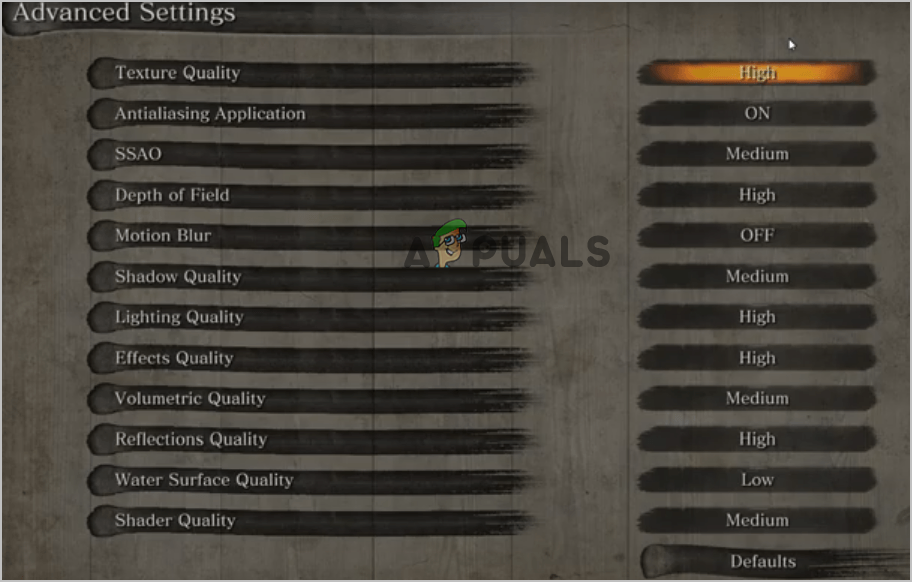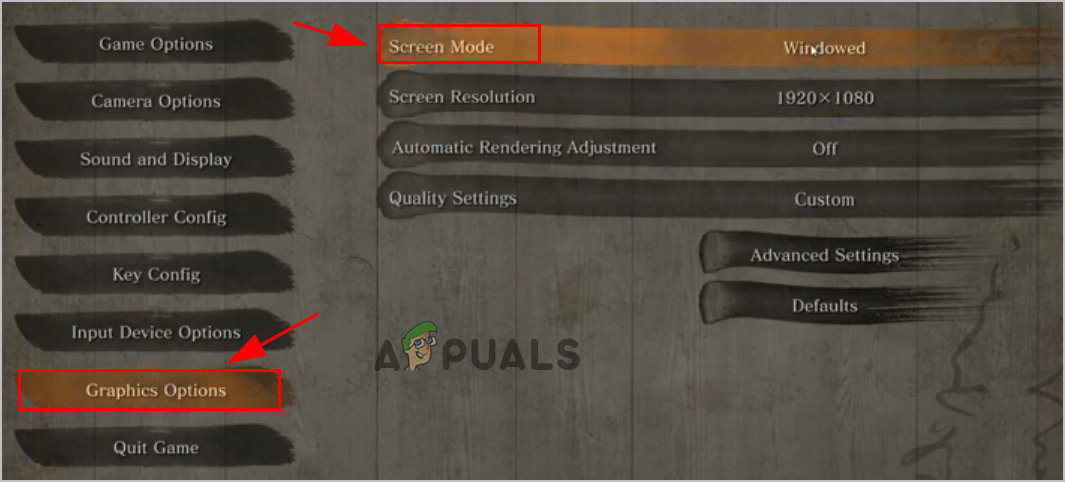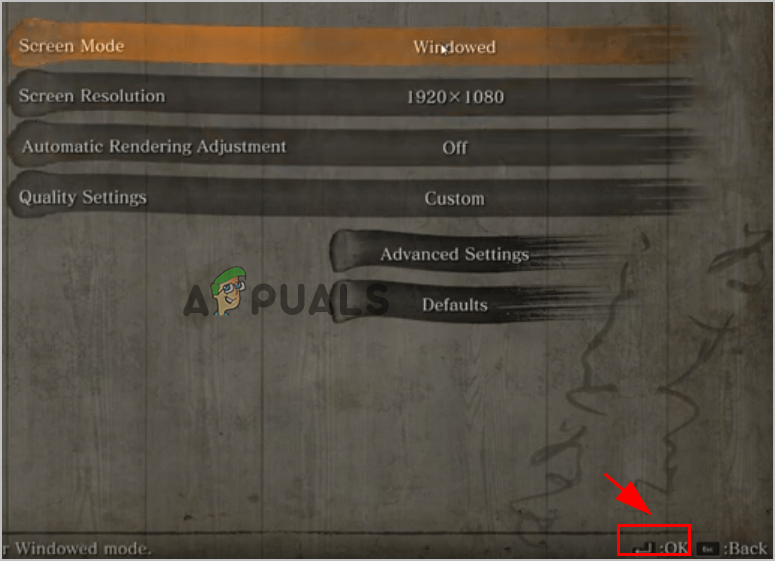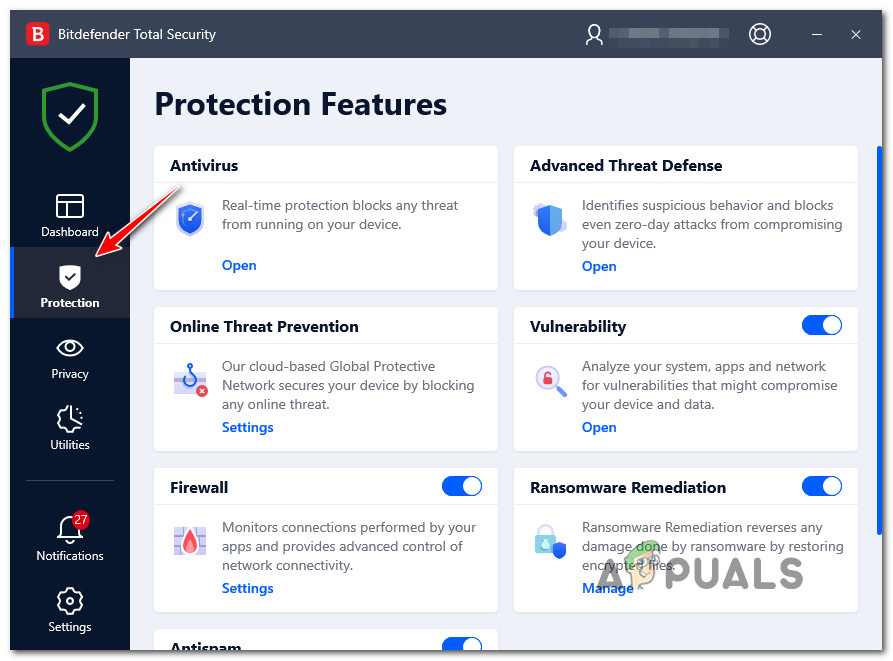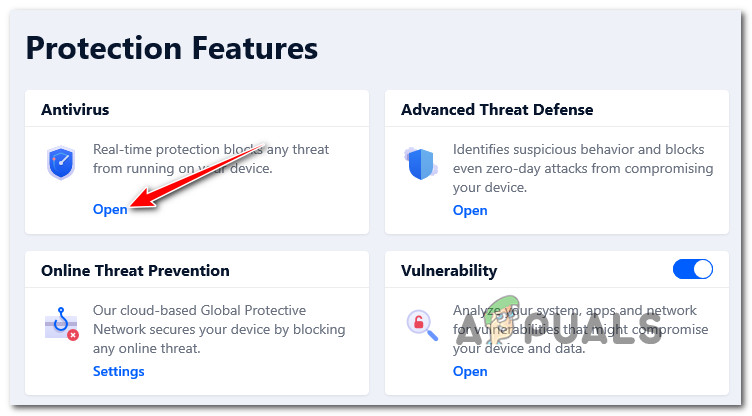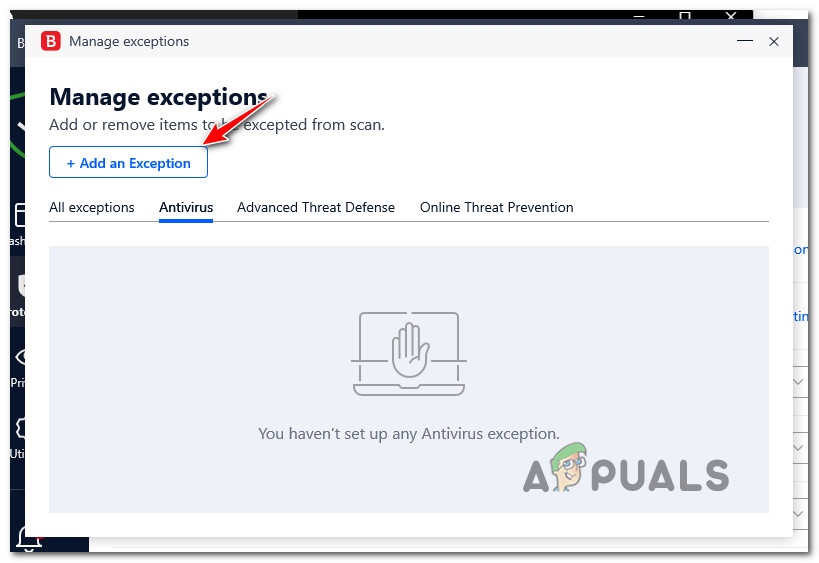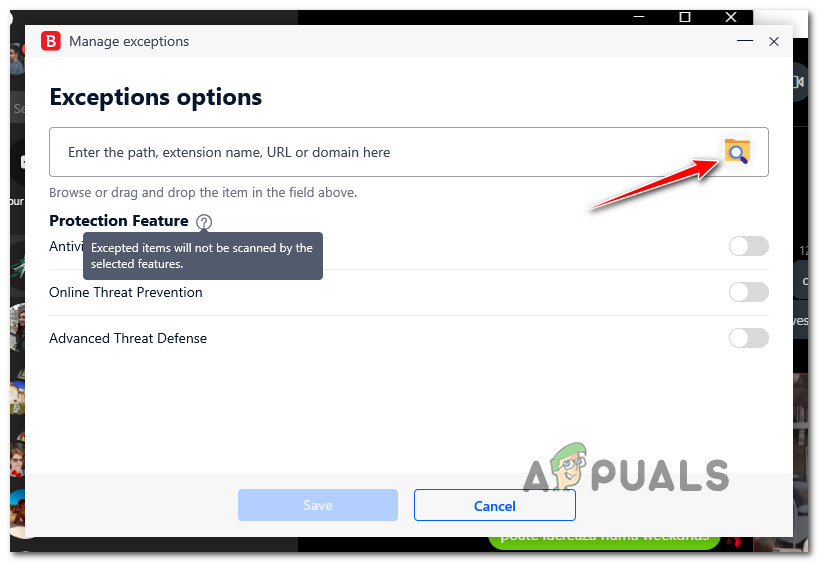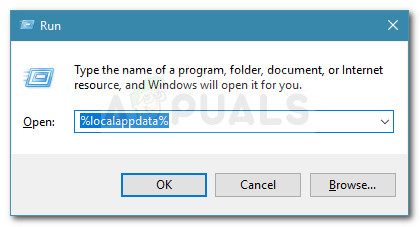Some users experience this weird problem when they encounter huge frame drops while playing the Sekiro Shadows Die Twice. The issue is generally encountered during the gameplay or while playing the game and it is confirmed to appear on the PC. So after examining the problem completely, it is seen that there are many different reasons which trigger the problem in the game for Windows PC users. Here we have put together the complete culprits that are causing the freezing/stuttering problem with Sekiro Shadows Die Twice on PC.
What Causes Sekiro Shadow Die Twice Freezing or Stuttering Problem?
System Requirement issues – To play the game without any issue it is important the game must meet the minimum system requirements of the Sekiro Shadows Die Twice. And to get the most out of the game make sure to check the recommended system requirements.Antivirus interference – As it turns out the third-party antivirus program are causing the game to freeze during playing. So, to fix make sure to disable the 3rd party security program, or whitelist the game to make works for you.Outdated Graphics Drivers – Another common reason responsible for the Freezing and random Stuttering of the game is the outdated or corrupted driver version such as AMD or Nvidia. So, in this case, try installing the latest update or the latest driver version on your system.Overclocking – This is another most possible reason that causes stutter or lag during the gameplay is overclocking the CPU and GPU to better speed. But this many times affect the game performance due to overheating and leads the problem like the one mentioned in the question.Multiple Monitor – If you are having multiple monitors plugged in the card then this is also causing the freezing problem for many users. So, in this scenario unplugging the multiple monitors from the card and after launching the game to solve the problem in your case.Full-screen optimization – Some users reported the problem to occur because of the full-screen optimization feature enabled. And disabling the fullscreen optimization may work to solve the problem.
As of now, you are aware of the common reasons responsible for the crashing, freezing or stuttering problem on Sekiro Shadow Die Twice game. Try the fixes given one by one to solve the problem.
Check Sekiro Shadow Die Twice System Requirement
Very first make sure to check the system requirement recommended to play the game. If your system won’t meet the requirement needed to play the game it starts causing various issues like crashing, freezing, and stuttering. So, make sure your system meets the system requirement needed to play the game.
Minimum System Requirement:
OS: Windows 7, Windows 8, Windows 1064-bit ArchitectureDirect X: Version 114 GB System MemoryProcessor: Intel Core i3-2100, AMD FX-6300Graphics Card: AMD Radeon HD 7950, NVIDIA GeForce GTX 760Storage must be 25 GBNetwork: Broadband Internet connection
Recommended System Requirement
OS: Windows 7, Windows 8, Windows 1064-bit Architecture8 GB System MemoryDirect X: Version 11Processor: AMD Ryzen 5 1400, Intel Core i5-2500KGraphics Card: AMD Radeon RX 570, NVIDIA GeForce GTX 970.Storage must be 25 GBNetwork: Broadband Internet connection
Run Sekiro Shadow Die Twice as an Administrator
Now after checking the system requirement if everything looks fine but still facing the problem then in this situation try launching the game with administrator privilege. This will offer you the entire required permissions that allow you to run the game properly without any problem related to the permissions. To do so try running the steam with administrator rights and then launch the game. Alternatively, you can also search for the game and right-click on it to run it as an administrator. Follow the steps given:
Verify the Integrity of Game Files
Sometimes while installing the games files gets corrupted and start causing issues while running or playing the games. So, it is suggested to verify the integrity of game files in steam. This is just by scanning once detect and repair the game’s files. Here follow the steps given to do so: As the scanning process is completed, restart your PC and check whether the issue still exists or not.
Update your Graphics Drivers
In your system, if your graphics drivers get corrupted or outdated it starts causing issues and conflicting with the system files. Also if the graphics card drivers are incompatible with the current Windows version it conflicts with the latest games and apps and stop it from running or starts freezing, crashing and stuttering in the Windows system. So, make sure to check for the driver and update them by following the steps given: In this situation try updating the driver from the manufacturer’s website, and see if there is any update available compatible with your system if you find the latest driver update then download and install it.
Disable fullscreen optimization
Windows 10 has a component of “Full-screen enhancement“, which permits Windows to enhance the performance and the quality of the video applications and games when launched in the full-screen mode. But this mode is having a known history of creating various gaming issues. So, check if you enable the full-screen optimizations to feature on your PC, the full-screen optimizations feature will optimize game performance while running on full screen. But sometimes this feature leads to this error. So, follow the instructions given below to do so:
Low down the graphics options for your game
Many users tend to use the high graphics option in the game to get maximum performance and enhance the gameplay. So, if your graphic option is high and does not match your PC your game keeps crashing because your computer hardware does not support the graphics requirements. Therefore, it is recommended to set your PC to low graphics settings. So, follow the below-given instruction to do so:
Switch to Windowed Mode
If lowering the graphics option for the game won’t fix the issue in your case then in this case try to play the game in the windowed mode, in place of the fullscreen mode. Also, this worked for different users to solve the problem. For doing so try starting the game by heading to the settings menu and modifying the display type or the mode to windowed mode. Now, restart the game and check the issue is solved or not.
Stop overclocking your CPU Or Memory
Many gamers tend to overclock their CPU and GPU for maximum performance. This process speeds up the processor with a speed rating. But sometimes this process leads to a problem and affects your game performance. When you start the game on your PC at that time your game gets crashed or freeze. So, check if you overclocked your GPU or CPU, then disable these settings and reboot your system to see if the issue is resolved.
Disable your Antivirus
If you are still facing the problem then the problem might occur due to the third-party antivirus program. There are some antivirus programs that possibly conflict and affect the Sekiro: Shadows Die Twice stability and cause the issue like crashing and freezing on PC. Antivirus programs like BitDefender, Avast etc. are likely to cause issues with the game files and stop the game from running flawlessly. This type of problem is generally seen with the third-party antivirus program, so in this situation, it is best to disable the real-time antivirus protection. Well, the steps to disable the AV antivirus differs from tool to tool, but in most cases, the security program installed on your system gets disabled by right-clicking the antivirus icon and choosing the option to disable the program. But if you are running the AV programs like BitDefender, then try accessing it through the Advanced settings and choose the option to disable the real-time Antivirus shield. After successfully disabling the security program, reboot your system to let the changes take effect and as the system boots relaunch the game to see if the freezing or stuttering problem is fixed. Now if after disabling the security program the issue is resolved then it is clear the problem occurs due to the antivirus program. So, in this situation try adding te
Whitelist Sekiro: Shadows Die Twice Executable Inside the Antivirus
Now in this situation, the best way to solve this problem is to access the antivirus settings by establishing the exception rule with eliminated the Sekiro: Shadows Die Twice executable from the blocking and scanning process. Well, the steps to whitelist the program differs as per the Antivirus program. So, in this case, search for the particular steps from Google or visit the particular website’s official page and follow the steps listed to add any program in the exclusion list or whitelist. Moreover, if you are using the BitDefender antivirus suite then follow the steps given to whitelist the Sekiro: Shadows Die Twice game. Follow the steps given
Reinstall the Game
Well, this is the last resolution that is worth giving a try if still dealing with freeze or stutter problems during playing the game. sometimes while installing the latest game some of the files get corrupted or damaged and start causing problems while running or launching the game. So, this might be a reason why you are struggling with the problem in question while playing the game. In this situation, try to uninstall and then reinstall the game as this may fresh install the game and it starts running flawlessly. You can do so by following the steps given. Once the game is installed relaunch it and it is estimated now the Sekiro: Shadows Die Twice crashing, freezing or stuttering problem is resolved completely.
How to Remove Shadow or Drop Shadow Desktop Icons on Windows 107 Days to Die Crashing: Use these fixesAMD’s New RDNA 3 Based Navi 31 Has A Relatively Small Die Size And We Know WhyIntel i9-13900 Has Been Delidded, Die Size Larger than Alder Lake