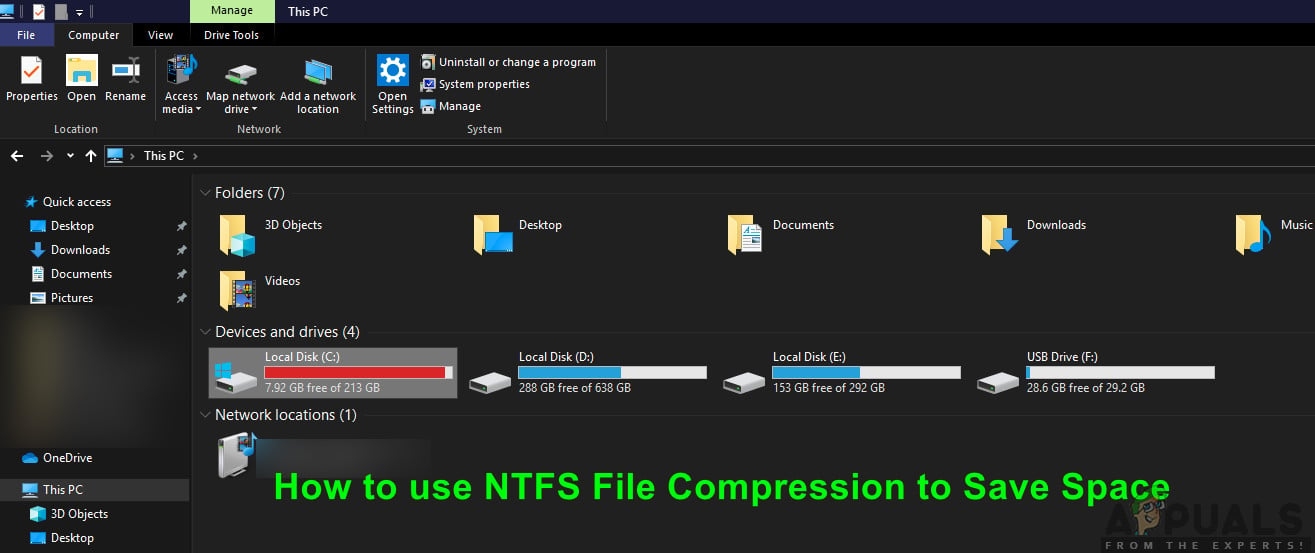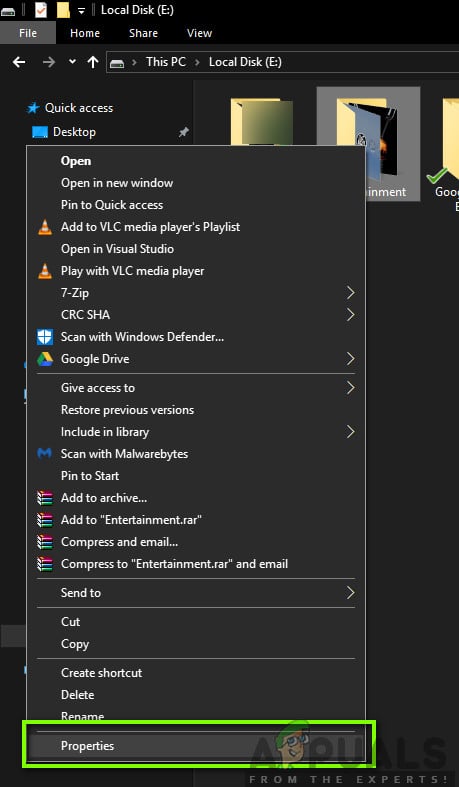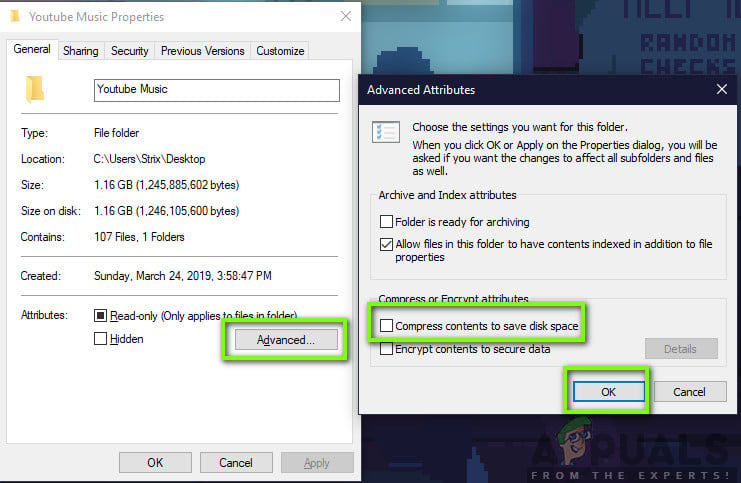In this article, we will go through all the explanation and after analyzing the trademarks, decide whether you should enable file and folder compression on your disk drive. Make sure that you are logged in as an administrator on your computer. NTFS compresses file and folders by first diving the data streams into CUs. After the stream contents are created or changed, the CU in the data stream will automatically be compressed individually. This architecture, in turn, provides the random access of memory very fast since only one CU will need to be decompressed.
What are the Shortcomings of NTFS File/Folder compression?
NTFS compression is a great thing; it shrinks the size of files in your hard drive and you still don’t have to go through the hassle of zipping and unzipping the files. You can access them like other normal folders. However, like all file compression mechanisms, your computer will take a little more time to open the file since it is performing the decompression steps in the background. When we said ‘a little more time’, we really meant it. Suppose you have a document whose size is 100 MB. Now, you want to open the file. When you pass the command, the computer will transfer all of those 100 MBs to its main memory module and then launch the application after the instructions are read. If you have enabled the NTFS compression and the compressed file is 80 MB after the action, it will transfer only 80 MB to the main memory and perform the decompression there. I/O operations are still somewhat slow in the current computing world but once the file is in the memory, it may even be faster to access than a normal file. Also, if you copy or move an NTFS compressed file to another location, first it will be decompressed, moved, and then compressed again. These files will also be expanded before they are transferred over the internet so there will also be no significant increase in bandwidth (it may even make it a tab slower!). Moreover, the module is even tested for low usage of resources after performing several experiments on our own. Follow the steps below to make sure that the NTFS file system will help your case out.
When should I use NTFS File/Folder Compression?
In this section, we will give you a brief overview of situations where the NTFS compression will work perfectly and where you should avoid it. All of the reasons might not be valid for you so only relate to the specific needs.
Ideal cases for NTFS Compression
Below are the cases/scenarios where the NTFS file compression will suit you best:
Worst cases for NTFS Compression
Now like the best cases listed above, here are the worst cases where enabling NTFS compression will cause you negative outcome instead of a positive one.
How to Enable NTFS Compression?
After you have decided whether to use the NTFS compression, you can go ahead and compress the files and folders accordingly. Make sure that you are logged in as an administrator on your computer.
Compressing the NTFS for Gaming?
Enabling Compression for NTFS can cripple your gaming performance if you are using the Hard Drivers, this can increase loading times and can introduce lag on your games. However, if you are using the SSDs this effect is going to be far less than your usual Hard Drive because SSDs are way faster in terms of loading the textures and game files. If you are low on space and you have an SSD you can go ahead and enable the NTFS Compression. Note: You can easily diagnose which files are compressed or not by checking whether they have a blue marking or not. A blue marking means that they are compressed.
What is the ‘$Windows.~BT’ Folder and Should you Delete it?What is NTUSER.DAT File and Should you Remove it?Should you Enable Hardware-Accelerated GPU Scheduling?USB 2.0 vs USB 3.0 vs USB 3.1: Which should you Have and Why?