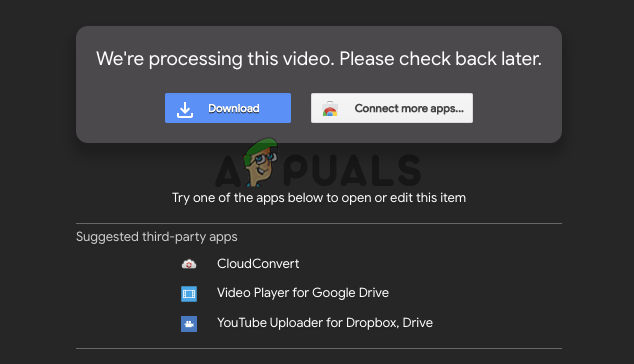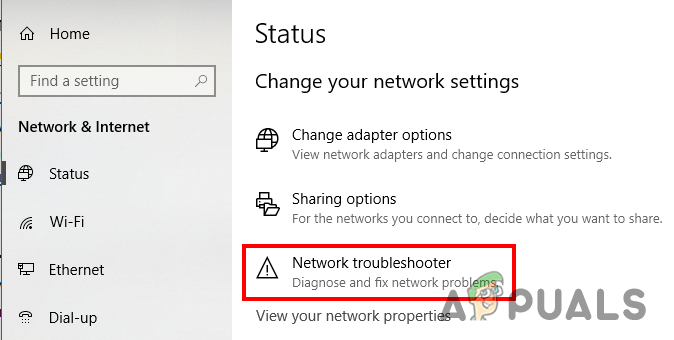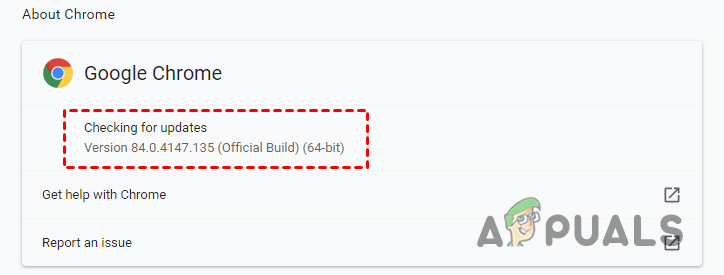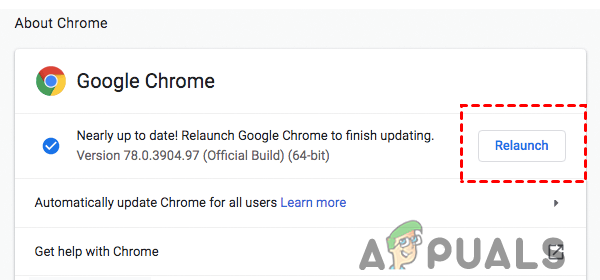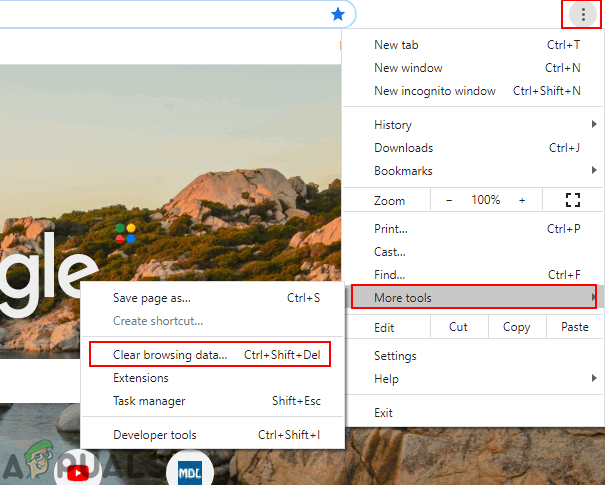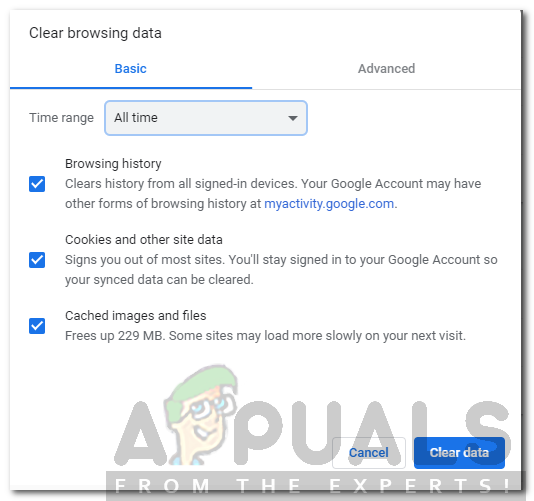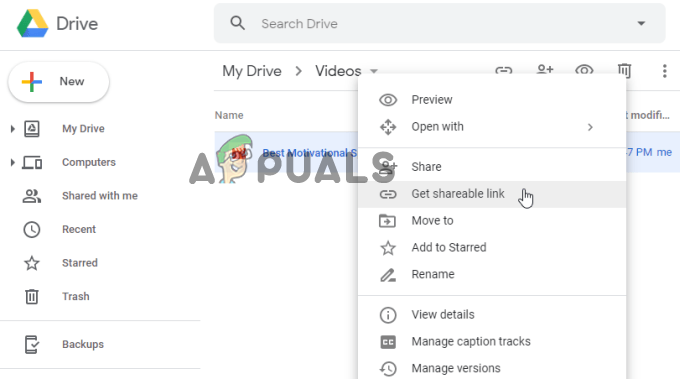Users are left confused wondering “how long does it take for a video to process on Google drive?” Well, there is no certain time on the Google Drive video processing time, generally, this depends on the 3 factors such as internet speed, video size and the device you are using. The video processing is done by Google Drive for confirming that video playback is done successfully without any issue. However, many users managed to fix the problem by switching to a stable internet connection or increasing the internet speed, reducing the video file size before uploading your video to Google drive. Luckily in this article, we have put together the list of solutions that worked for many gamers to solve the problem. But before heading straight towards the fixes, have a look at the common culprits responsible for the error
Why Does My Google Drive say Video still Processing Error?
There are many different reasons due to which users can access their uploaded video but are unable to play it. Here has a look at some of the common ones:
How Do I Fix “Google Drive Video is Still Processing”?
As you are now familiar with the potential reasons for the error, let’s find out some of the common fixes that tried by other users to get past the issue successfully:
Verify the Internet Connection
if you are using Google Drive on your Windows 10 system then, here follow the steps to check your internet connection: Moreover, if you are using a Wi-Fi connection then switch to ethernet to get a stable internet connection and speed. Now if you are using a smartphone, and trying to play video uploaded on Google drive then try to disconnect and reconnect to the internet. If you are connected through Wi-Fi then turn your phone on airplane mode and disable it after a couple of minutes and try the connection to the network. Restart your phone and turn it back on and connect to the internet, now check if you are able to play the video or are still stuck in the “we’re processing this video. check back later or download the video now.” In this case, try streaming other services like YouTube can check if the internet connection is working fine. If facing issues with the internet connection then contact your ISP (Internet Service Provider) to fix the issue. Till then switch to another internet connection. But if the problem is not with the internet connection, then try the other potential fix given below.
Sign out & Sign in to your Google Account
The error might be due to some sort of bugs or glitches with your Google account. So, log out of your account and after successfully logging out, again login with the one where you uploaded your video on Google Drive and try playing the video. Many users confirmed this trick worked for them to fix Google Drive and Google photos issues. So, simply head to the Settings and Accounts and then click on Remove your Google Account. After that login back, it is estimated now the Google Drive not playing video issue is resolved.
Update Your Browser
The problem might lie within the browser and due to this, you are facing a problem. So, check if your browser is outdated then make sure to update it to the latest version. Well, the steps to update the browser may vary as per your browsers, here we have demonstrated how to update Chrome browser:
Clear Cache & Browsing Data
There is a possibility the stored data and cache in your browser gets corrupted or maybe slowing down the speed of the web page. Cleaning the browser cache and data helped many users to solve Google Drive Processing Video Error Please Note: Clearing your browser cookies might log out your account on many websites. So, to access them you might need to log in again with your account details. Now follow the instructions to clear browser data and cache: (Google Chrome) Restart your Chrome browser and see if the problem is solved
Download Processing Video through Link Sharing
If your video still processing in Google drive then here is an alternative solution to download the uploaded video. You can download the processing video via sharing a link in Google Drive. Follow the instructions given to do so: You will see the video starts downloading and you successfully play the video without seeing the processing video on Google Drive error.
Bonus Tip: Try Re-Uploading your Video
There is a possibility your video is either damaged or incomplete uploaded on Google Drive and this is why the video is stuck in processing or not responding. So, in this case, try uploading the video directly to Google Drive again and examine it is uploaded successfully. Alternatively, upload the video to other platforms like Dropbox, OneDrive etc.
Hard Drive Not Showing up on Mac? Try these fixesApple Watch Stuck on Apple Logo? Try These FixesSims 4 Stuck on Loading Screen? Try These FixesSea of Thieves Stuck On Loading Screen? Try these fixes