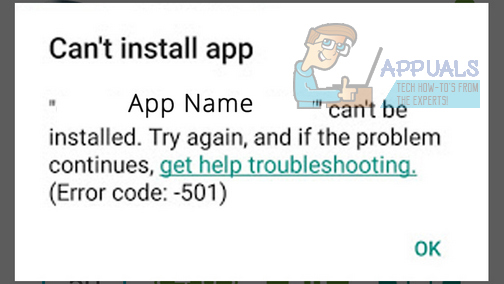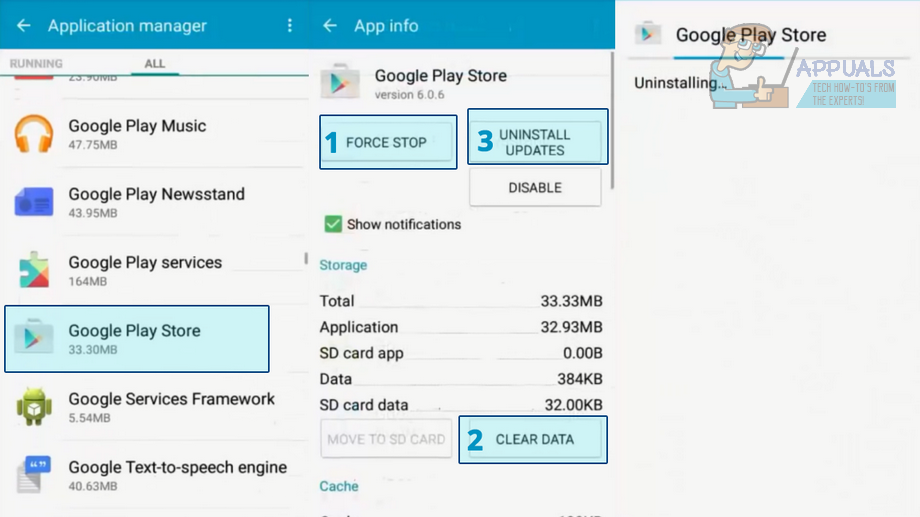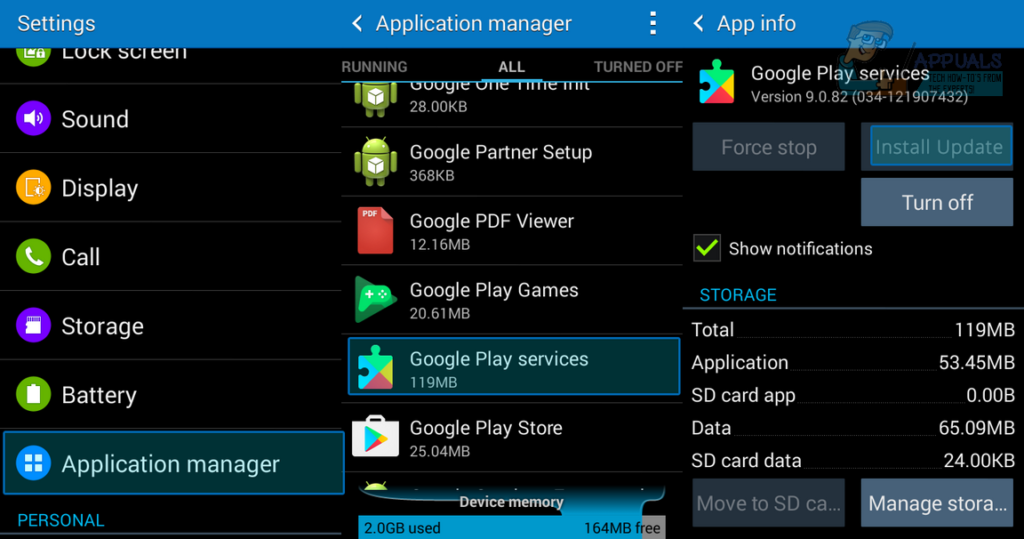This problem often occurs if you are a custom ROM user or if you have recently rooted your android phone. Cyanogen mod has bad reputation for causing this problem, because of its incompatible Google Apps package and OS full of bugs. In this article I will explain various methods of fixing error 501 on Google Play Store.
Method 1 : Try Downloading one app at one time
If you have recently factory reset your phone and attempting to download multiple apps at a time then you are most likely to get this error. To solve this error you need to stop all downloading process and re-install them one by one.
Method 2 : Fix Google Play Store
There are chances that the Recent Google play Store update is causing this error; there is every chance that the Updated Version of Google play store may have Compatibility Issues. So in this case, you will need to uninstall the updates of play store. This method will probably solve error 501 message while updating Google Play apps like Google Play Services, Google +, Google Play Games, YouTube, Gmail and so on. Go to Settings » Application Manager » All » Google Play Store.
Tap Force Stop and click Tap Clear Data and click Tap Uninstall Updates and click After completing step 2, 3 and 4 restart your device and try installing or updating apps from Google Play Store.
Method 3 : Update Google Play Services
( Try Method 2 first, and if that’s not solving the problem try this method )If you are getting error 501 while updating an app from Google Play Store then the reason behind this issue maybe because of your outdated version of Google Play Services app. When you have not updated Google Play Services app for a long time, then there is a chance that it might be obsolete to support new Google Apps. So the possible fix for this reason is to update Google Play Services, uninstall the apps (that’s causing the problem ) and reinstall them. Follow these steps to update Google Play Services Go to Settings » Application Manager. Tap on All Tap Google Play Services and click on install update.
Method 4 : Clear Apps Cache
Sometimes Google Play Store’s app cache might be the culprit. Your App Cache/data can cause this error too, So let us first try and Clear the Cache of your Apps, Simply Perform Below Steps Go to Settings > Apps > All. Select Google Play Store > Clear Cache & Data. Select the app that was showing the error and Clear cache and data. That is it, Now try and download or update the app again and see if the error Persists. If the Caches were the problem, your issue must be solved.
Method 5 : For Custom ROM Users
If you have recently flashed custom ROM into your android phone then error 501 is most likely cause by the incompatibility of Google Apps Package provided by the OS. To solve this problem you need to try re-flashing your OS. In most cases re-flashing the OS solves the problem but to make sure this problem does not occur in future you also need to install a compatible GAPPs package. Follow these steps to re-flash the OS to its default. Switch off your phone (Or Try removing its battery) After it’s completely switched off press Volume Down, Home and Power button at the same time. You can see wipe cache partition option, use volume up or down key to navigate to this option. Press home button to confirm the option. This will reset your device to its factory default state from here. See if that solved the 501 error in Google Play. If that didn’t work, you will need to entirely wipe the device (factory reset) and then run a fresh installation. For the fresh reinstallation try a different ROM and a new Gapps package. Reboot into recovery and proceed to flash the new zip files. That will almost certainly fix the 501 error message while updating Google Play Services.
Fix: Quicken Error cc-501SOLVED: Download Unsuccessful “Error 940” Play StoreSOLVED: Google Play Error DF-DLA-15Android App ‘Play Store’ Alternative ‘Aptoide’ Launches ‘Google Play Fair’…