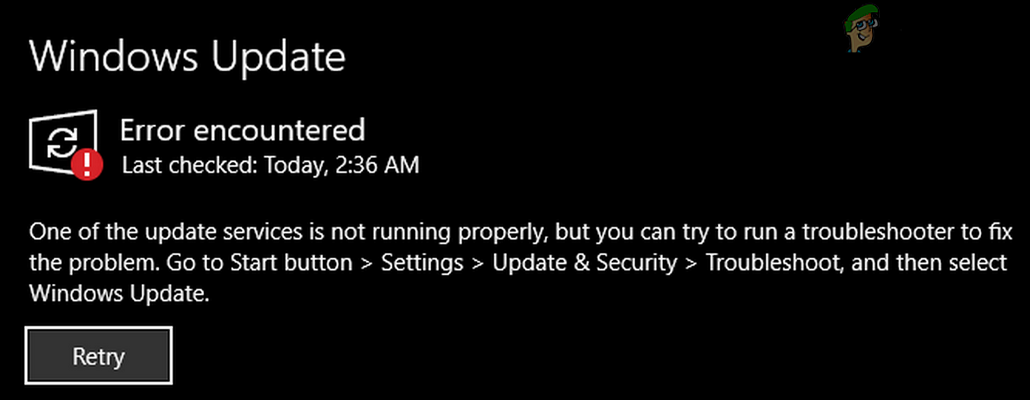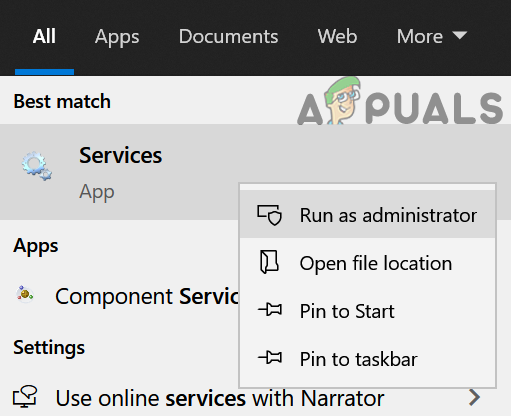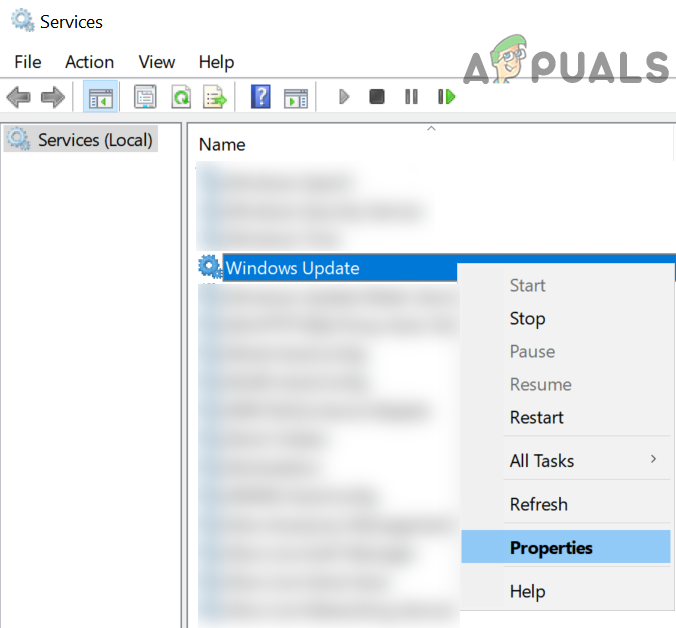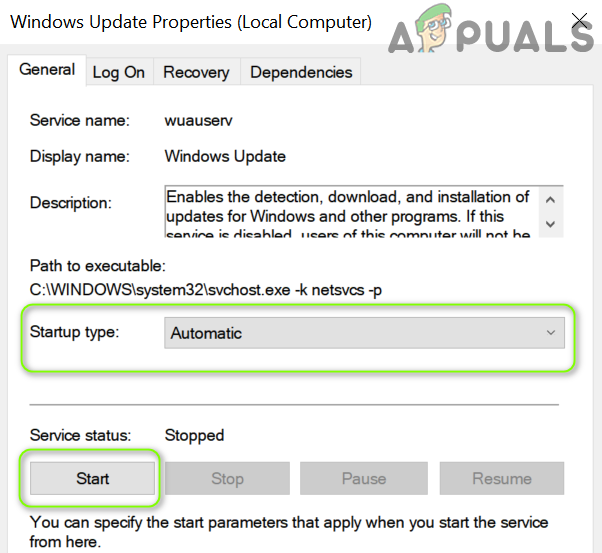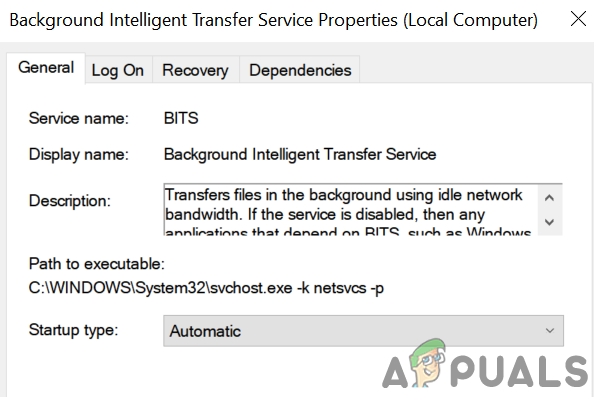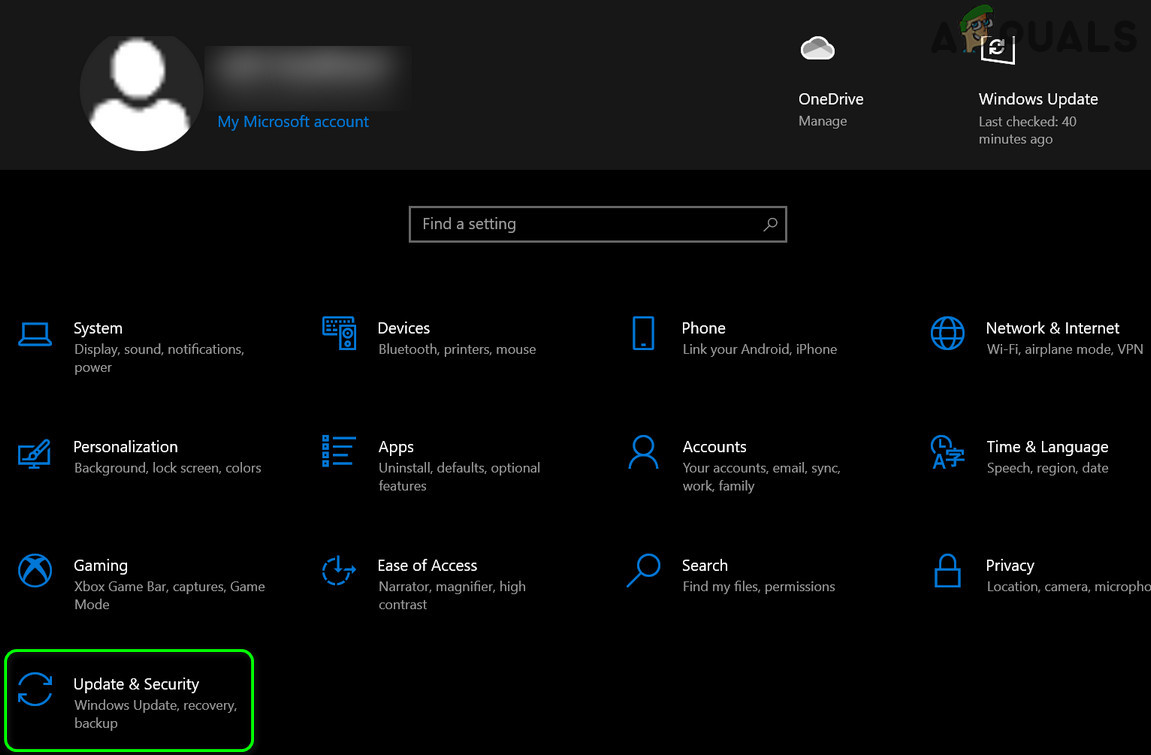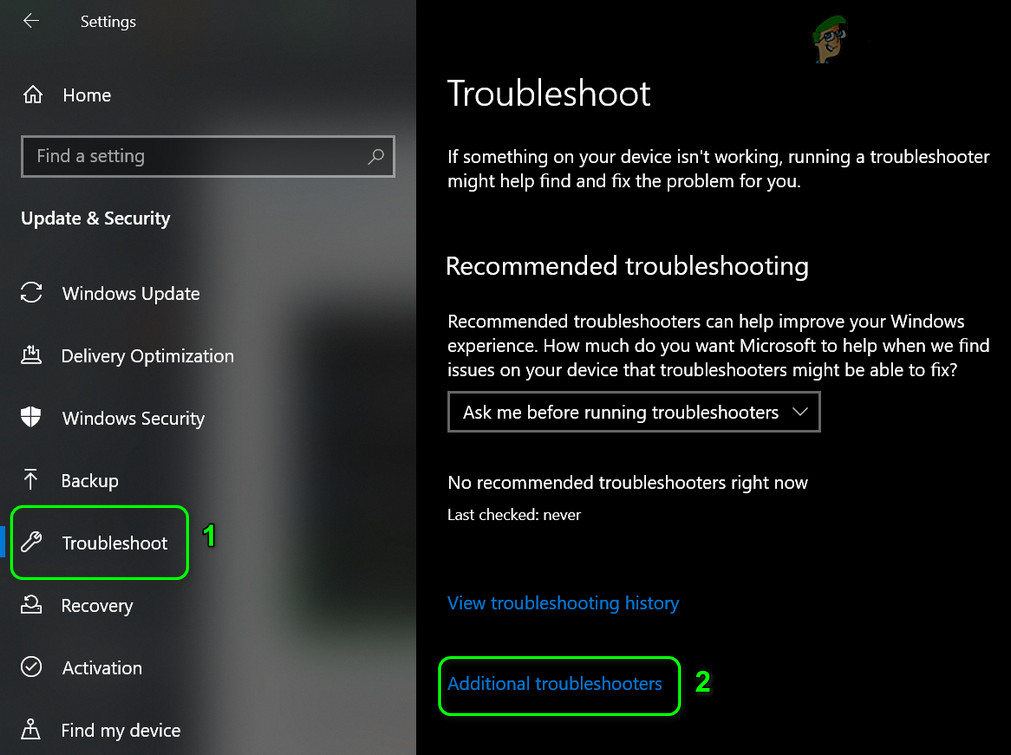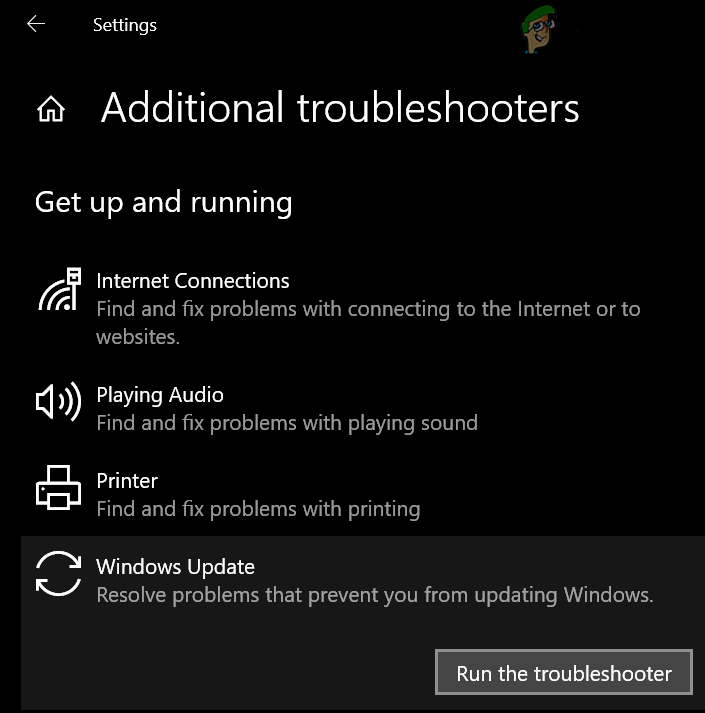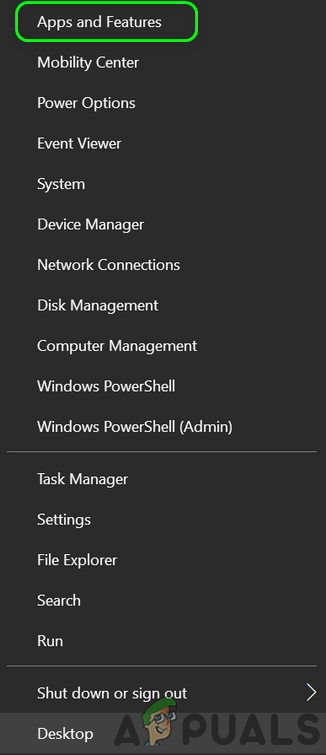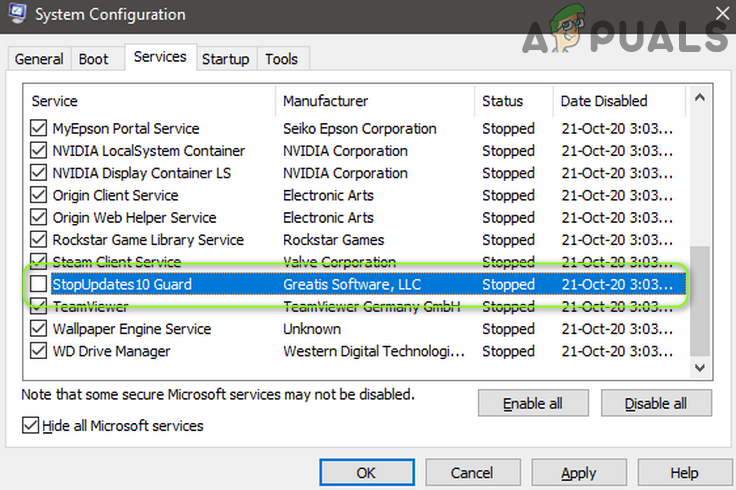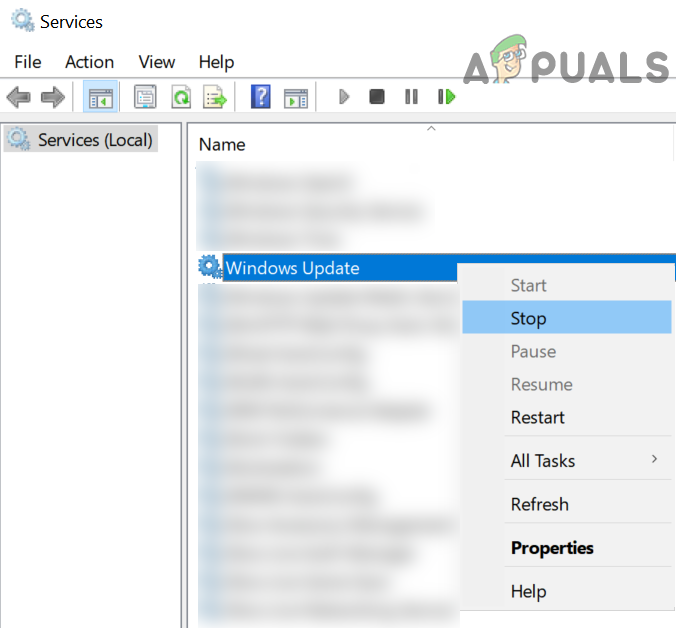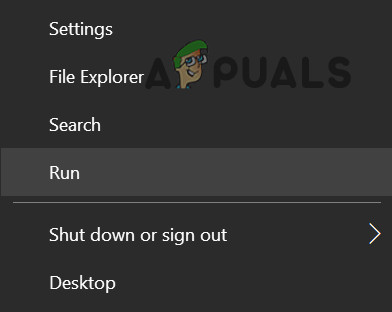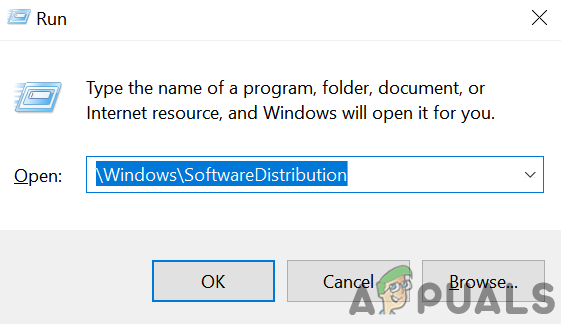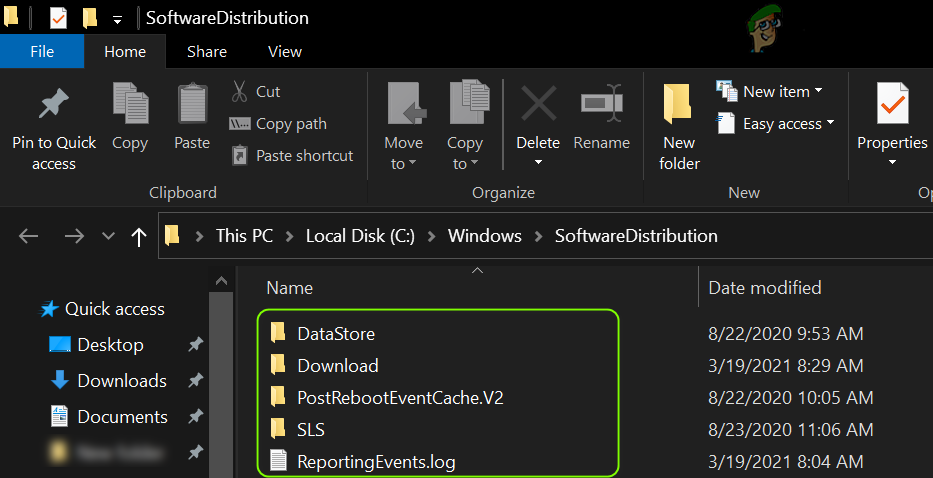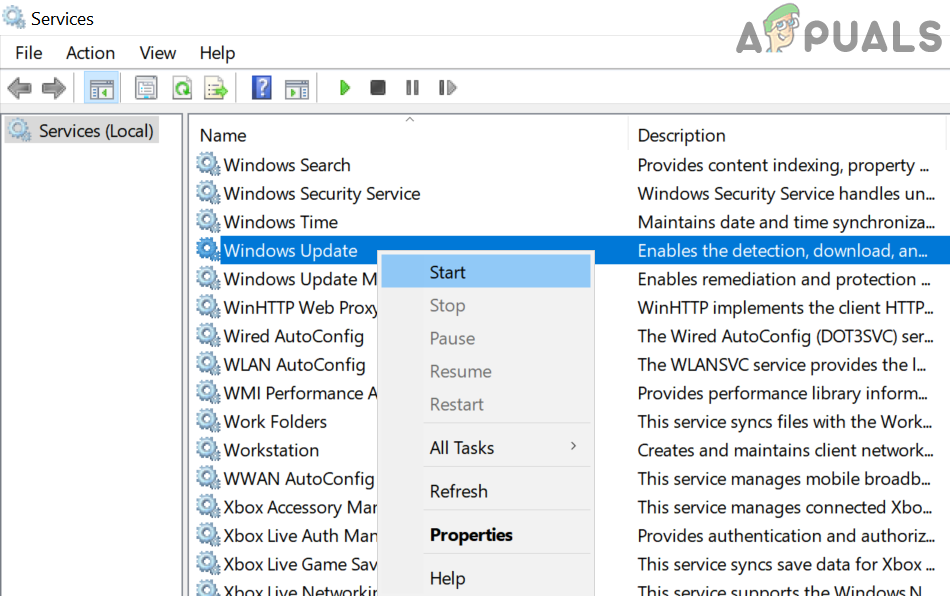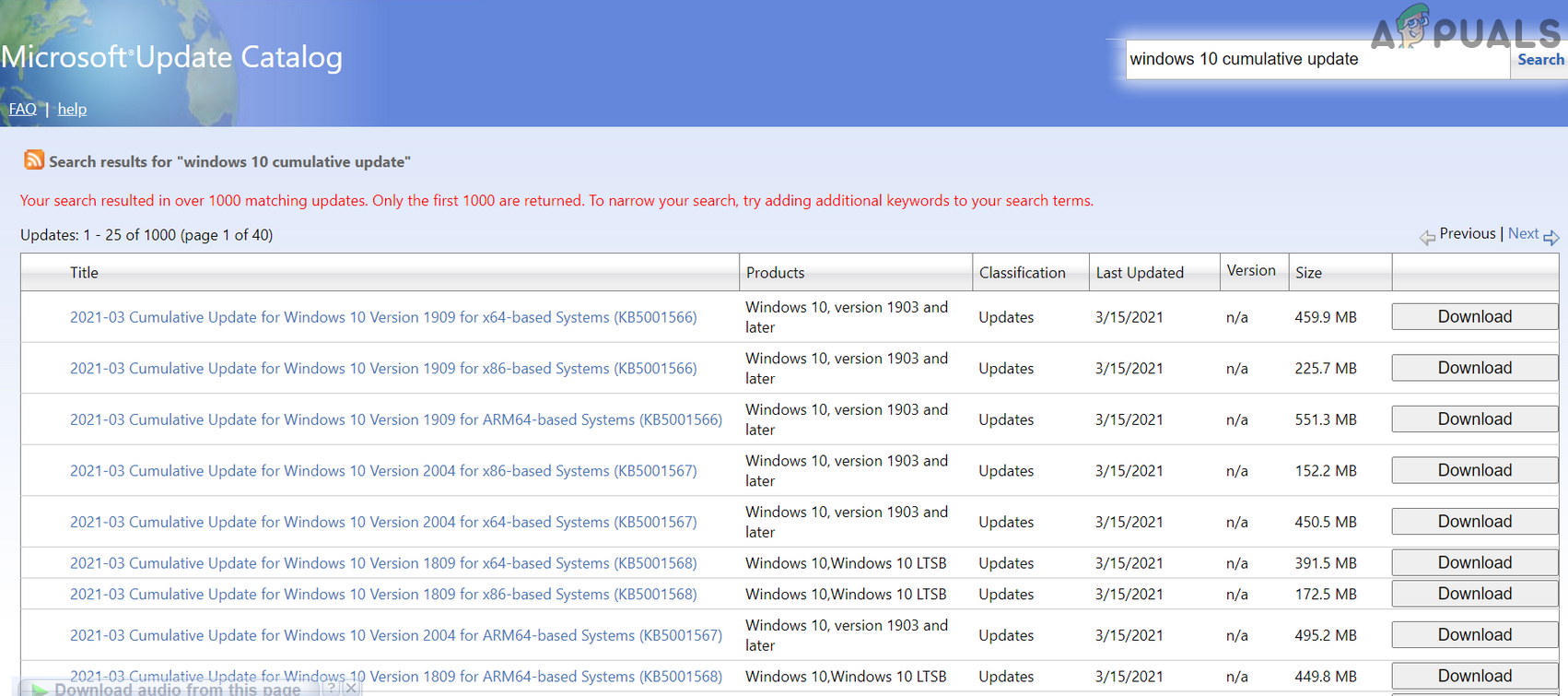The issue arises when the Windows update fails to check for the latest available updates with the following message: “Error encountered. One of the update services is not running properly, but you can try to run a troubleshooter to fix the problem. Go to Start button > Settings > Update & Security > Troubleshoot, and then select Windows Update.” But when the user launches the troubleshooter to fix the Windows Update services issue, the troubleshooter does not work. Before moving on to fix the Windows update service issue, check if you can update your system on another network. For example, if you are using a Wi-Fi connection, then check if trying an ethernet connection resolves the issue. In some cases, the users reported that the issue was occurring on a cellular-based or metered network, so, make sure that is not the case with you.
Solution 1: Set Startup Type of the BITS and Windows Update Service to Automatic
The Windows update issue may arise if any of the essential update services are in an error state or disabled. In this context, setting the Startup type of these Update services (i.e., BITS and Windows Update service) to Automatic may solve the problem.
Solution 2: Uninstall the Conflicting Applications
You may encounter the issue at hand if an application on your system is hindering the operation of the update services (especially, the applications that are used to disable automatic Windows updates of a PC). In this case, removing the conflicting applications (StopUpdates10Guard is reported to cause the current issue) may solve the problem. The StopUpdates10Guard application was reported by some users to create the issue. If StopUpdates10Guard is shown in the Startup tab of the Task Manager but not shown in the Apps list, then you may download and install the StopUpdates10Guard application. Then remove the application through the Apps & Features.
Solution 3: Update the BIOS and Drivers of Your System to the Latest Builds
The update services issue may emerge if the BIOS and drivers of your system are outdated or incompatible with the OS modules. In this context, manually updating the BIOS and Drivers of your system may solve the problem.
Solution 4: Delete the Software Distribution Folder and Manually Update the System
The update services issue may arise if the Software Distribution folder is corrupt. In this context, deleting the Software Distribution folder and manually updating the system may solve the problem.
Delete the Software Distribution Folder
Manually update the System
If the issue persists, then performing an in-place upgrade (download the Windows 10 ISO and then launch its setup as administrator) of the Windows of your system may solve the update issue.
How to Fix Text Not Displaying Properly on Windows?How to Properly Test the Stability of your GPU Overclock : Advanced GuideFix: USB Composite Device can’t work properly with USB 3.0How to Properly Backup your Android Device?