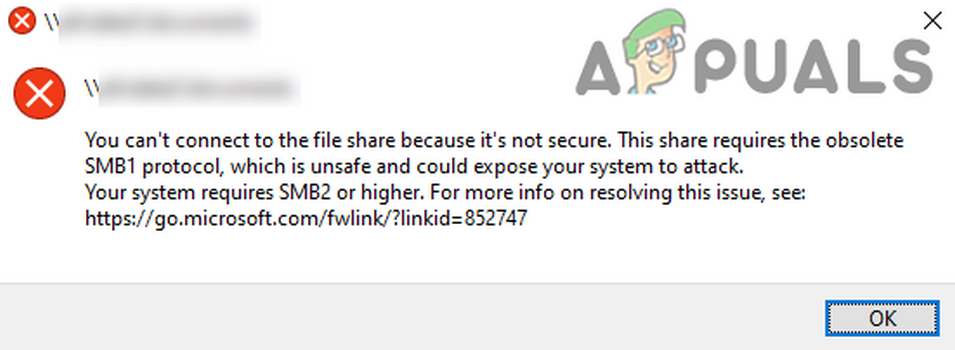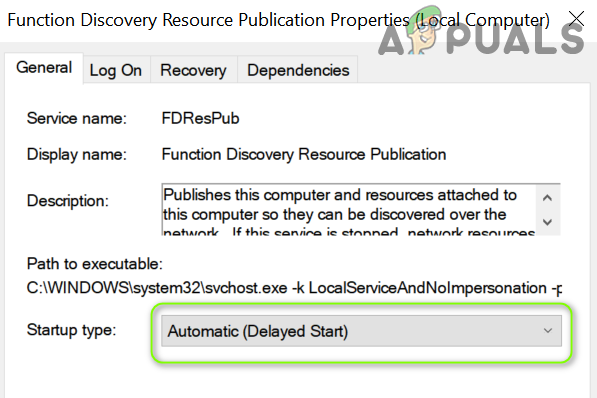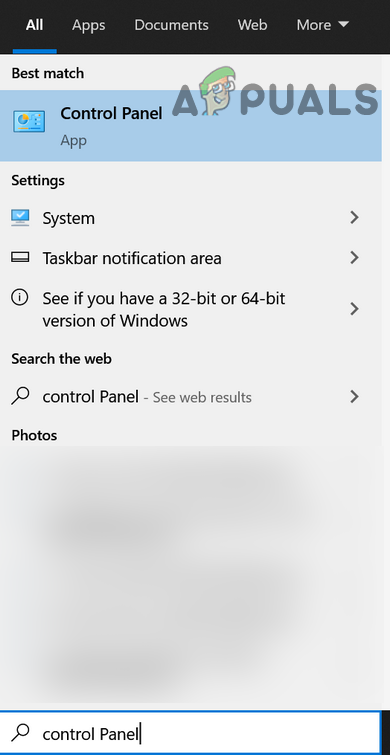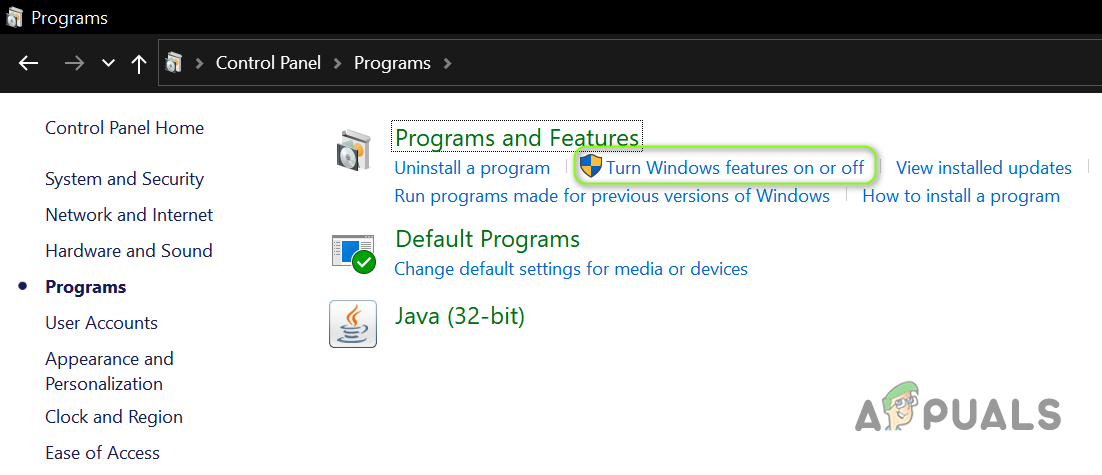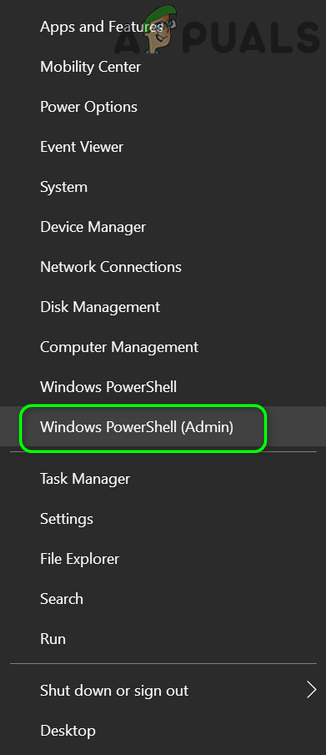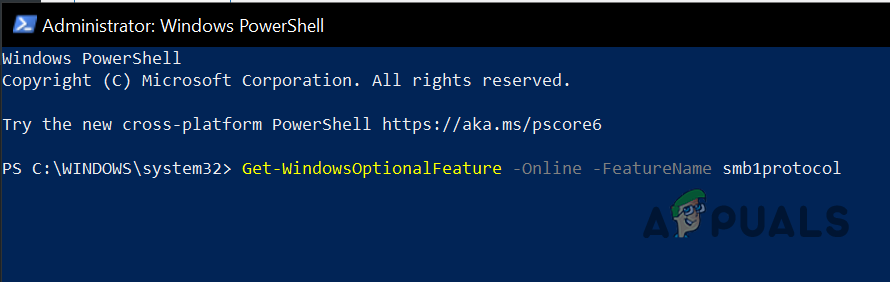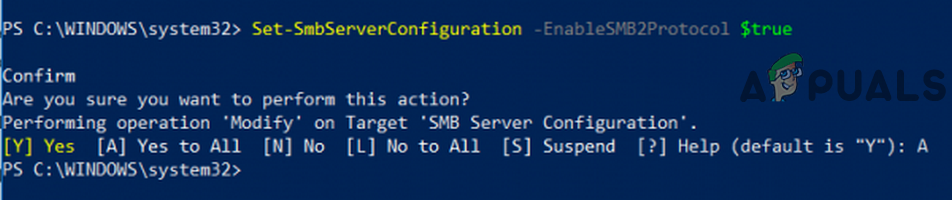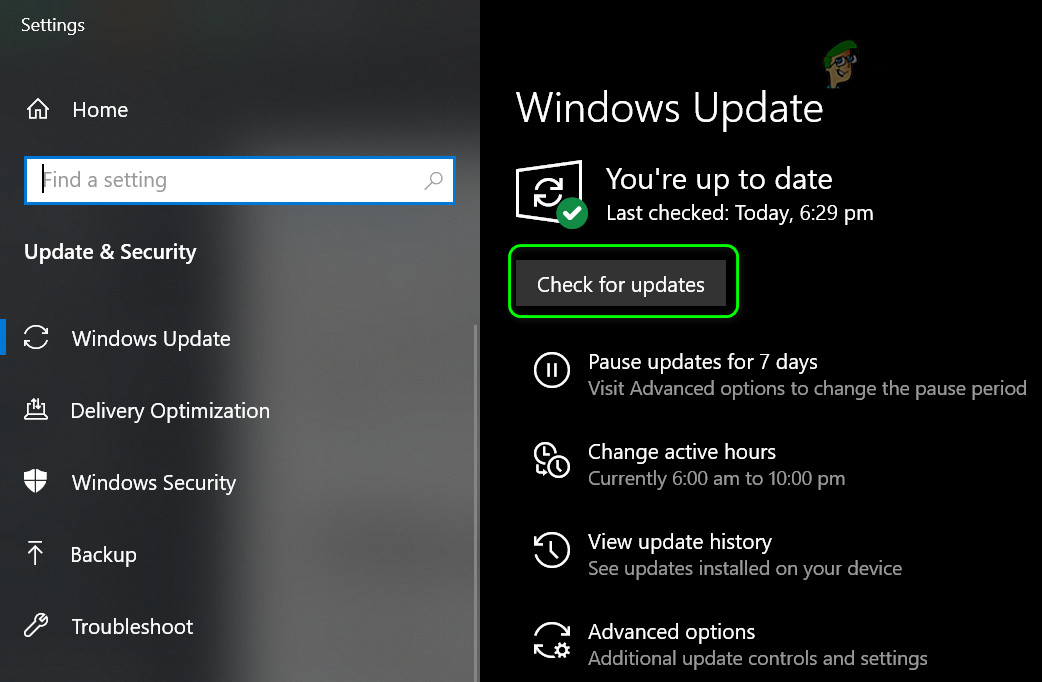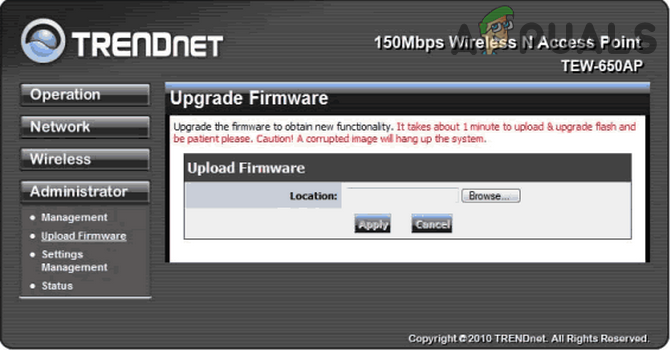The issue arises when the user tries to access a file share either by using the File Explorer or while adding the PC to a domain network. In some cases, the user encountered the issue when accessing a storage device directly attached to the router. Usually, the following type of message is shown: “You can’t connect to the file share because It’s not secure. This share requires the obsolete SMB1 protocol, which is unsafe and could expose your system to attack. Your system requires SMB2 or higher” Before moving on to the solutions to fix you can’t connect to the file share because it’s not a secure issue, check if a network application (like Riverbed) is not causing the issue (in a corporate network environment). Also, check if the firewall of your networking equipment is not enabling the SMBv1 protocol (like the Fiber Interconnect’s firewall tends to enable the SMBv1 protocol). Last but not least make sure the startup type of the following services is configured to Automatic (Delayed Start), make sure to restart the systems afterward (i.e., the host and clients systems):
Solution 1: Re-enable the SMBv1/SMBv2 Protocols
The SMBv1 protocol, due to its security loops (was used to spread the massive ransomware attack) is usually not liked by the system admins and is usually kept disabled on the systems. The issue at hand can be caused by the SMBv1 protocol if it is enabled on the server/host machine. In this case, disabling the SMBv1 protocol on the server/host system (if that is not an option, then enabling the SMBv1 protocol on the client machine) may solve the problem. You can also use the following commands in the PowerShell (Admin) to enable or disable the SMBv1/SMBv2 protocols: To enable SMBv1: Or To disable SMBv1: To enable SMBv2
Solution 2: Update the OS of the Host/Client Systems and Firmware of the Router
SMBv1 is an ancient protocol and is not liked by many modern days OS. The issue at hand could be a result of an outdated OS of the host/client systems or outdated firmware of the router device. In this context, updating the OS of the host/client systems and the firmware of the router may solve the problem. If the issue persists, check if an OEM utility (like WD Link) allows you to access the file share. If the issue is still there, then check if disabling the IPv6 protocol sorts out the problem. You may also try to open the network share by entering the IP address of the share in the Run command box e.g., \192.168.10.1 but make sure the IP address is not blocked in the Hosts file (it will be better to add the IP of the host in the Hosts file of the client system).
Google Chrome For Windows 7 Will Continue To Work For Two More Years As…What is SMB1? Why Should You Disable it?Fix: The Requested Operation requires ElevationFix: Netflix Requires Silverlight