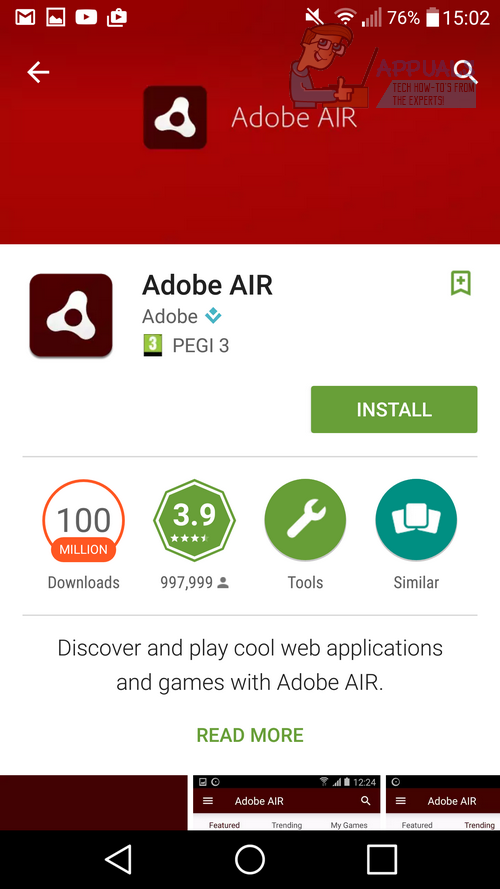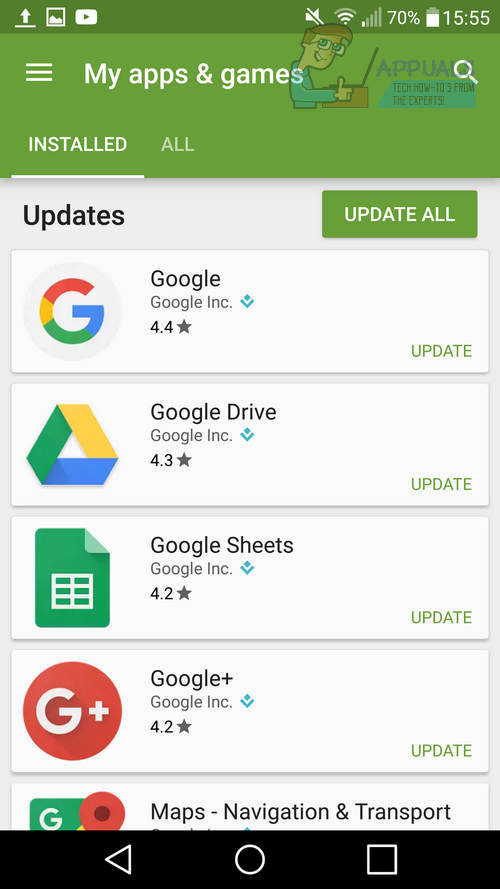According to Adobe themselves, the best way to resolve issues with Adobe AIR is to install the latest version of Adobe AIR. See the information below to find out how to install the latest version, or, if you’re running on an older version of Android, you may consider updating your version of Android.
How To Install The Latest Version of Adobe AIR
The quickest fix to solve the Adobe AIR problem is to update all of your applications. Because some applications rely on Adobe AIR and the Adobe AIR app tends to receive updates regularly, it’s important to update everything to the latest version. To do this, follow the steps provided below.
First, visit the Google Play Store from your Android device Next search for the Adobe AIR application Install the application, or if you have it already, uninstall it and then install it again Restart your device Once your device has restarted, you will need to update the rest of your apps, especially the applications that cause the Adobe AIR crash. Follow the steps below to update your apps.
Visit the Google Play Store from your Android device Tap the menu button on the top left side of the app Tap My apps & games Tap Update all This process could take some time. Leave your device and come back to it later Once your apps have updated, restart your device Hopefully the issue should now be fixed Alternatively, if you’re on a limited data plan you could choose to only download updates for the applications you’ve found to cause the ‘Adobe AIR has stopped working’ crash on your device. Every time you receive the crash, visit the app store and search for the app you were just using and then install the update for that app. Help! I can’t Find Adobe AIR in the Google Play Store If you cannot find Adobe AIR in the Google Play Store, this means that your device does not support the Adobe AIR runtime. Because of this, every app that relies on Adobe AIR will not run properly. If you aren’t running Android 4.0 or higher, you can do the following to check for an update. However, if you cannot find any updates, in this case your device will unfortunately not be able to run certain Adobe AIR related apps. To attempt to update Android, visit the Settings app Scroll to the bottom and tap About phone Tap Check for updates If an update is available, you will be prompted to download and install it After installation, you may be able to install Adobe AIR from the Google Play Store If you can install Adobe AIR, you should no longer have any issues with running apps On some devices, the Software update button should be found in the settings menu underneath about phone, so keep an eye out for it if you can’t find it by using the steps provided above. Did this guide help you to resolve the ‘unfortunately Adobe AIR has stopped error?’ Let us know!
SOLVED: Unfortunately Connections Optimizer has StoppedSOLVED: Unfortunately Google Partner Setup Has StoppedSOLVED: Unfortunately Snapchat has StoppedSOLVED: Unfortunately Titanium Backup has stopped