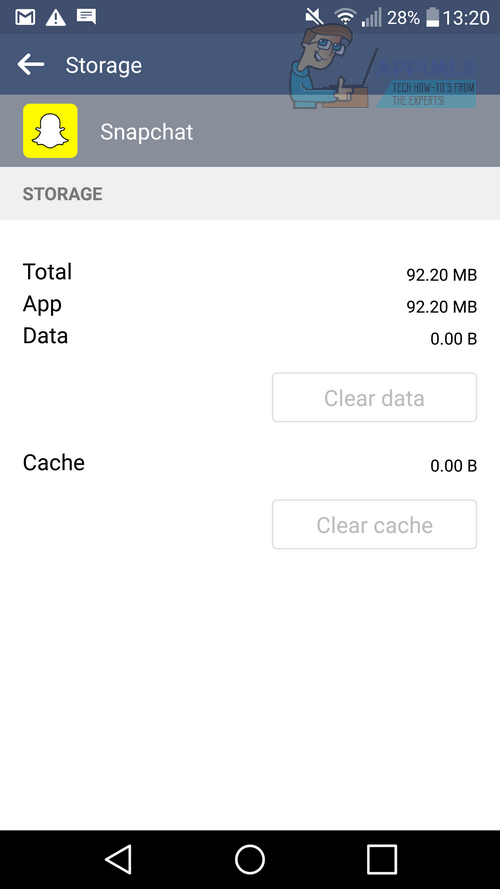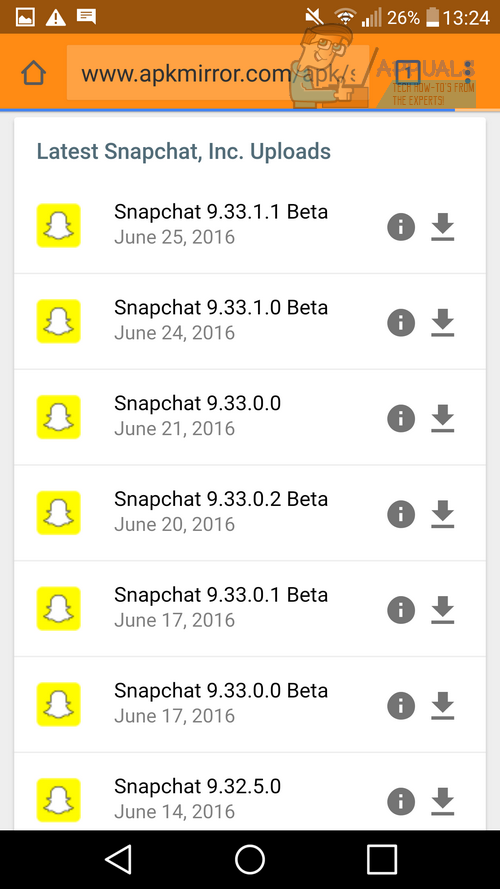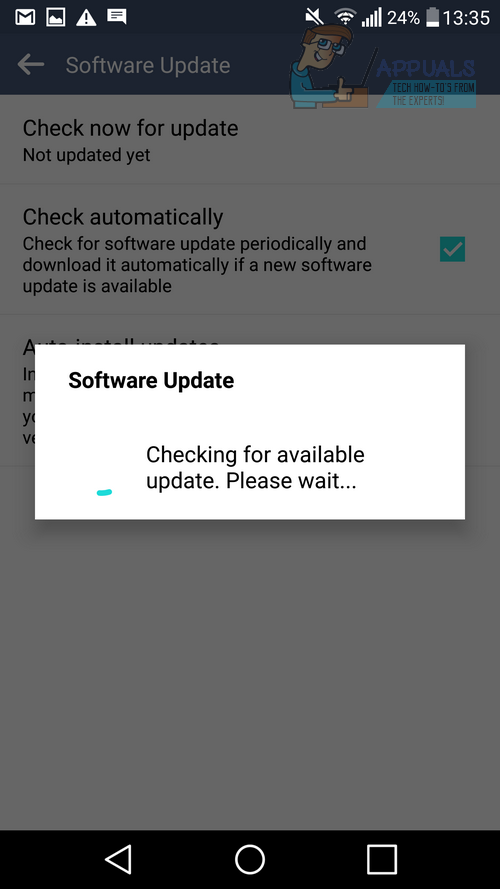Quick Fixes to Resolve ‘Unfortunately Snapchat has Stopped’ Crash
The quick fixes below have fixed Snapchat for some users. Follow the steps below to apply these quick fixes to your device.
Clear Cache
Visit the settings app on your device Navigate to the apps menu and tap it Search for Snapchat and tap it Tap Storage Tap Clear Cache and Clear Data
Restart your device
Re-install
Visit the Google Play Store Search for Snapchat Tap Uninstall on the Snapchat Play Store listing Once the app has uninstalled, visit the listing again to install the app Causes & Solutions for ‘Unfortunately Snapchat has Stopped’ Crash If the quick fixes above do not fix the issue, you may need to pinpoint the cause of your Snapchat crashes. Below we have listed a number of potential causes and have described their solutions.
New Snapchat Update
If you’ve recently downloaded a new Snapchat update, it could be possible that this version features a bug that is causing your device to crash.
To fix this issue, first uninstall the Snapchat app. Next, visit http://www.apkmirror.com/apk/snapchat-inc/ to find an older version of Snapchat. Try to choose a non-beta update that is 1-2 weeks old. Download the file and then install it to your device.
New Software Update
Did you recently update your Android software? It could be possible that the current version of Android on your device does not support Snapchat.
We’d suggest uninstalling Snapchat from the Google Play Store and then re-visiting the store to see whether the app is compatible for your device. If it is compatible, try downloading another version of Snapchat from above.
New ROM or Firmware Change?
Did you recently install a new ROM or mod your software in anyway? Some ROMs have compatibility issues with Snapchat. You can do a Google search of your ROM and it’s compatibility with Snapchat to find out more from other Android owners. If your new ROM or firmware change is incompatible with Snapchat, you may need to download an alternative that does support it.
Old Software Version
Are you running an older version of Android? Some older versions of Android cannot run Snapchat efficiently. If your software is too old, the Google Play Store will not allow you to install Snapchat in the first place, but if you have managed to install Snapchat from another source, the best step is to uninstall the app and then visit the settings app on your phone. Visit the about phone section and then search for the ‘software update’ or ‘update center’ option. Hopefully an update is available for your device. If not, you may be out of luck.
Incompatible Device
Your device may simply not support Snapchat. If you suspect your device cannot support Snapchat, you should search Google to find if other owners of your device are able to use the device. If other owners can use Snapchat – – Follow the information in the ‘old software version’ section – If you still have no luck, follow the information in the ‘New Snapchat Update’ section If other owners can’t use Snapchat on your device, you are out of luck unfortunately. If your device is still not running Snapchat properly after following all of the steps above, you may unfortunately need a new device. Alternatively you might want to Send Snapchat an email to ask if they can work on providing support for your device and OS version.
SOLVED: Unfortunately Connections Optimizer has StoppedSOLVED: Unfortunately adobe air has stopped on AndroidSOLVED: Unfortunately Google Partner Setup Has StoppedSOLVED: Unfortunately Titanium Backup has stopped