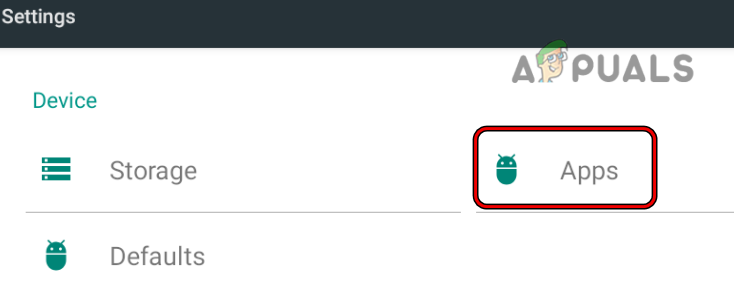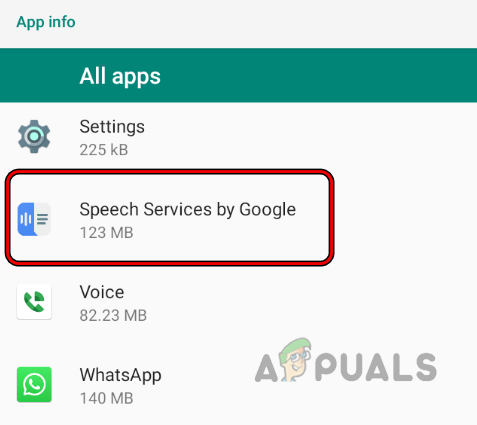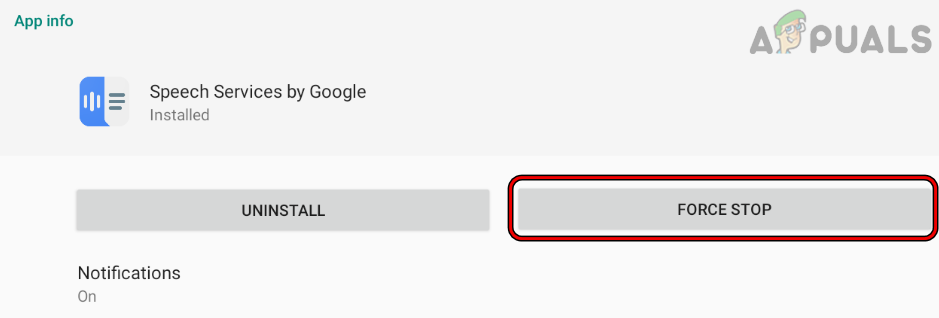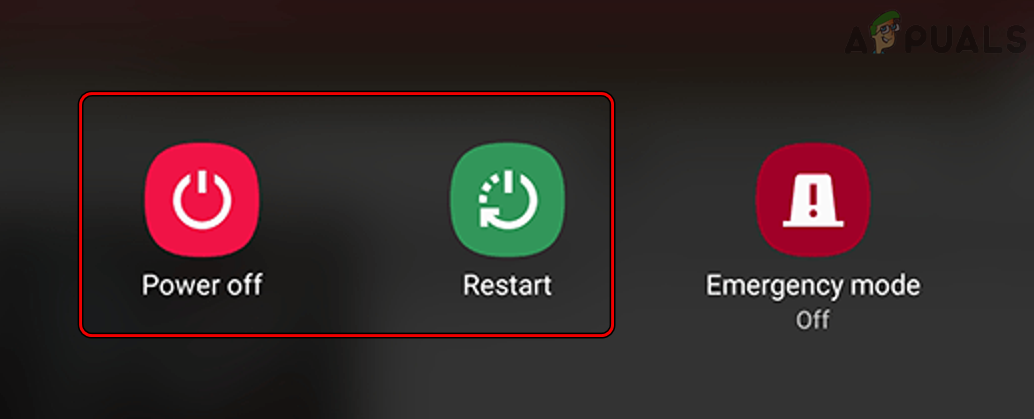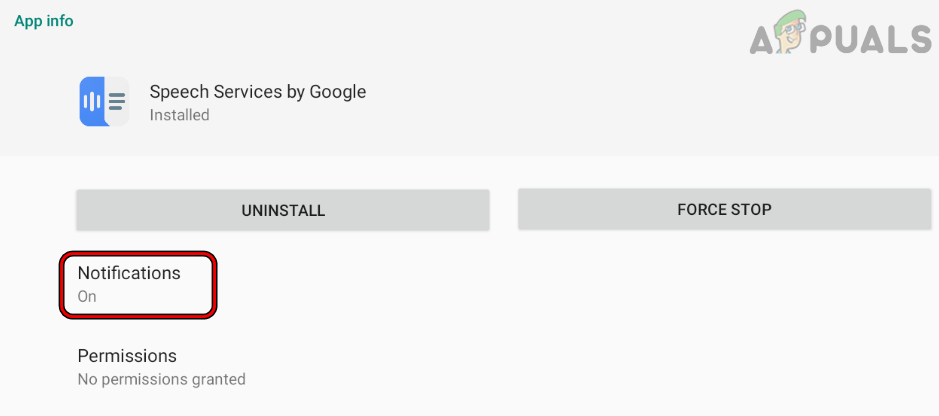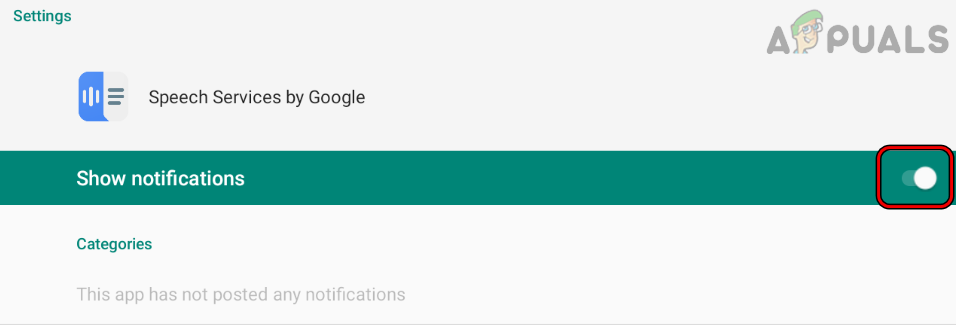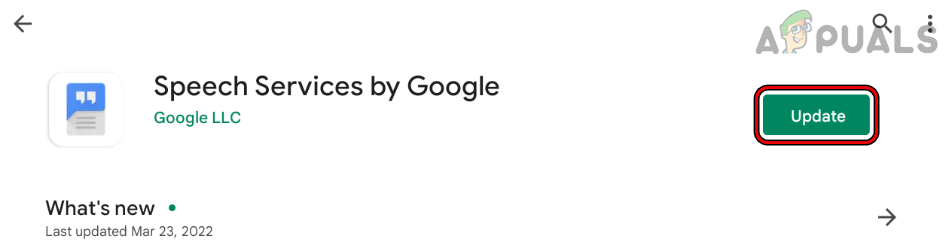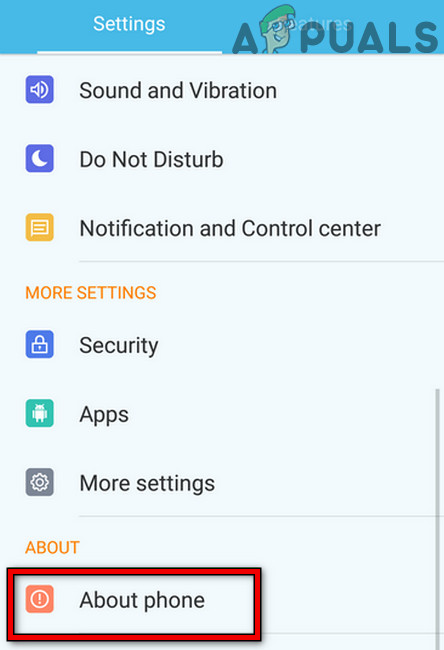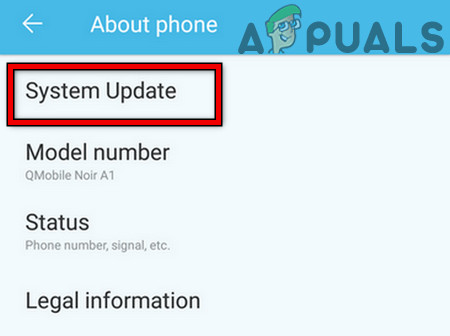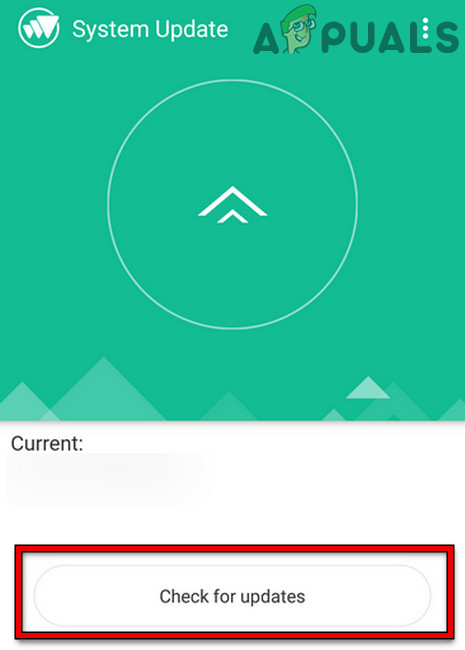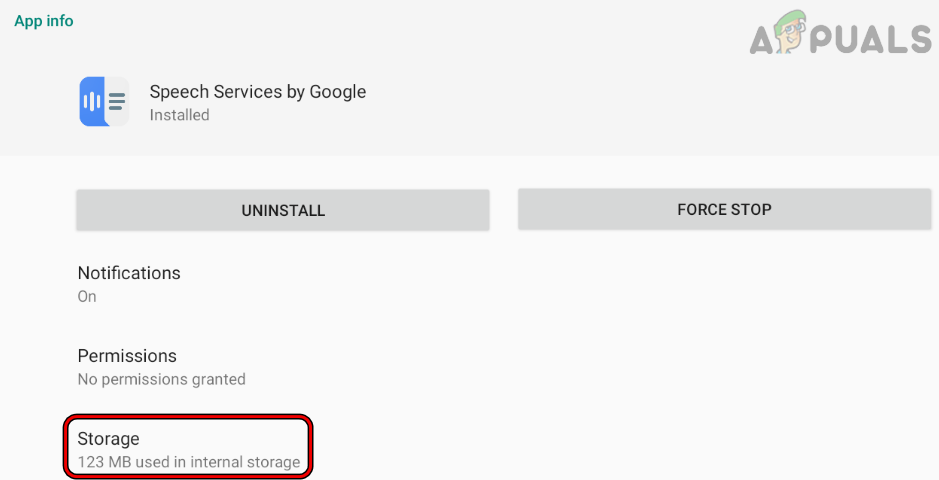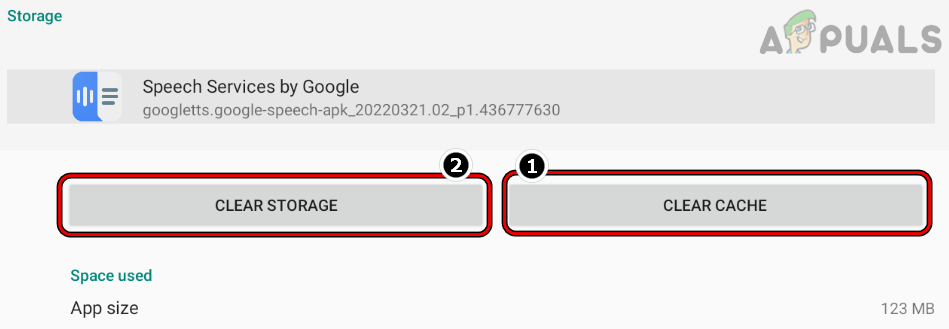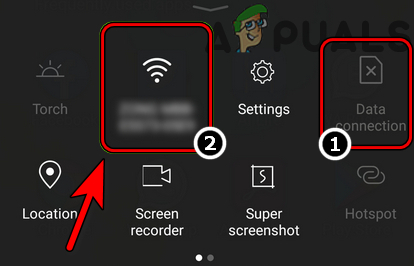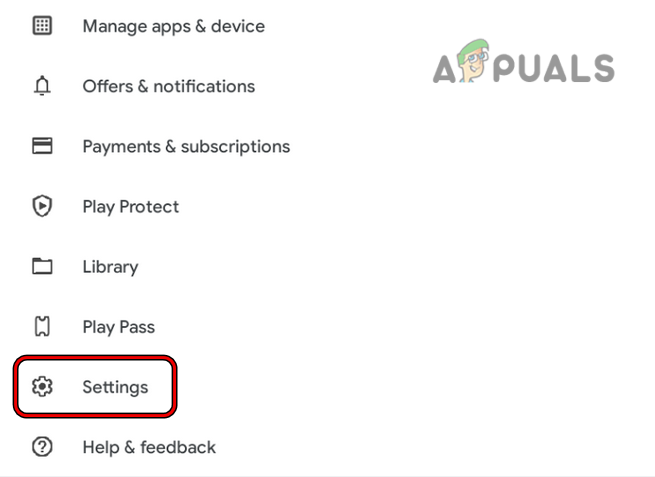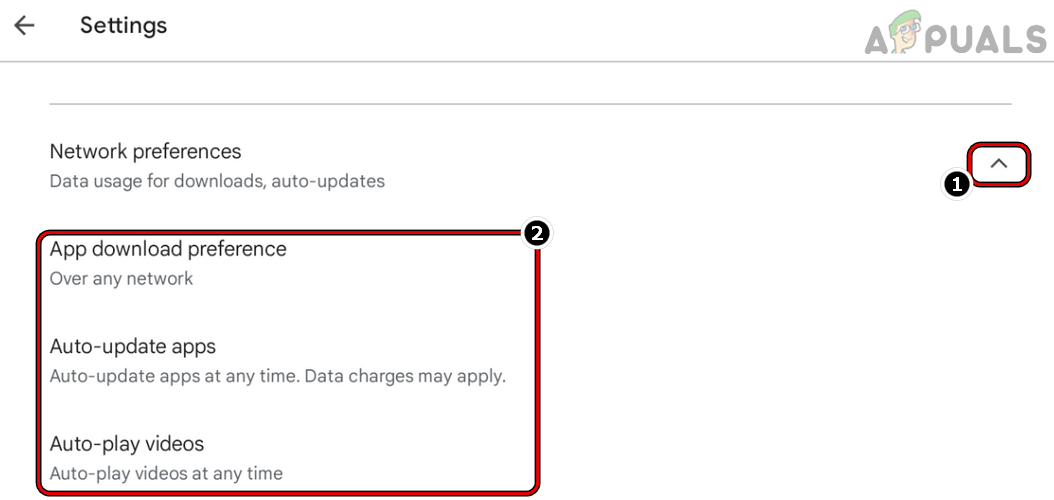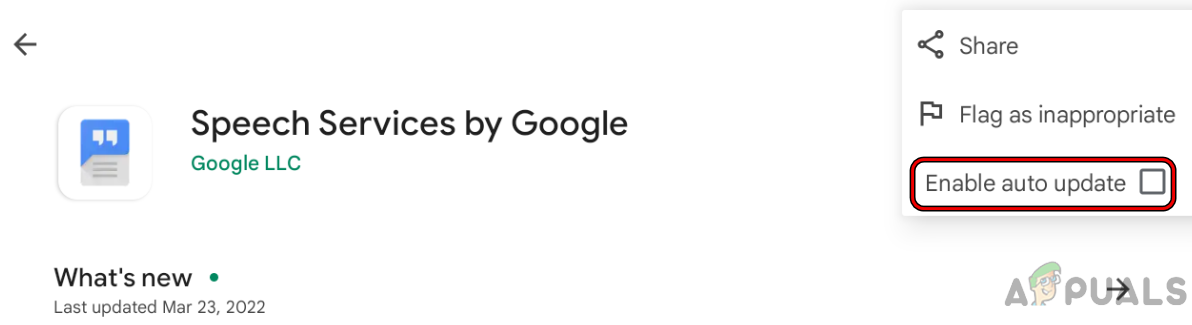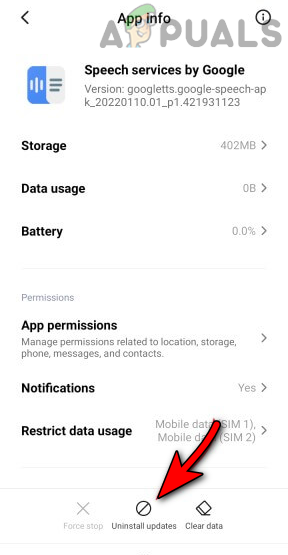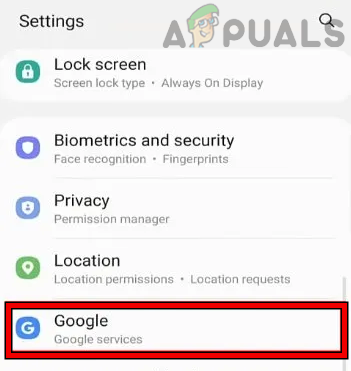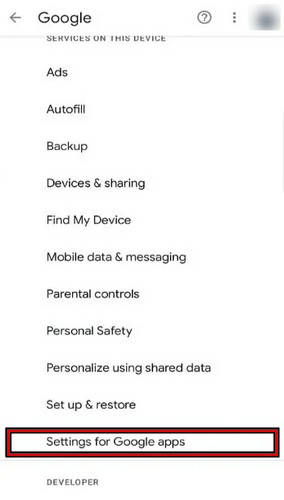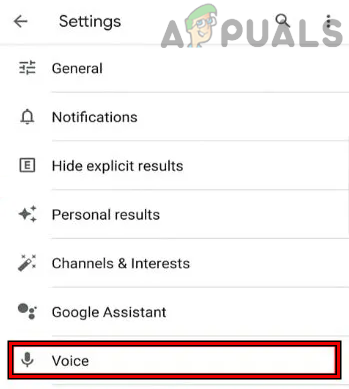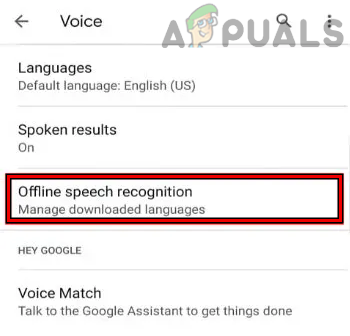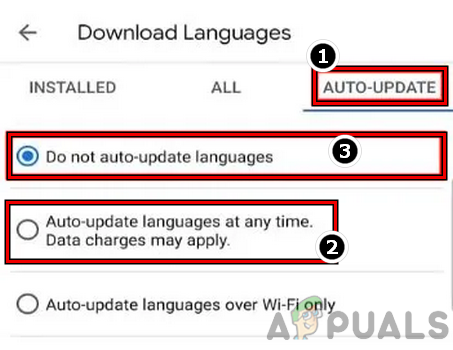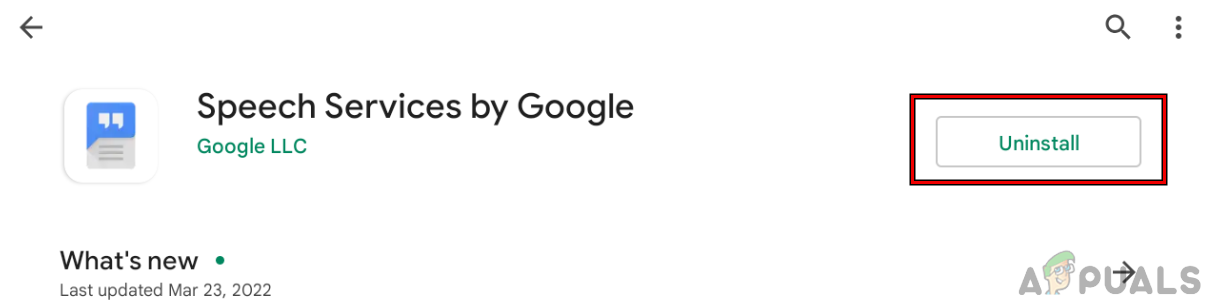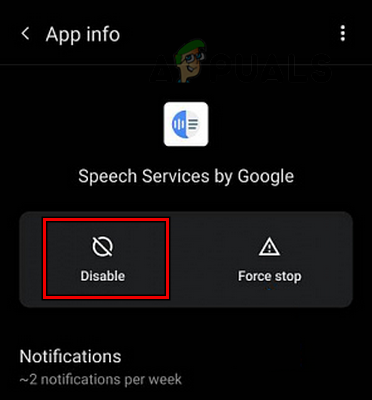Google may keep downloading Speech services due to many factors but the following can be considered as the main ones:
Force Stop the Speech Services by Google
A temporary glitch may not let the download complete for Google Speech Services as the phone is failing to execute the related modules. In this context, force stopping the speech services may clear the glitch and thus solve the problem. In the case Secure Folder is used, then a user may force stop the Speech Services in the Secure Folder settings.
Restart the Android Phone
A temporary glitch may not let the speech services by Google complete the download and restarting the Android phone may clear the glitch, thus solving the problem.
Cancel the Speech Services’ Download and Disable its Notification
A temporary glitch may not let the phone complete the speech services update. Here, canceling the update to reinitialize the process may clear the issue. For some users, disabling the update notification may suffice the requirements but keep in mind that it only hides the notification whereas the original process may keep working in the background, using the battery and data of the phone. In the case of Secure Folder, a user may disable the notifications in the Secure Folder settings.
Manually Update Speech Services by Google
As the automatic update of Google Speech Services is failing or stuck in the update loop, then manually updating the same may do the trick.
Update the Phone’s OS to the Latest Build
If the phone’s OS is missing essential Android updates, then that may cause the Google speech services issue at hand as the incompatibility between the phone’s OS and Google servers may not let the download complete. In this case, a user may stop Google speech services from downloading by updating the phone’s OS to the latest build.
Clear Cache and Data of the Speech Services by Google
A user may face the downloading issue by Google Speech Services if the cache or data of the Google Speech Services is corrupt. Here, a user may stop Google’s speech services from waiting for connection by clearing the cache and data of the Google Speech Services.
Try Another Network Type, Network, or Use a VPN
If a particular network type (like a phone’s data connection) is spotty or the ISP is interfering with the traffic between the device and Google servers, then that may cause the download issue of speech services. In this case, trying another network type, network, or using a VPN may clear the download issue.
Set the Google Play Store to Update Over Any Network
If the Google Play Store is set to update its apps over a Wi-Fi, then that may cause the issue of speech services if, due to a glitch, Google Play Store “thinks” the Wi-Fi network is in use as a mobile data network. Here, setting the Google Play Store to update over any network may resolve the issue.
Disable Auto Update of the Speech Services by Google
If a user’s internet connection is spotty, then the phone’s attempt to auto-update Speech Services by Google may not be successful. In this case, disabling the Auto-Update of Google Speech Services may solve the problem. Keep in mind a user may manually update these services if auto-update is disabled.
Uninstall the Updates of the Speech Services
If the last update applied to the Speech Services is corrupt, then that may not let the phone complete the download of the update in question and cause the issue at hand. In this context, uninstalling the updates of the Google speech services may solve the problem.
Change the User’s Regional Settings to the Actual Region
If there is a mismatch between a user’s actual region and the one phone is configured to, then that may result in the issue at hand as the phone fails to download the required language pack as per the user’s region. Here, changing the user’s regional settings to the actual one may resolve the issue.
Set the Language to Auto Update at Any Time
If the language that Google Speech Services is trying to update is set to update over Wi-Fi only, then that may cause the download issue at hand as the language settings might not match the update settings of the phone. In this scenario, setting the language to auto-update at any time may solve the problem.
Reinstall or Disable Speech Services by Google
The Speech Services may keep on showing the downloading notification if the app’s installation is corrupt or incompatible with the phone. Here, reinstalling or disabling (in the case of a system app) the Speech Services may solve the problem. Keep in mind that some users can uninstall speech services by Google, whereas, others may have to disable the app. In the case of disabling the app, some of the other apps (like Google Assistant) may fail to operate. If none of the above worked, then resetting the phone to its factory defaults may clear the issue.
Snapchat wont open? Try these fixesGoogle Play Services Keeps Stopping? Try these fixesGoogle authenticator not working? Try these fixesStuck at “We’re processing this video” Error on Google Drive? Try these fixes