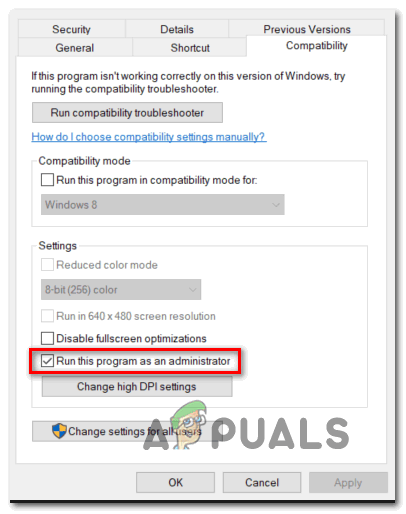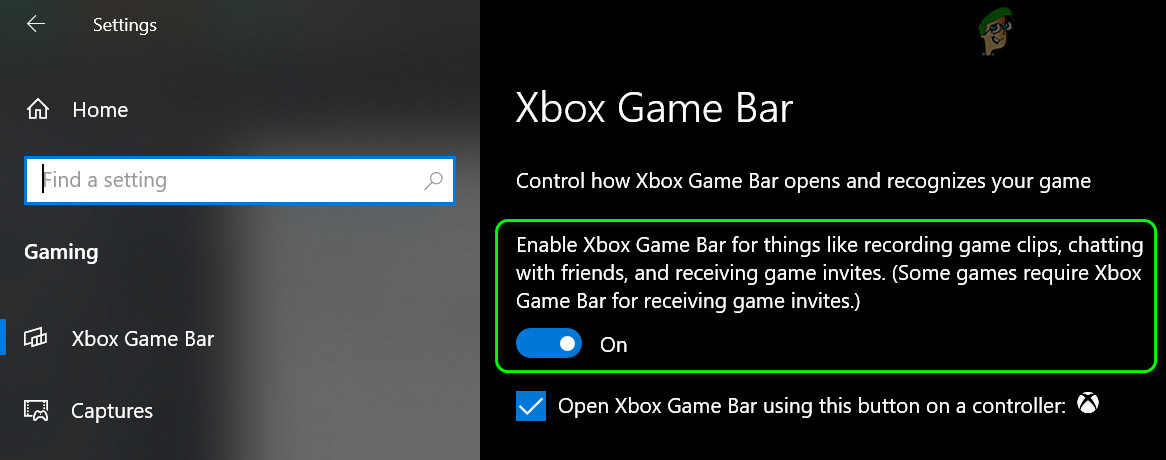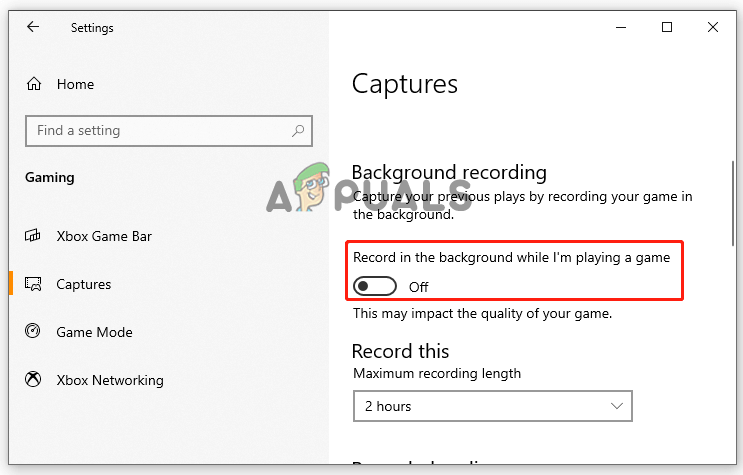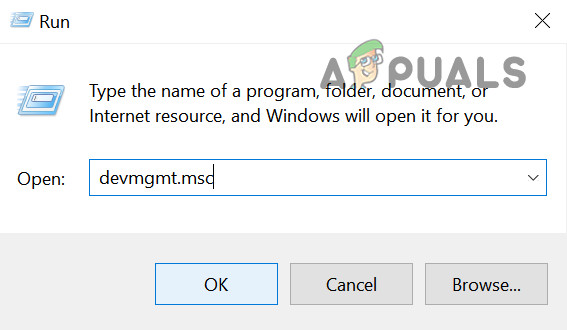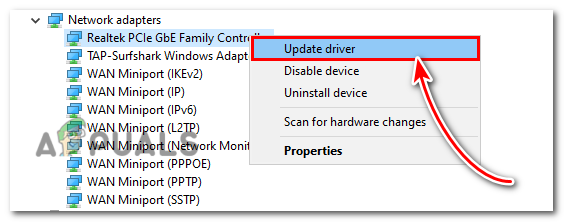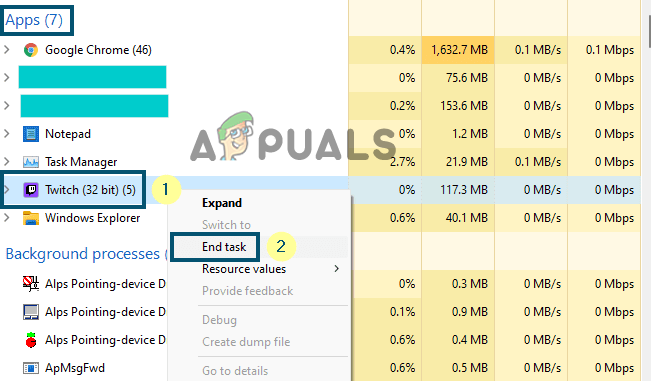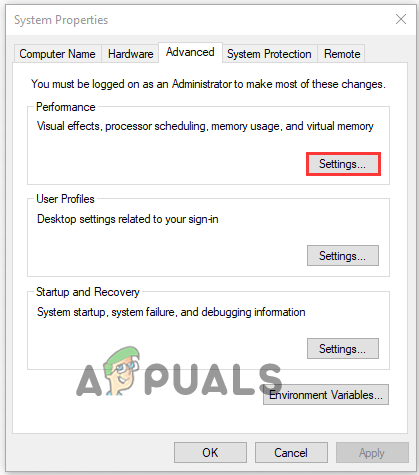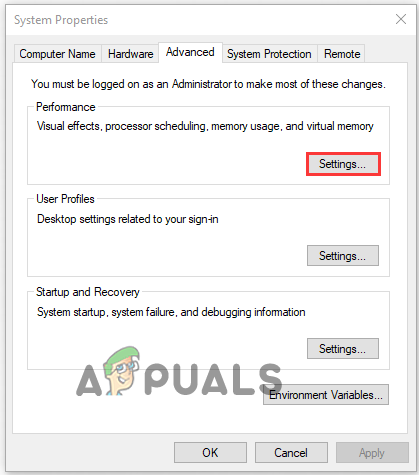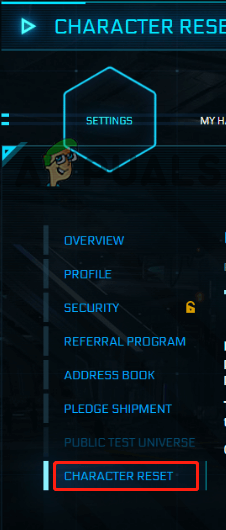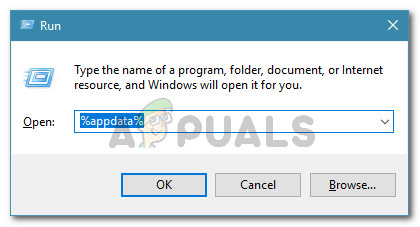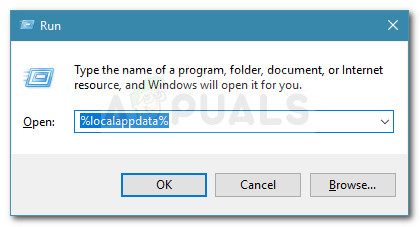So, we investigated the problem completely and find out that there are many different reasons that cause the Star Citizen crashing problem. And in this article, we will discuss the potential solutions (confirmed by affected players) to fix the problem. But first, learn the possible culprits causing the game to crash.
Overprotective antivirus program– The antivirus program installed on your system can end up blocking the connection between your game and the game server. As it considers the game files suspicious and blocks them, so you can disable the antivirus firewall or the windows defender to solve the problem.Other peripheral connected to your system – Another possible reason for the Star Citizen to rash on launch is the other hardware components like a second monitor, external keyboard, and printer connected to your system. So, check for the other peripheral devices connected to your system and remove them one by one.Xbox gaming Overlay issue – As it turns out the Windows 10 Xbox Game overlay feature is causing the game to crash. Gamers are facing the problem while using the in-game overlay feature. Disabling this feature might work for you.Background running program conflict – The unnecessary programs running in the background is likely to conflict with the game files and make the game crash. The conflicting programs are D3DGear or another capture program. So, consider disabling the background running programs to solve the problem.Driver conflict – The corrupted or outdated graphics card drivers are likely to cause problems running the high graphics game, so check for the outdated graphics drivers and update them to fix the problem.
So, these are the possible culprits causing the game to crash on launch or while running, now try the potential fixes given one by one to troubleshoot the crashing problem.
Remove the External Connected Devices to your PC
If you are facing the issue of Star Citizen crashing when booting, then in this first solution it is recommended you remove all external devices such as USB drive, printer, external keyboard, external mouse and PS4 from your computer. In many cases, the external devices start conflicting with Star Citizen. Many players fix this crash issue after removing external devices. After removing the external devices, launch the game and check if it crashes or not. If you are still facing the same problem, then move on to the next solution.
Run the Game as an Administrator
Most of the games require administrative privilege to run properly but if you are missing the rights then this starts causing the problem. Make sure to run the game with administrator privilege to run properly while launching the game on your PC. To run the game as an administrator, follow the steps mentioned below: Tip: You can also select the option Run as an administrator, by directly right-clicking on the executable file of the game. Reboot your system to check whether the issue you were facing has been resolved or not.
Turn off Xbox Game Bar
Several players claim that during the game launch, the Xbox game overlay causes the game to crash upon loading. For many users said that disabling the Xbox Game Bar feature may resolve the issue. So, follow the instructions below carefully: Now after all the processes, restart the game and see whether you are able to launch the game without crashing or freezing problem.
Update Graphics Driver
If you are using corrupted or outdated graphics card drivers on your PC then you may face this issue because graphics drivers play a very important role while playing games on a PC. So, it is recommended that you update your graphics card to its latest version. To update the GPU driver, you can go to the manufacturer’s site and download the latest version as per your system version and then install it in your system or you can follow the below-given instruction:
Disable Unwanted Background Application
Sometimes some third-party apps running in the background may interfere with the Star Citizen game when you launch it. So, closing all the unwanted applications running in the background may help you to solve the problem. Below follow the steps given to disable unwanted applications from the task manager.
Modify the Page File Size
Star Citizen game crashes when the game’s paging file size is set to low. You just need to extend the plugin size which provides more space for the game. If you are unaware of the steps follow the below-given instruction: Check whether your game still crashes when you launch it. If you are still facing the problem then repeat the steps mentioned above to reset the page file size again.
Reset the Character Account
Some gamers have fixed the Star Citizen issue at launch by simply restarting the character’s account. It is strange but it is effective so it is recommended you try this and fix this issue. Follow the instructions below carefully: Now check if the Star citizen crashing problem is resolved but if still unable to resolve the problem in question, then move to the next solution.
Disable Antivirus or Firewall Program
Running the third-party programs or the Windows Defender on your Windows system might be conflicting with the game’s files and cause it to crash upon launching. The security program installed on your system might be blocking the game files and stopping it from establishing a connection with the server which may lead to a crash or freeze problems upon launching. So here it is suggested to disable the antivirus program by clicking on the taskbar and then on the antivirus icon and choosing Disable. Now try launching the game to see if the problem is fixed. Moreover, you also need to disable the Windows defender firewall enabled on your Windows system and check if the problem is resolved or else reinstalling the game might work for you.
Reinstall your Game
There are ample chances that the game crashes when some of the game files are corrupted or damaged during the installation process. So, in this case, reinstalling the game’s files may work for you. Follow the steps to do so: Now once you uninstalled the launcher you need to remove the Star Citizens files and the RSILauncher. Here follow the steps given for removing the RSILauncher and Star Citizens files. Now once you removed the game completely then redownload the launcher and game and try playing it to see if the Star Citizen installer error or crash problem is resolved or not. It is estimated the solutions given work for you to get past the Star Citizen keeps crashing on Windows problem.
Star Citizen Alpha 3.3 Coming in October with CitizenConHow to Fix Installer Error in Star Citizen on PCHow to Fix Star Citizen Error 10002?Star Citizen Squadron 42 Single-Player Mode Shown Off in Leaked Footage