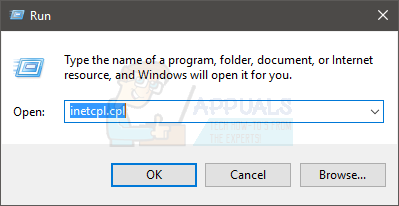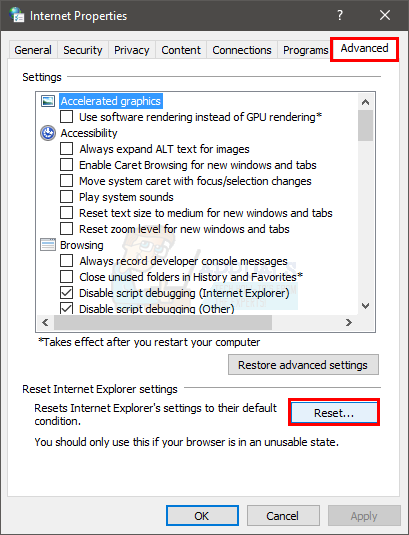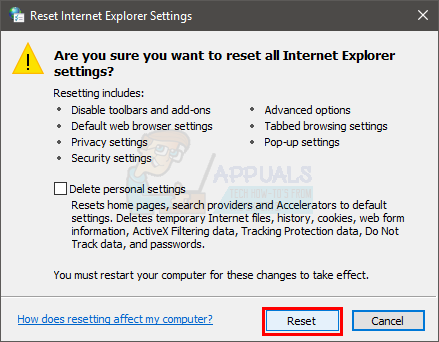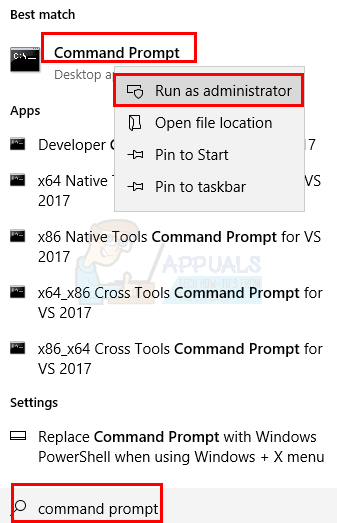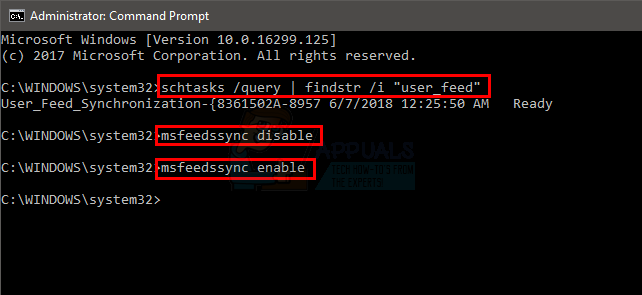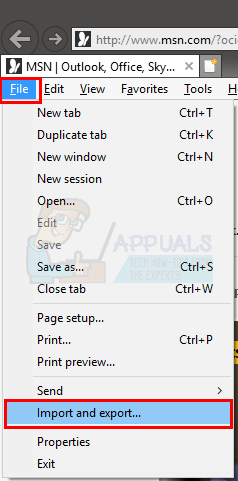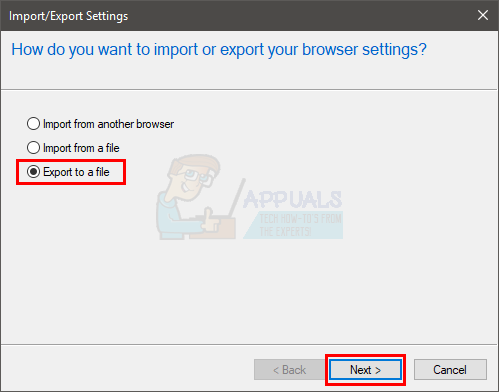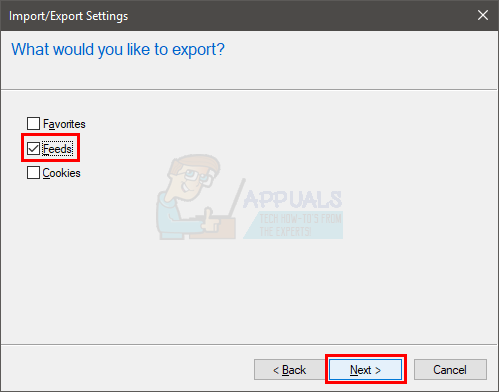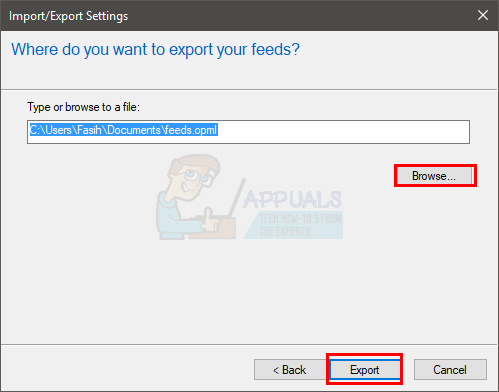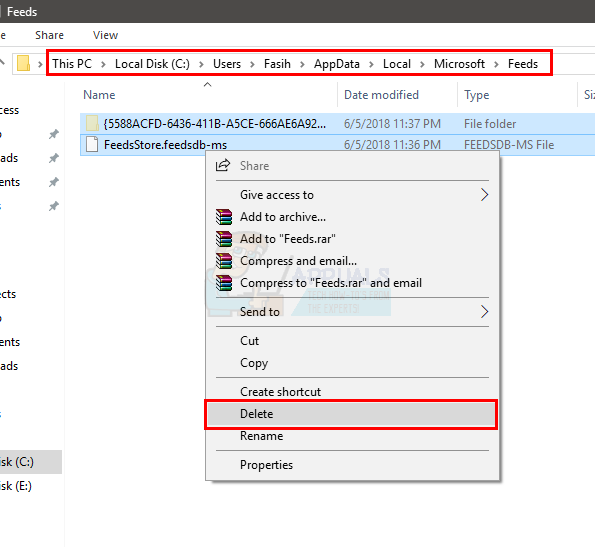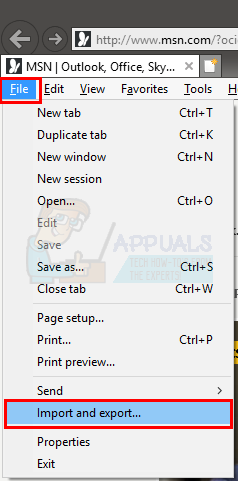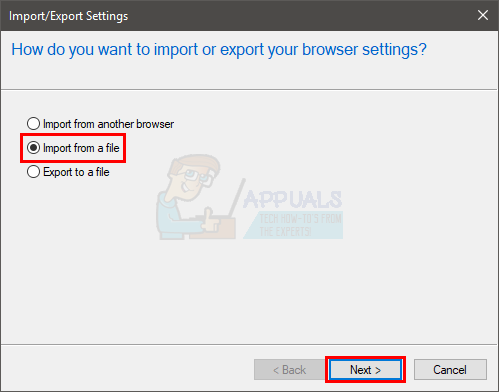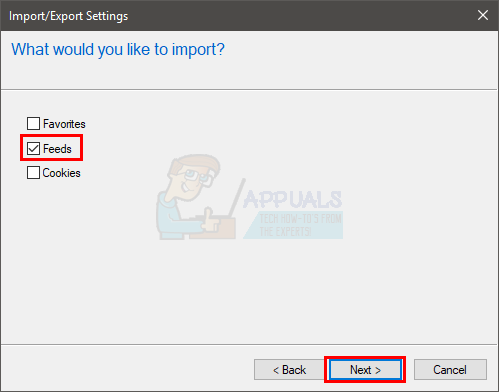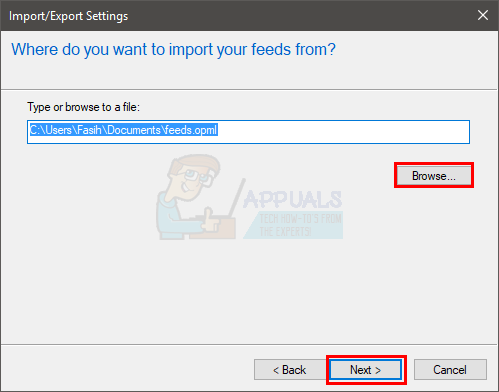There can be multiple things that can cause this issue. There might be an issue with the task scheduler or the task (feed) might be corrupted. The problem can also be caused by an issue with the feed synchronization. Lastly, a problem with the feed database can also be a reason behind this. So, there are a few things that needs to be checked in order to confirm the real culprit behind this issue. So, start with method 1 and keep going until the problem is solved. Different methods will work depending on the reason that’s causing the issue. Resetting the Internet Explorer’s settings have worked for a few users as well. Here are the steps for resetting the Internet Explorer
Now check if the feeds are updating or not.
Method 1: Check Feed Synchronization Issue
This issue can be caused by a synchronization issue with the feed. These type of issues can happen when there is a problem with the feed or the feed is broken. So, follow the steps given below to check whether there is an issue with the feed synchronization or not. Once we find the issue, we will give the steps for solving the synchronization issue.
Now check if there is an error shown in the results. The errors that you might see are given below ERROR: The task image is corrupt or has been tampered with. ERROR: Task cannot be loaded: User_Feed_Synchronization-{. If you do see an error then that means your task is corrupted. You can easily fix this problem by typing the commands given below
Once done, you should be good to go. Your feed synchronization issue should be solved by now.
Method 2: Fix Corrupted RSS Feed Database
If the method 1 didn’t work for you then the problem might be with the feed database. Sometimes the database can get corrupted. It is pretty normal for things and files to get corrupted so it might not be directly related to something you did. So, follow the steps given below to fix the corruption of RSS Feed Database
Now that you have exported the feed, it’s time to delete the database. Before you follow the steps given below, make sure your hidden folders are showing in the explorer. You might not be able to follow the steps given below if some of the folder are hidden. So, follow these steps to Show the hidden folders Once done, follow the steps given below
We are done with deleting the feed database. If the problem was caused by any corrupt file in the database then the problem should be resolved by now. Now it’s time to import your feeds back to the Internet Explorer. Follow the steps given below.
Once done, your feeds should work now.
How to Enable Google Feed in Any CountryHow to Fix Facebook News Feed not WorkingInstagram Feed Not Refreshing? Here’s How to Fix itServer not found error on Firefox? Troubleshoot using these steps