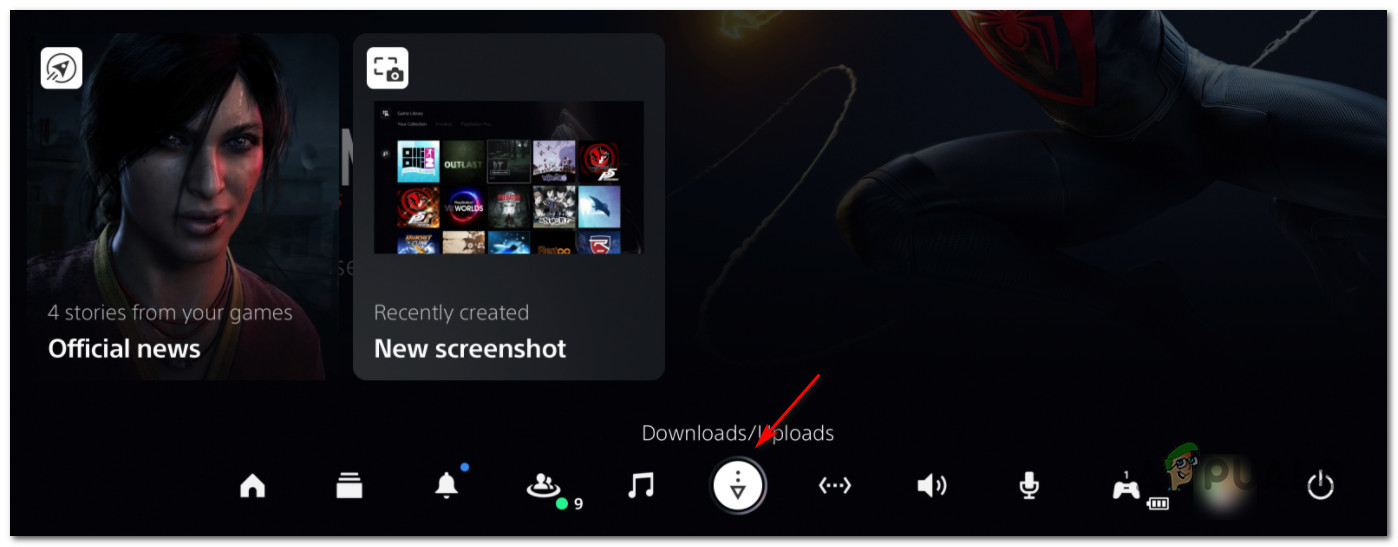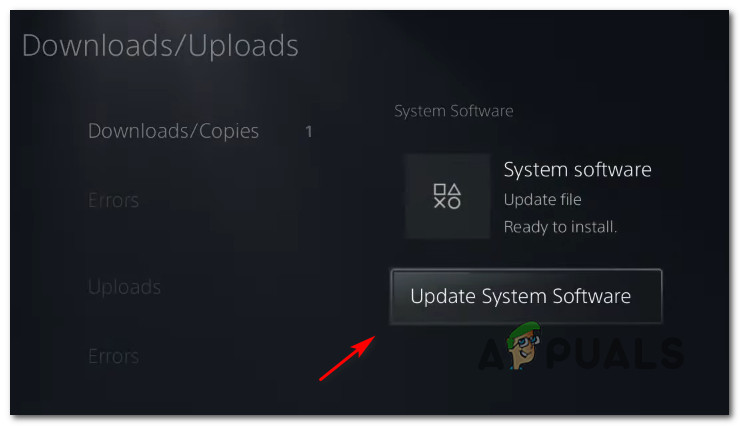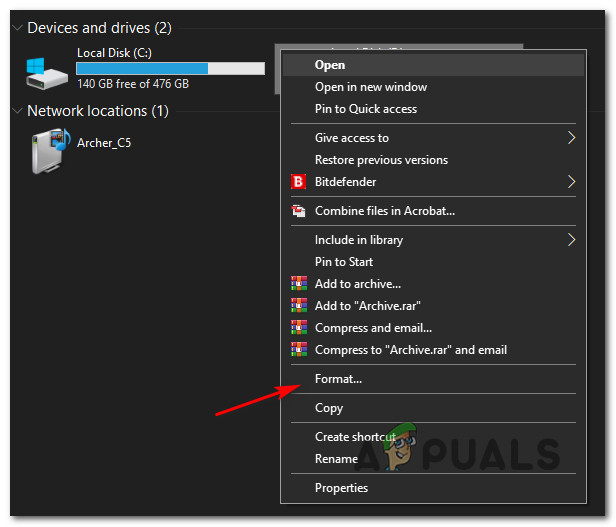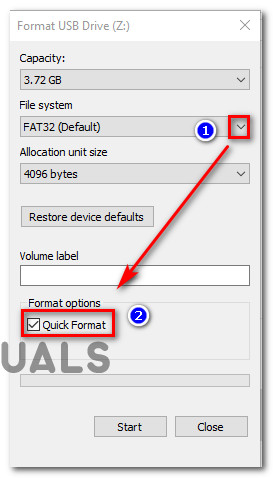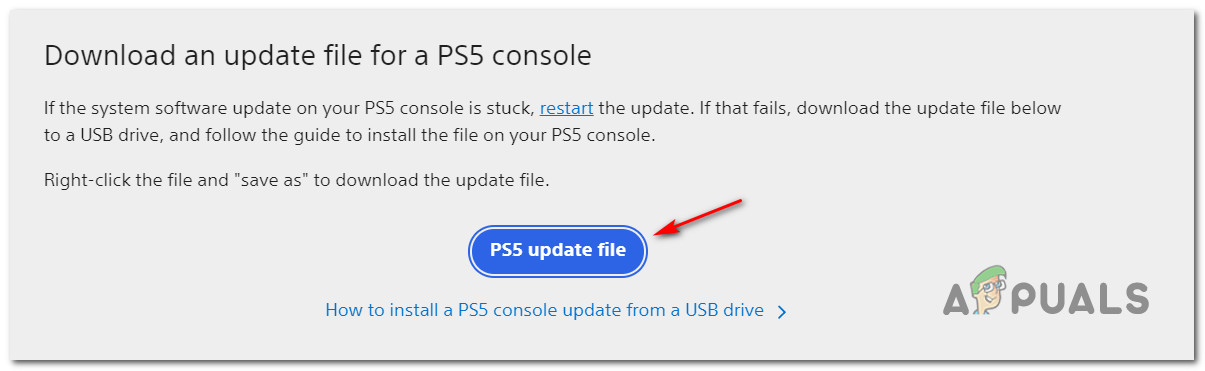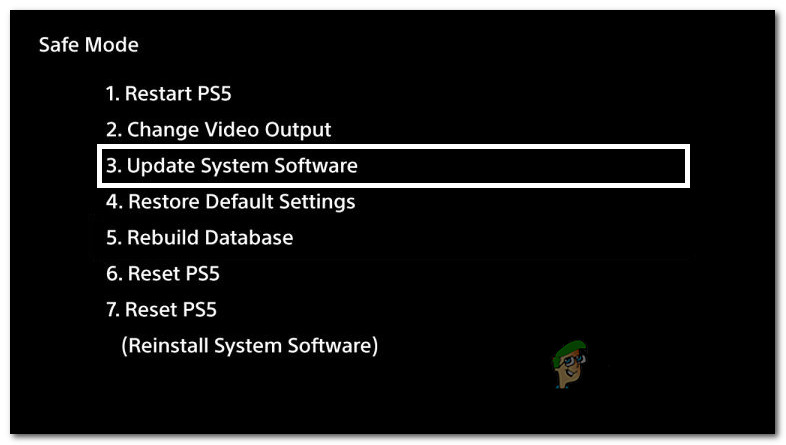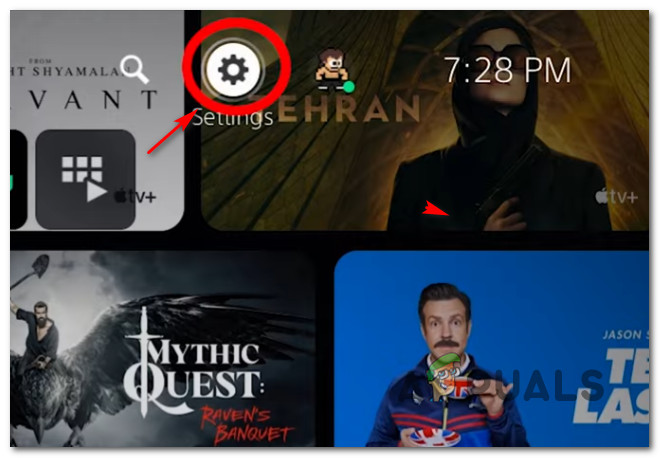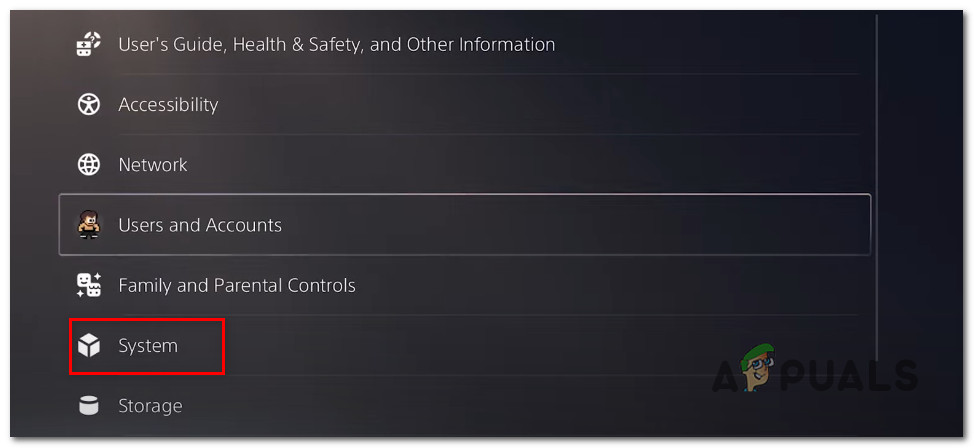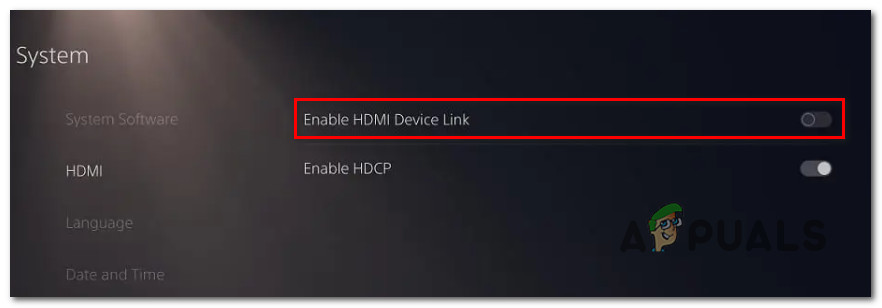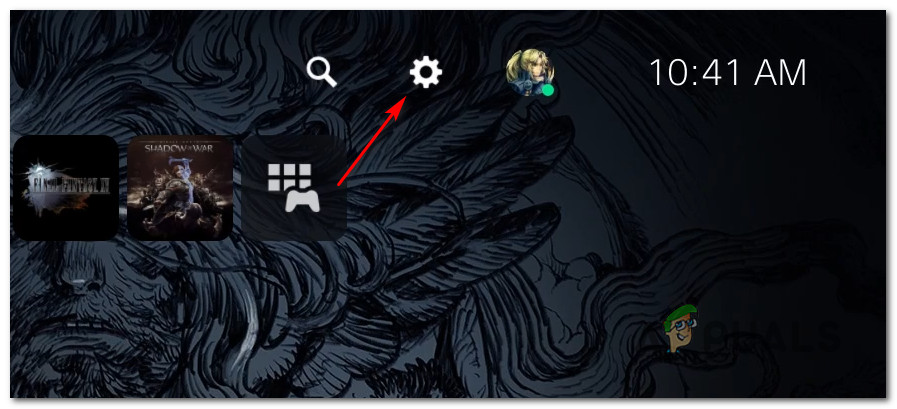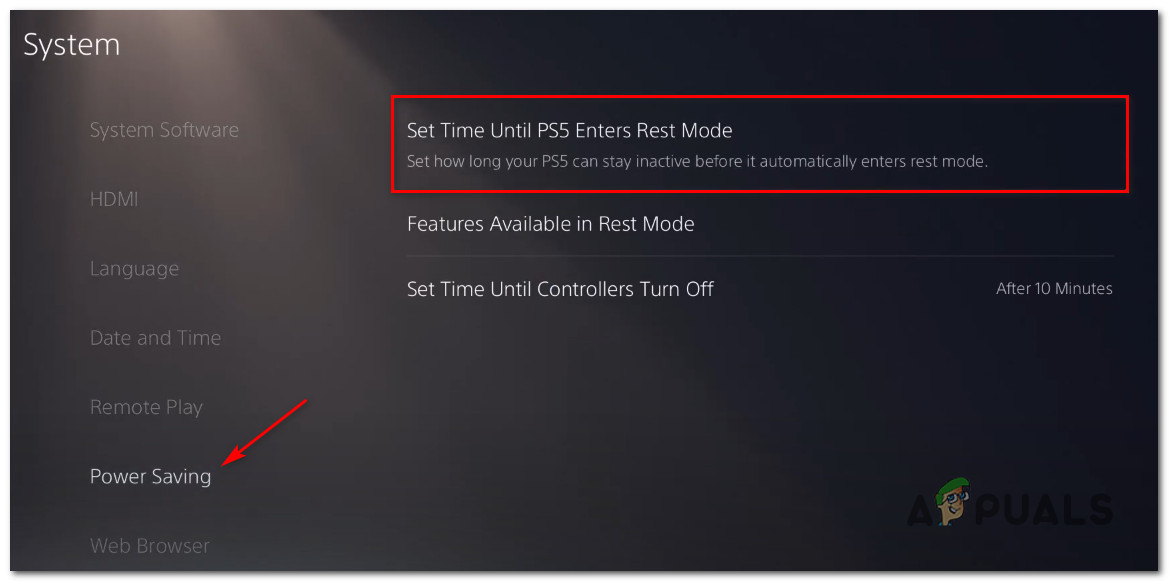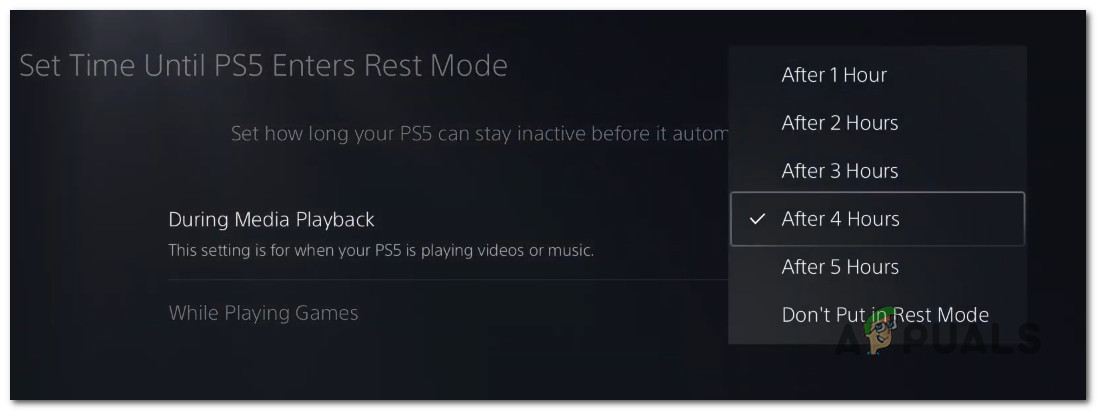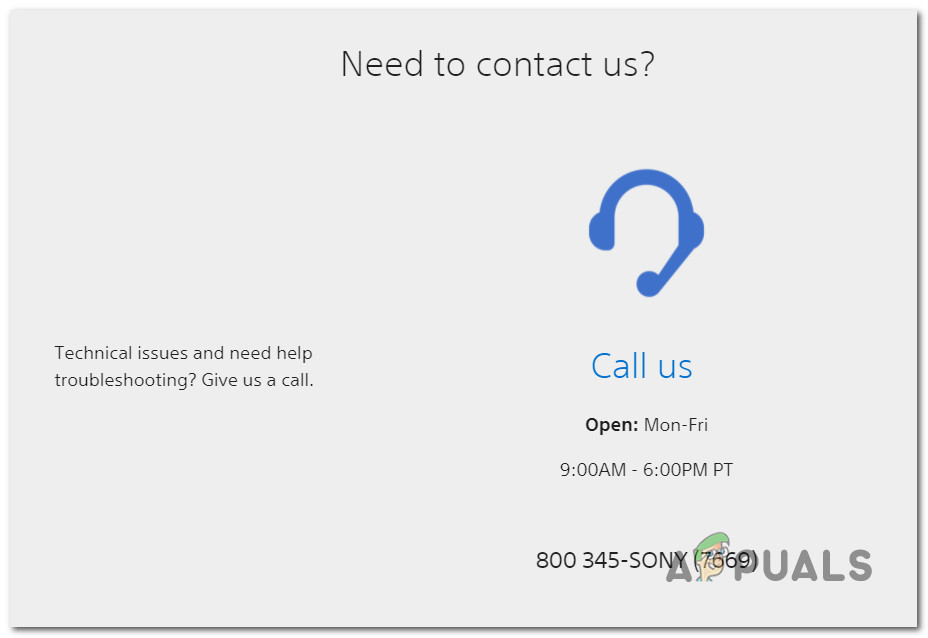We’ve investigated the issue thoroughly and found that there are several different situations that might cause this behavior on your console. Here’s a list of potential culprits that are often responsible for these random PS5 shutdowns: Now that you are familiar with every potential issue that might cause these random shutdowns on PS5, here’s a list of verified methods that other affected users have successfully used to resolve the issue:
Update firmware to the latest version
Keep in mind that this issue was much more prevalent in the initial months after the launch of Playstation 5. This was because of a glitch that was present on the earliest Ps5 firmware versions. Fortunately, since then, Sony has released a couple of hotfixes that will all but resolve these random shutdowns if they’re caused by the firmware. If you play online and your PS5 is connected to the internet, chances are you already have the latest firmware version since Sony will condition you to do so if you want to play online. Even if you previously disabled the auto-updating function, you should be able to update your PS5’s firmware directly from your console’s UI – But in some cases, this might not be possible due to a system file glitch – To accommodate this scenario, we’ve created two separate guides that will allow you to update your PS5 firmware to the latest (from PS5’s UI or directly from safe mode) Important: If possible, follow sub guide A (since it’s way easier) or move down to sub guide B if you can’t update your firmware conventionally.
A. Update your firmware via UI
If the same problem is still occurring or you are unable to update conventionally, move down to the next way of updating below.
B. Update console via USB drive
If the problem is still not fixed or you were already using the latest firmware version, move down to the next potential fix below.
Disable HDMI Device Link (if applicable)
As it turns out, your Ps5 console can also exhibit this behavior if your HDMI Device Link is enabled on your console. If this scenario is applicable, any connected HDMI-connected device (like a soundbar, Blu-ray device, etc) has the power to switch your PS5 console off while you’re in the middle of a gaming session. If you’re not actively using the HDMI Device Link feature and you don’t care about your PS5 turning on along with your TV / Soundbar, you can prevent this problem from occurring by accessing the System settings and sibling HDMI Device Link. If this scenario is applicable and you’re willing to disable the HDMI Device Link feature, follow the instructions below: In case the same problem is still occurring, move down to the next potential fix below.
Disable Rest Mode
If you only encounter these random shutdowns while your console is in idle mode (you’re not actively playing anything), chances are you’re experiencing this behavior due to an aggressive rest mode feature. Most often than not, this type of behavior is occurring when rest mode is set to kick in as early as possible. In case you find yourself in this scenario and you suspect that the rest mode feature is to blame, follow the instructions below: If the same kind of issue is still occurring, move down to the next final potential fix below.
Get in contact with PlayStation support
If you went through every potential fix above and you’re still seeing the dealing with random shutdowns when leaving your system in idle mode (even after disabling rest mode) or while you’re in the middle of a gaming session, you’ve unfortunately burned through every conventional fix that a simple user can use to resolve this problem. At this point, the only way to resolve this problem is to get in touch with a Playstation technician and ask them to investigate if the problem is hardware related or it’s caused by a software/firmware glitch that Sony is currently working to resolve. But since PS5 consoles are notoriously hard to come by at this point, the preferable course of action is to jump on a call with a PlayStation representative and see if the issue is not related to an account or library issue. Open the contact page here, expand the drop-down menu associated with PlayStation5 and call the toll-free number under Need to contact us? – This number will change dynamically depending on the country that you’re accessing the page. Note: Below you also have the option to initiate a Live Chat, but this is only available with a select number of countries. Once you get in contact with a PlayStation representative, explain the situation and go through all the troubleshooting methods you went through above.
How to Stop Windows 10 from Terminating Applications when Shutting Down?How to Fix ‘VSS Service is Shutting Down Due to Idle Timeout’ Error?How to Fix Mac not Shutting Down?How to Fix Adobe Premier Pro Crashing/Shutting down?