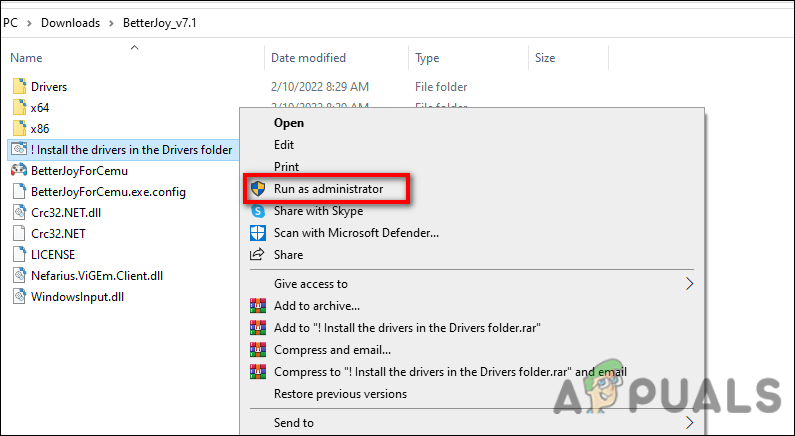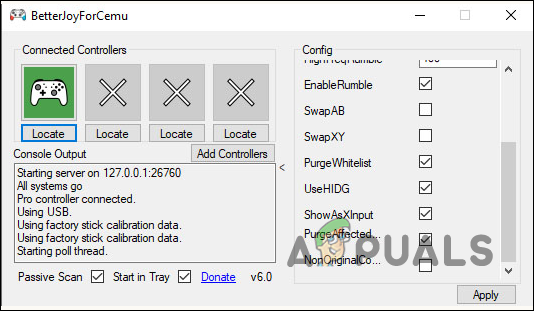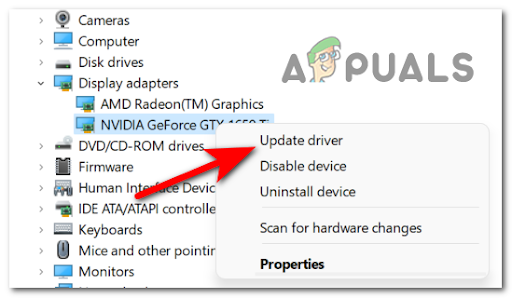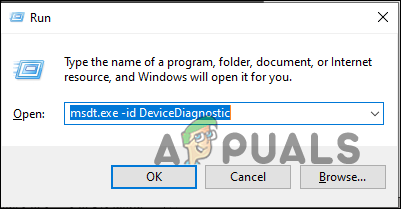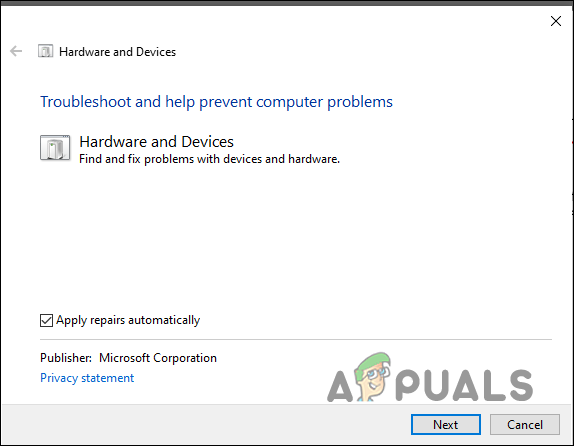Recently, several users reported that their PCs are unable to detect their Switch Pro controllers, resulting in a lot of frustration. The computers do not recognize the controller, it does not appear in the Device Manager, and is not detected by Steam as well. We had a look into this issue and discovered that it can be caused by a number of reasons including generic glitches, outdated drivers, and faulty USB ports. Below we have compiled a list of several troubleshooting methods that worked for several users and will help you fix the issue as well. Let’s jump right in!
Disable and Restart Controllers
The first thing that you should do when experiencing problems with your Switch Pro controller is to disable the controllers in BPM, restart it, then enable only the generic controller. If the issue is caused by a generic glitch or error in the system, you should be able to resolve it by disabling the controller and then restarting it. However, if this does not work for you, jump to the next method below.
Check Your USB Port
A USB outlet, like anything else made nowadays, will wear out eventually. Generally, USB outlets are quite durable, but they are made of materials that can get damaged, and over time they can accumulate dust and debris, causing issues like the one under discussion. You can test if the Switch Pro Controller problem is with your USB port by connecting something else, such as your phone. If your computer scans your phone or another device, then the problem isn’t with the port, but with something else. Alternatively, you can also try holding down the sync button at the top of the controller while plugging it into your PC. If the sound plays and the home button lights up blue as usual, then the issue will be resolved.
Install BetterJoyForCemu
Another workaround that did the trick for several users was installing BetterJoyForCemu and then using connecting their Pro Controller with it. This is not exactly a fix, but if you’re having trouble figuring out what’s wrong, we suggest trying it. BetterJoyForCemu allows Switch Pro controllers to be used with Cemu, an emulator for the Wii U console. However, It’s not necessary to run CEMU in order to use BetterJoyForCemu. Once you have installed the application, all you need to do is run it, and connect your Pro Controller (both via Bluetooth and USB cable). Follow the instructions mentioned below to do so: That is about it. You should now be able to use the Switch Pro controller on your PC.
Update Drivers
One of the reasons your PC might not detect the Switch Pro controller could be an outdated driver. In computing, a driver is software that makes your hardware communicate with your operating system. When your driver isn’t working correctly, you are likely to encounter problems while using the hardware. If this scenario is applicable, here is how you can update your drivers:
Run Hardware and Devices Troubleshooter
Another way to fix Switch Pro controller issues on your PC is by running the Hardware and Devices troubleshooter, which is a built-in Windows troubleshooting utility. It will scan your system for hardware-related issues and fix them automatically. However, like the other built-in Windows troubleshooters, this one cannot be accessed the conventional way since the company hasn’t completely written off this utility program. Follow the steps mentioned below to run it:
How To Use A Nintendo Switch Pro Controller For PC GamingNintendo Switch Won’t Turn On? Try These FixesHalo Infinite No Ping to Datacenters Detected? Try these fixesHow to Pair Xbox One S Controller with Xbox One Controller Dongle