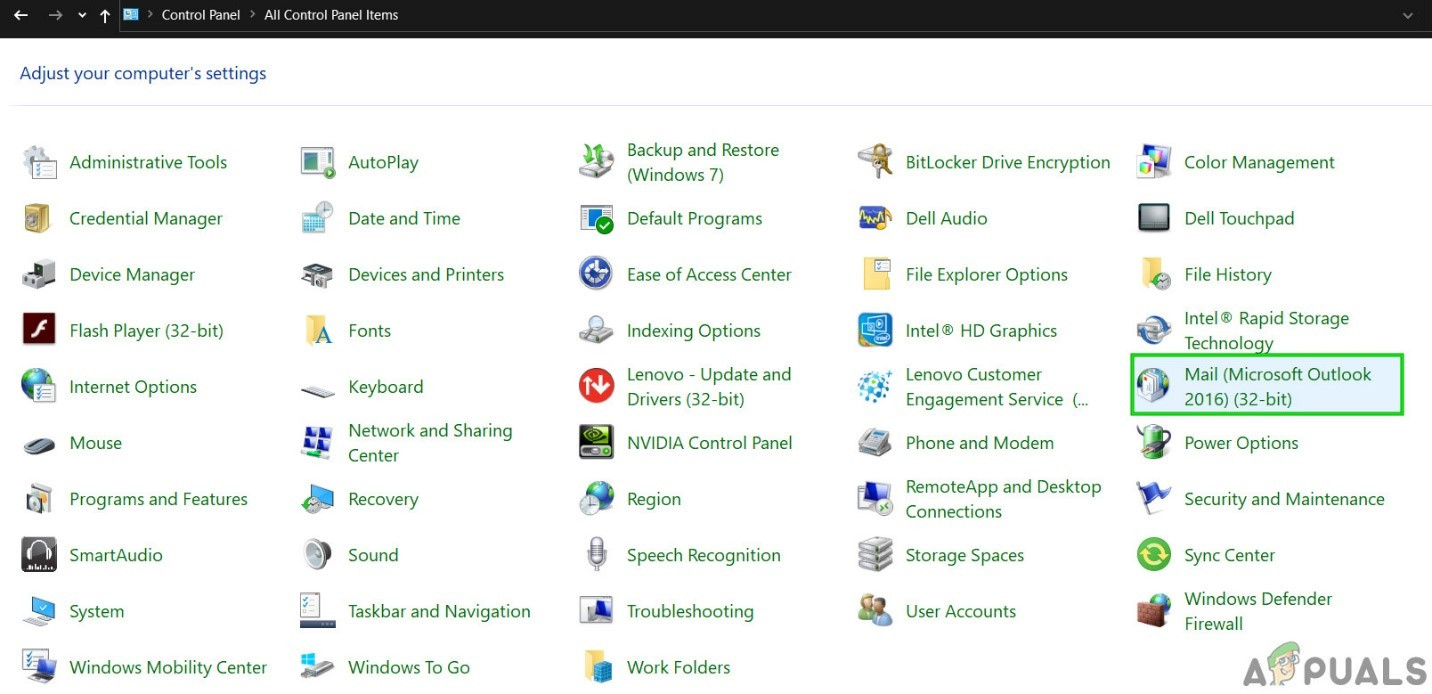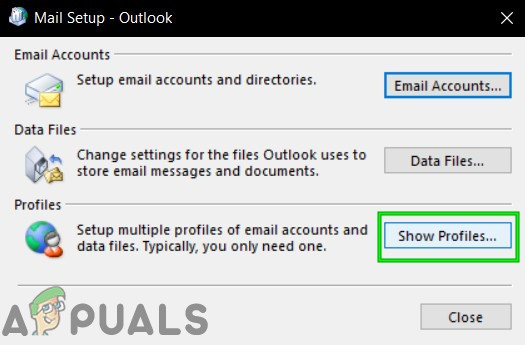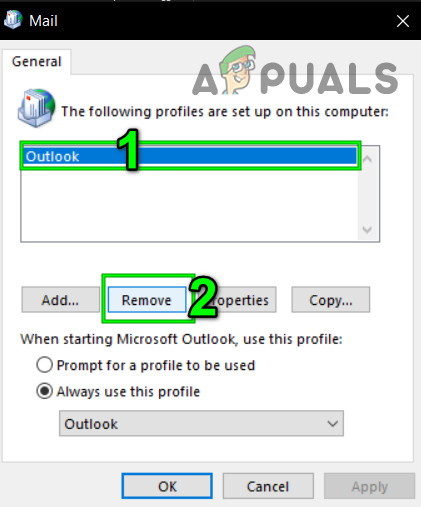What Causes the Address List Cannot Be Displayed Error in Outlook?
Things to Consider Before Trying the Solutions:
Before trying the solutions, use the same user profile on another computer and if the problem reappears on that 2nd computer then contact your Organization’s IT Administrator.
How to Fix Address Book not Displaying in Outlook?
1: Use Online Mode of Outlook
Outlook uses Online Mode or Cached Mode to connect with an Exchange Server. In the cached mode, Outlook keeps a copy of the user’s data locally. So, if Outlook is having trouble with Address List in the cached mode then it can force Outlook into the address list cannot be displayed error. In that case, changing the connection mode from Cached to Online may solve the problem.
2: Repair the PST File
When you perform Send/Receive in Outlook, Outlook then uses the user’s folders to fetch out the required data. Outlook uses the “.pst” file for this purpose. If the .pst file is corrupt, then you may experience problems with your address book. Microsoft has a built-in utility “SCANPST.EXE” that can fix .pst file and thus may solve the problem. The location of the .pst file depends on various things like version of Outlook, version of Windows, and how the user’s account was set up. Following are the default locations of the PST file as per the Windows version: Now after repairing the PST file check if Outlook Address Book has started to work normally.
3: Enable Encryption of Data Between Exchange Server & Outlook
If the Data traffic between Exchange Server and Outlook is not encrypted, Outlook might not grant access to the address book module to display the information anywhere. In that case, enabling encryption between the Exchange Server and Outlook may solve the problem.
4: Empty the Autocomplete List
Outlook saves every address a user enters in the To, Cc, & Bcc fields of an email message. Then, when a user enters the first few letters of an email address, Outlook automatically suggests matching contacts. If this autocomplete list is corrupt, then it can force Outlook to display the error message. In that case, emptying the Autocomplete List may solve the problem.
5: Repair Office/ Outlook
If Microsoft Office/Outlook installations themselves are corrupt, a lot of the modules might cease to work properly. Running the Microsoft Office built-in repair tool will clear out any problems with the Office installation and thus may solve the problem. Note: This will repair the whole Office suite even if you want to repair just Outlook. If you are using a standalone version of Excel, then in the control panel, search for Outlook by name and repair it by following the steps mentioned above.
6: Remove Address Book and Then Add it Back
The Address Book sync issue between the server and Outlook client can cause Outlook to display the error message. Also, a corrupted address book causes this issue. In that case, removing the Address Book and adding it back may solve the problem. Note: If you do not see the Outlook Address Book option, start directly from step 7. Important: Re-adding your contacts can be real tiresome work especially if the address list you were using was a large one. Also, several email addresses might be lost.
7: Delete Offline Address Books Folder Contents
Outlook uses the Offline Address Books folder to fetch out an address book. If due to a sync error there are conflicting entries in the folder, then it can cause the address list not to be displayed. In that case, deleting the Offline copy of Address Book Folder contents may solve the problem.
Solution 8: Delete the User Profile and Create a New One
The Address List cannot be displayed error in Outlook could be the result of the wrong configuration of user profile or a corrupted user profile. In that case, deleting the one being used and adding a new one may solve the problem. Keep in mind that this step completely deletes your Outlook profile, and you have to create a new one and reconfigure your connection.
Last Words:
Hopefully, you can use Outlook without any problem. But if you are still having the issue then use Outlook Web App (OWA). Keep visiting us for new tips and tricks!
FIX: The Linked Image Cannot Be Displayed in Outlook 2010Fix: Only Secure Content is DisplayedHow to Fix ‘The content can’t be displayed because the S/MIME control isn’t…Fix: Pictures Not Displayed as Thumbnail (PREVIEW) on Windows 7
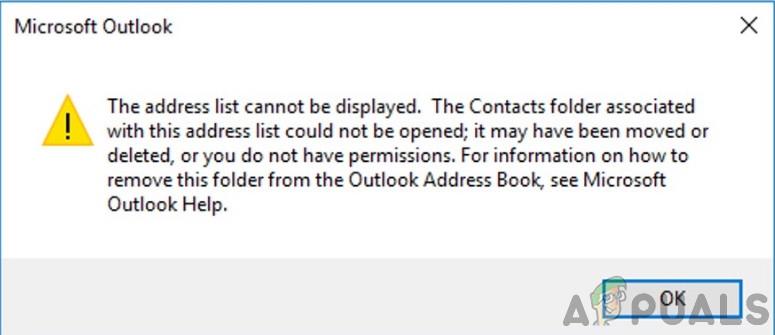
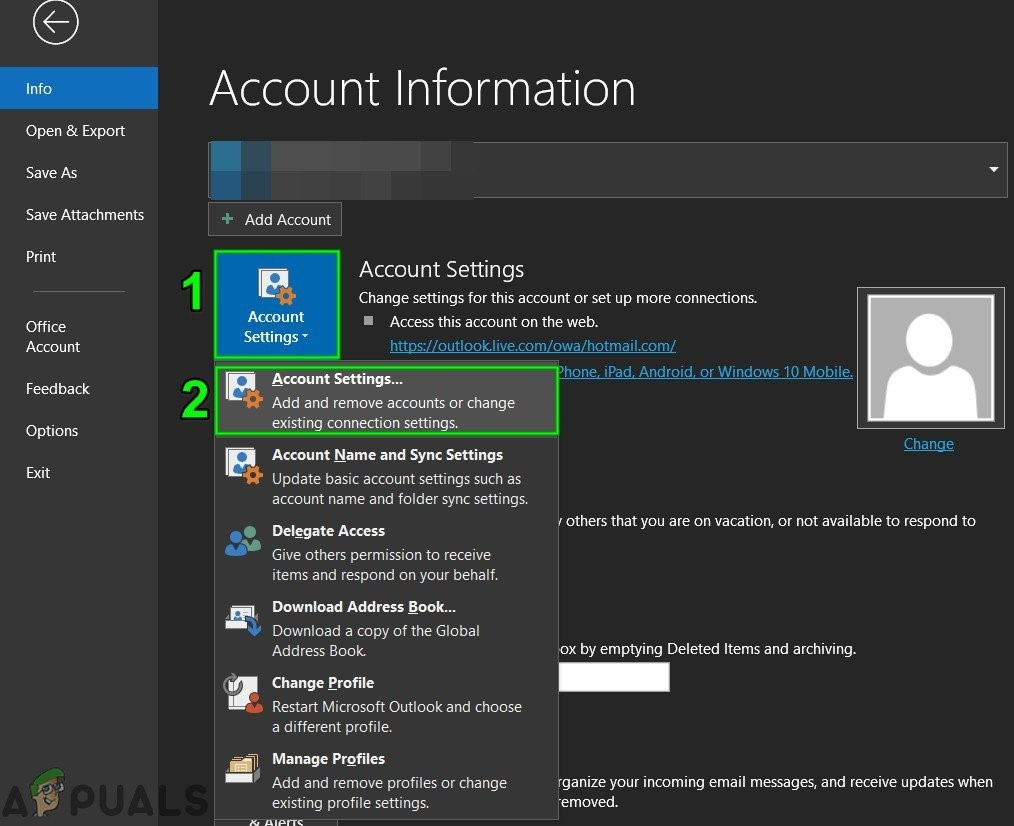
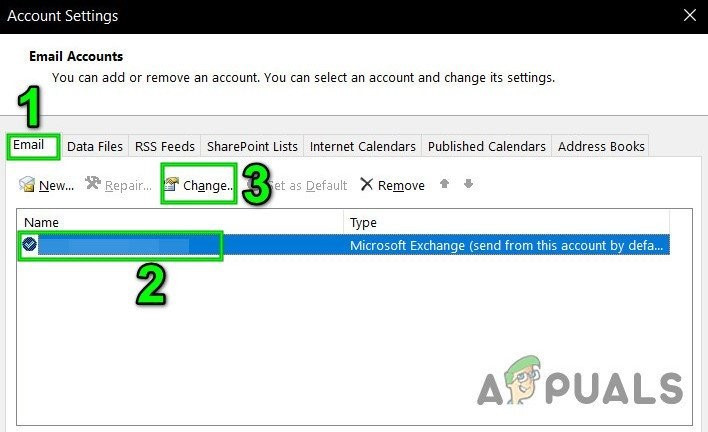
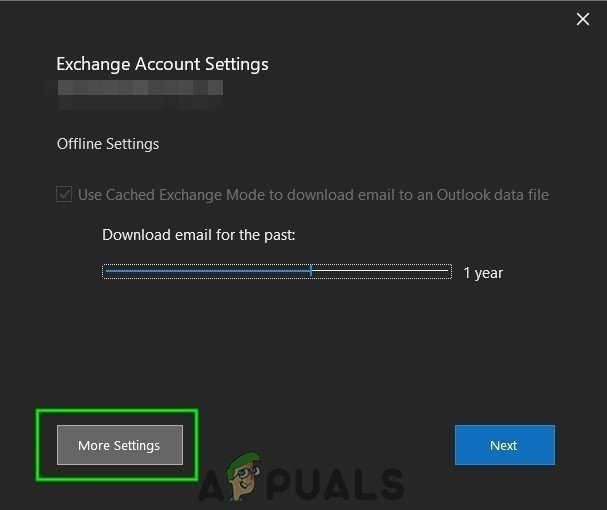
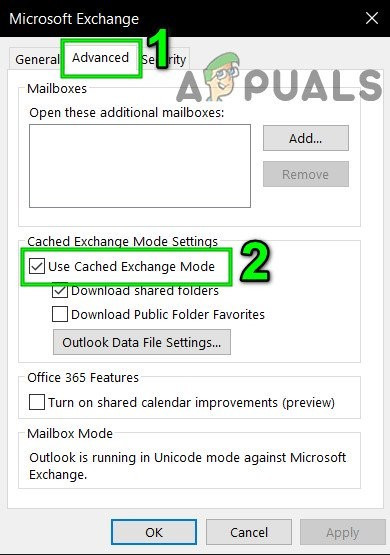
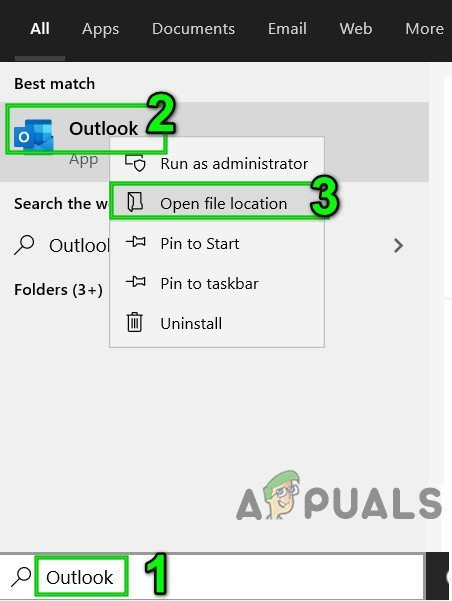
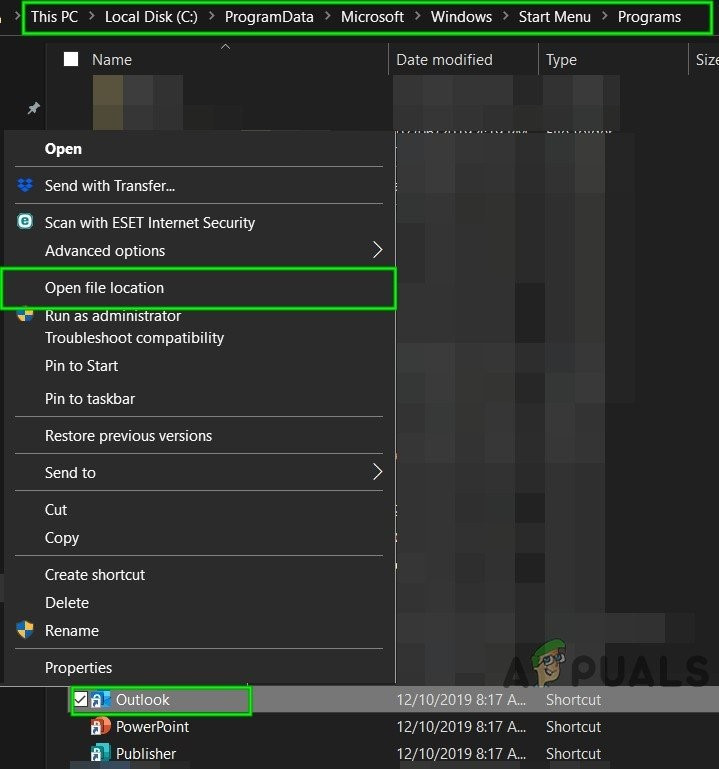
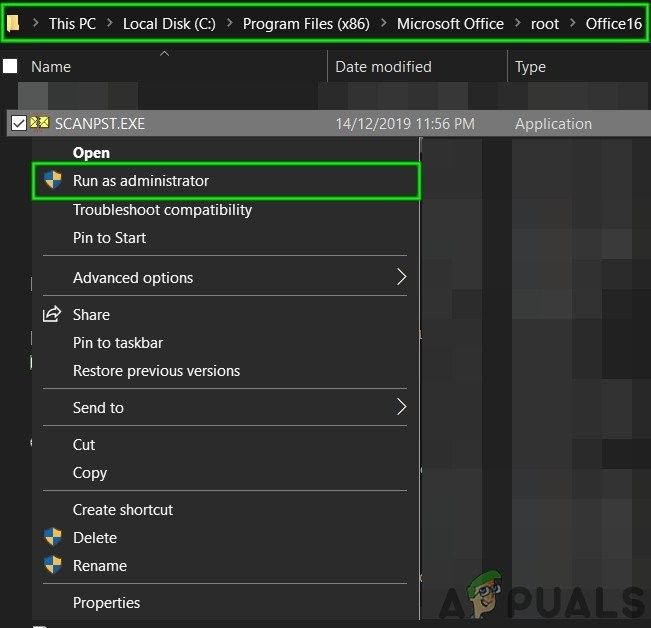
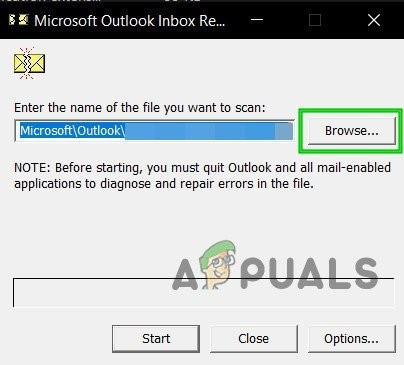
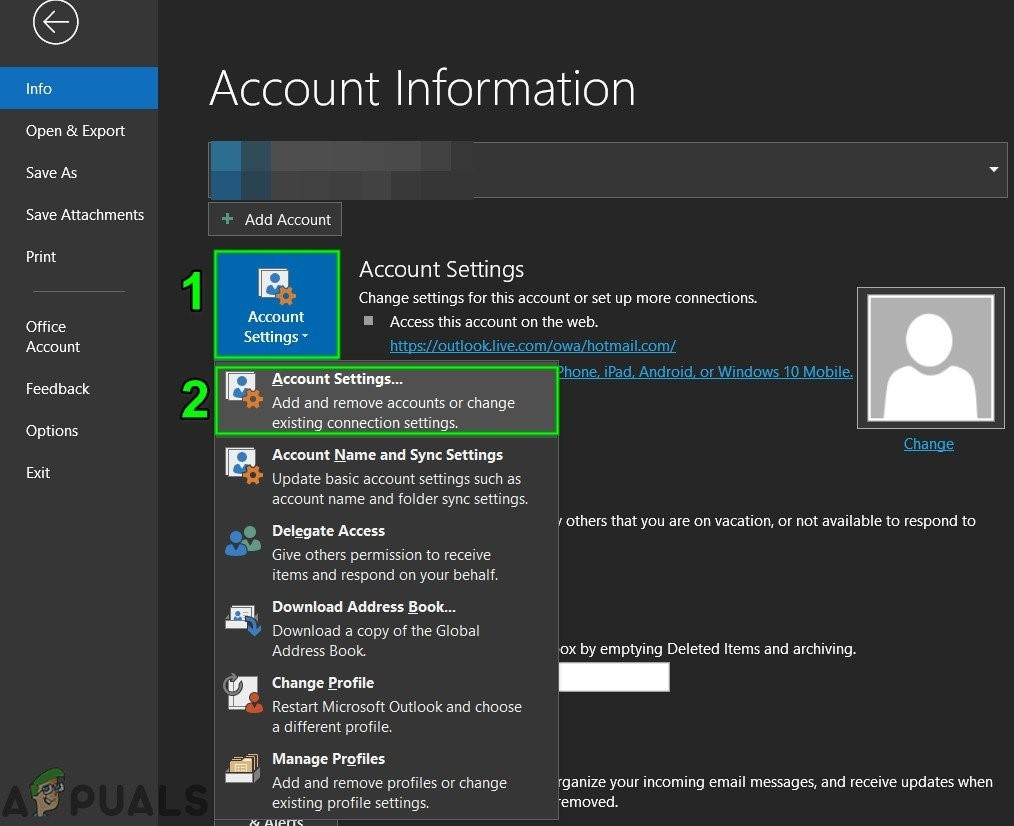
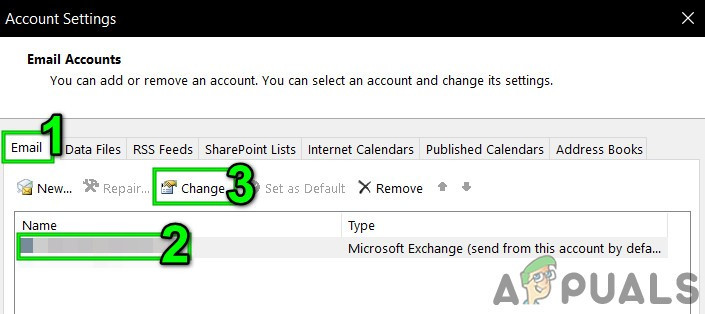
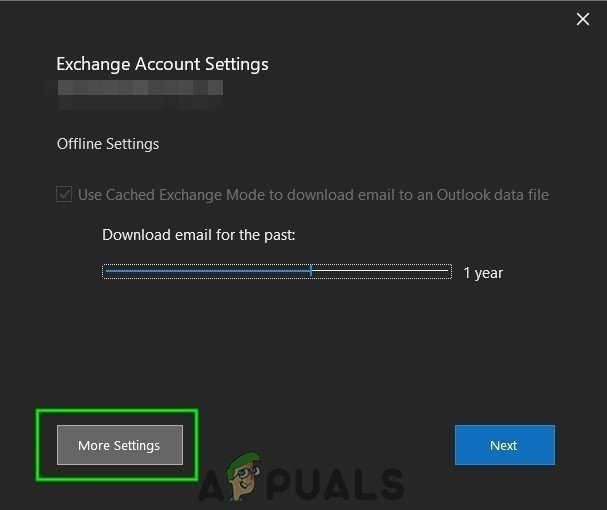
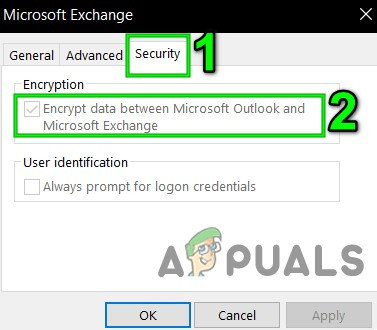
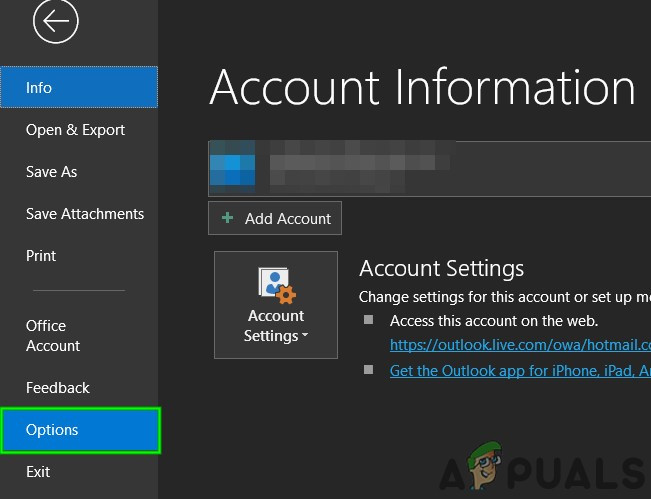
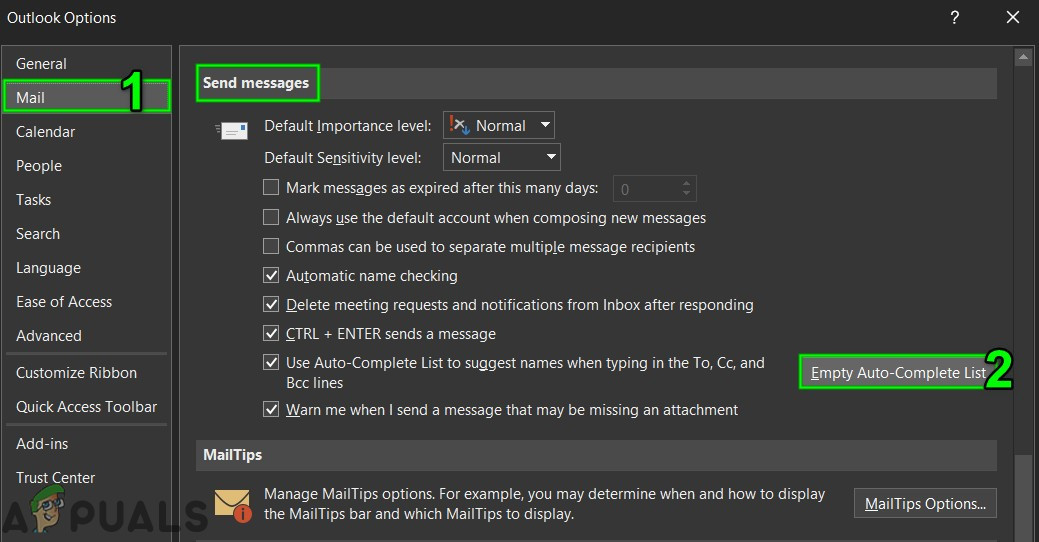
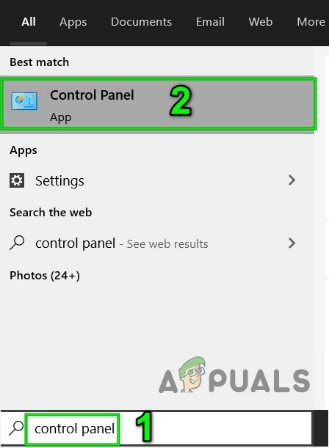
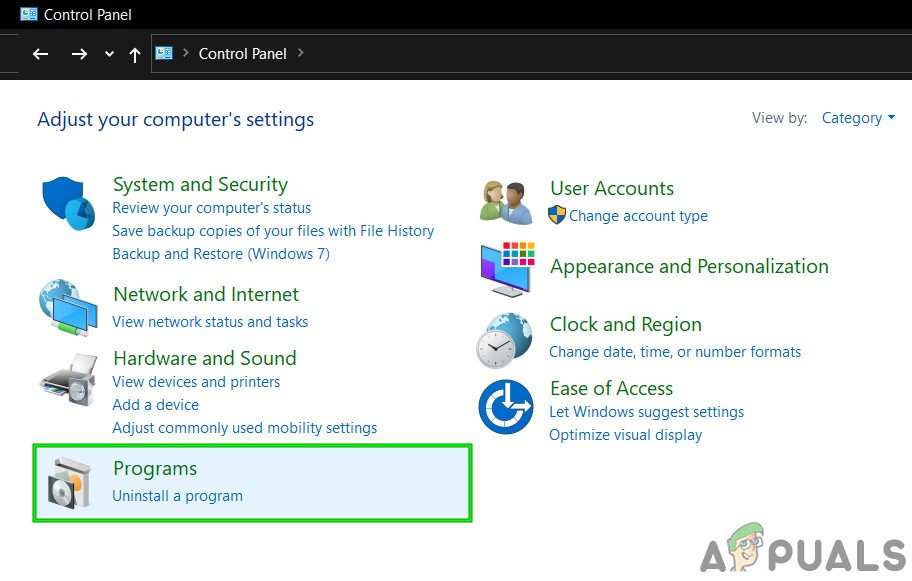
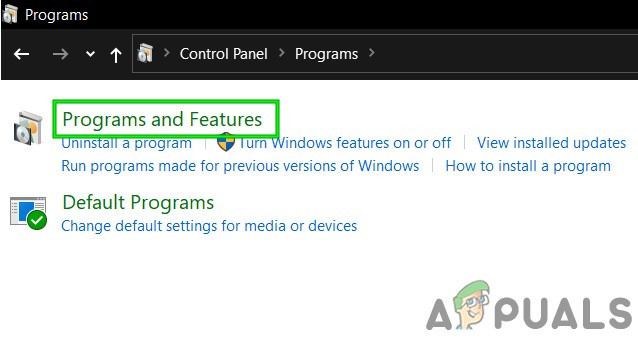
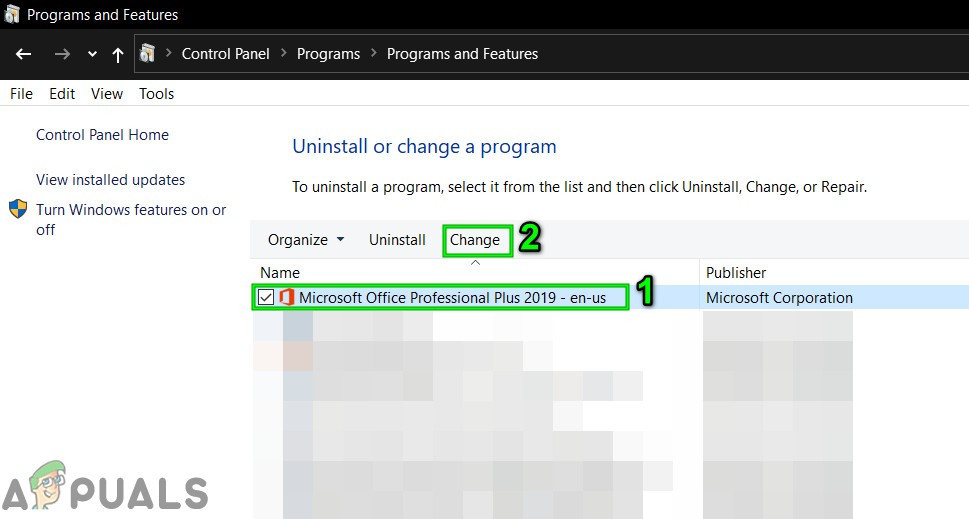
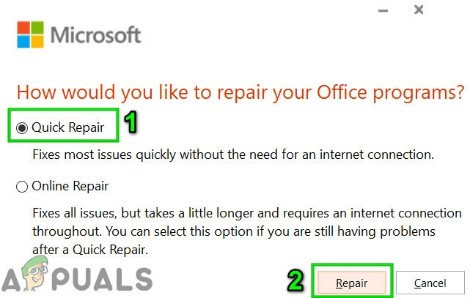
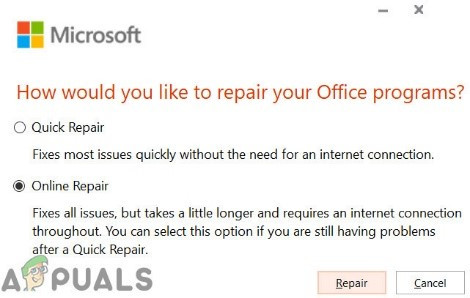
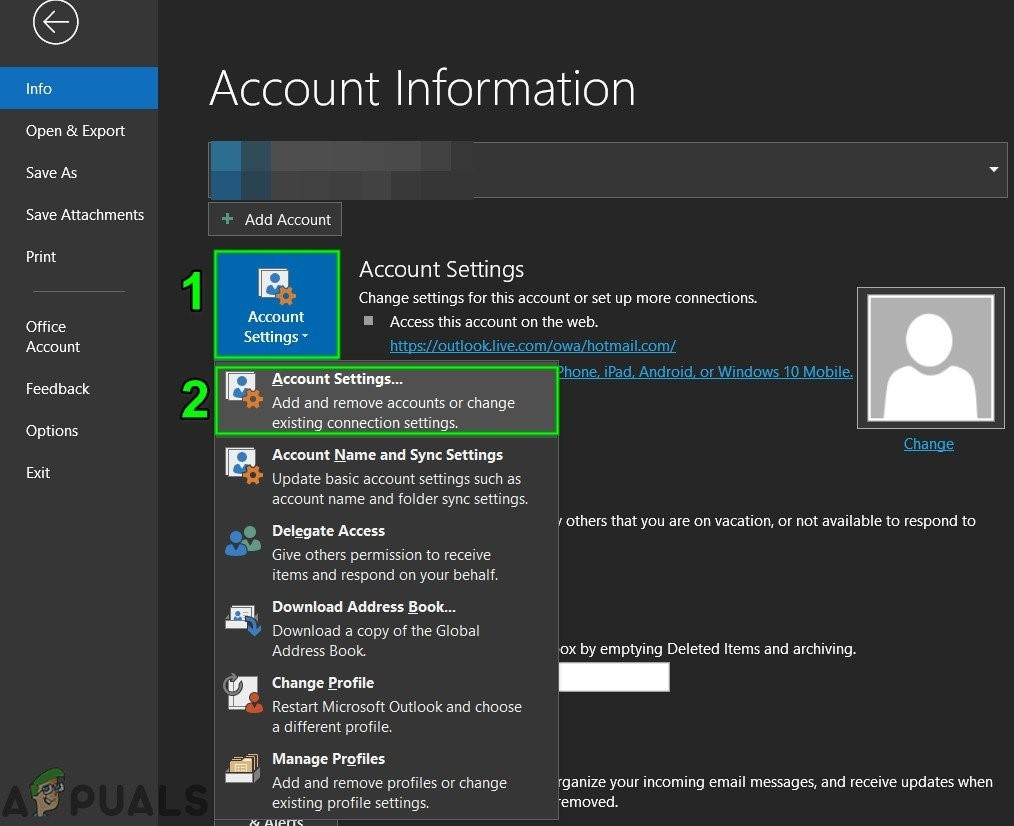
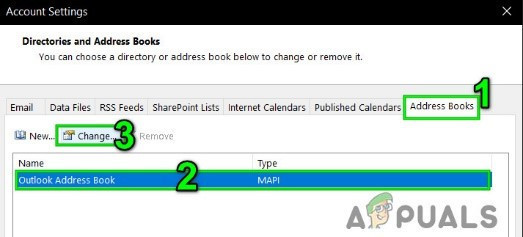
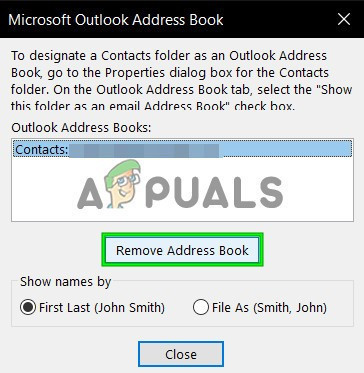
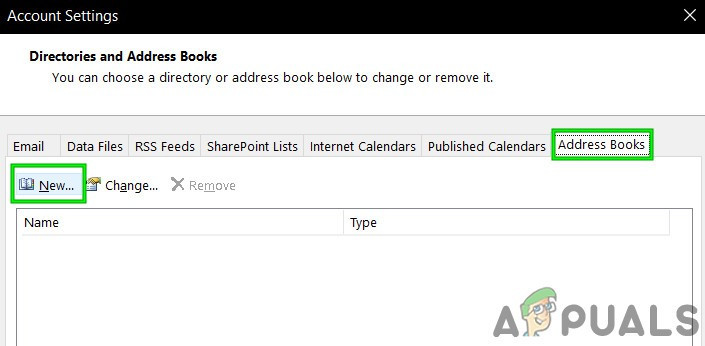
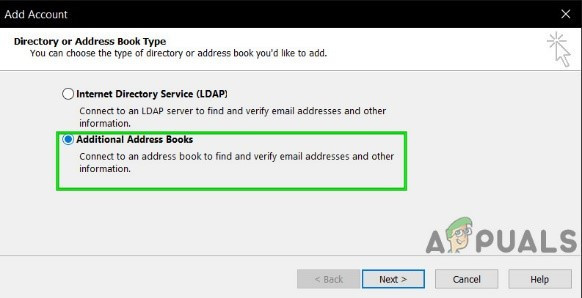
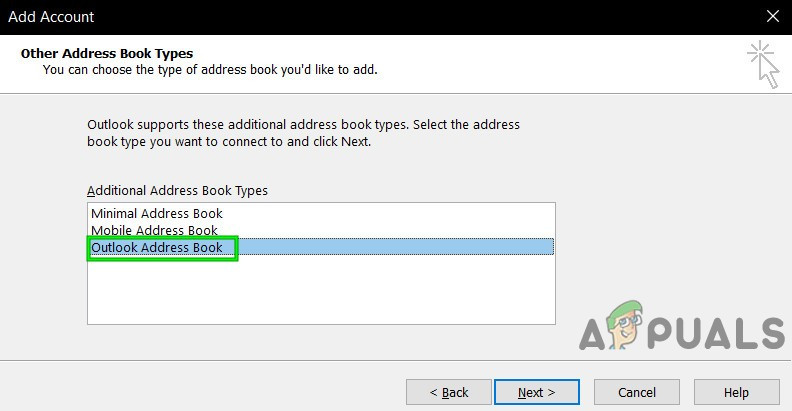
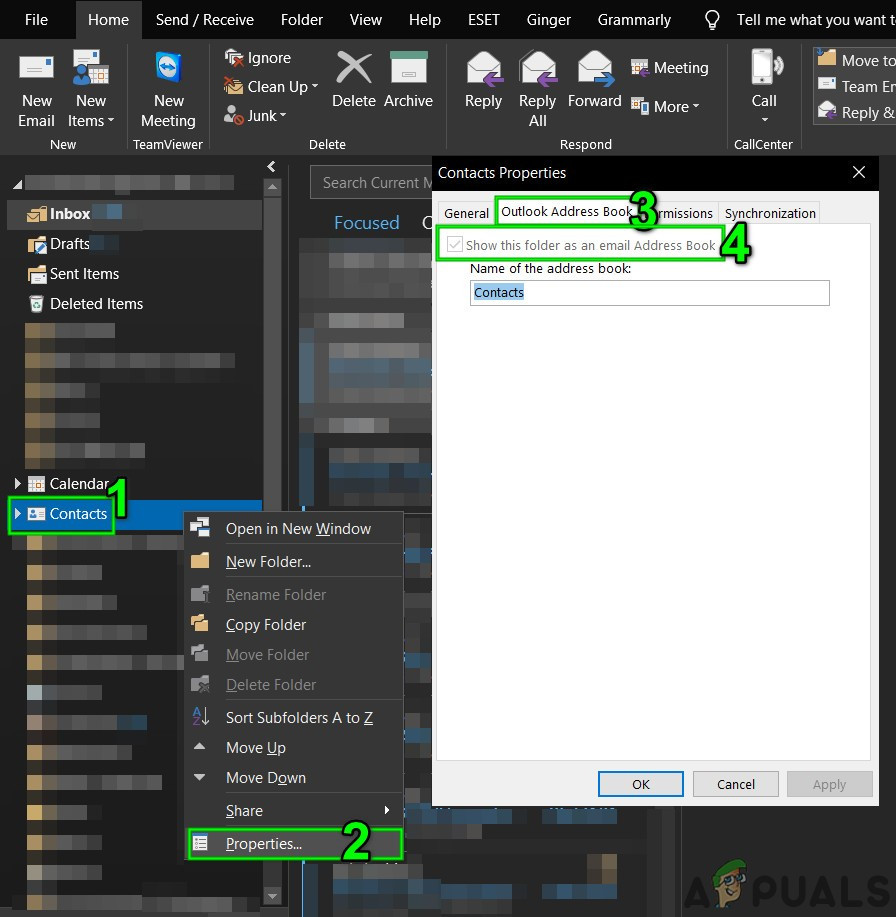
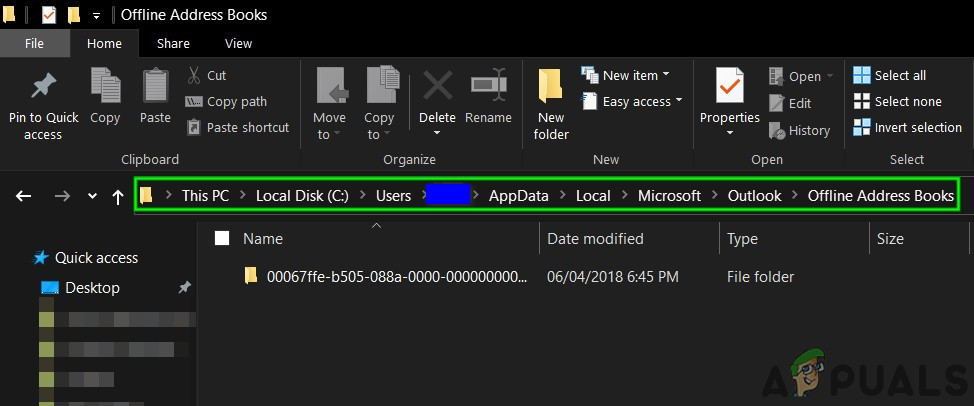
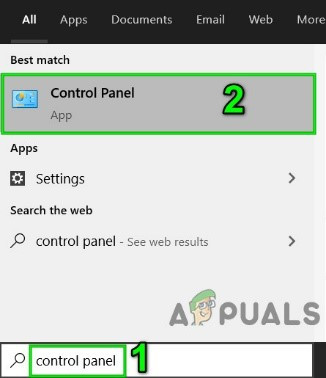
![]()