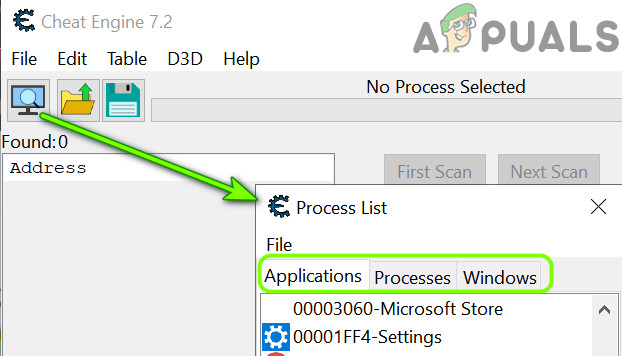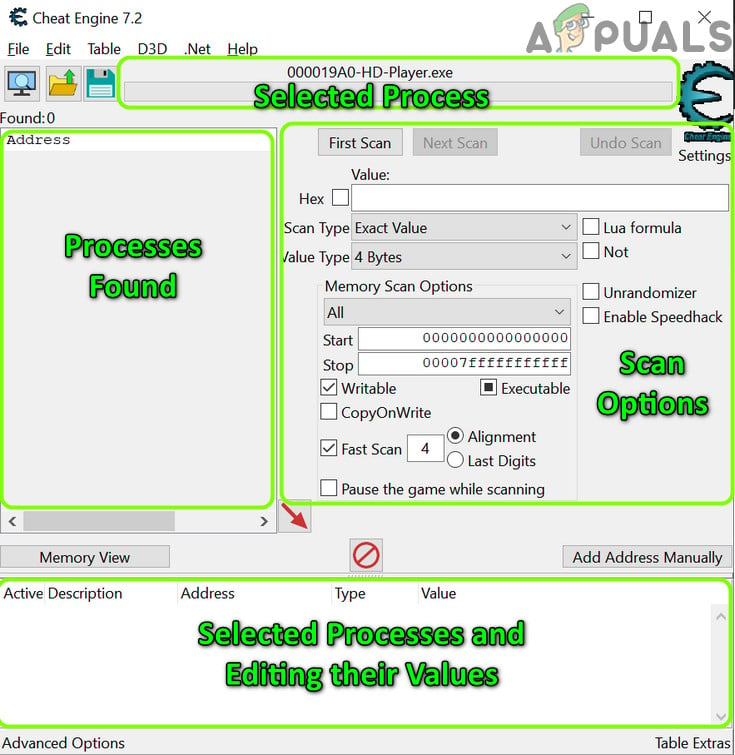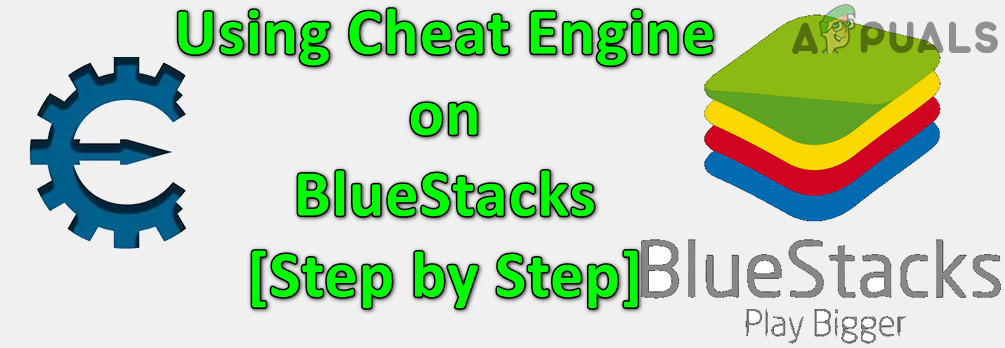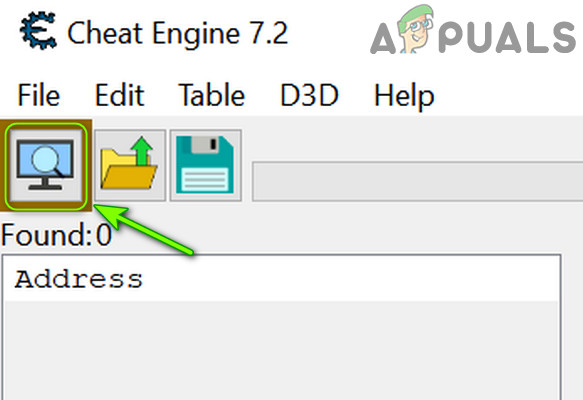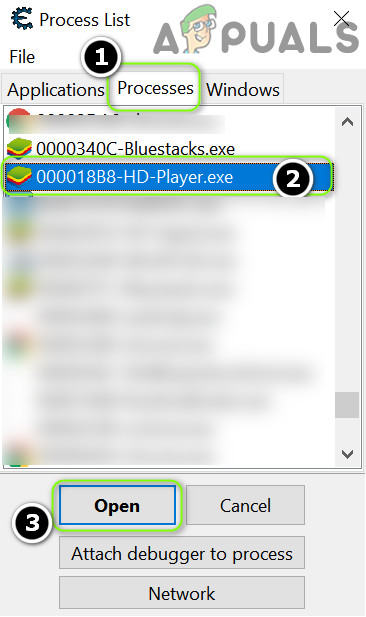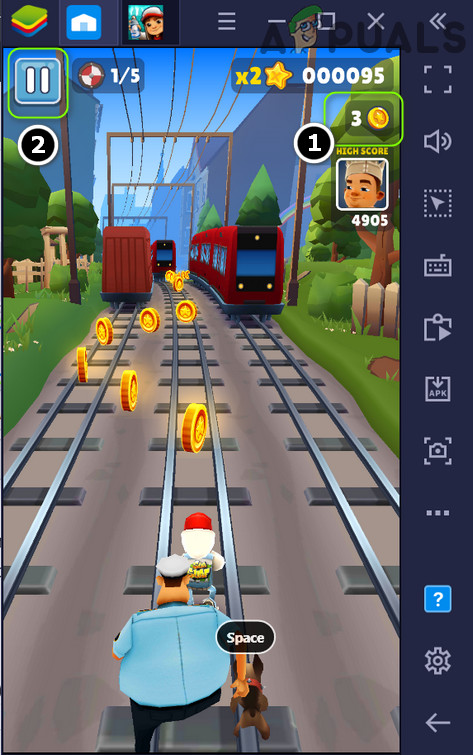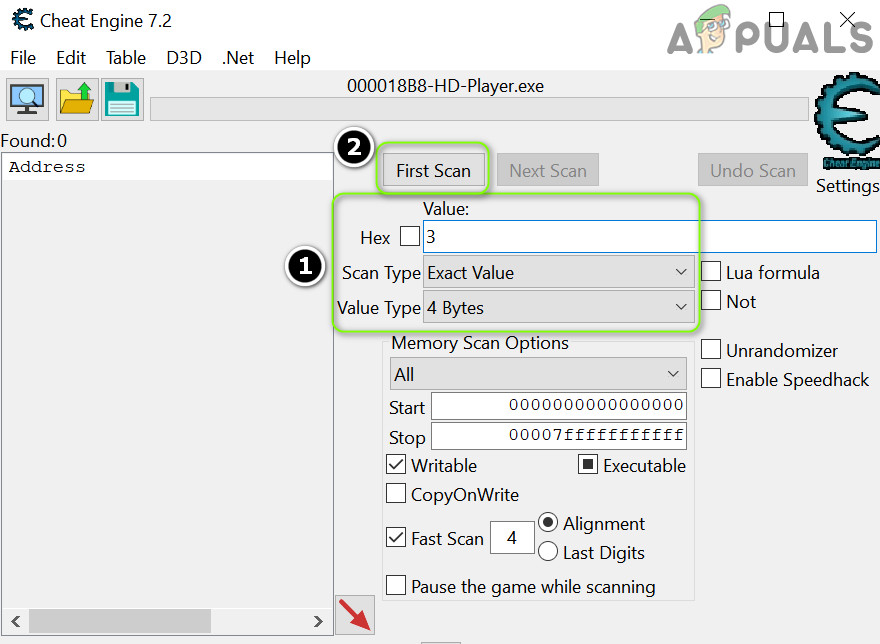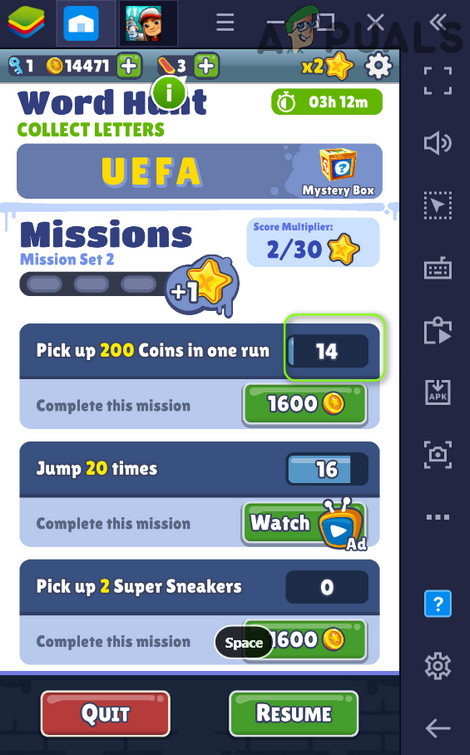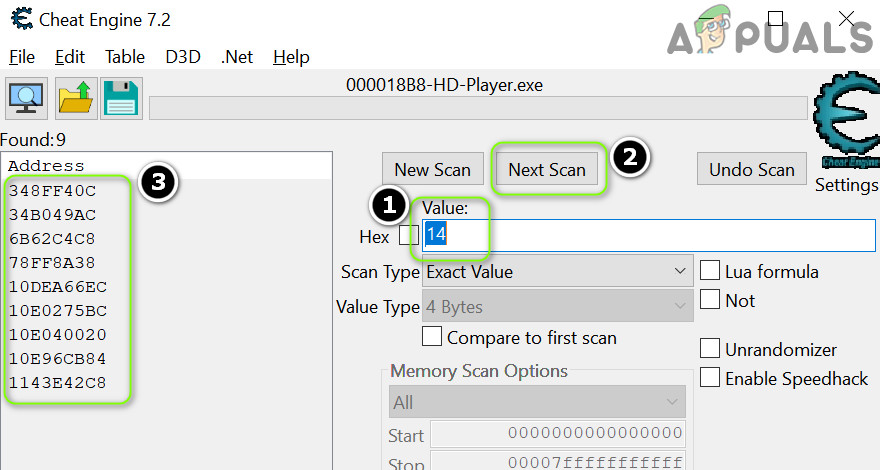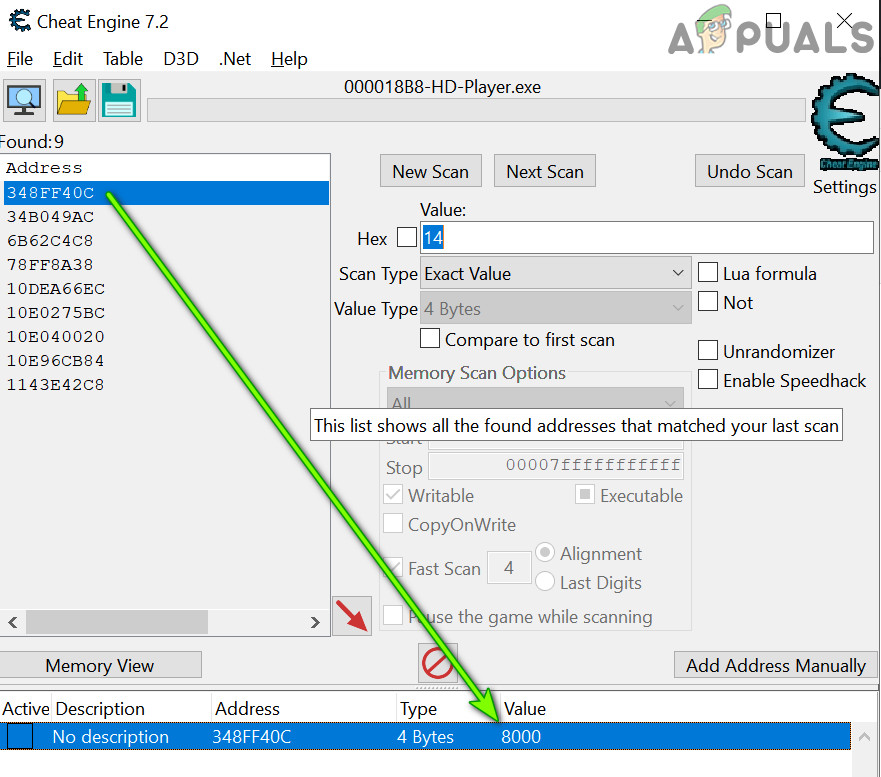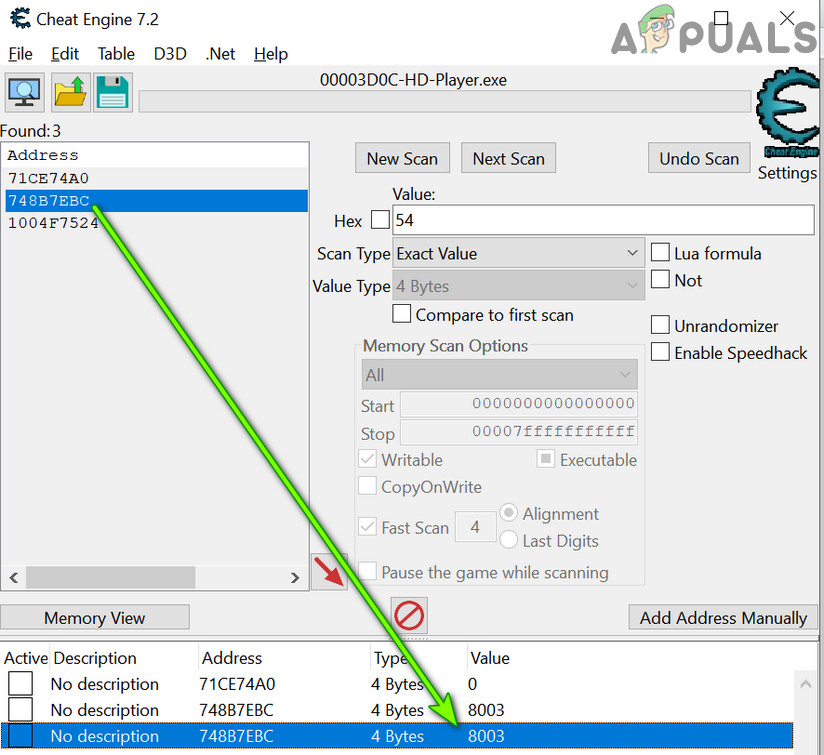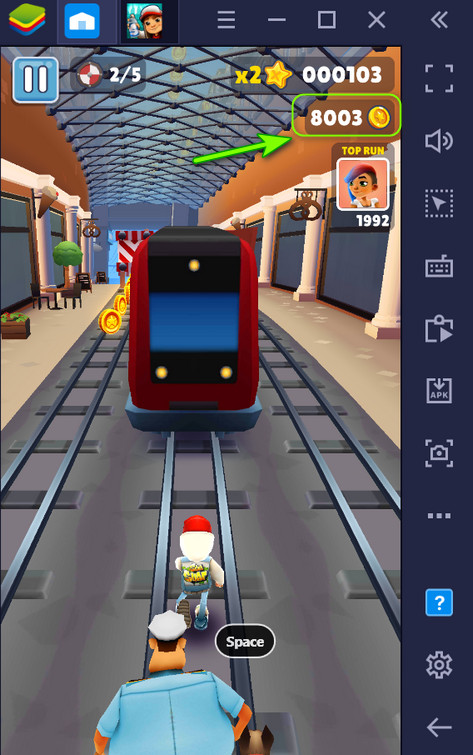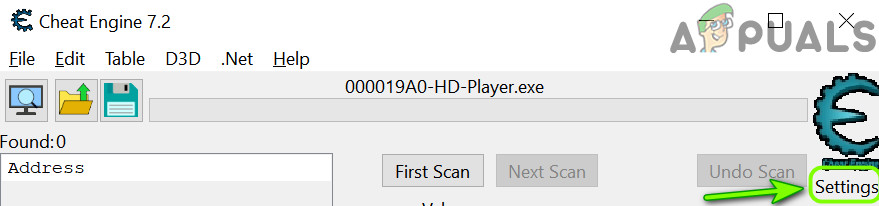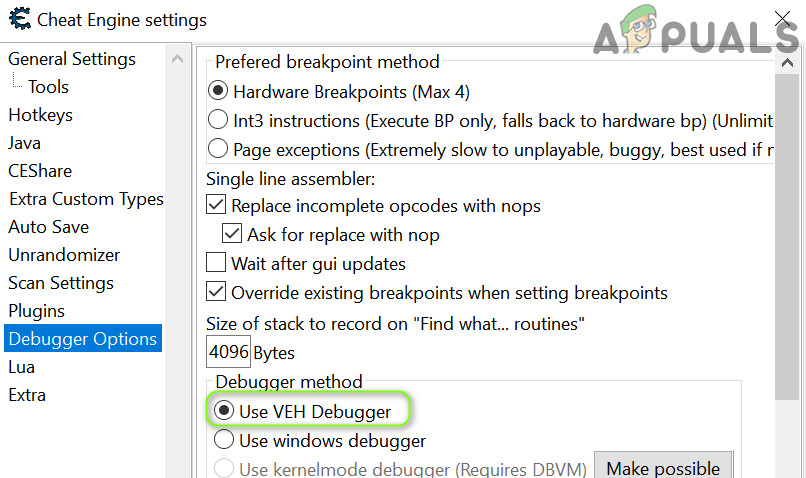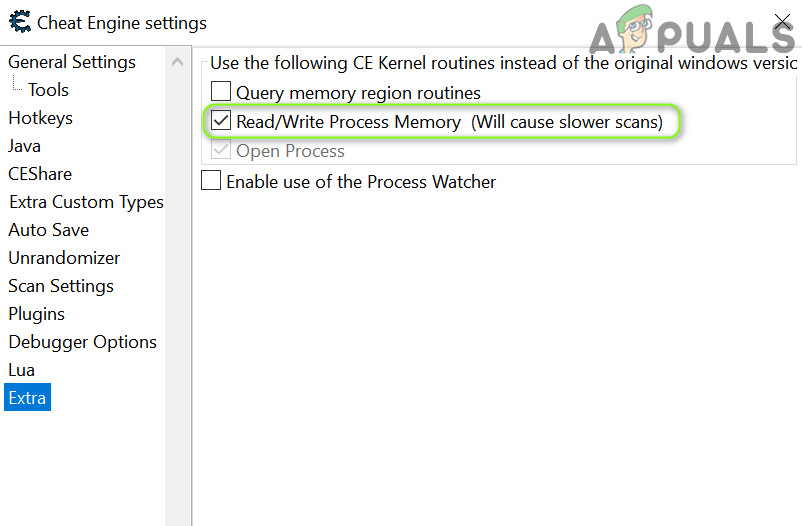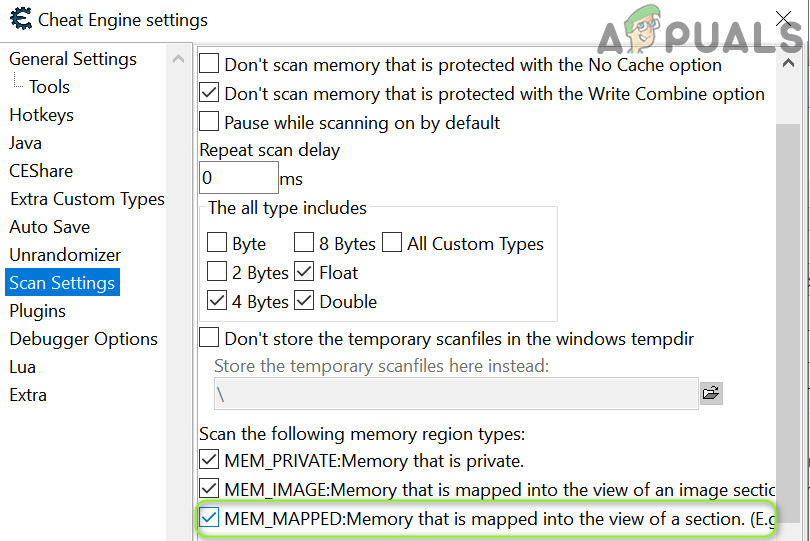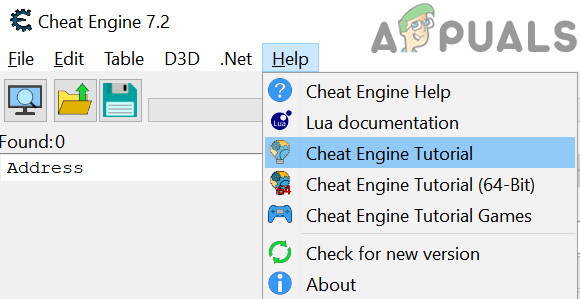Being one of the best tools in its niche, it does not have one of the best user interfaces for a newbie and requires a certain level of expertise to operate it. So, we have compiled a beginner’s guide to make things easier for a newbie and teach them how to use cheat engine properly. But before proceeding, keep in mind that not every game value can be edited by Cheat Engine, especially, most of the server-side or online games (which process the user data on their side, not at the user machine) values for these kinds of games cannot be edited using the Cheat Engine. Warning: Proceed at your own risk as some games or platforms (like Steam) may ban your account for trying unethical techniques to manipulate the game modules and using Cheat Engine. The methods discussed here, are for educational purposes only.
1. Download and Install Cheat Engine
Although you may find many online resources to download Cheat Engine, it is always best to download the latest version of Cheat Engine (currently version 7.2) from the official Cheat Engine website. Once you have downloaded the Cheat Engine, double-click on it to launch it and follow the prompts to complete the process. Make sure to decline any browser toolbar like Mcafee toolbar or any other type of adware. Also, it will be a good idea to install it on the system drive at its suggested default location. Once installed, launch the Cheat Engine (click Yes, if UAC prompt is received). If asked to, skip any dialogue box that asks for the community server, etc.
2. User Interface Know-How
On the top of the Cheat Engine window, you have the following five menus: Under the menus, you have a shortcut toolbar, which has the following three icons:
3. Basic Workflow of Cheat Engine
Firstly, the user clicks the Process Explorer (to open the running processes on the system) and there are three tabs shown to the user, namely: You may use any of the tabs of the Process Explorer to find out the game’s process. Finding out the related process is a bit trickier as you can see in the image below: As you can see in the picture above, BlueStacks has plenty of processes, and to find the related one you may have to use hit and trial method (or check the community forums for the process found by other gamers). Once a process is selected, click Open and the following type of window may be shown: As you can see, we can roughly divide this window into 4 parts:
4. Use Cheat Engine on BlueStacks [Step by Step]
Enough of the basic discussion, let us dive into the ocean of game modification. As a use case, we will discuss the process for the BlueStacks Android emulator and the same process can be used to edit the values in the other games (Windows or emulator based).
5. Use the HD-Player Process to Edit the Game Values
You can use the process tab of the Cheat Engine to find the game value of the game in BlueStacks and then edit accordingly. You may follow the same procedure to edit the values of the other game parameters (like Points, etc.). The same technique can be used to edit the game parameters of other games.
6. Use the Physical Memory Process to Edit the Game Values
If the above method did not do the trick, then try the method below which uses the Physical Memory process to find the game values (but this method may take a long time to scan and slow down your PC): Keep in mind that in the physical memory process, the first scan may take a longer time to complete but subsequent scans may take a lesser time to complete. If the Cheat Engine application or system crashes during the scan process, then you may try the following steps: For more advanced options to edit the game values, you may have to root the Android version of BlueStacks and install the CE Server on BlueStacks (but that discussion is not in the scope of this article) or you may try Cheat Engine with another Android emulator. Now, as you have some basic idea of how the Cheat Engine works, it will be a good time to go through the internal Cheat Engine Tutorial in the Help menu. Once you have completed the tutorial, you may try to change the values in another game (e.g., Plants Vs Zombies). For more advanced games, you can use the values/process traced by other gamers (or import tables), shared into the community forums. Also, now would be a good time to use the CE Community server to import the game values, processes, or tables and enhance your game skills. That is enough for the basic Cheat Engine guide, so, keep enjoying the game and have fun!
Fortnite Building Guide For BeginnersOverclocking: A Beginners GuideHow to Get Started with ReShade and SweetFX for BeginnersAndroid Developer Options Complete Guide

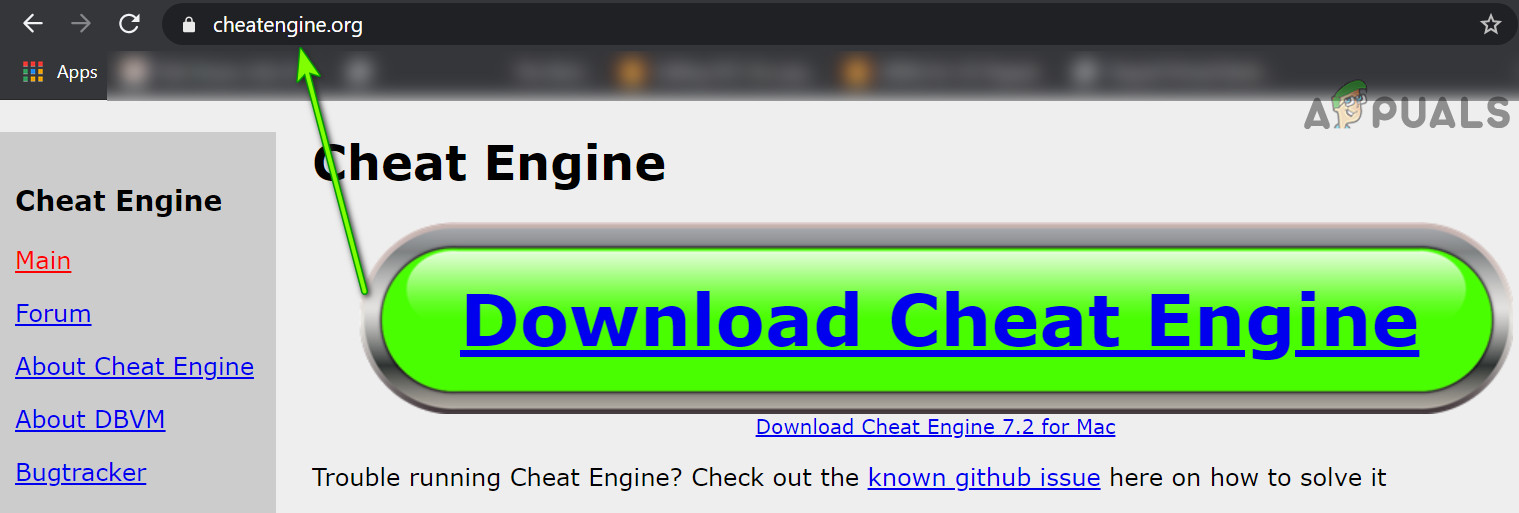
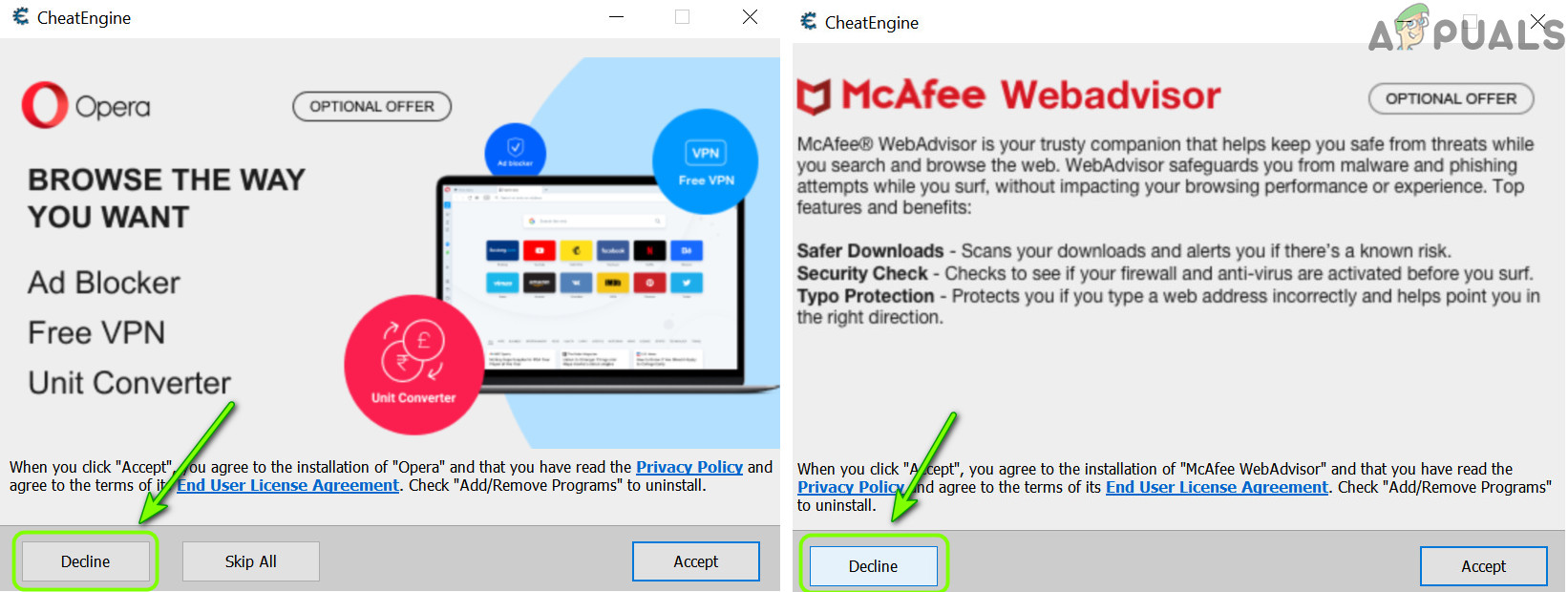
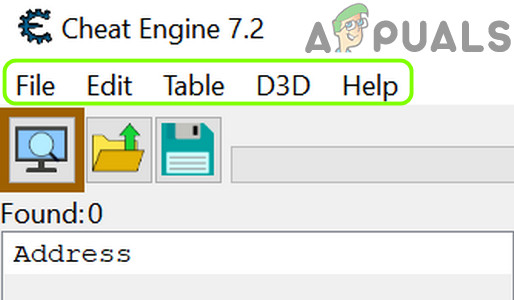
![]()