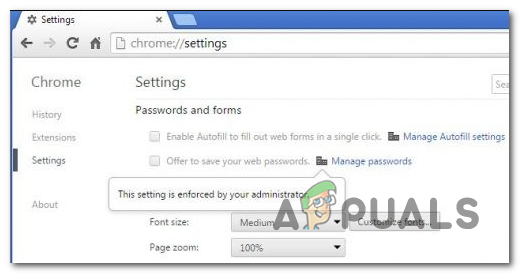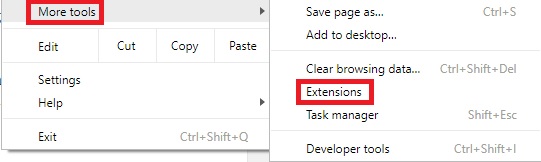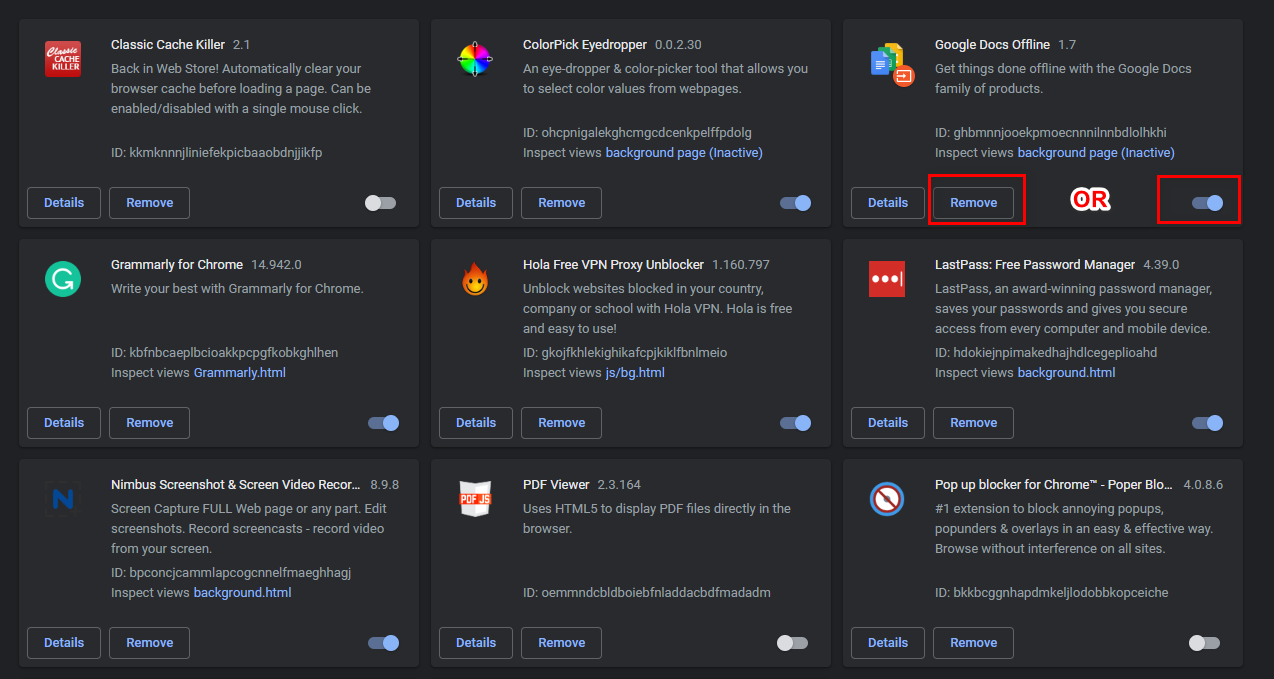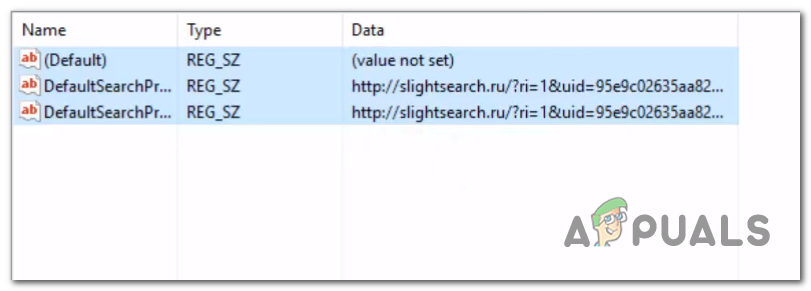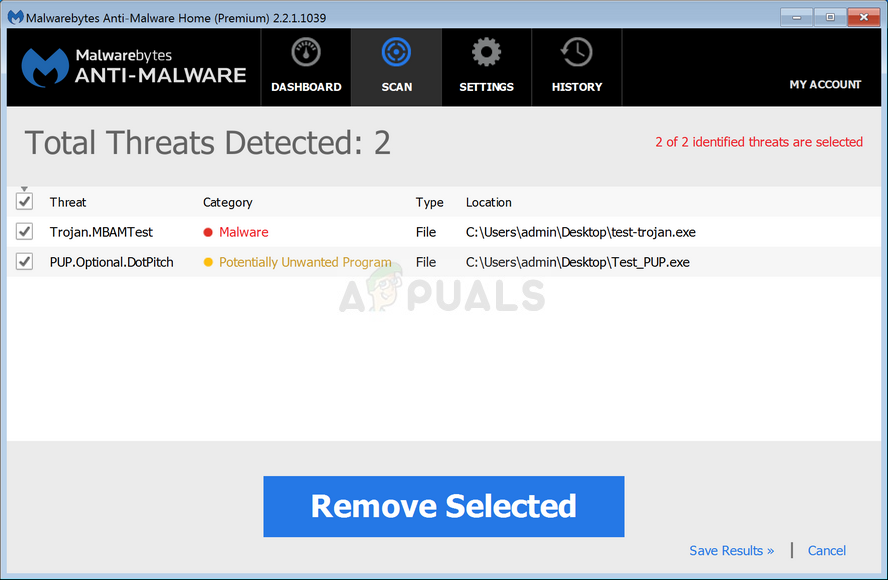What’s causing the ‘Setting is Enforced by an extension / your administrator’ error?
Troubleshooting the ‘Setting is Enforced by an extension / your administrator’ error
Now that you understand what causes this issue – Let’s get started with the troubleshooting steps needed to resolve the ‘Setting is Enforced by an extension or your administrator error’
1. Uninstalling / Disabling Google Docs Offline
The most popular cause that will cause the ‘Setting is Enforced by an extension / your administrator’ error is an extension called Google Docs Offline. The functionality of this extension is meant to allow users to use Google Docs in offline mode. Keep in mind that this extension is shipped with Google Chrome by default and it’s automatically enabled as soon as you open the extension. But the problem is, it tends to conflict with other 3rd party extensions. This is the reason why you will see the ‘Setting is Enforced by an extension’ notification when you’re trying to perform an action that has something to do with Google services. If this scenario is applicable to your current situation, you can fix the problem swiftly either by disabling the Google Docs Offline extension or by uninstalling it altogether. Here’s a quick guide on uninstalling or disabling the Google Docs Offline extension in order to resolve the ‘Setting is Enforced by an extension’ error: If you’re still encountering the same ‘Setting is Enforced by an extension’ error, move down to the next potential fix below.
2. Updating policy via an elevated Command Prompt
If you’re encountering the ‘This setting is enforced by your administrator’ error when trying to modify the default search engine in Google Chrome, it’s likely due to a local policy that will not let you do it unless you are signed in with the administrator account. This policy is typically enforced by some type of malware, but some 3rd party extensions are also capable of producing this particular local policy. If this scenario is applicable, you should be able to fix the problem by running a series of commands in an Elevated Command prompt that will override this policy, making it possible for all users to change the default search engine. Here’s a quick guide on updating the local policy via an elevated Command Prompt: In case you’re still encountering the ‘This setting is enforced by your administrator’ error even after updating the local policy or this method wasn’t applicable to your scenario, move down to the next potential fix below.
3. Deleting the policy via Registry editor
If the method above didn’t work or you’re not comfortable with using the CMD terminal to fix the ‘This setting is enforced by your administrator’ error, you can also rely on Registry Editor to delete the local policy altogether. The end result is ultimately the same – after the policy is removed, you will not encounter the ‘This setting is enforced by your administrator’ error when trying to change the default search engine in Google Chrome. Here’s a quick guide on deleting the responsible policy via Registry Editor: If the same issue is still occurring, it’s probably due to a malware that’s still plaguing your Google Chrome browser. In this case, move down to the final method below in order to ensure that you remove any type of malware that is capable of producing this kind of behavior.
4. Running a Malwarebytes scan
If you’ve come this far without a result, it’s very likely that you’re dealing with a pesky browser hijacker that managed to grow roots in a system folder. If this scenario is applicable, the only viable fix is to run a deep scan with a capable security scanner that is able to identify and remove any remnant files of the malware that we began to remove with Method 2 and Method 3. If you pay a premium subscription to a capable AV, initiate a deep scan and see if it manages to find and remove any items. But if you’re looking for a free alternative that is very good with browser hijackers, we recommend a Deep Malwarebytes scan.
Check the Google Chrome Version and the Last Time Chrome UpdatedGoogle Rolls Out New Google Assistant “Snapshot”: A Revamped Version of Google…Resolve Error Setting Up Player ‘Invalid License Key’Fix: Error Code 0x8019019a when setting up Yahoo Mail in Windows 10 Mail App