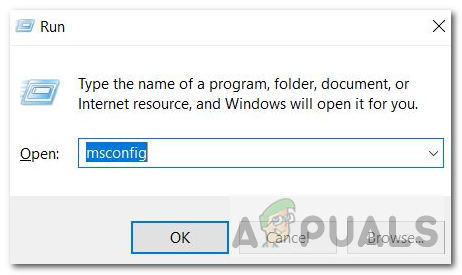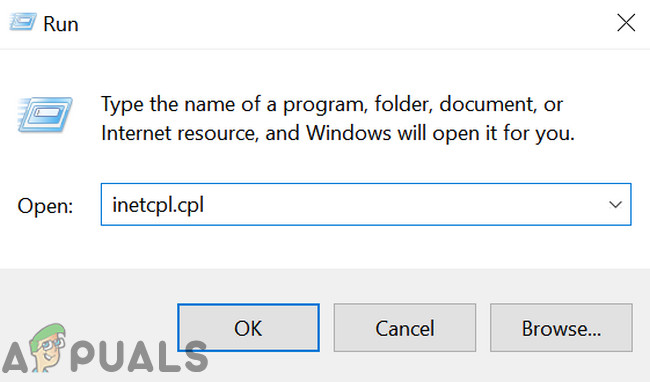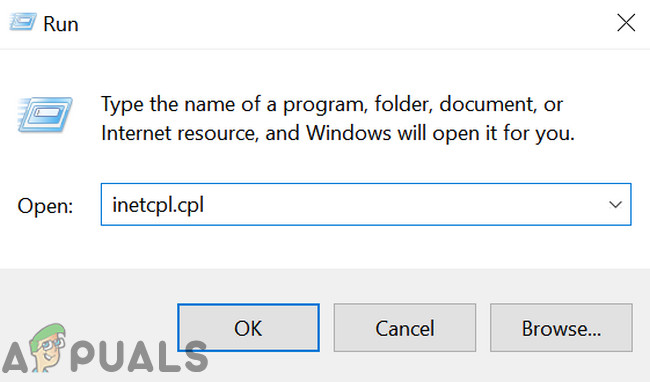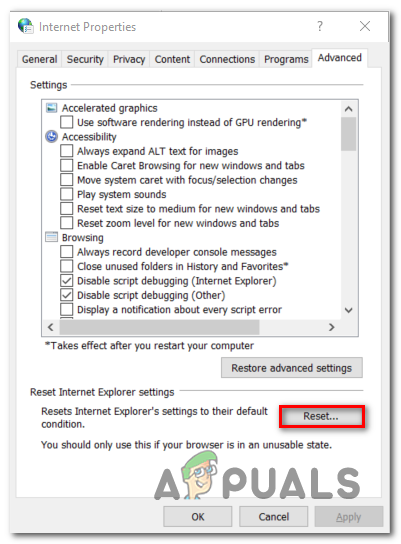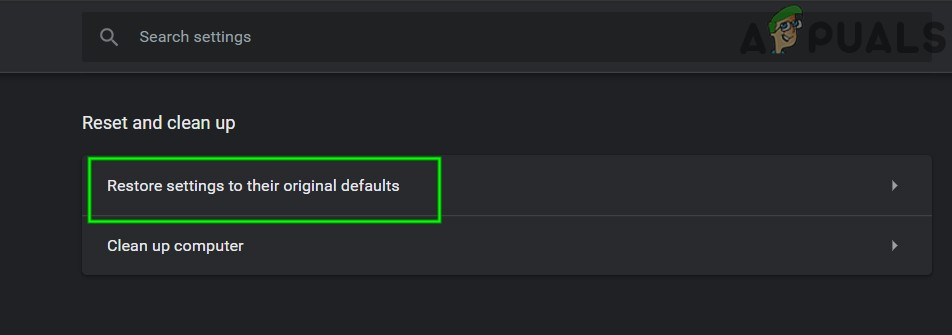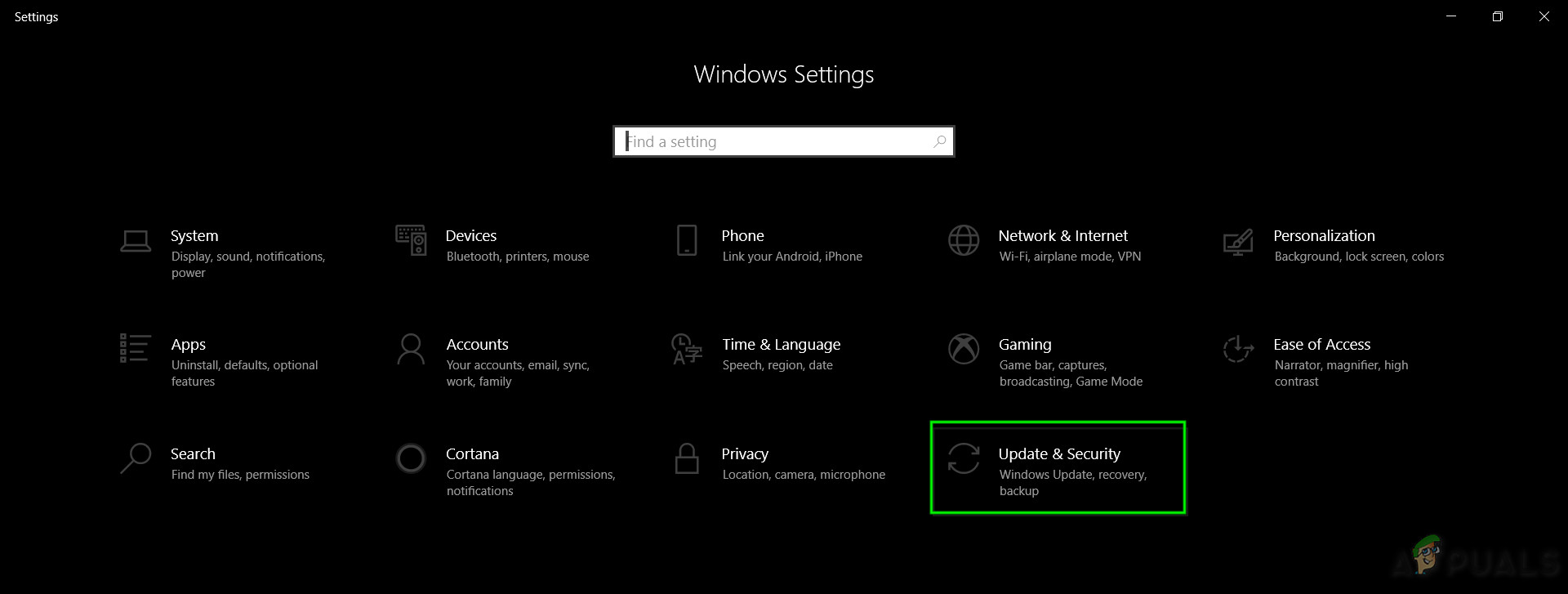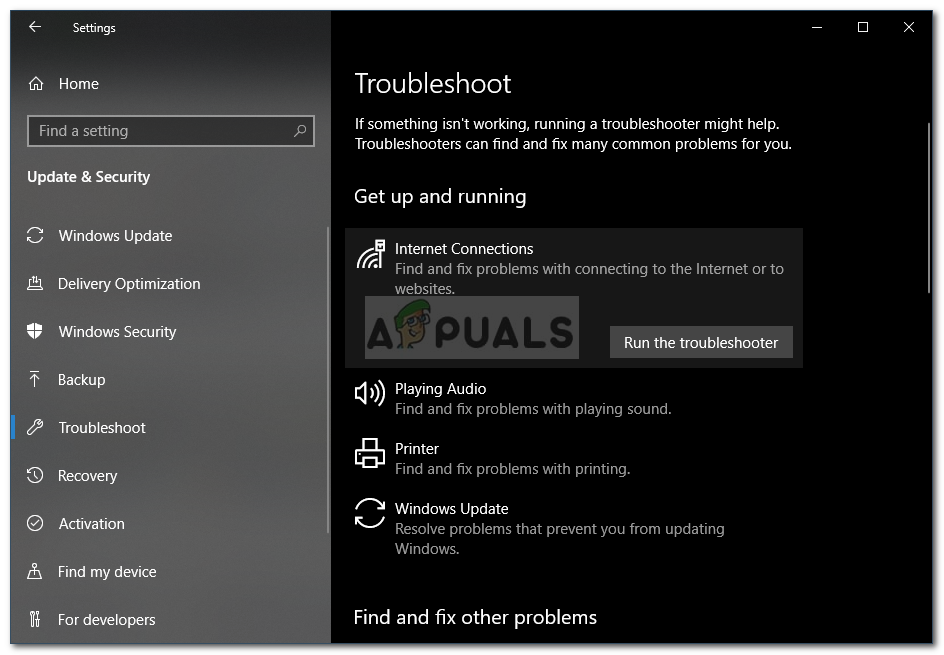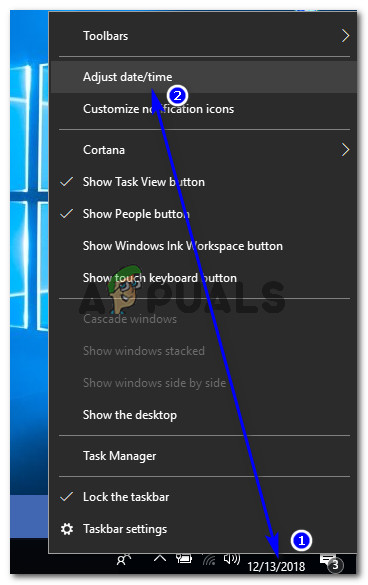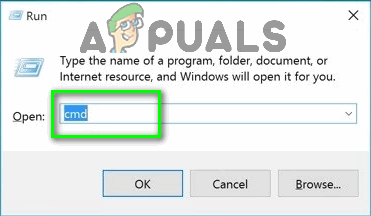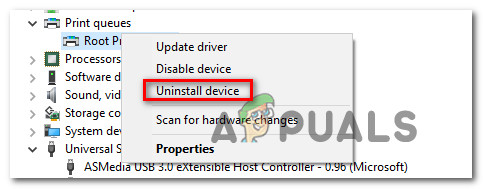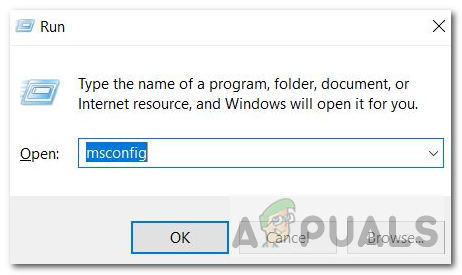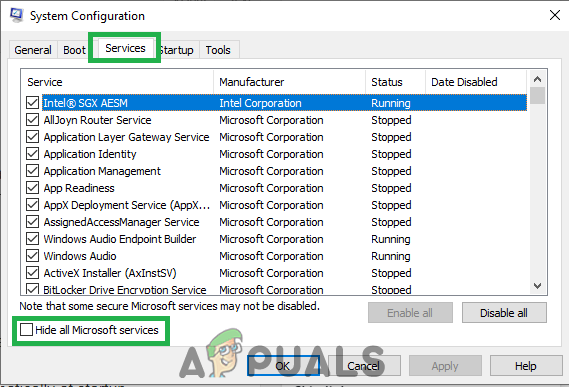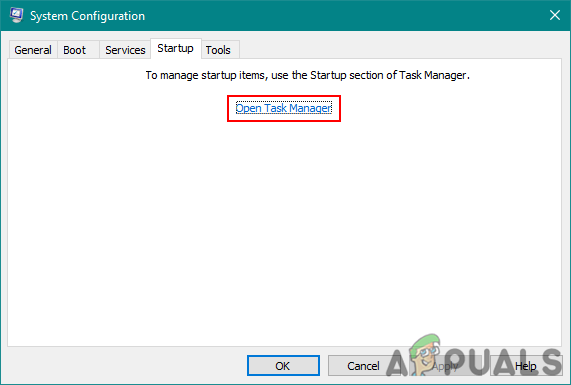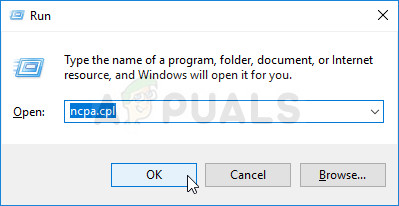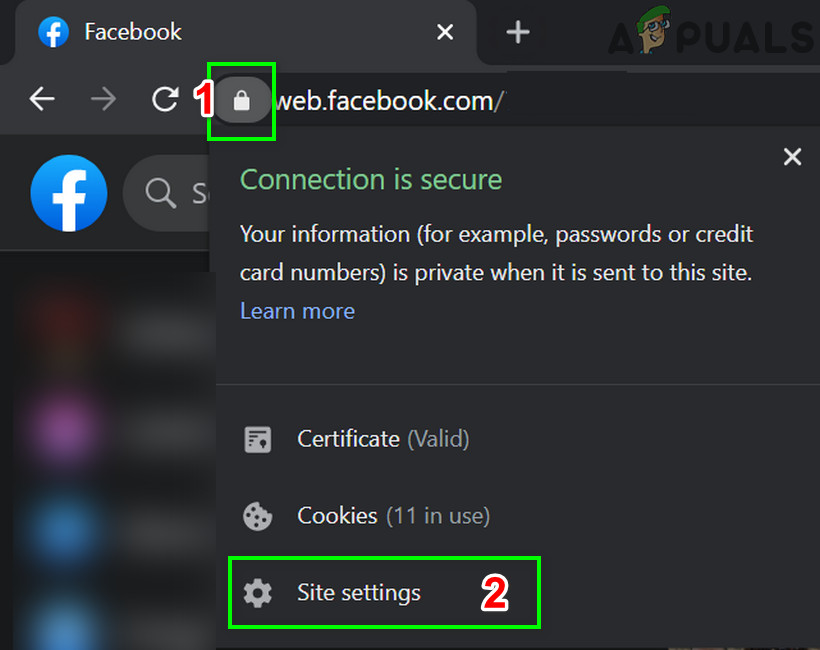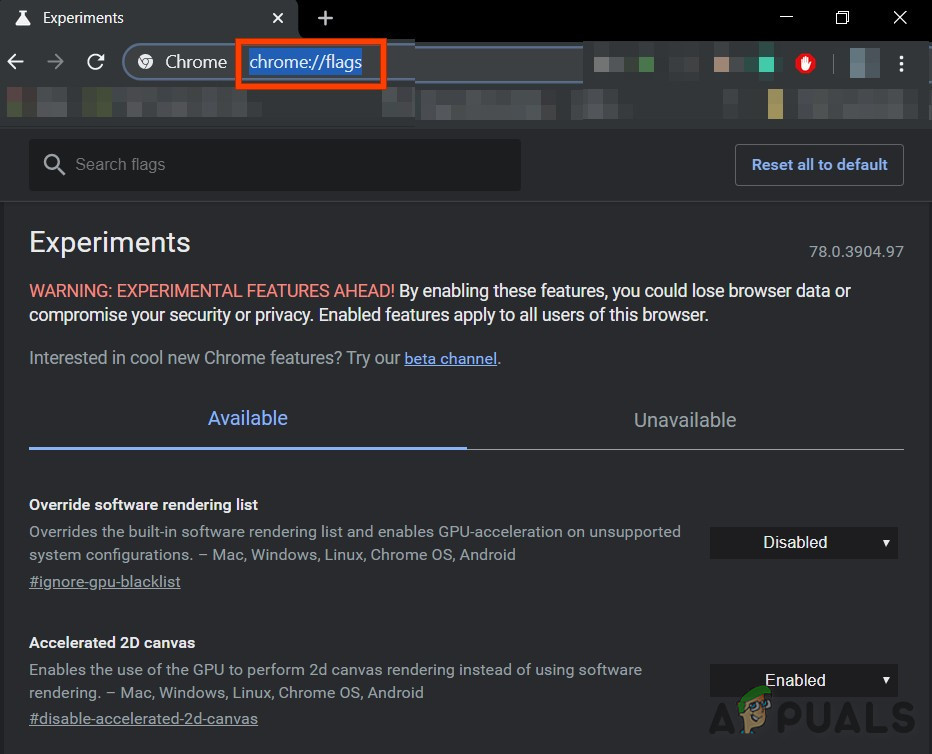However, sometimes the problem is related to certain settings on your computer and these problems can be solved by troubleshooting. This usually manifests in a way that a website will load on a certain browser and not on the other. Read the rest of the article in order to view the solutions available. This specific error “this site can’t be reached error on Google Chrome” is shown on Google Chrome when the website will not load and in this guide we have researched several solutions that should fix the issue.
1. Clear Cache to Restore Site
Clearing the cache on a Chrome browser was a solution suggested by one of the Chrome users who experienced this issue on every site he opened and plenty of other users confirmed that this method worked 100%. However, even if you are using a different browser other than Google Chrome, clearing the cache has a high chance of succeeding.
2. Update Your Network Adapter
Having up-to-date network adapters is definitely a must and you should always make sure to do so in order to avoid any problems regarding your computer. This is easy to achieve but people often forget about this as your operating system rarely warns you about this even if it doesn’t detect a network adapter, especially if the device is not related to Microsoft. Follow the steps below in order to update your network adapter.
3. Switch to Google’s DNS Server
If there are problems regarding your DNS server, you can switch to a free version by Google which is often used to troubleshoot issues like this one. DNS issues are usually difficult to solve and there are no patterns to when this method should be applied. However, you have nothing to lose and you can revert the changes easily.
Note: That’s Google’s public DNS server addresses. There are other free alternatives you can research but these ones usually provide the best results.
4. Turn off Opera Turbo on Your Opera Browser
As can be concluded from the title of this article, this solution is aimed at Opera users and this problem can be solved effectively in many cases by implementing this solution. Opera Turbo is a setting that lets you accelerate the load of certain websites but it turns out the setting causes other hidden issues. Follow the steps below in order to solve the problem.
5. Disable Proxy Settings
It is possible that your computer has been configured to use Proxy settings due to which this issue is being triggered while trying to access a particular site. Some servers don’t play well with proxies due to which this error is mostly sprung up. Therefore, in this step, we will be disabling these proxy settings on our computer and then check if doing so eliminates this issue. For that:
6. Reset Browser Settings
In some situations, your browser might’ve acquired some false configurations due to which it might be unable to browse through the web properly. Therefore, in this step, we will be resetting both the default internet explorer and the Google Chrome browser back to their original defaults which should get rid of any incorrect configurations that the browser might’ve acquired. For that:
7. Run Network Troubleshooter
In some cases, it might be possible that your Network settings aren’t configured properly by the operating system due to which this issue is being triggered. For this purpose, we can run the Windows’ default network troubleshooter to identify and eradicate any such errors automatically. In order to do that, follow the guide below.
8. Disable Avast WebShield
If you are using the Avast Antivirus on your computer as a protection against viruses and malware, there is a chance that the web shield feature of the antivirus might be preventing certain applications and websites from being able to load properly. Therefore, in this step, we will be disabling this feature of avast and then check if the issue is fixed by doing so. For that:
9. Set Date and Time
Sometimes, if the date and time settings aren’t configured correctly on the computer, this issue might be seen while browsing. In most cases, the date and time settings are crucial because they are used by the computer to check the validity of a site or a server’s security certificate and if the date and time aren’t set properly, the certificate cannot be verified. Therefore, in this step, we will be correcting the computer’s date and time. For that:
10. Reset IP Settings
It is possible that the IP settings on your computer might not be properly configured due to which this issue is being triggered while trying to access a particular website. Therefore, in this step, we will be resetting the IP configurations on our computer and then check if doing so fixes this issue. For that:
11. Use Windows Default Driver
It is possible that the network adapter that you are trying to install on your computer isn’t properly configured to be able to provide a stable connection to the operating system. Therefore, in this step, we will remove the network adapter from our computer completely and then let Windows replace it with the driver that it deems best suited to the computer. For that:
12. Safe Mode
It is possible that a background application might be interfering with the computer’s network adapters due to which this issue is being triggered. Therefore, in this step, we will be disabling all background services and adapters and run the computer in safe mode to check if the network connection works properly. In order to do that:
13. Typing in Command
It is possible that the issue is being triggered on your computer because the MTU value hasn’t been set properly for the network adapter that you are using. Therefore, in this step, we will be reconfiguring this value by executing a command in the command prompt. In order to do that:
14. Clear Site Cookies
It is possible that one or more cookies of the site that you are trying to access have been corrupted due to which this particular issue is being triggered on your computer. Therefore, in this step, we will be clearing out these cookies and then check to see if doing so fixes our issue. For that:
15. Reset Chrome Flags
It is possible that the issue is being triggered due to the incorrect configuration of Chrome’s Flags. If the Chrome Flag settings aren’t configured properly, they can end up sabotaging your connection to certain websites. Therefore, in this step, we will be resetting these configurations completely. In order to do that:
How to Fix ‘Windows Smartscreen can’t be reached’Fix: The Time Limit for Logging on was Reached in Outlook(Fix) Event ID 7009: A Timeout was Reached (30000 milliseconds)Apple Has Reached A $50 Million Settlement Over Faulty MacBook Keyboards