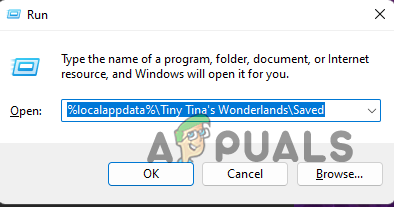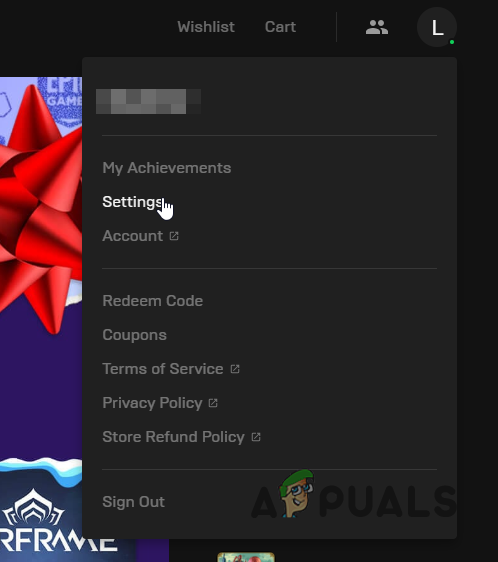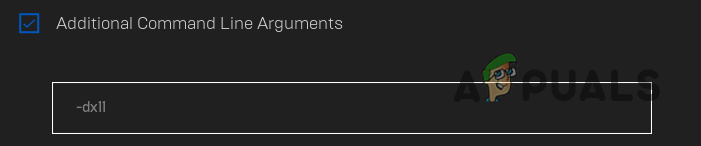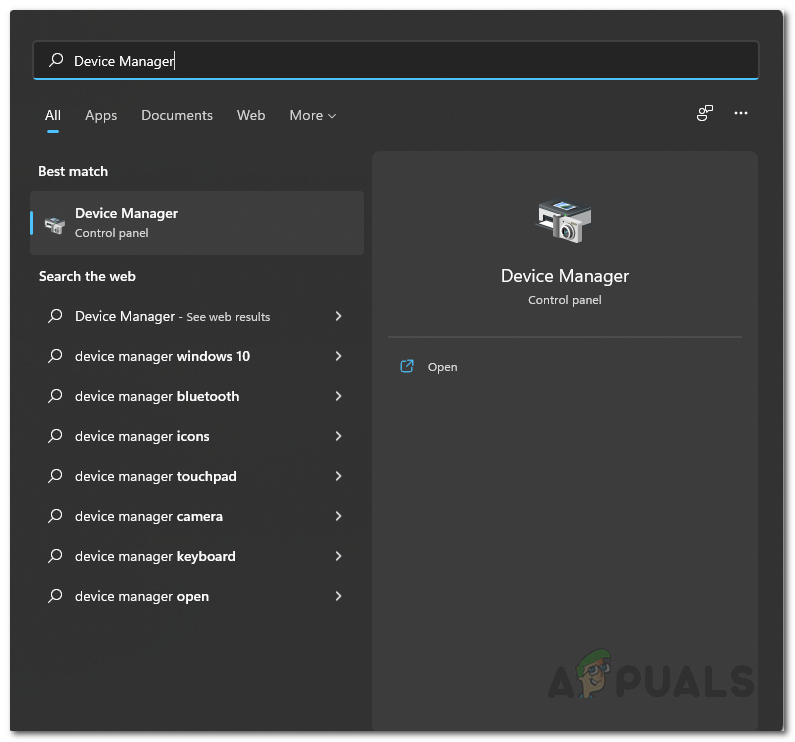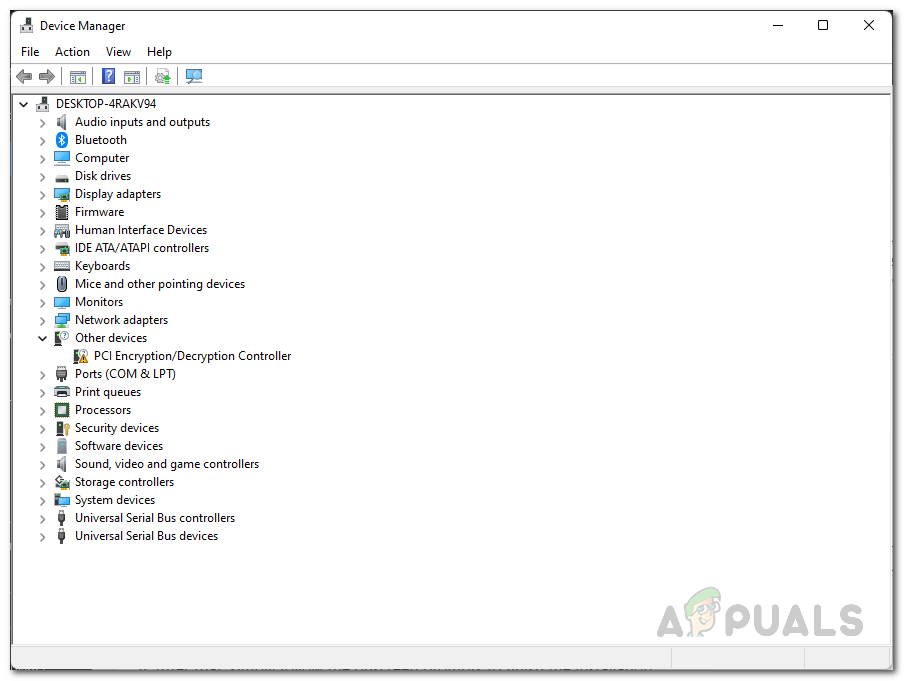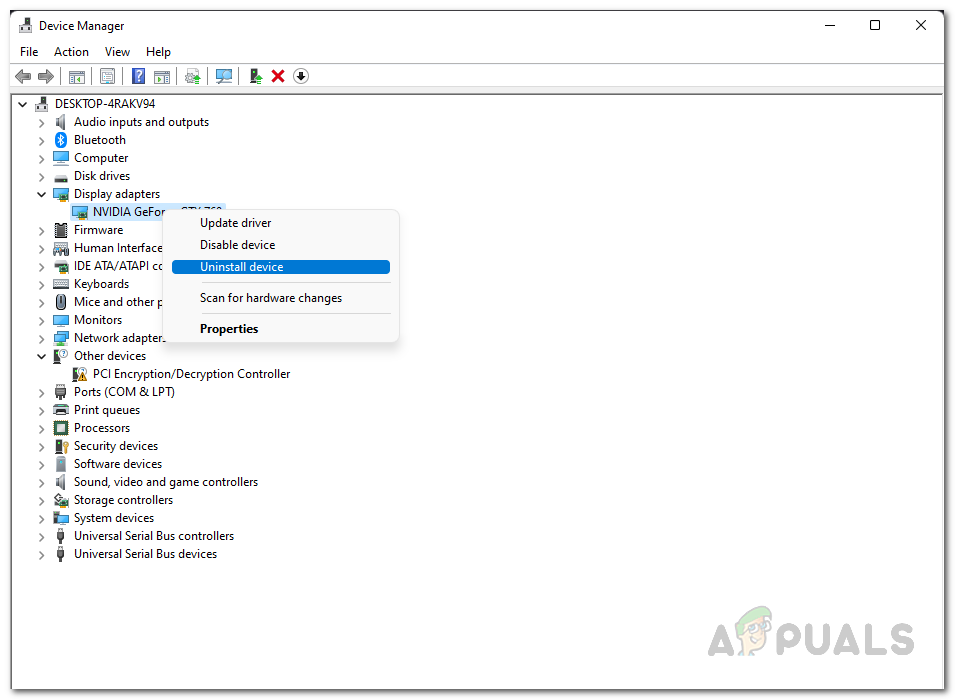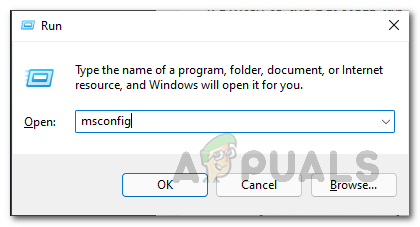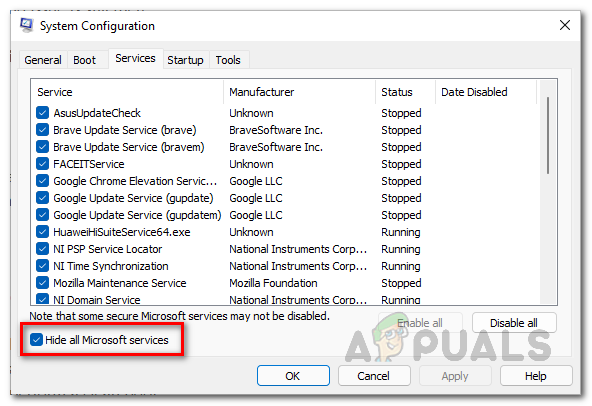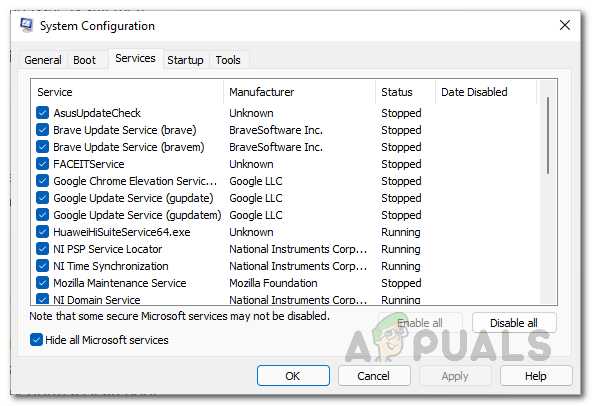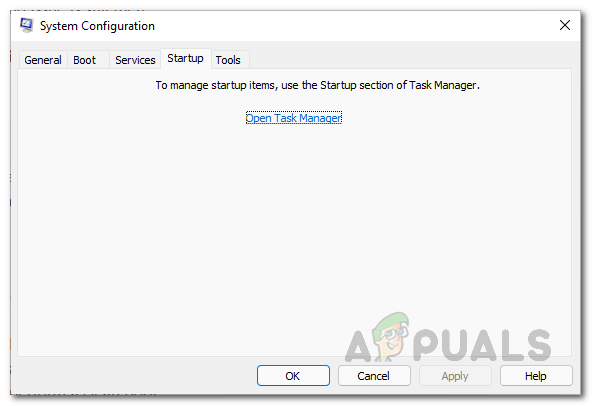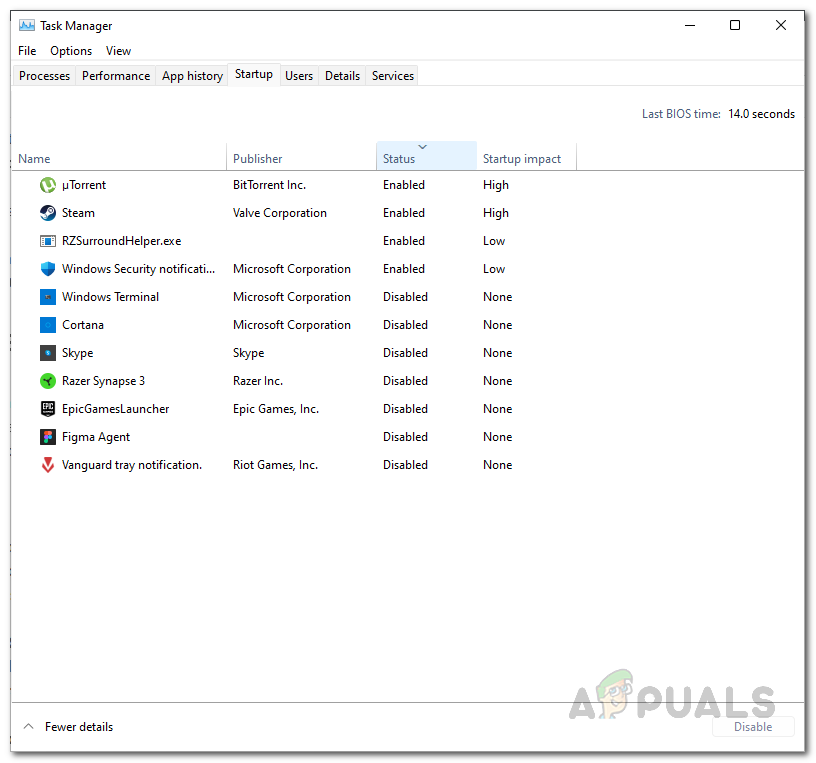As it turns out, Tiny Tina’s Wonderlands has been a wonderful Borderlands game so far but there are issues here and there that sometimes turn out to be a hurdle for some users. Before we get started with the various methods that you can use to resolve the issue in question, let us first go through the different potential causes of the problem so that you can establish a better understanding of why this might be occurring. So, without further ado, let us get right into it. External Peripherals — In some cases, the problem mentioned above can be caused by the external peripherals that are connected to your computer. In such a scenario, you will have to disconnect any such devices to see if that resolves the issue.Corrupted Save Files — Another reason that has been reported by several users is the saved files that are stored on your system. This includes game settings and other things. If these files have been corrupted, you will not be able to launch the game as it will crash continuously. Graphics Drivers — The graphics drivers installed on your system can also be, at times, a primary cause of crashing issues. This is because games heavily rely on your graphics card and as such, you need to keep your graphics drivers updated. If this case is applicable, you will have to simply update your graphics drivers to resolve the issue. Third-Party Interference — The processes running in the background on your computer might interfere with the game process and in turn cause it to crash. This behaviour might usually be associated with third-party antivirus software, however, that may not always be the case. Overclocked Components — Finally, in some rare scenarios, any overclocking that you might have done on your PC can result in certain games crashing. To fix this, you will have to remove the overclocking. Now that we have gone through the potential causes of the issue, let us get started with the different methods that you can use to resolve the issue. Let us get started.
1. Disconnect External Peripherals
The first thing that you should do when you encounter the problem in question is to remove any external peripherals that may be connected to your computer. This can include a number of things, for example, a controller, USB drives, a wheel and so on. Essentially, anything you don’t need to operate your computer, go ahead and disconnect it. There have been user reports where the game crashes because of an external peripheral device connected, or more specifically a controller. It is true that some of these devices can make your game more fun, but if you are not able to play the game because of them due to compatibility issues, then they are not really worth it. As such, disconnect the external peripherals and see if that resolves the issue for you.
2. Delete Saved Files
As it turns out, there have been numerous reports where the game saved files have been found the culprit of the issue in question. Almost all the games that you play on your computer save certain files on your system that are loaded when you try to launch the game as they contain your game settings and other related info. However, when these files have been corrupted, the game will not be able to read the files and thus crash as a result. To fix this, you will have to delete these saved files from your computer so that they can be generated again. To do this, follow the instructions given down below:
3. Run Tiny Tina’s Wonderlands on DirectX11
In some cases, the game can be crashing due to the DirectX version it is running on. As it turns out, the game runs on DirectX12 by default, but you can make it run on DirectX11 to see if that works out for you. DirectX is really important when it comes down to games and is one of the essential software that you need on your computer to run a game. With that said, follow the instructions down below to run Tiny Tina’s Wonderlands on DirectX11:
4. Update Graphics Drivers
As we have mentioned, if you are running obsolete graphics drivers on your computer, that can sometimes cause an issue with certain games, especially the ones that have been newly released. Having updated graphics drivers is important as games rely heavily on them to communicate and use the graphics card that has been installed in your system. To update your graphics drivers, we would recommend downloading the latest available version for your graphics card from your manufacturer’s website and then installing it after you have uninstalled the current driver. To uninstall your current graphics driver, follow the instructions given down below:
5. Perform a Clean Boot
If the above methods have not worked out for you, it is possible that a third-party app may be interfering with the game which is causing it to not function properly and ultimately crash. When this happens, you can perform a clean boot which starts your system with only the required services running in the background. In case the issue goes away in clean boot, it will be evident that the issue is being caused by a third-party app. If this case is applicable, you can try to figure out the culprit by turning on the third-party apps one by one. Follow the instructions down below to perform a clean boot:
6. Remove Overclock
Overclocking your GPU and CPU can be really helpful as it gives you that extra boost in performance for free. In normal scenarios, a stable overclock is always encouraged if you know how to do it properly. However, in certain games, there are chances where having an overclocked component may cause stability issues and cause the game to crash often. If this case is applicable, we would recommend removing any overclocks if you really wish to play the game to see if that fixes the issue for you. As per some user reports, turning off XMP from your BIOS settings seems to have done the trick for some users so that’s worth giving a shot.
Fix: Tiny Tina’s Wonderlands Won’t LaunchFix: “Tiny Tina’s Wonderlands: Connection Timed Out Error"Ready or Not Crashing? Try these methodsApple Pencil Not Working? Try these methods