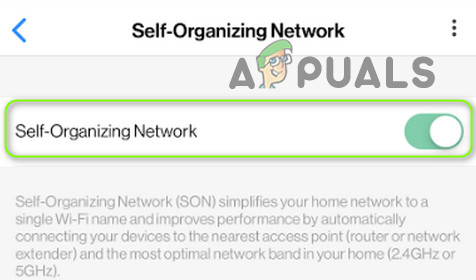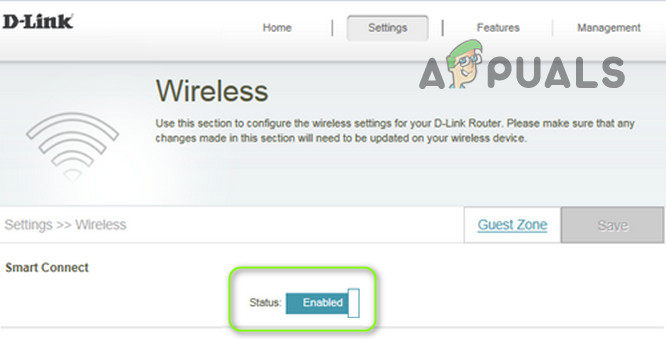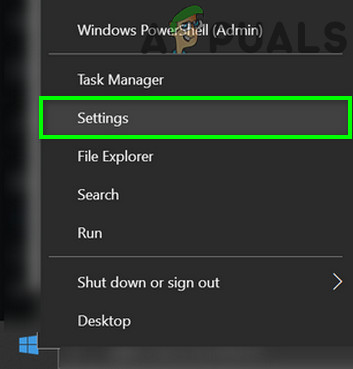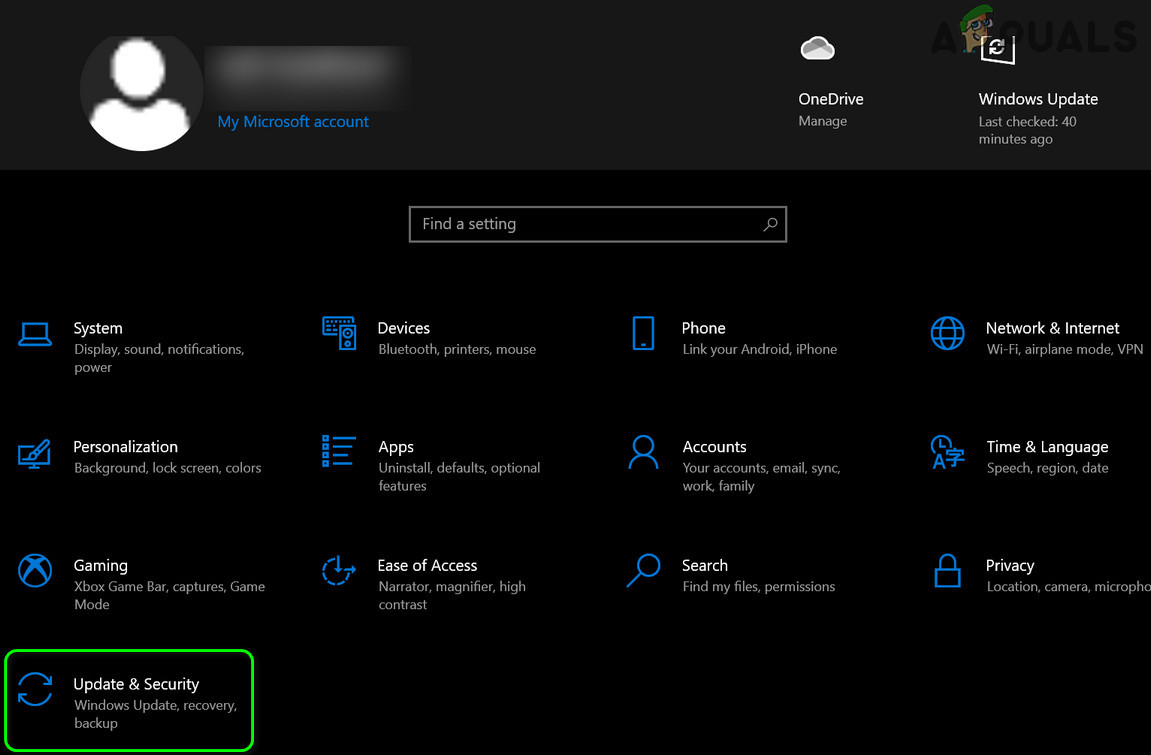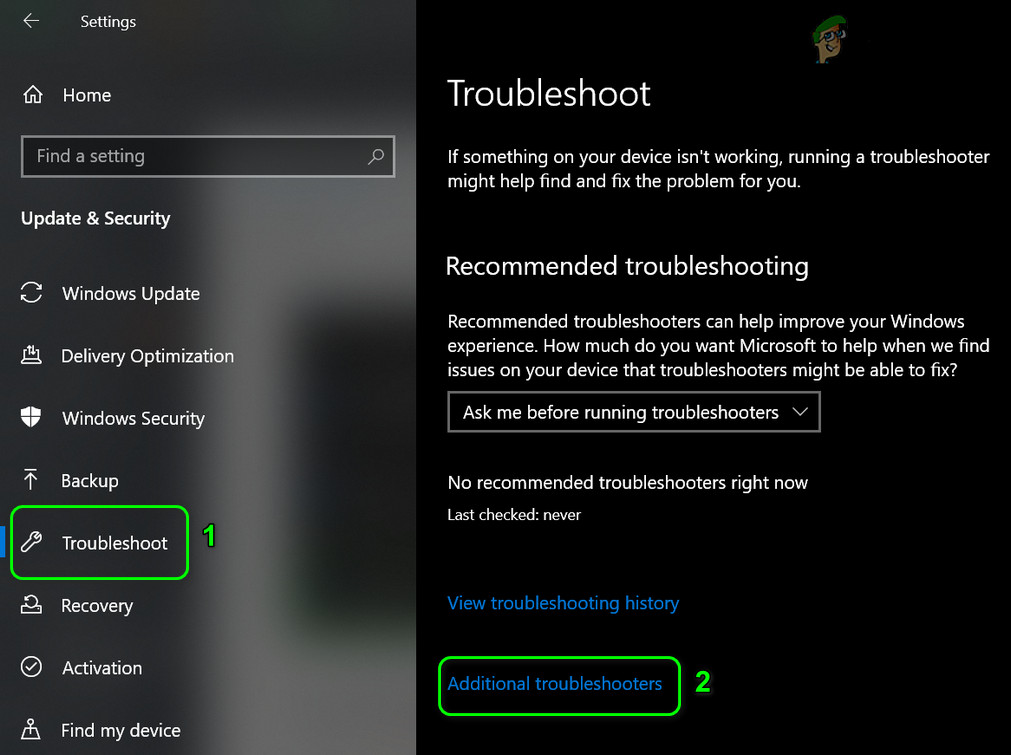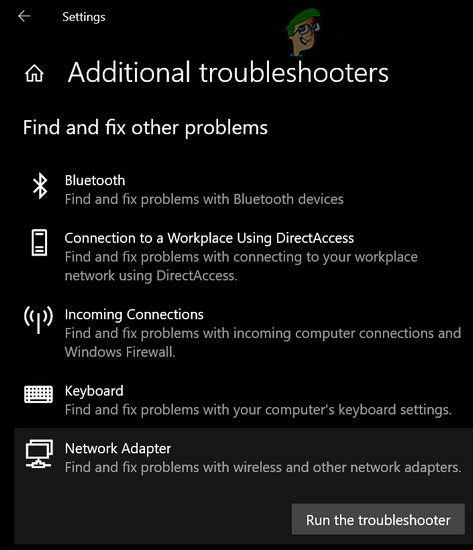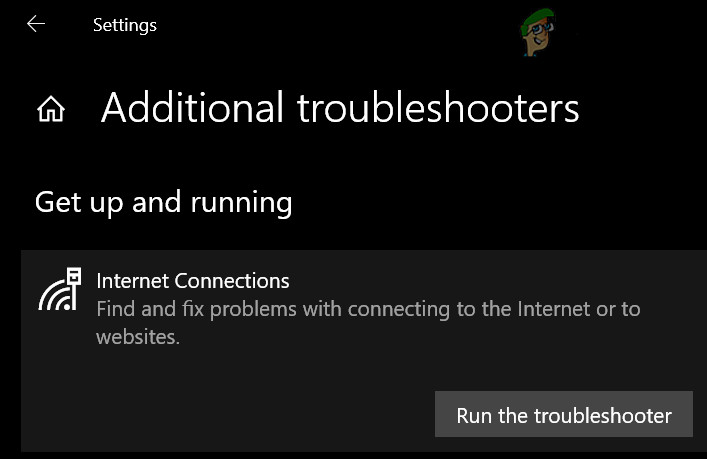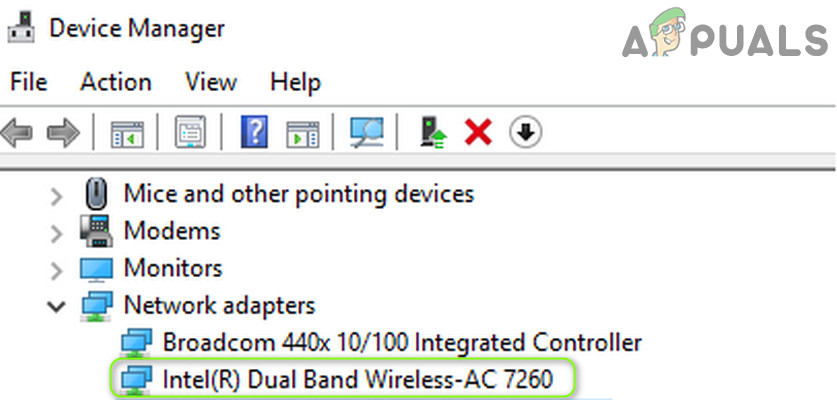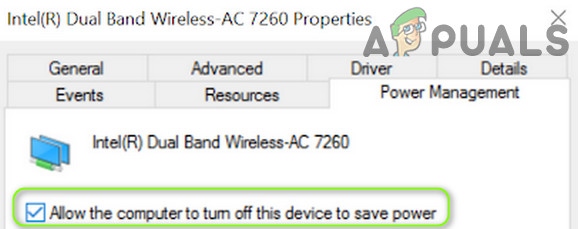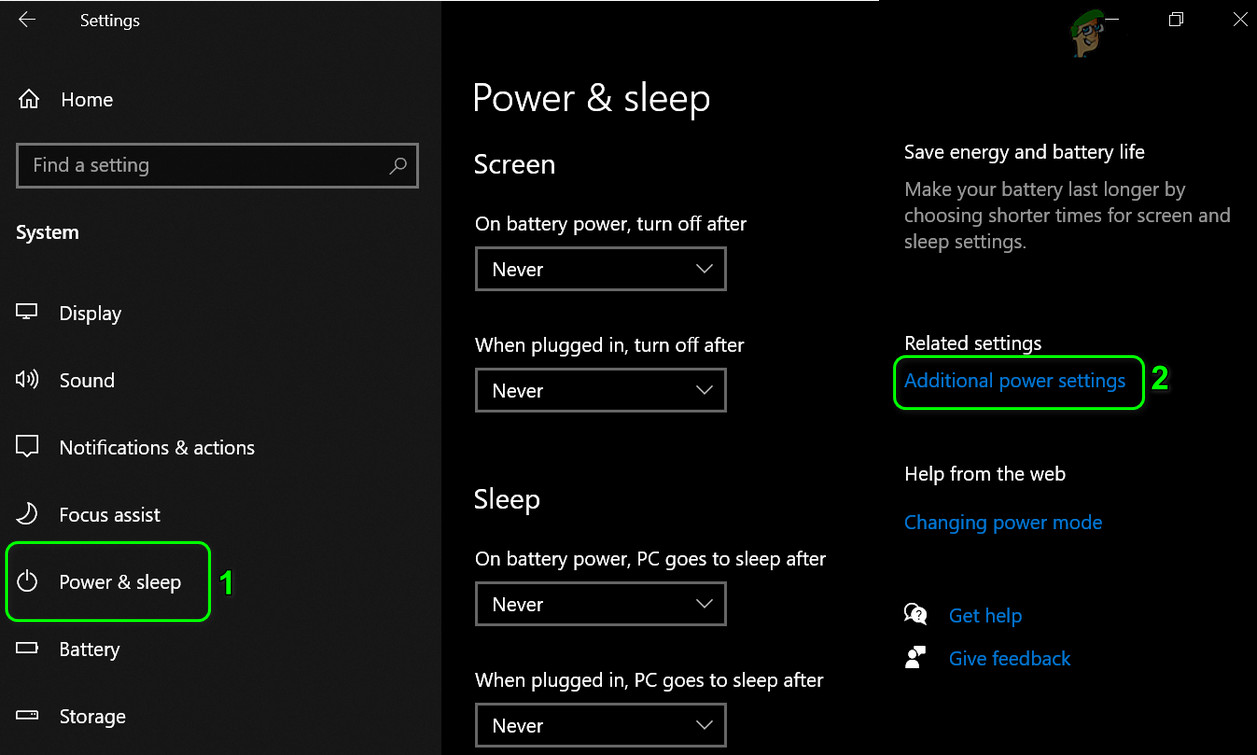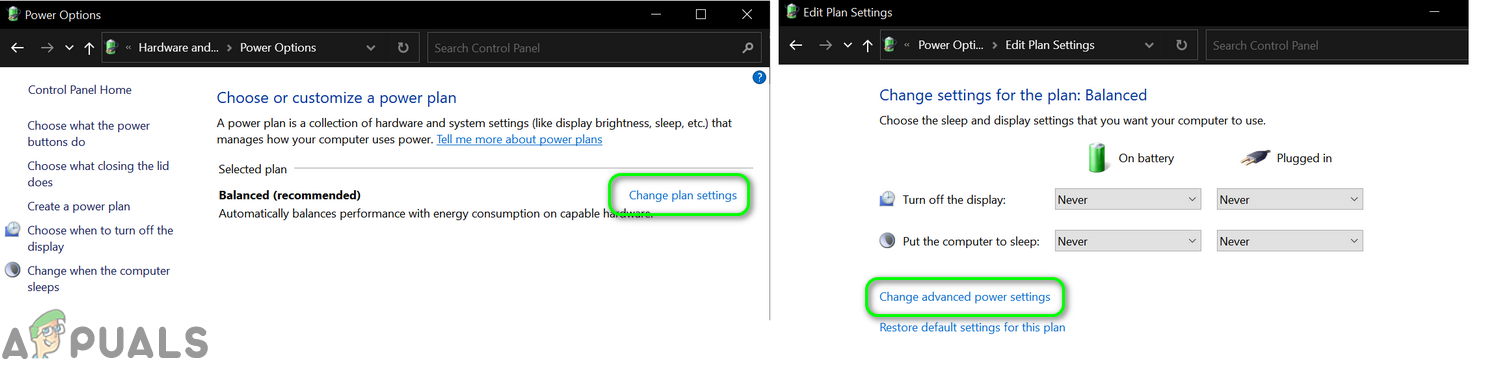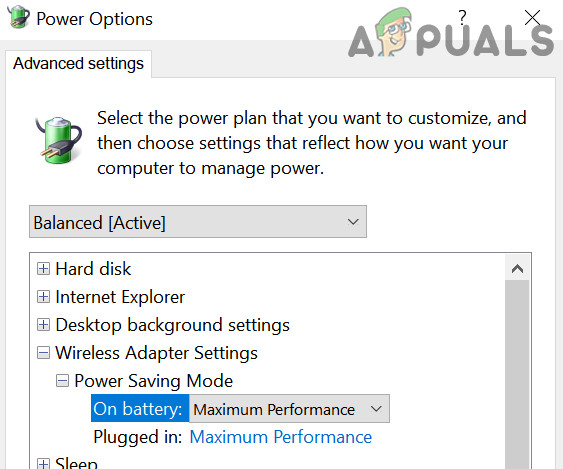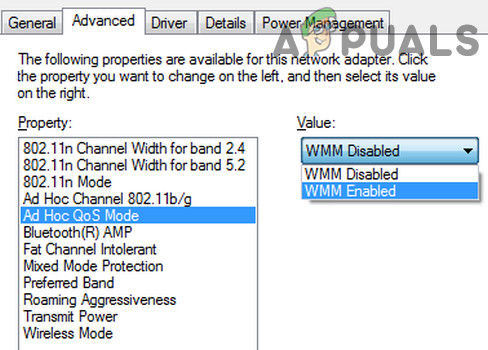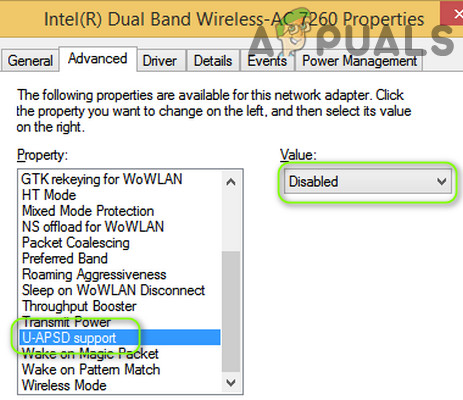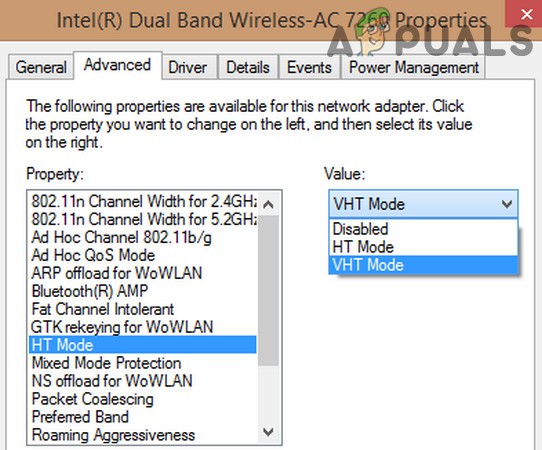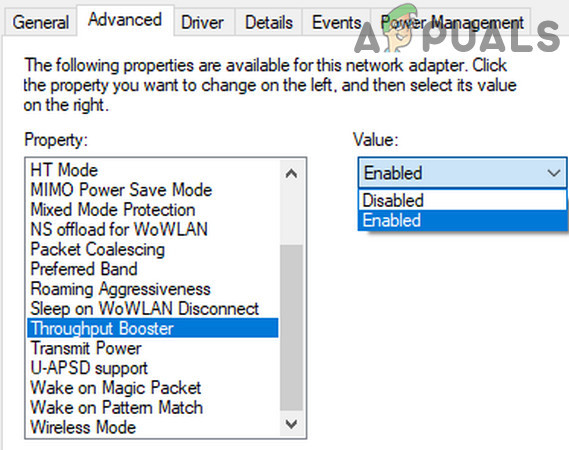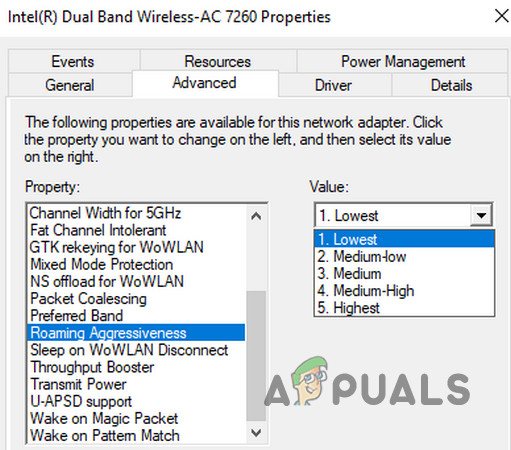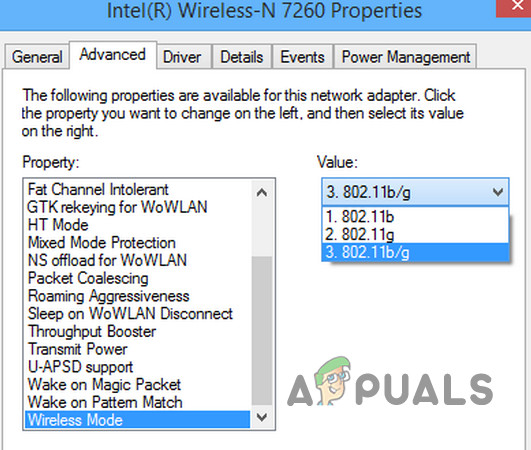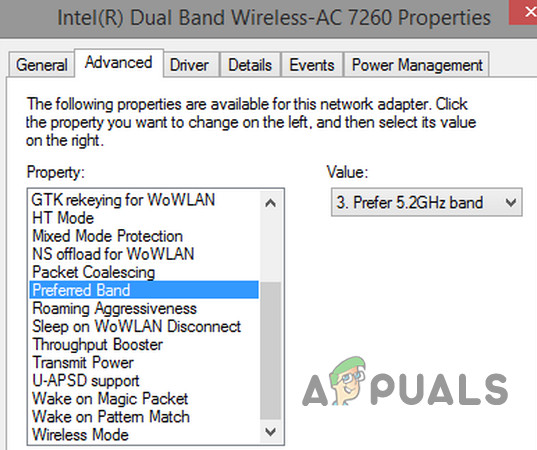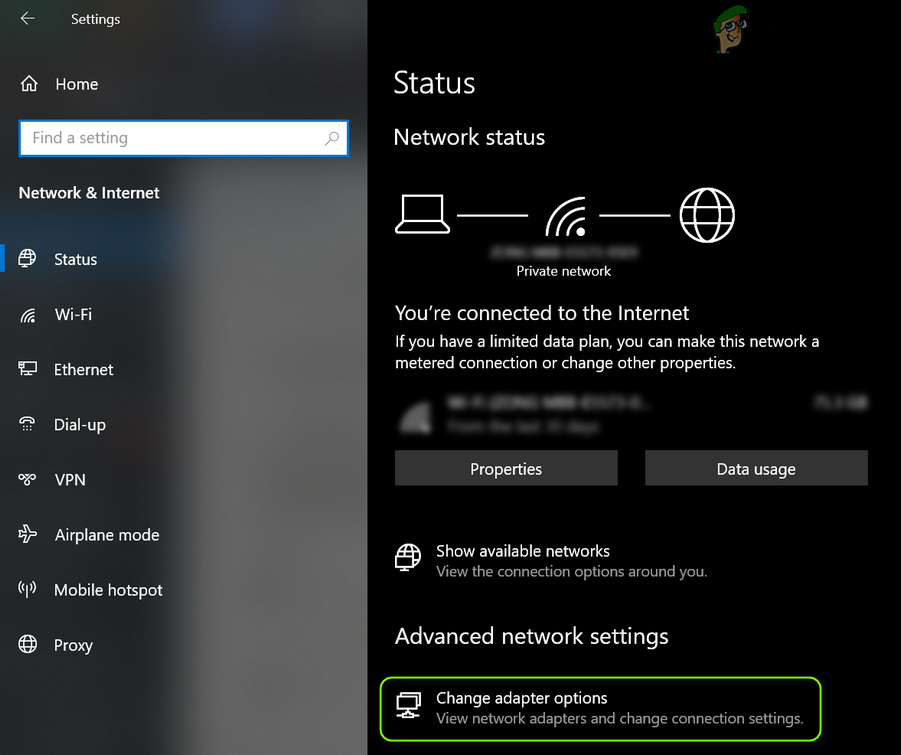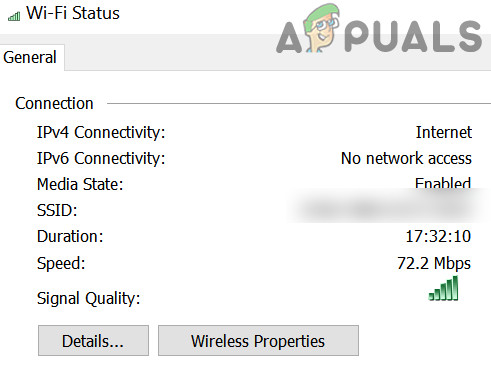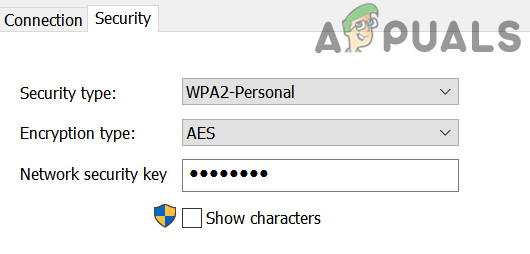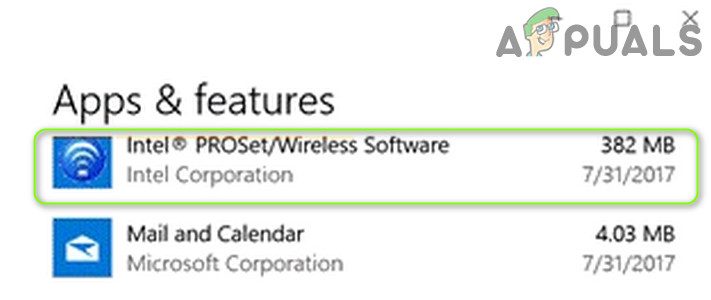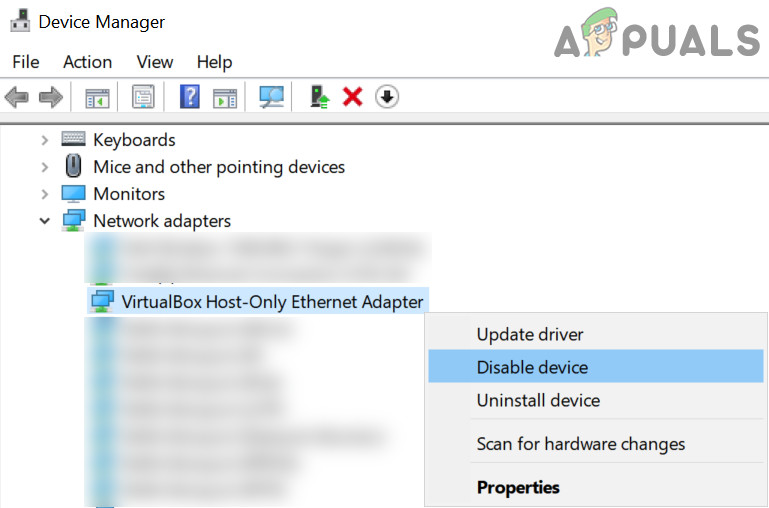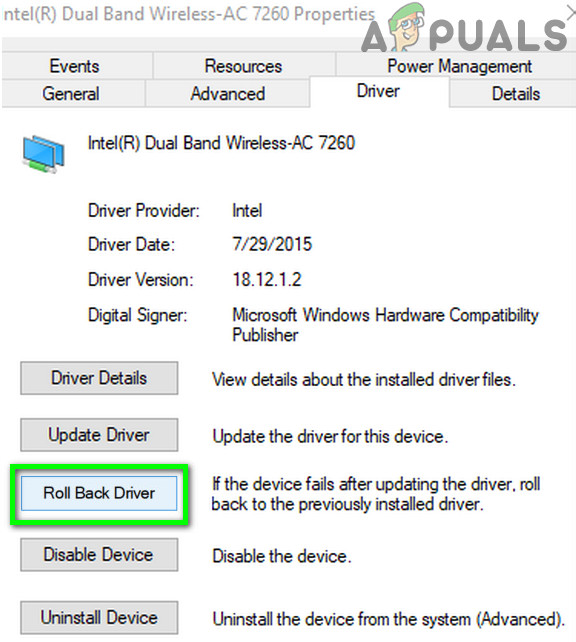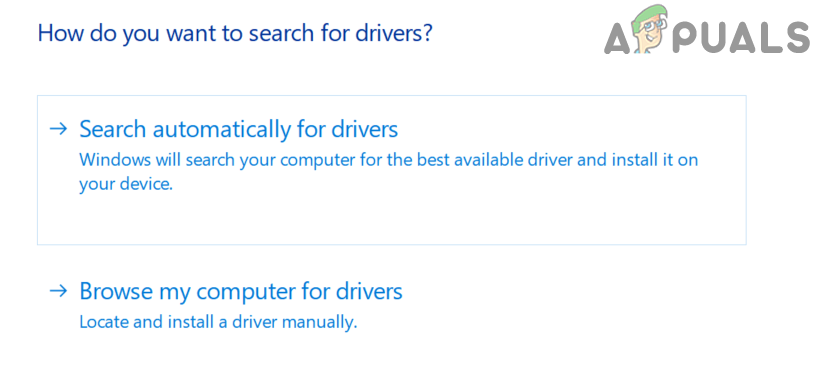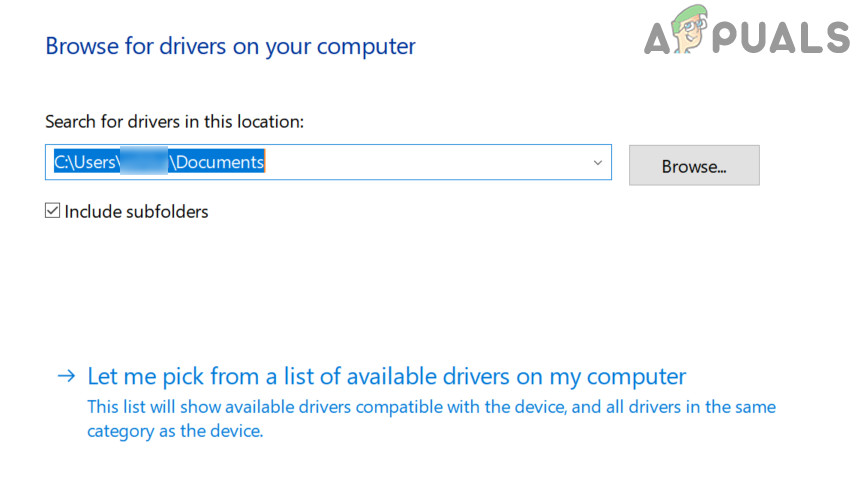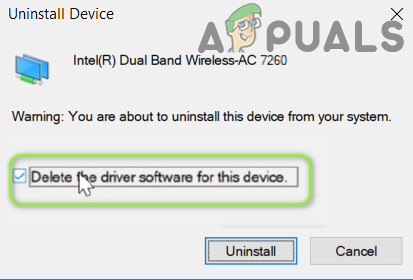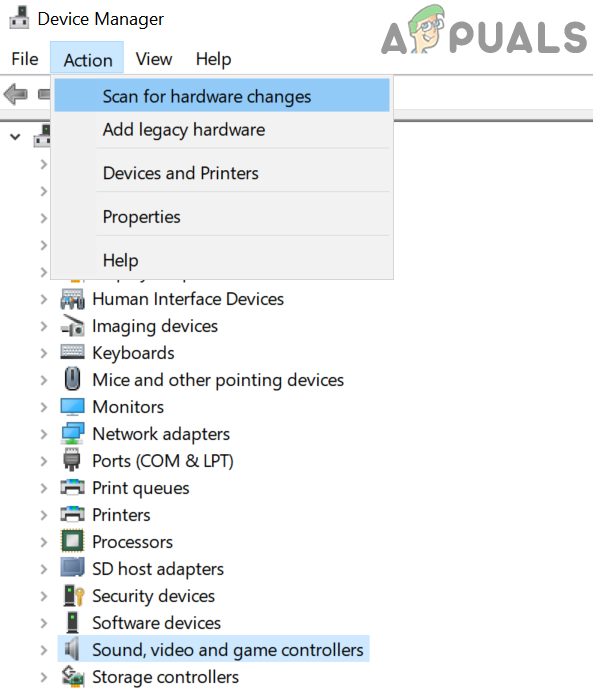The issue arises when the AC 7260 card keeps disconnecting from the network and makes it quite difficult (if not impossible) for the user to use the Internet. You can fix Dual Band Wireless-AC 7260 by trying the undermentioned solutions but before that, check if disabling/enabling the AC 7260 adapter in the Device Manager sorts the issue at hand.
Edit the Router Settings
Then Intel Dual Band Wireless-AC 7260 may keep disconnecting if the settings of the router (like Self-Organizing Network) are not properly configured. In this case, properly configuring the network settings may solve the problem. But before proceeding, make sure there is only one DHCP server present in the network (so that no other DHCP servers are causing the issue).
Disable Self-Organizing Network in Verizon Router
Disable Smart Connect in Netgear Router
Run the Network Troubleshooter and Disable IPv6
The disconnecting issue could be a result of a temporary glitch of the network modules or if your adapter tries to communicate over the IPv6 protocol. In this context, running the network troubleshooter and disabling IPv6 may solve the problem.
Edit the Advanced and Power Management Properties of the Intel AC 7260 Adapter
The dual-band wireless-AC 7260 may keep disconnecting if its advanced and power management properties (like HT Mode or Roaming Aggressiveness) are not properly configured. In this case, properly configuring the relevant properties may solve the problem.
Disable Power Management of the Device by the Computer
Edit the Advanced Properties of the AC 7260 Adapter
If none of these works, then check if disabling the Power Management of all the devices under Bluetooth, Sound Controllers, Network Adapters, Mouse and Pointing Devices, and HID Devices resolves the connection issue.
Change Network Security Type and its Encryption
The dual-band AC-7260 may disconnect randomly if the network security type and its encryption is not properly configured. In this context, properly configuring the network security type and its encryption may solve the problem.
Clean Boot the System and Disable/Remove the Conflicting Applications
You may encounter the disconnecting issue if an application or device on your system is hindering the operation of the Wi-Fi card. In this scenario, disabling/removing the conflicting applications (like Microsoft Teams) may solve the problem.
Clean Boot the PC
Remove the Problematic Applications
Many of the affected users have reported that the following applications created the issue: For illustration, we will discuss the process for Intel PROSet, you may follow the instructions as per the device causing the issue for you.
Disable the Problematic Devices
Following devices are also reported by the users to create the issue (In some cases, users have to disable some devices, like Bluetooth, in the system’s BIOS): For illustration, we will discuss the process for the Virtual or VPN Adapters.
Roll Back, Update and Reinstall the Wi-Fi Driver
The AC 7260 adapter may keep disconnecting if its driver is incompatible, outdated, or corrupt. In this context, rolling back, updating, or reinstalling the Wi-Fi driver may solve the disconnecting problem.
Roll Back the Wi-Fi Driver
Update the Wireless Driver
Reinstall the Wi-Fi Driver
If that did not do the trick, you may reinstall the driver in the compatibility mode to check if that sorts out the wireless issue. If none of the solutions did the trick for you, then you may get the Intel adapter checked for a hardware issue.
Seneo 2 in 1 Dual Wireless Charging Pad ReviewHow to Connect Android to Wireless ADB for Wireless Screen MirroringWhat is Difference Between Wireless Router and Wireless Access Point?SOLVED: Dual Booting Issues Windows Won’t Unmount on Shutdown