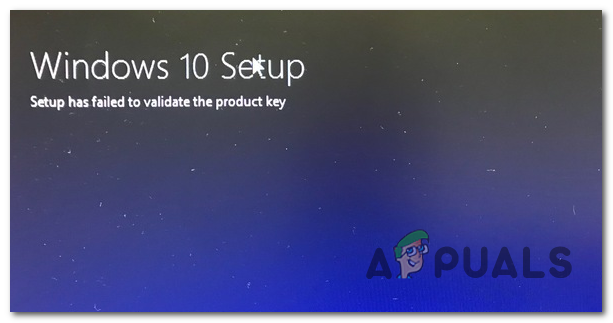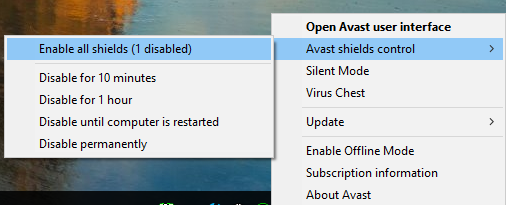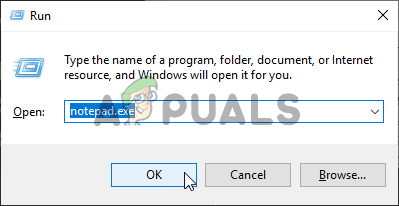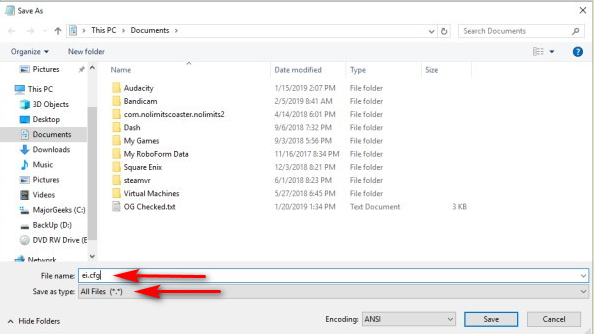What’s causing the ‘Setup Has Failed to Validate the Product Key’ Error?
Method 1: Disabling 3rd party AV (if applicable)
If you’re using a 3rd party security suite that tends to be overprotective, it’s entirely possible that it ends up interrupting the connection between the upgrading setup with the external servers. In case this scenario is applicable to you and you’re using a 3rd party suite that might interfere with the upgrade, you should retry the upgrade after disabling or uninstalling the potential antivirus culprit. If you find yourself in this situation, start by disabling real-time protection and see if the upgrade is successful. To do this, simply access the taskbar icon associated with your AV and look for an option that disables the real-time protection. If this doesn’t work or you didn’t find the equivalent option in your AV menus, try uninstalling the security program altogether to ensure that there are no security rules that might influence this upgrading process. To do this, file this article (here) – it will show you how to install your security program and ensure that you also remove any leftover files that might still cause this behaviour. In case this method wasn’t applicable or it didn’t fix the underlying problem, move down to the next potential fix below.
Method 2: Running Disk Cleanup on the drive
As it turns out, in most cases, the ‘Setup has failed to validate the product key’ error will occur due to an error originating from the AppData\Local\Temp. It’s possible that the upgrading software will throw this error because it already finds unpacked installer files in the temp folder, so it decides that there’s evidence of a security threat and aborts the upgrading process. If this scenario is applicable, you should be able to fix the issue by running the Disk Cleanup utility on your Windows drive and ensure that the process will end up clearing the Temp folder. After doing so and restarting the machine, the upgrading process should complete without issues. Here’s what you need to do: In case you’re still seeing the ‘Setup has failed to validate the product key’ error, move down to the next method below.
Method 3: Applying the Pkey manually
In case the issue is indeed related to data stored inside log files, it’s probably due to setuperr.log file that is notoriously known for causing the ‘Setup has failed to validate the product key’ error with upgrade attempts using locally stored installation media. If this scenario is applicable, you should be able to resolve the issue by opening a command prompt and running a command that adds the license key to the folder where the installation media is stored. Several affected users that also encountered this issue have reported that the issue was resolved entirely once they performed the instructions below. Here’s what you need to do: In case you’re still encountering the same issue, move down to the next method below.
Method 4: Running a DISM scan
Some affected users have confirmed that they were able to resolve the issue after they run a DISM (Deployment Image Servicing and Management) scan on their computer. The success of this method suggests the possibility that this issue can also be caused by an underlying system corruption issue that’ affecting the upgrading process. DISM is a built-in utility that is very good at fixing dependencies that might interfere with critical OS chores like upgrading to a newer version. Here’s a quick guide on running a DISM scan in order to fix the ‘Setup has failed to validate the product key’ error: In case the same Setup has failed to validate the product key error is still occurring, move down to the final method below.
Method 5: Creating a EI.cfg file for the ISO file
If none of the methods above has allowed you to fix Setup has failed to validate the product key error, it’s probably because the upgrading media that you’re trying to use doesn’t contain a config file that’s mandatory when upgrading from an older Windows version. In this case, you’ll need to use a decompression utility to extract the Windows 10 ISO and add a .cfg file that will rectify this issue. Once you do so and put the ISO back together, you should no longer encounter the same issue. Here are step-by-step instructions through the whole thing:
How to Fix ‘Failed to Validate the Product Key’ Error on Windows 11 Setup?Fix: 1 file failed to validate and will be reacquired SteamFix: Error Code DC040780 Event ID 17, ‘Security Center Failed to Validate…Fix: Sysprep Was Not Able to Validate Your Windows Installation