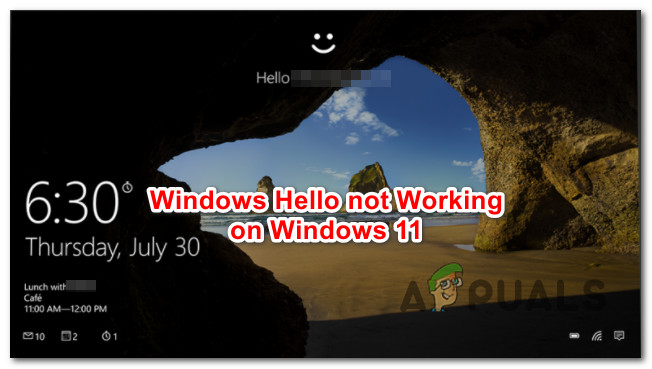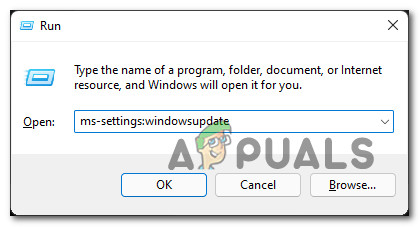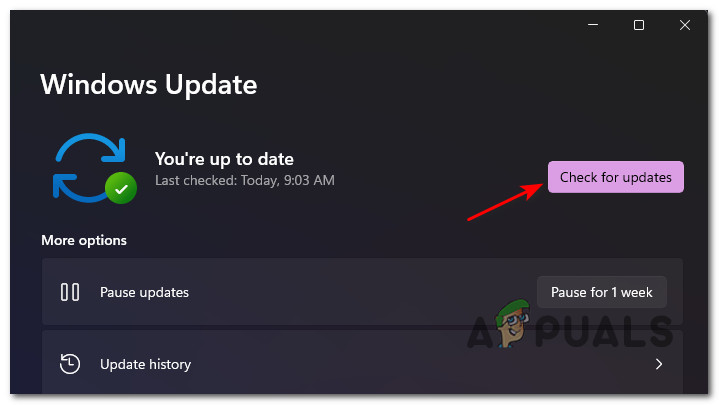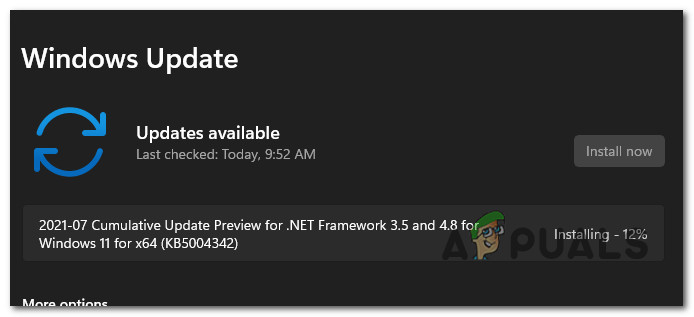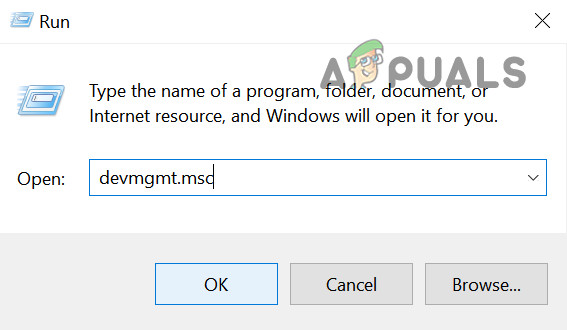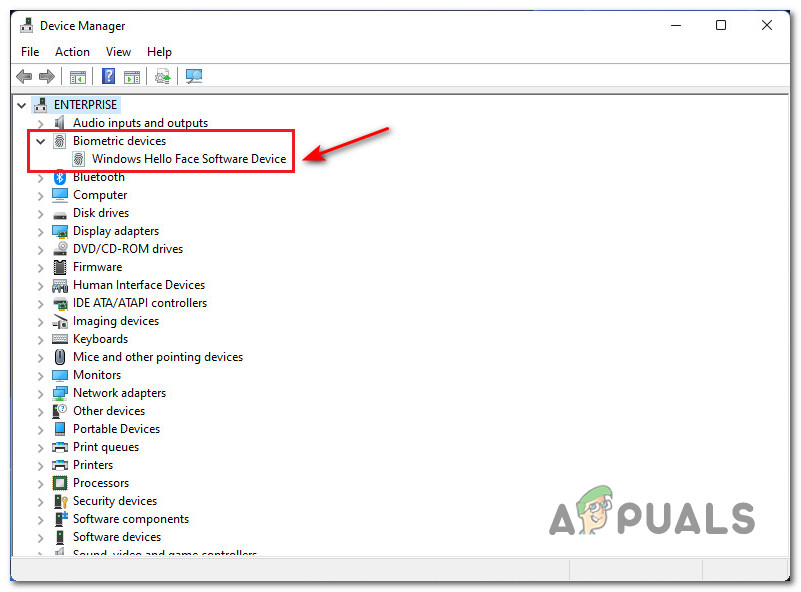As it turns out, there are several different underlying causes that might be causing this particular behavior. Here’s a list of potential culprits that might be responsible for this error code: Now that you know what to expect, here’s a list of methods that other Windows 11 users have successfully used to get to the bottom of this issue:
Update Windows 11 build to the latest version
Since Microsoft has already confirmed that a fix is on its way, the first thing you should probably do is install the latest Windows 11 build available for your particular Preview / Beta channel. According to a few Microsoft technicians, this issue is mainly occurring due to some kind of file rewrite that happens during the installation of Windows 11 build 22000.100 and affects the Biometric Services. Note: As of now, the update that fixes this is not yet available, but it should be out in a couple of weeks. It will likely arrive as a cumulative update, so make sure to install every pending update, not just the important (recommended ones) Update: This operation will also resolve the ‘Something went wrong’ if it’s occurring due to an outdated or missing camera driver (that is used by Windows Hello). In this case, checking for pending Windows Update should also detect that the built-in camera is missing a key driver. To install the latest available Windows 11 build on your PC, follow the instructions below: If the problem is still not resolved or the Windows 11 hotfix that is supposed to fix the Windows Hello issue is not out yet, move down to the next potential fix below.
Remove Biometric services
If the first fix didn’t work in your case, the next thing you should do is temporarily remove the Windows 11 Biometric services (the main service behind Windows Hello) in order to allow your OS to reinstall all dependencies from scratch. Note: If your PC is equipped with a fingerprint sensor, Windows 11 will automatically enable and configure the Biometric Service driver. If you don’t have this kind of functionality, you won’t be able to find an entry associated with Biometric Services inside Device Manager. If you’re on Windows 11 and you’re suddenly unable to use the Windows Hello functionality anymore as you’re seeing the ‘Something went wrong‘ error, you should be able to resolve the issue by using Device Manager to temporarily uninstall Windows Hello’s biometric driver in order to force your OS to install a fresh version. As some affected users have reported, this will resolve the file rewrite issue that’s breaking the Windows Hello functionality in the first place. Here’s what you need to do:
How to Fix Windows Hello not Working on Windows 10Fix: Windows 11 Keeps Asking to Setup a Windows Hello PinFix: Windows Hello for Business Provisioning Will Not Be Launched[FIX] Windows Hello Compatible Camera can’t be Found Anymore