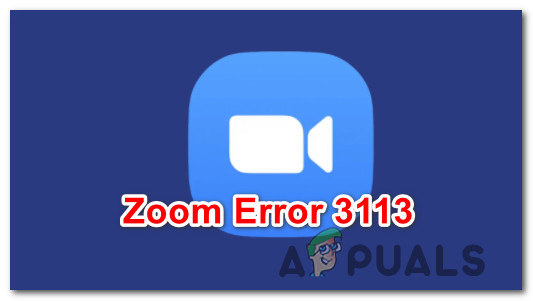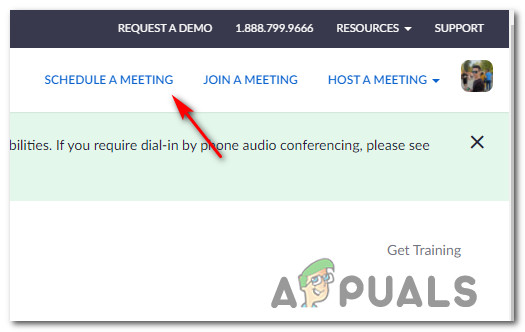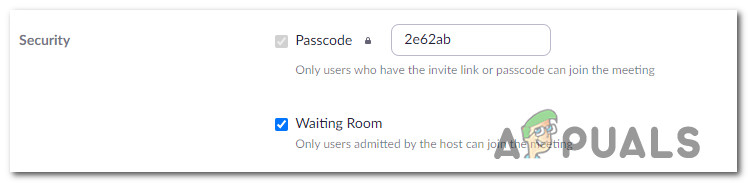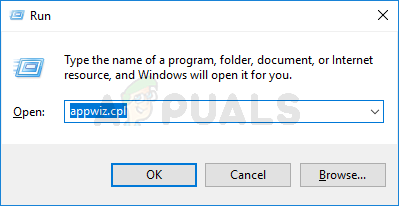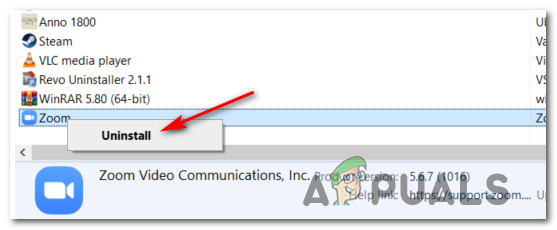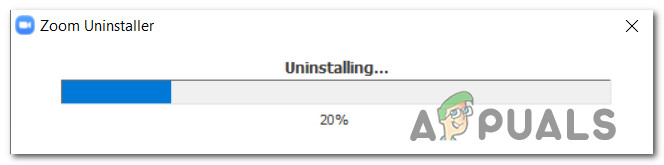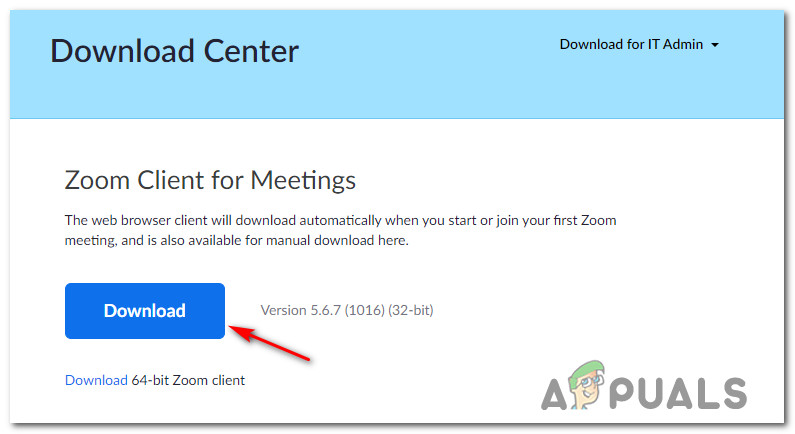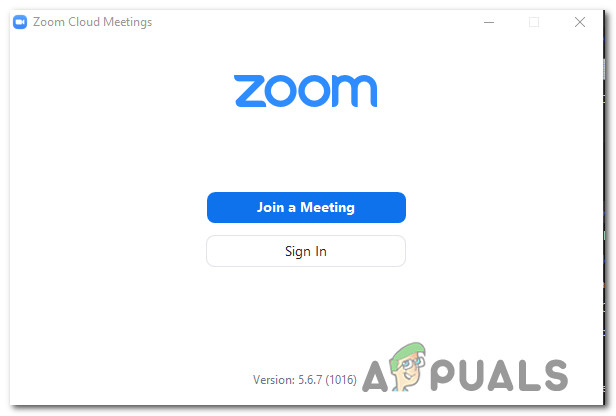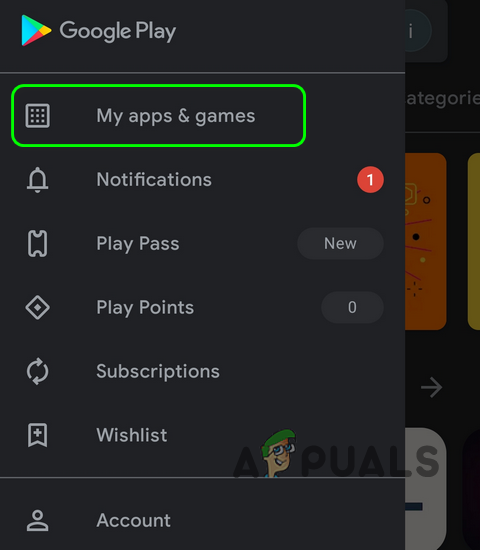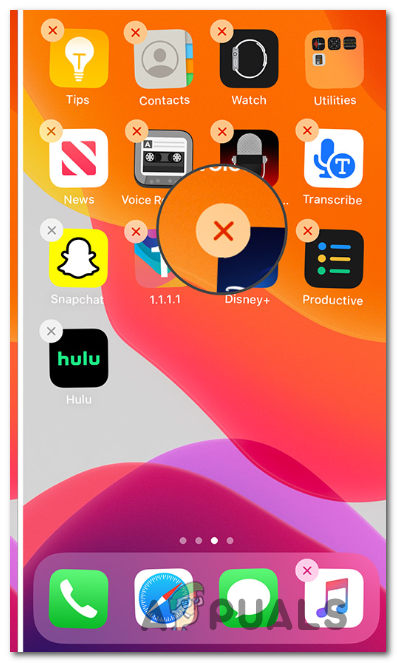After checking various user reports, it turns out that there are several underlying scenarios that might lead to the apparition of this Zoom error. Here’s a shortlist of culprits that are most likely responsible for the 3113 error: Now that you are familiar with every potential cause of this issue, here’s a list of verified fixes that other affected users have successfully used to get to the bottom of this issue:
Set a Passcode or enable a Waiting Room
If you get this issue while attempting to schedule a meeting using the Zoom website (zoom.us) or via the mobile or desktop applications, chances are the issue is related to the fact that the room doesn’t meet the minimum security requirements. In order to prevent unauthorized access to your meetings, Zoom will require the person who sets up the meeting to either enable a passcode or a waiting room. This requirement is for the following account types:
Government account holders with less than 100 licenses.Business Accounts with 10 to 100 licenses.Free Zoom Accounts.Users with a single license.PRO accounts with two or more licenses.
If this scenario is applicable to your current situation, you have no choice but to add an extra layer of security either via a passcode or waiting room. Follow the instructions to learn how to do this: Note: The steps before are conducted from the website version of Zoom, but the same steps can be recreated on the desktop and mobile application variants of Zoom. In case you encounter this issue on a mobile device and you still see this error code despite the fact that you enabled passcodes or waiting room, move down to the next potential fix below.
Update Zoom application
If ensuring that a passcode or waiting room is enabled on your Zoom meeting didn’t fix the error 3113, the only other viable culprit that might cause this problem is the classic case of an outdated Zoom application version. This is way more common than you’ll imagine and it’s really unfortunate that Zoom is unable to provide us with clear instructions when a new mandatory build is available and needs to be installed. Sure, every Zoom application includes an auto-updating function, but it’s very unreliable (especially on Windows). So if you’re still seeing the 3113 error despite enabling a passcode and waiting room, the next thing you should do is ensure that you are running on the latest version of Zoom. Depending on the device that you’re experiencing the issue on, follow the sub-guide applicable to your particular scenario: Note: The instructions above will assume that the auto-update function is broken. So instead of attempting to force the app to update, we will reinstall the Zoom app completely.
A. Update your Zoom application on Windows
B. Update your Zoom application on Android
C. Update your Zoom application iOS
You Can Now Have Your Zoom Meetings At Your Nearest AMC CinemaMicrosoft Teams Users: 3×3 Grid View Is Nice, But A 5×5 View Is What We Need For…Popular Cisco Webex Video Conferencing Platform Security Flaw Allowed…Fix: Scheduling Assistant Free/Busy Data could not be retrieved