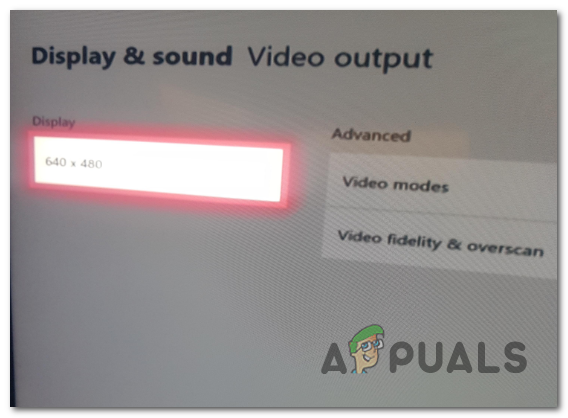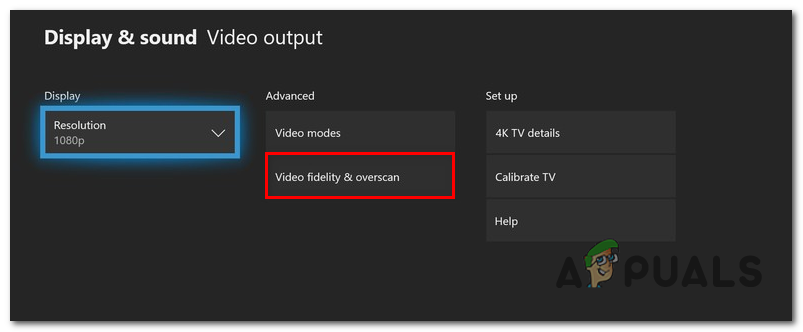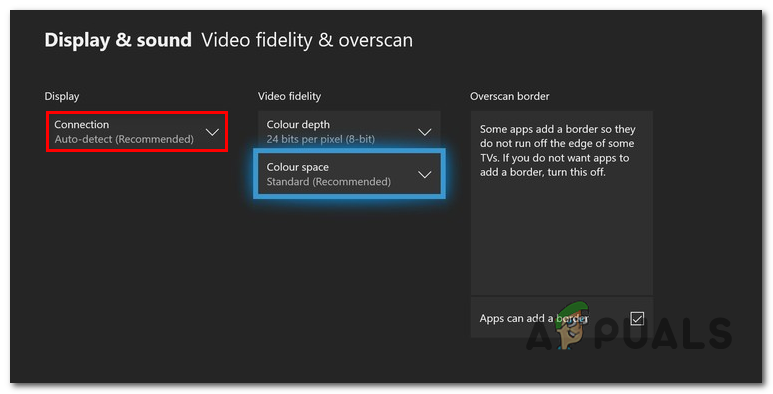What is causing the ‘Stuck in 640 x 480 resolution’ issue?
Method 1: Disabling Display Auto-detect
If you’re encountering the issue after trying to connect this Xbox One console to this TV for the first time, there’s a big chance that the issue is being caused by a firmware inconsistency that wasn’t yet patched (even though the issue is more than 1 year old). As it turns out, the issue is most likely caused bu the Auto-Detect feature that is supposed to pick the best video settings for you. But in reality, chances are it will not only select the worst resolution available, but it will also prevent you from changing to a higher resolution (unless you disable it first). Several affected users have confirmed that they were able to fix the issue by accessing the Video Fidelity & Overscan in the Settings menu and override their recommended TV settings. Here’s a quick guide on how you can do the same thing to boost your Xbox One resolution beyond 640 x 480: If you followed this method and you were still unable to change the resolution on your Xbox One console, move down to the next potential fix below.
Method 2: Performing a power cycling procedure
As it’s been confirmed by several different affected users, this issue can also occur due to some kind of firmware issue that is inhibiting your console’s ability to switch the TV resolution to higher tiers (even if your TV is perfectly capable of doing this). On Xbox One, the vast majority of issues that originate from the firmware component can be ultimately resolved via a manual power cycling procedure. This operation will drain the power capacitors of your console, clearing any temporary data that might trigger this problem. Here’s a quick guide on performing a power cycle on Xbox One: If you’re still having the same issues, move down to the next method below.
Method 3: Performing a soft/hard reset
As it turns out, this issue can also occur due to some kind of system corruption. In most cases, this issue will be caused by an unexpected console shutdown or by an interruption during the installation of a new firmware update. Several affected users that were also encountering this problem have confirmed that they managed to fix the issue by doing a soft reset on the Xbox One console. This procedure will end up resetting any files belonging to the firmware and software components – but it will allow you to keep your data (installed games, connected Microsoft account and every user setting). Here’s a quick guide on doing a factory reset on Xbox One: If the same issue is still occurring and you’re still unable to adjust your display resolution, move down to the next potential fix below.
Method 4: Changing the HDMI cord
As several different users have confirmed, this particular issue can also appear if you were dealing with an HDMI issue. Your HDMI cable may be faulty, so your console is unable to establish the display capabilities of the connected device (your TV or Monitor). If this scenario is applicable, the only viable fix is to replace the faulty HDMI cable with a new one that doesn’t have the same problem. You likely have a spare HDMI cable laying around in the house – and even if you don’t, you can probably take one from a different device just to test to see if you indeed dealing with an HDMI issue.
How to Fix a Screen Resolution Reverting to 640x480Fix Xbox Stuck on Green Loading Screen? ‘Green Screen of Death’ on Xbox OneHow to Pair Xbox One S Controller with Xbox One Controller DongleDevil May Cry 5 Demo Performance and Graphics Analysis on Xbox One X and Xbox…