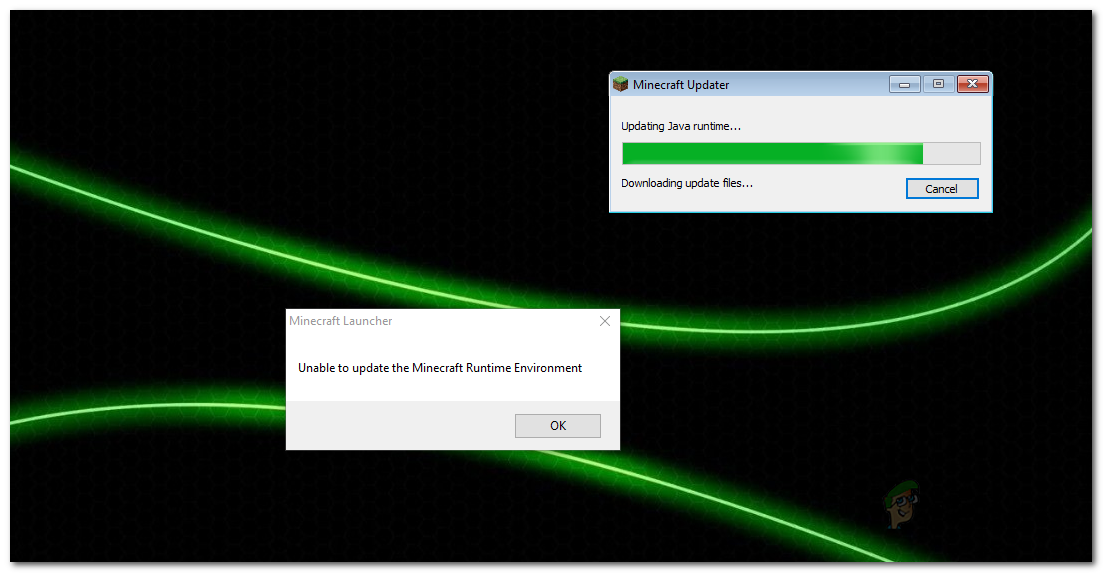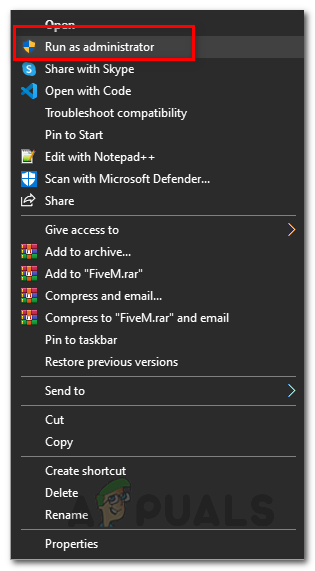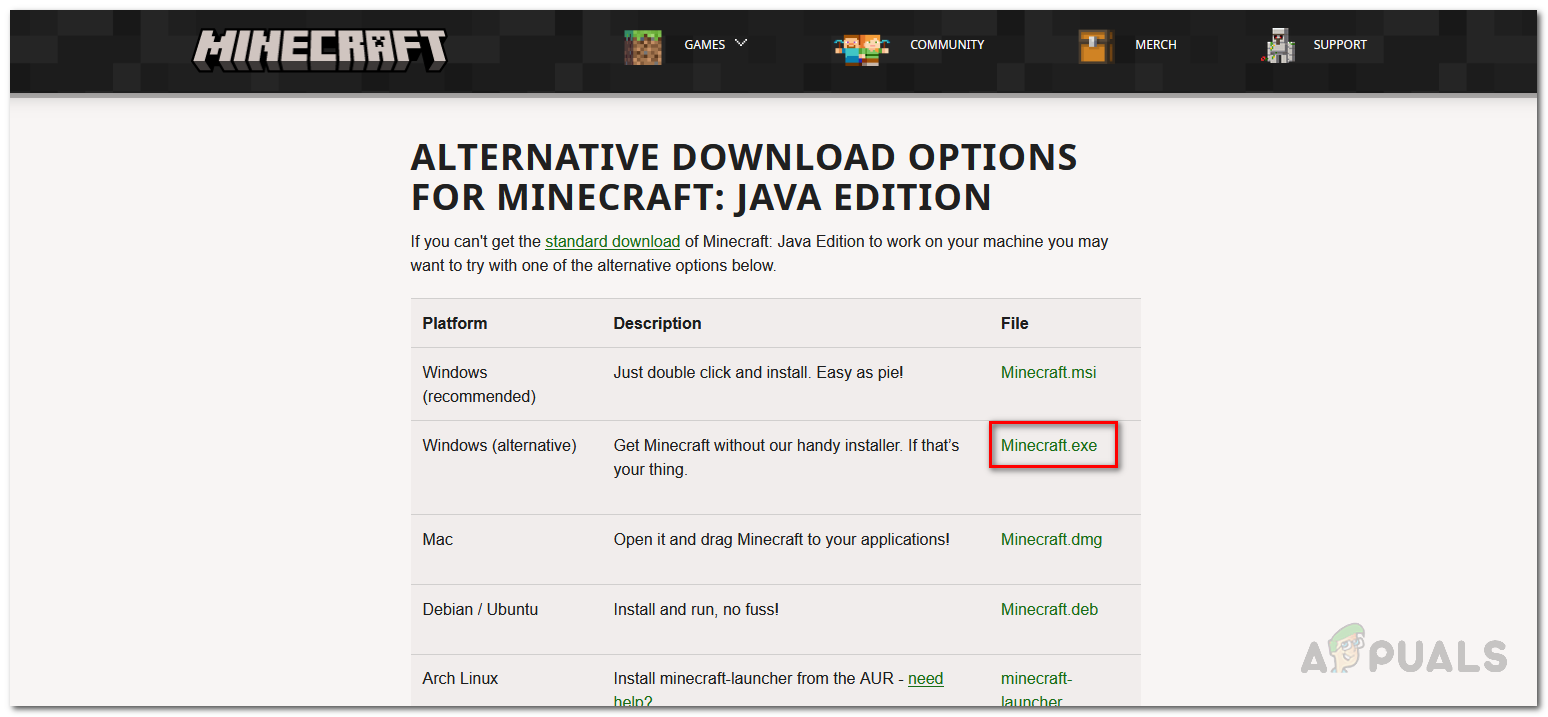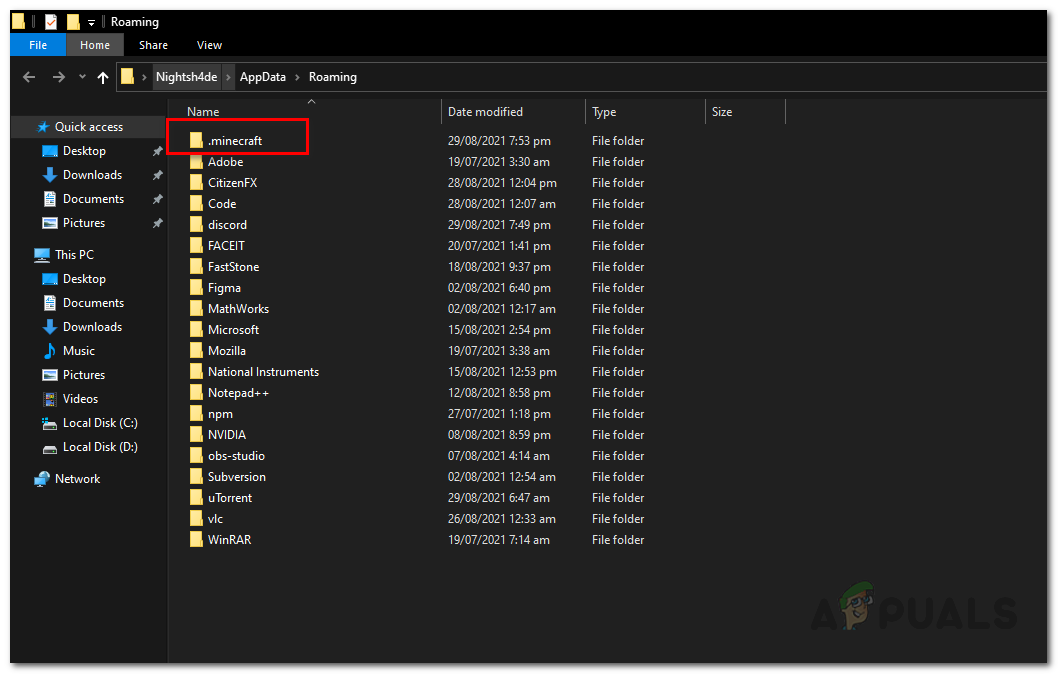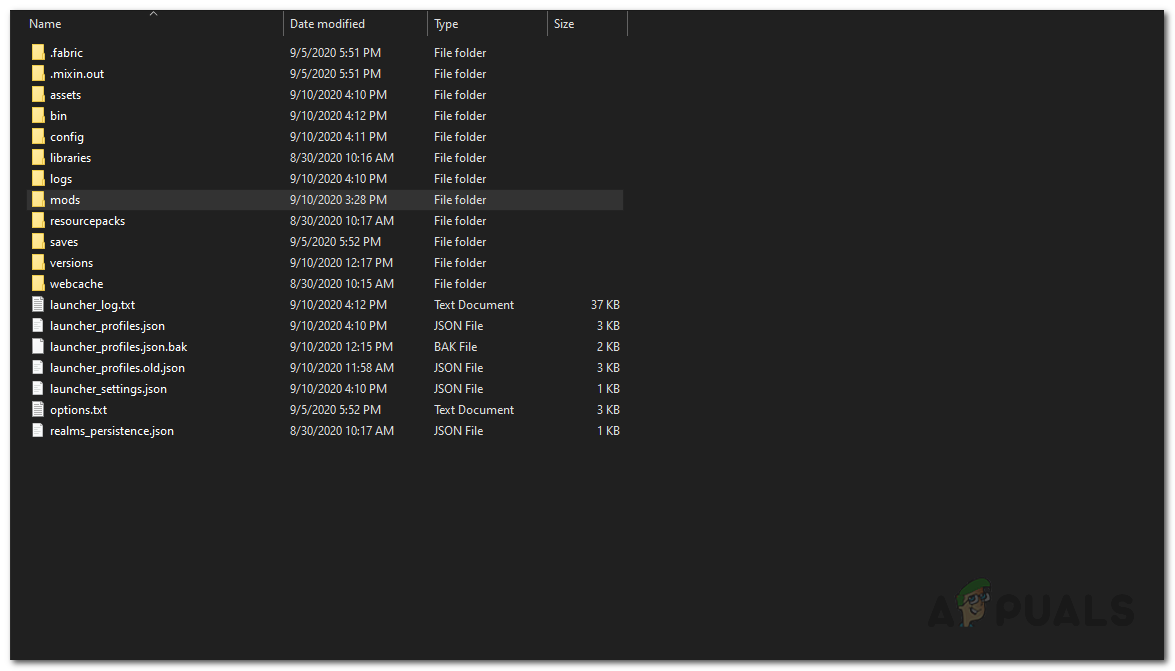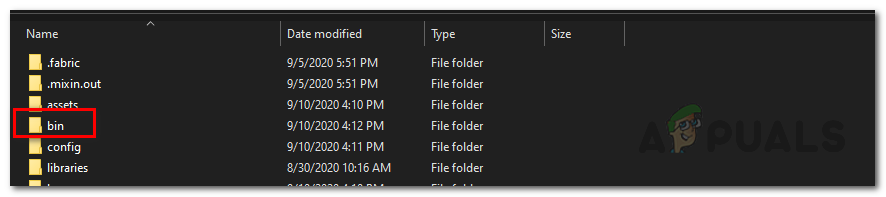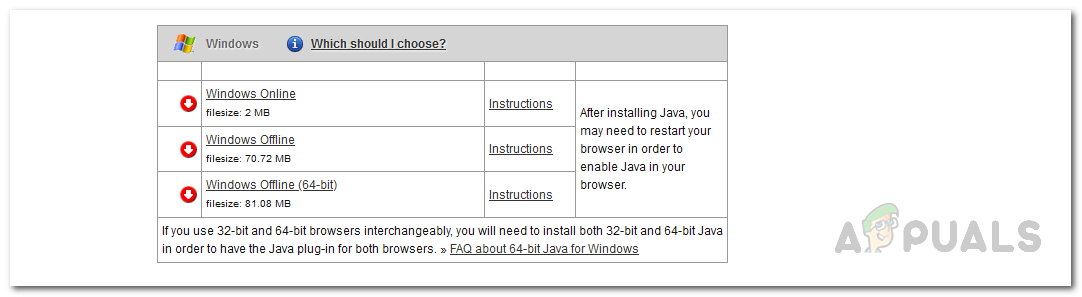Minecraft is a very famous game and has a wide user base. When you encounter the said error message, it is often due to the Java runtime out of date on your system and so you will have to update it manually. However, in addition to that, there are more probable causes to the issue as well. Therefore, before we get started with the different methods available, let us discuss the potential causes in more detail so that we are able to isolate the source of the error message. With that said, let us get into it. Now that we have gone through the possible list of reasons that may result in the error message mentioned, let us get started with the different solutions available that can help you to resolve the problem in question. So, without further ado, let us get right into it. Minecraft Mods — In addition to that, Minecraft has a lot of mods available that you can download and install on your system. However, in some cases, these installed mods can cause an issue with the game preventing it from updating properly which is why the error message appears. In such a scenario, you will have to remove the mods installed. Outdated Java Runtime Environment — Finally, another reason due to which the error message in question can appear is an outdated version of the Java Runtime environment. As it turns out, in some cases the launcher is not able to update it properly and you will have to do so manually by downloading the latest version available.
Run Minecraft Launcher as an Administrator
As it turns out, the first thing that you should do when you encounter the error message in question is to run the Minecraft Launcher as an administrator. Like we have mentioned, the problem can, in some cases, appear due to the interference of a third-party software on your system with the Minecraft Updater that is running in the background. When this happens and the updater is not able to finish successfully, you are shown the error message in question. To resolve this, you will have to simply run the Minecraft Launcher as an admin which will give it more than enough permissions so that third-party services are not able to interfere with it. To do this, follow the instructions given down below:
Download Alternate Minecraft Launcher
In case the above solution does not fix the problem for you, what you can do is to download an alternate launcher from the website. As it turns out, there are alternate download options available that you can use when the launcher you initially downloaded is not working properly. This is rather simple to do, follow the instructions given down below:
Remove Minecraft Mods
As it turns out, in some cases, the error message here can also be caused by the third-party mods that you have installed. There are a whole bunch of mods available for Minecraft that you can download and then proceed with installing the Minecraft mods on your system. While some of these mods can be really great to play, they can, in some scenarios, cause an issue with the Minecraft launcher. Same is the case here and therefore, in order to resolve the problem, you will have to remove your Minecraft mods and then see if the problem goes away. To remove Minecraft mods, follow the instructions given down below:
Update Java Runtime Environment
If none of the solutions mentioned above work for you, then the last thing that you can do is to go ahead and manually update the Java runtime environment. When you start the launcher, the Minecraft Updater tries to update the Java runtime environment for you automatically, however, if that doesn’t work then you can simply update it manually by downloading the latest version on the website. To do this, follow the instructions given down below:
Fix Error Could not find Java SE Runtime EnvironmentFix: The registry refers to a nonexistent Java Runtime EnvironmentHow to Fix ‘1607 Unable to Install InstallShield Scripting Runtime’ Error on…Fix: Unable to Update The Minecraft Native Launcher