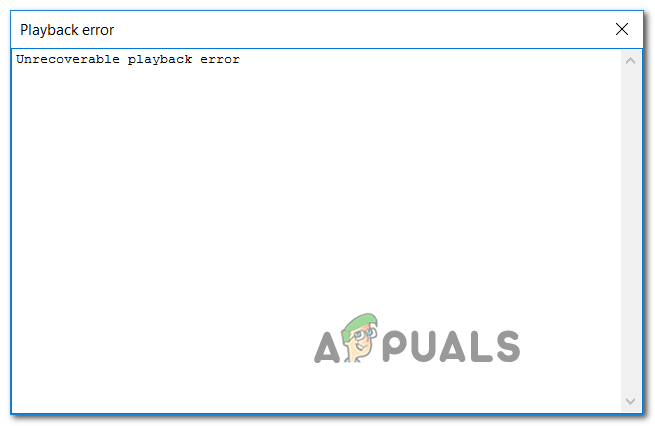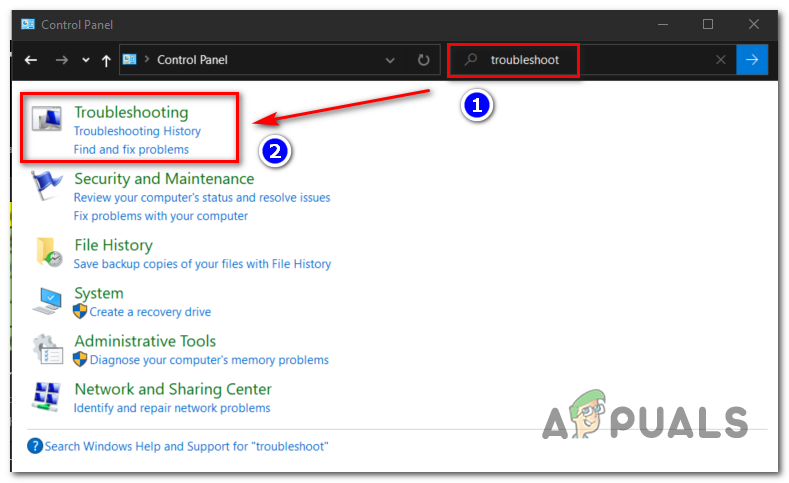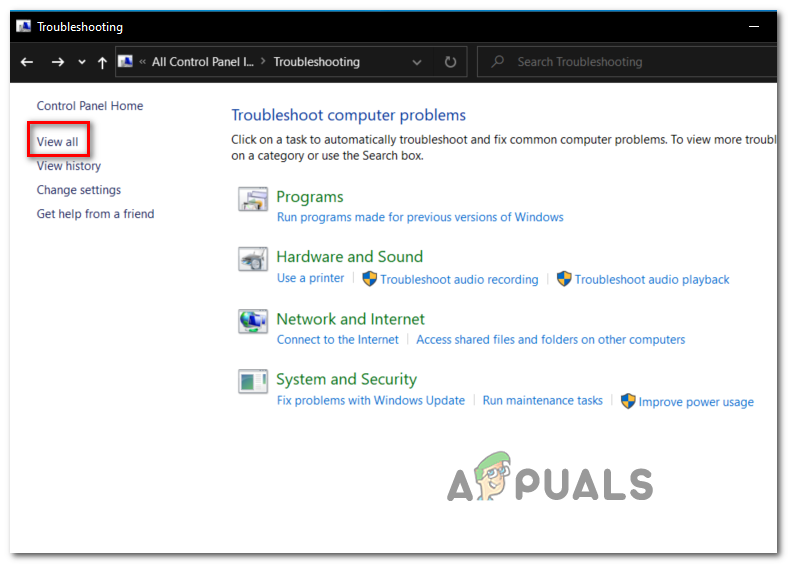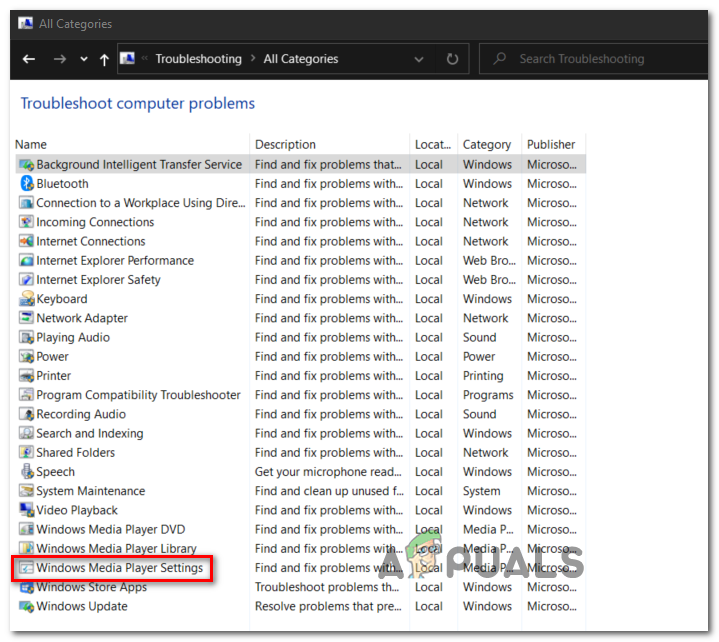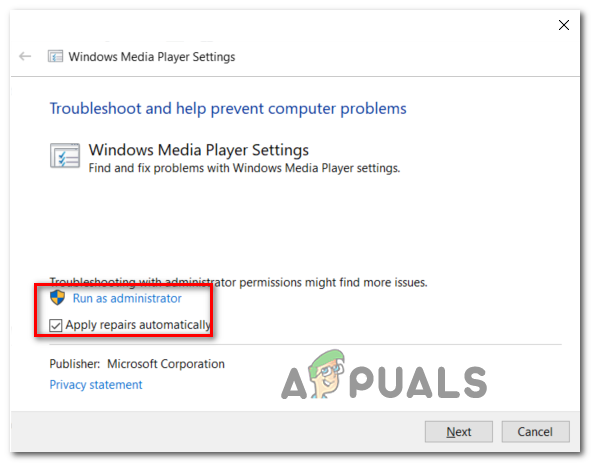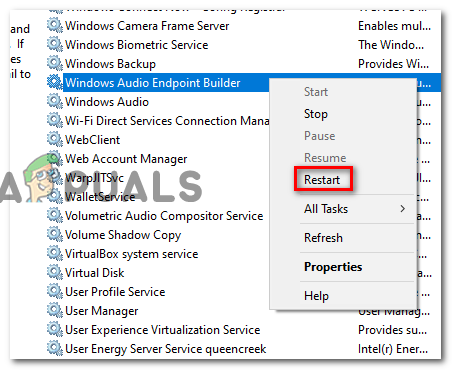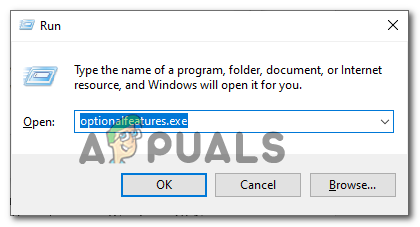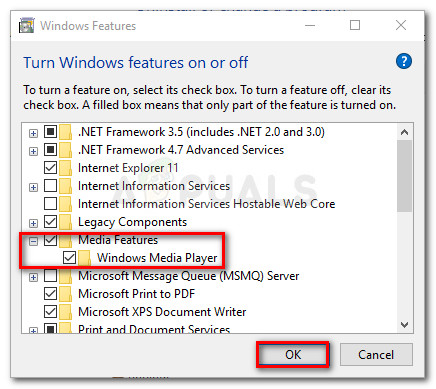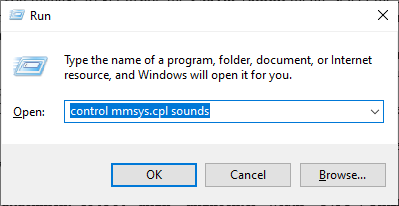In case you’re using Xonar DX Control Center with Foobar, start this troubleshooting guide by disabling GX DSP mode. If that doesn’t work, run the WMP Settings troubleshooter and see if it managed to fix the issue automatically. Additionally, you should try reinstalling Windows Media player via the Windows features screen and see if that fixes it. However, this error can also be caused by two services (Windows Audio and Windows Audio Endpoint Builder) that might be stuck in a limbo state. If this scenario is applicable, you should be able to fix the issue by restarting them individually. Under some circumstances, the fault can be caused by your playback device. In this case, you should attempt to change the default audio format and see if that fixes the issue.
Disabling GX DSP Mode in Foobar2000
As it turns out, this problem is most commonly being caused by a setting inside the Xonar DX Control Center. A lot of users encountering this issue have managed to fix the issue by deactivating the GX DSP Mode via the GX button. If this scenario is applicable, start this troubleshooting guide by clicking on the GX button and then restart the Foobar2000 application and see if that resolves the issue for you. In case this didn’t fix the issue for you or this scenario was not applicable, move to the next potential fix.
Running the Windows Media Player Settings Troubleshooter
If the problem is being caused by an inconsistency facilitated by Windows Media Player, your operating system might be able to fix the issue automatically. Several affected users have confirmed that they managed to fix the Unrecoverable Playback Errors by running the Windows Media Player Settings troubleshooter. Note: This is an older troubleshooter that’s typically reported to be effective on Windows 8.1 and older. This utility will scan the settings and dependencies of WMP and automatically deploy a repair strategy if a familiar scenario is identified. Here’s a quick guide that will show you how to run the Windows Media Player Settings troubleshooter and automatically apply the recommended repair strategy in case a familiar issue is discovered: If the Unrecoverable Playback Errors is still appearing when you attempt to play MP3 or MP4 files with Foobar2000, move down to the next potential fix below.
Restarting the Windows Audio Endpoint Builder
Under some circumstances, you might see this error due to a service (Windows Autio Endpoint Builder) that’s stuck in a limbo state. If this scenario is applicable, you should be able to fix the problem by restarting the service, forcing it to re-initiate. This operation was confirmed to be effective for a lot of Windows 8.1 users. Here’s a quick guide showing you how to restart the Windows Audio endpoint builder: If you are, move down to the next fix below.
Restarting the Windows Audio Service
Some users that were also encountering this problem have reported that for them. the error appears whenever the Windows Audio service is shot. In this case, the fix is simple and conventional – all you need to do is restart it in order to fix the problem. The easiest way to do this is via an elevated CMD window. Here’s a quick guide that will show you how to do this: In case the problem is persisting, move to the next potential fix.
Reinstalling Windows Media Player
As it turns out, the Foobar2000 application relies on the built-in Media Player integration for certain playback functions. Because of this, you should expect to encounter various Unrecoverable Playback Errors in the event that the main Media Player functionality is glitched. In this case, you should be able to fix the issue by reinstalling the Windows Media Player ensuring that every relevant component is reinitiated. Several affected users have confirmed that this operation finally allowed them to use the Foobar2000 application normally. Here is the step by step instructions that will help you reinstall the Windows Media Player component: In case the same problem is still occurring, move down to the next potential fix below.
Changing Default audio format to 16 bit, 44100 Hz (CD Quality)
As it’s been confirmed by several affected users, the Unrecoverable Playback Error will also appear in a scenario where the audio device you’re using is forced to use an audio format that is not able to handle. If this scenario is applicable, you should be able to fix the issue by accessing your audio settings and forcing the default playback device to use the 16 bit, 44100 Hz (CD Quality) format. Here’s a quick step by step guide that will allow you to change the default format to the recommended value. Note: The instructions below are universal and can be followed on Windows 7, Windows 8.1 and Windows 10.
How to Get the Most out of USB Audio Music Playback on Windows / Foobar[FIX] COD MW Dev Error 5761 (Unrecoverable Error)Fix: Uplay has detected an unrecoverable error and must shut downFix: VMware Workstation Unrecoverable Error (vcpu-0)