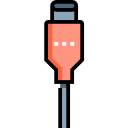USB 2.0 vs 3.0 vs 3.1
A generation change in technology mostly means boosted performance. Same is the true for USB generations. There is USB 2.0, 3.0, 3.1 Gen1 and the latest 3.1 Gen2. As mentioned before the main difference is in terms of speed, let’s quickly run through all of them. Thunderbolt 3 is four times faster than USB 3.1 Gen2 maxing out at a whopping 40 gigabits/s (5GB/s or 5000MB/s). What can you do with that blazing speed? You can use it to connect an external graphics card, a 4k display and even charge your laptop. Even in simple transferring of data, it’s impressive. You can transfer a full 4k movie in under a minute. That’s seriously a massive improvement. Sadly, Thunderbolt 3 is still a rarity and taking its time to come to the mainstream market.
USB Type-A
Type-A is the port we are all familiar with. It’s the simple non-reversible rectangular port which we use to plug in everything from mice to speakers. It’s been an industry standard for decades in computers and other devices. It’s the port we are all used to in our everyday lives.
USB Type-C
Here’s something interesting for you. The USB-C port has been around for a while now, yet was popularized recently in 2015 by Apple. They made a bold move of removing all USB-A ports with a single USB-C port in their new Macbook redesign. Since then, we’ve seen USB-C ports rise up in popularity. USB-C is a new form factor that is an oval-shaped reversible connector, meaning it can be plugged in either way. It is tiny compared to USB-A. The main advantage here is that it is reversible and tiny so it can be used in nearly every device. Imagine a future where you just need one cable for all your devices. USB-C will lead the way to that future. USB-C also supports Thunderbolt 3 which we’ll discuss later on.
USB 3.1 (Gen1 and Gen2)
USB 3.1 started making its appearance all the way back in January of 2013. This port is still not as common today. It was announced alongside the new Type-C form factor. First off let’s get some confusion out of the way. USB 3.0 and 3.1 Gen1 are both exactly the same ports. Same rate of transfer, power delivery, everything. 3.1 Gen1 is just a rebrand of 3.0. So, if you ever see a Gen1 port don’t get misguided as if its faster than USB 3.0. With that out of the way, let’s talk about Gen2. USB 3.1 Gen2 is twice as fast as USB 3.0 and 3.1 Gen1. The transfer speed roughly translates to 10 Gigabits/s (1.25GB/s or 1250MB/s). This is an impressive performance from a USB port considering most SATA SSDs can’t even utilize that speed to its maximum. Sadly, this is still taking its time to come to the mainstream market. We are seeing its rise in the laptop area so hopefully, more desktop motherboards will come out with this port. Every 3.1 port is backward compatible with 2.0 connectors. So your old or cheap am4 motherboard only supports USB 2.0 and 3.0? Don’t worry you don’t have to swap out your motherboard entirely just for one port. Simply pick up a PCIe USB adapter for your board and enjoy the versatility of Type-C or the speeds of USB 3.1. These plug into a PCIe port on your motherboard and usually use a Molex connection for power. If you don’t need any fancy USB-C or Thunderbolt 3 support, then this is a simple no-nonsense PCIe adapter. It uses a Molex cable for power and has 7 USB 3.0 ports which run at the standard 5 gigabits/s (625 MB/s). It supports superspeed so it performs up to the standard of 3.0. Plug and play functionality is available on Windows 10, no drivers required. The only issue we found is that has some compatibility issues with a few motherboards. But when it’s up and running, it’s a neat little package that gives you 7 speedy 3.0 ports. All in all, this is a pretty neat and convenient package that adds 7 high-speed ports at the back of your PC. Assuming it is compatible with your motherboard, this is the only adapter card most people would need. If you own an LG1151 motherboard for the 6700k or equal, perhaps an X99 one, this expansion card is the perfect thing to pair it up with. It includes a USB 3.1 Type-A port, A USB-C port that sports both USB 3.1 Gen2 and Thunderbolt 3 support. It even includes a DisplayPort 1.2. It connects simply using a PCIe x4 connection on the motherboard. It also supports charging 12V/3A output with 36W of support. This seems like the perfect package to add a Thunderbolt 3 port to your motherboard. The added Type A 3.1 Gen2 port and Displayport 1.2 is just a bonus. The major issue here is that it’s only compatible with a few motherboards listed on the product page. If you do have a compatible motherboard this is a great pickup. If you don’t need USB-C but need a couple of speedy 3.1 Gen2 ports then this is the perfect add-on for your system. Just like every other card on this list it plugs in via PCIe and uses a Molex cable for power. SATA power is also optional for even faster performance. There really aren’t any compromises with this card. It’s a no-nonsense card that works as advertised. 3.0 Gen2 provides super fast performance as expected and overall this is an easy recommendation albeit at a higher price than others. That is to be expected as this is a 3.1 Gen2 card. This is as simple as it gets. All this Rosewill card does is add a USB 3.0 Gen2 port along with a Gen2 USB-C port. It doesn’t add Thunderbolt support or anything fancy. It’s a basic card just with a Type-A and Type-C port. It is powered only through the PCIe port and Molex cable. The only cons we can find with this card is the limited ports. Apart from that, this works as advertised and is a great basic card just for adding a Type-C port with Gen2 speeds. Last up on our list is a solid budget option. It has plug and play functionality that works with Windows XP-10. This sports 5 Type-A 3.0 ports. It can add up to 7 ports with an extension of 2 ports that can be added to the front of the case. It is powered through Molex and plugs into a PCIe slot on your motherboard. Overall, this is a great value option and we definitely recommend it for a simple upgrade to 5 USB 3.0 ports.
1080p 144hz vs 1440p 75hz: Which Should you buy and why?NVMe PCIe M.2 Vs. SATA - Which Should You Buy and Why?Which Sound Card Should You Buy and WhyWhat is SMB1? Why Should You Disable it?