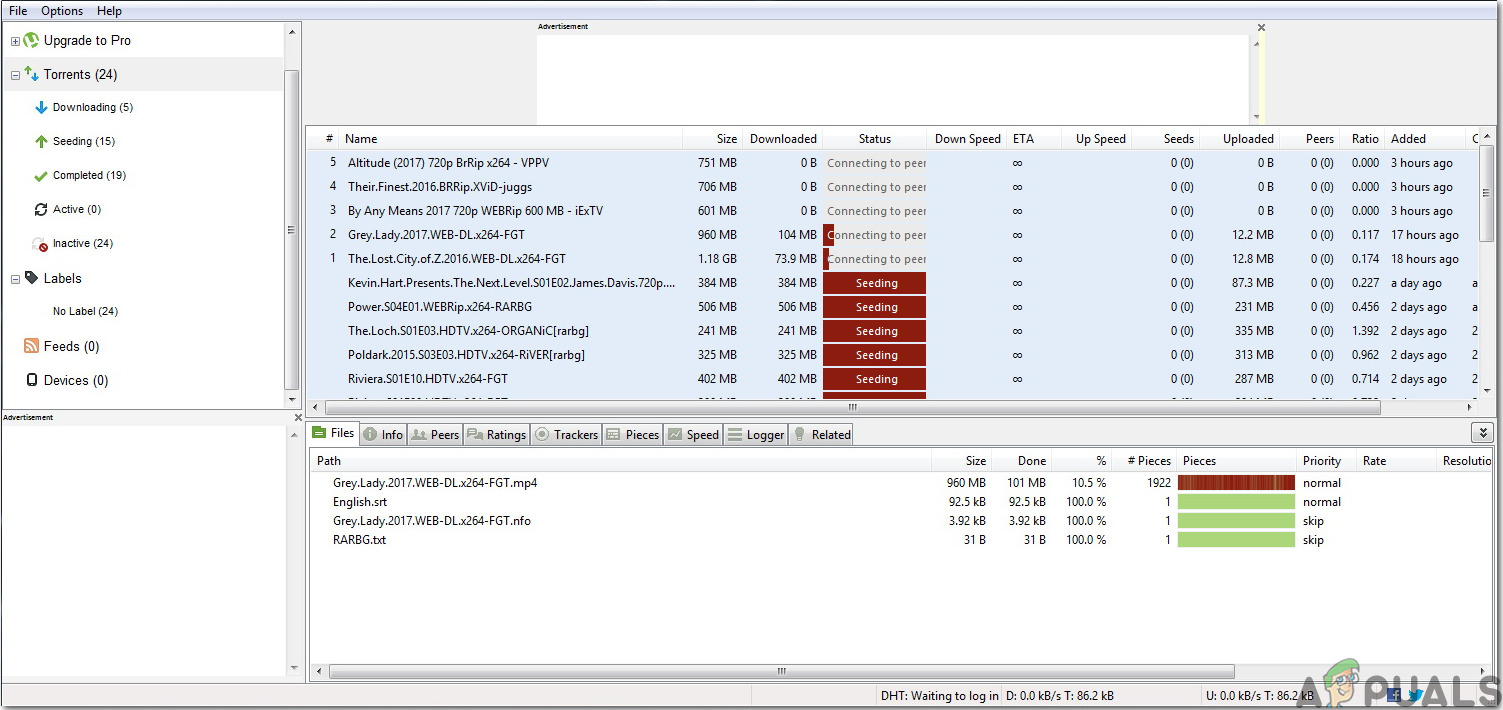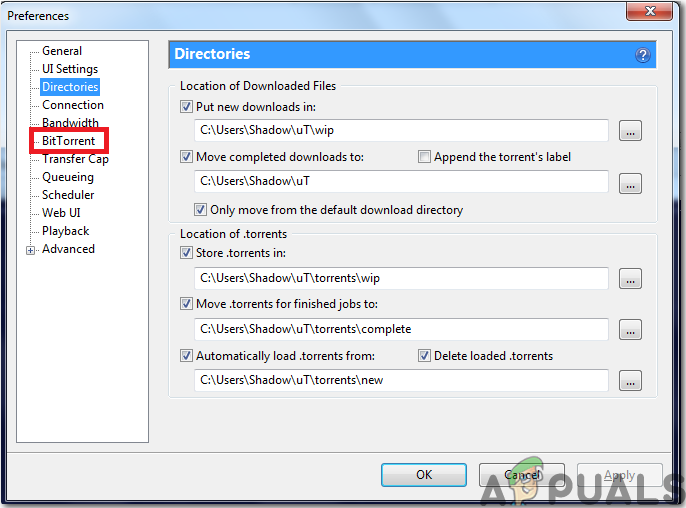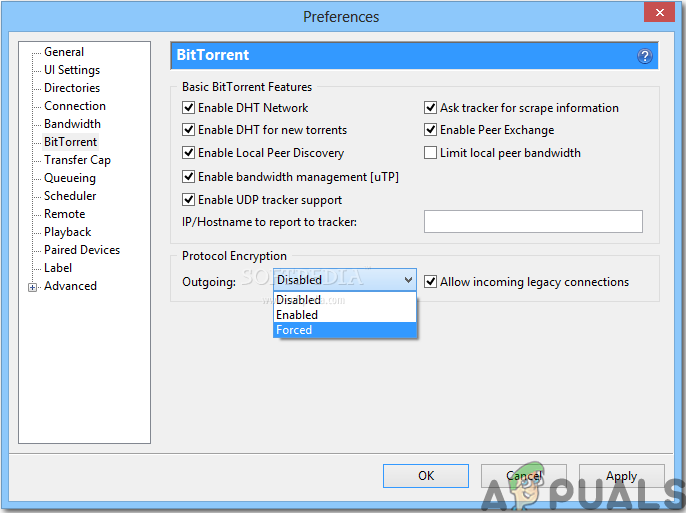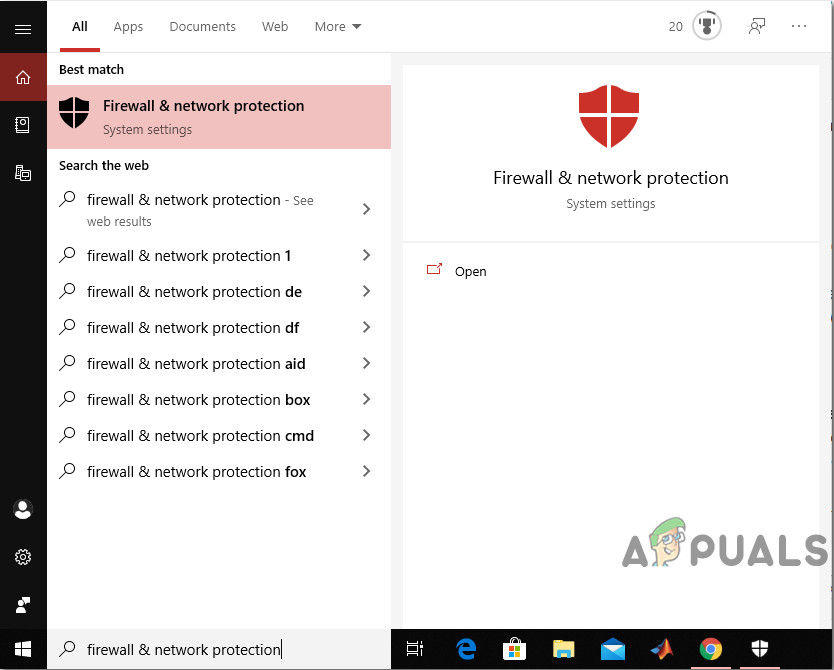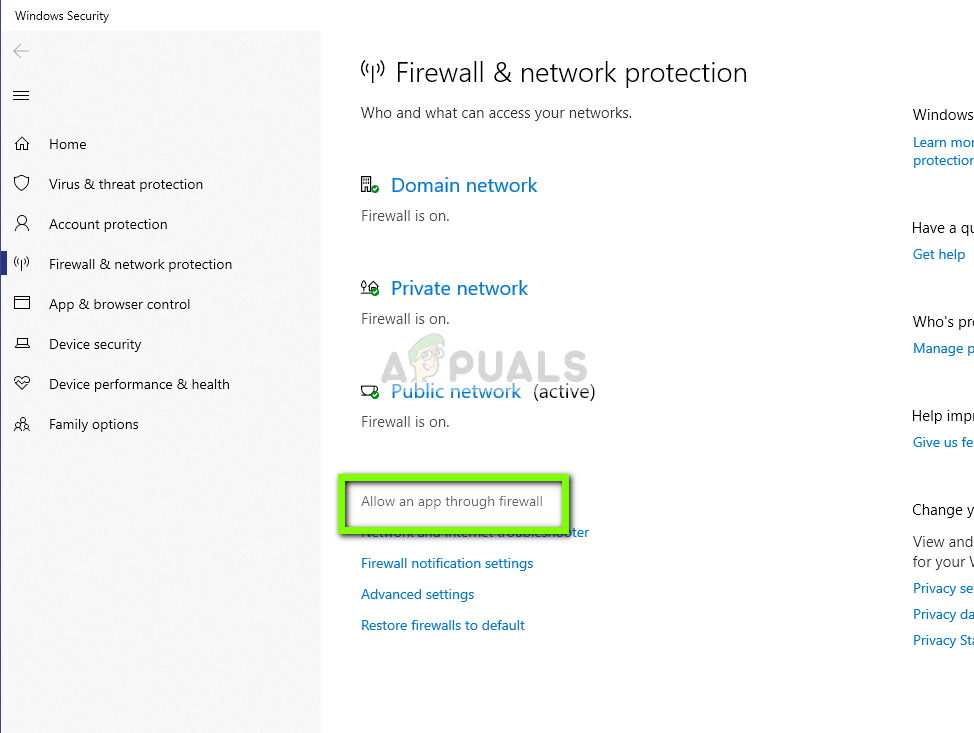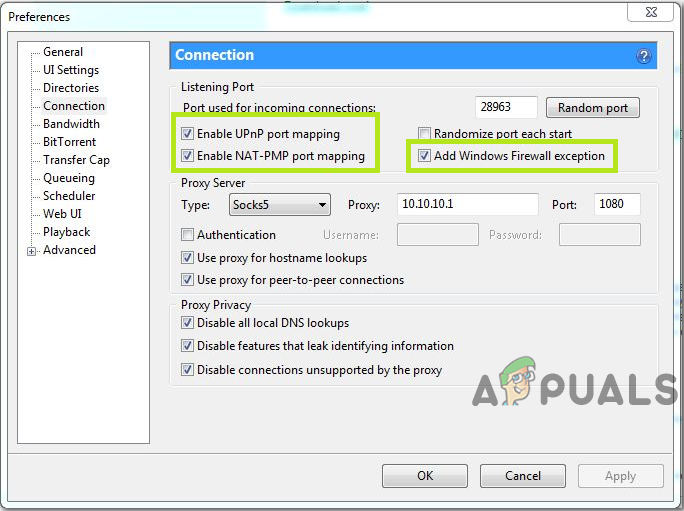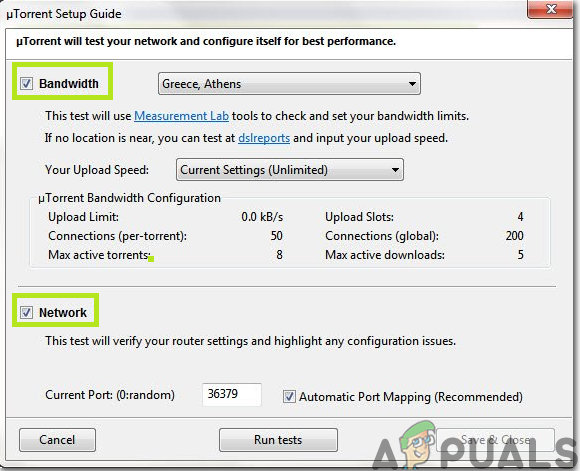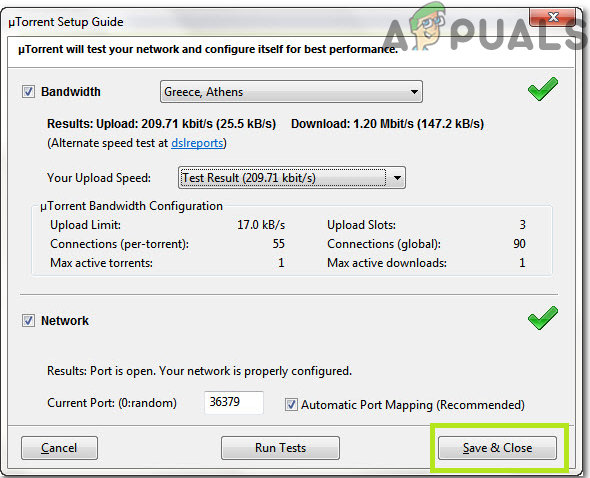uTorrent not connecting to peers means that a client can’t start downloading the desired file from torrent. Now, before proceeding towards the detailed solutions indexed below, check the speed of your internet connection by running a speed test. A stable internet connection is vital when you want to download files. If your internet is working fine then navigate to the methods stated below to resolve this issue.
Method 1: Modify the uTorrent Settings
To connect to peers and start downloading follow the steps mentioned below:
Method 2: Monitor Your Firewall
Your Firewall might interfere with some of the features of uTorrent hence make sure that your Windows Firewall or any third-party Antivirus is not blocking uTorrent. If you’ve installed any third party Antivirus software it would’ve modified your settings and you would have to manually allow the uTorrent to bypass through Windows firewall. Hence, in order to do so follow the guide below: After monitoring your firewall open uTorrent and try to download any file from there and check whether the issue is resolved. If the bug still exists proceed to the next method.
Method 3: Enable Port Forwarding
Another quick way to get rid of this issue is that you should enable port forwarding on your system because, in order for uTorrent to work efficiently, it requires opened network ports that allow incoming and outgoing traffic. You can set up port forwarding which helps in pushing the traffic from the BitTorrent ports to your PC (and vice versa). This aids uTorrent in making a steady connection. Therefore, follow the steps illustrated below to enable port forwarding on your system: If the error “connecting to peers” still displays on your screen try some more fixes indexed below.
Method 4: Run Network Configuration Tests on uTorrent
The backbone of this error could be the altered Network Configuration. Therefore, to monitor your network settings and, to modify uTorrent’s settings to the most optimal configuration, run these uTorrent tests below to troubleshoot the issue. When you’ll run tests the uTorrent will automatically configure your Internet settings and it will resolve any issues if they’re present that might be preventing you from downloading the torrent files.
Method 5: Try a VPN
Try to use Virtual Private Network (VPN) to bypass the restrictions so that you are able to share and download torrent files. Choose the VPN provider wisely because when you are trying to connect to the servers, some VPN’s can block BitTorrent connections. Therefore, to guarantee the absolute compatibility and security, I recommend using Nord VPN, because it allows you to share and download files without any problems. Workaround: If you’re still unable to get rid of this problem then consider downloading some other torrent of the same game/software/movie. Always choose and download those torrents which have a large number of seeders. High seeders show that the particular torrent is more actively shared, so it will probably download faster. If the torrent file is rare, you will have to wait for a long time to download it and there is a high probability that you’ll encounter this Peers issue on your system. On the other hand, if the file is readily available (e.g. a popular movie) then find a different version of it, with more seeds/peers.
‘Check the PIN And Try Connecting Again’ Bluetooth Pairing Error On Windows 10…How to Resolve the uTorrent Disk Overloaded Error in Windows?Fix: uTorrent not RespondingFix: uTorrent access is denied