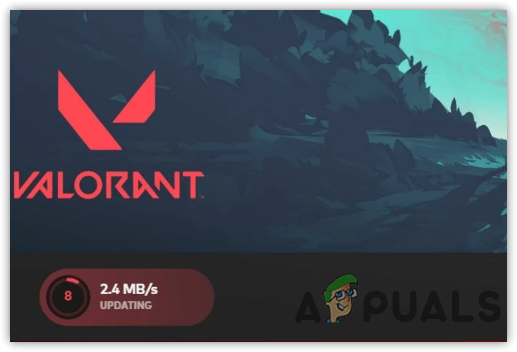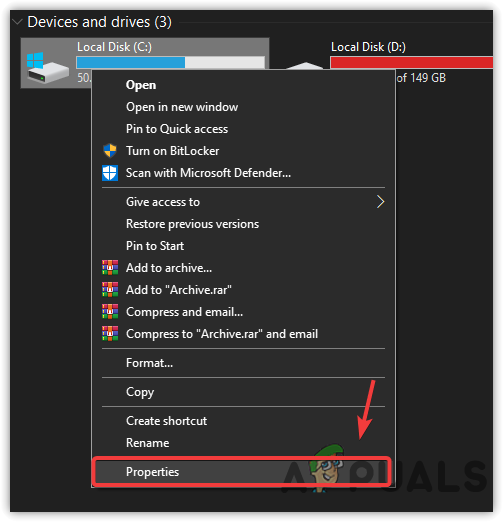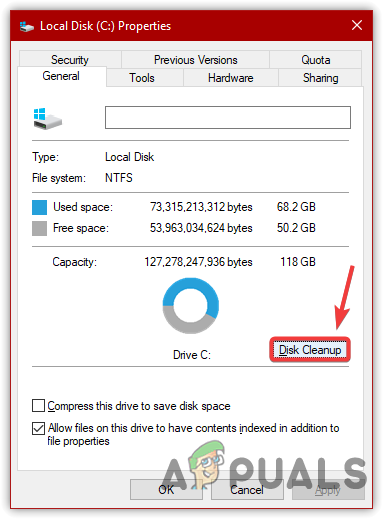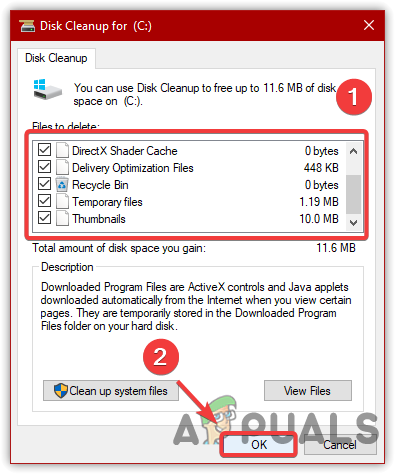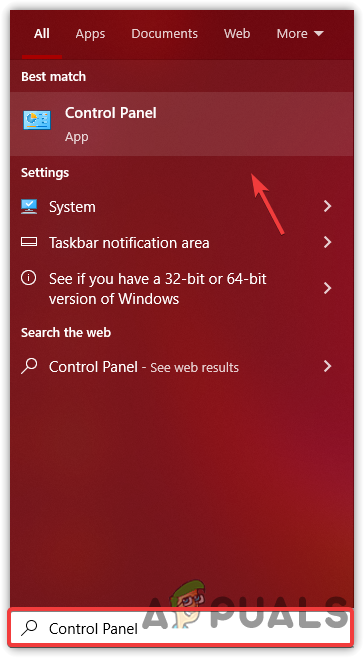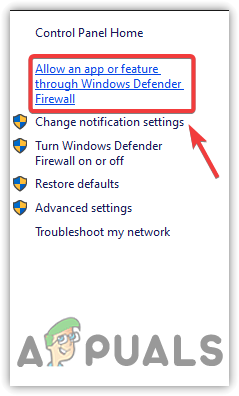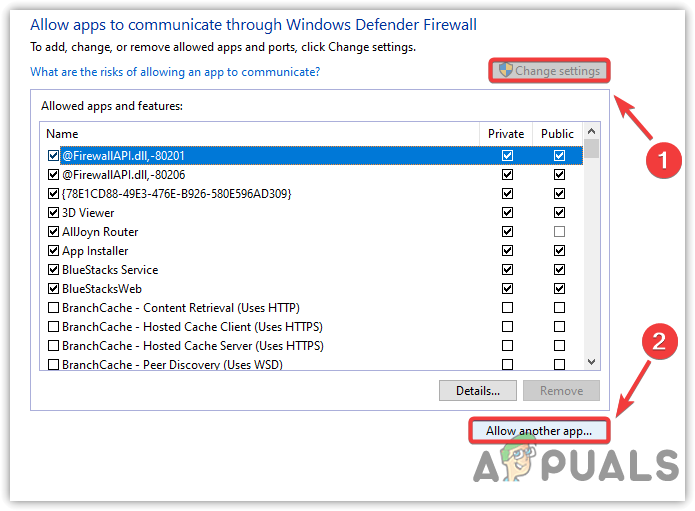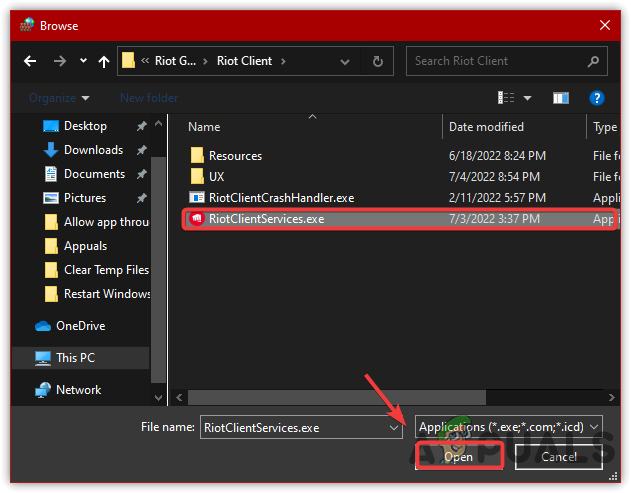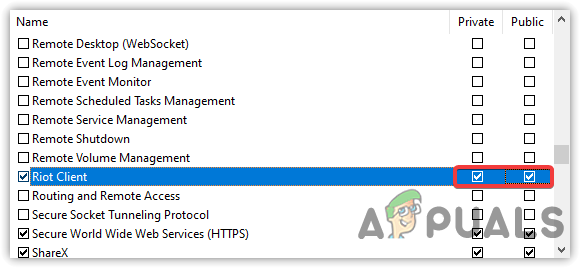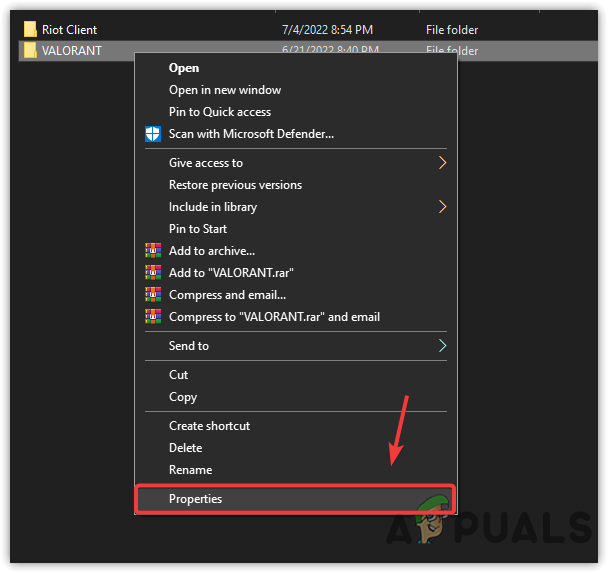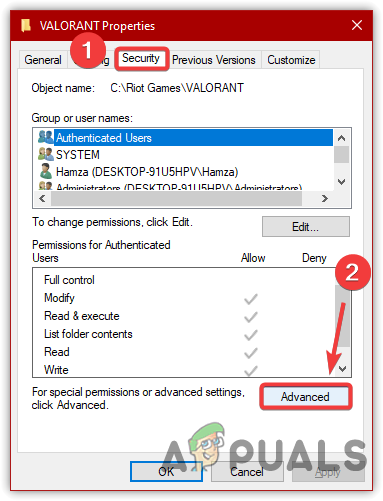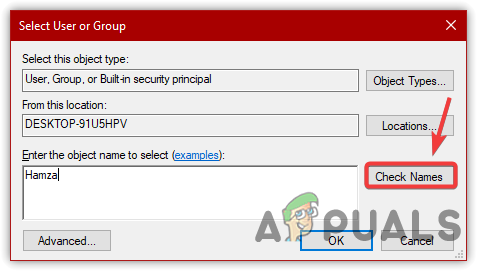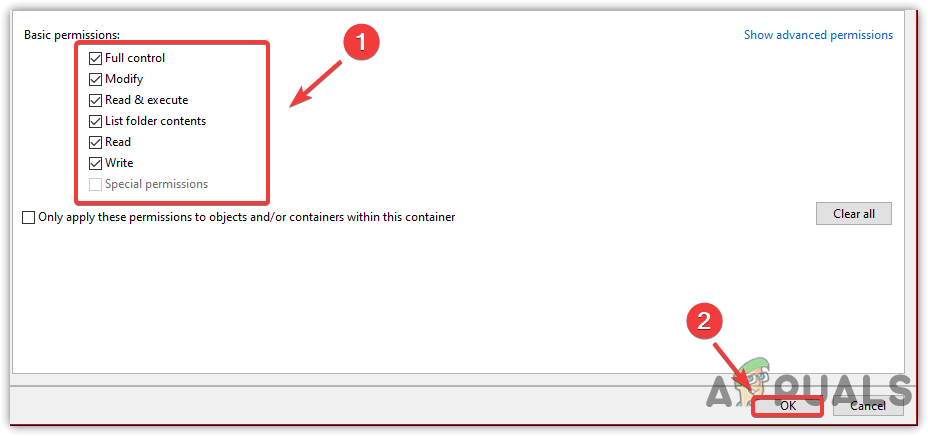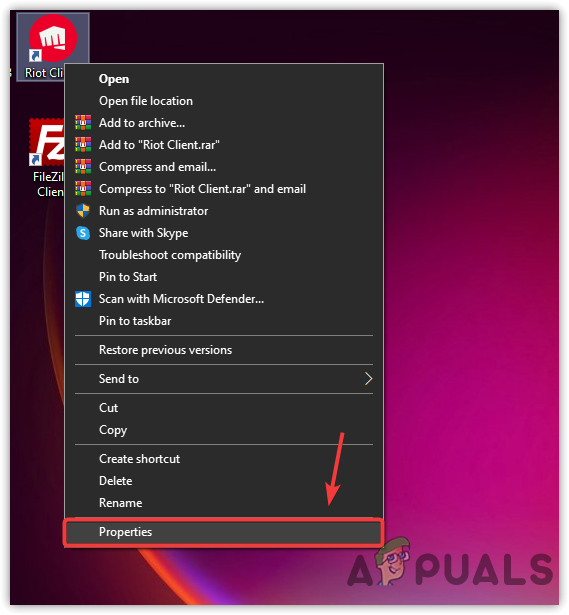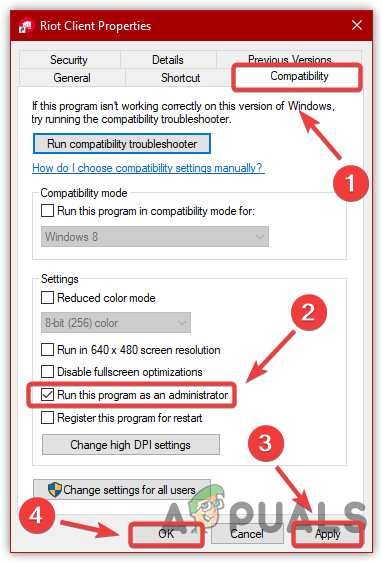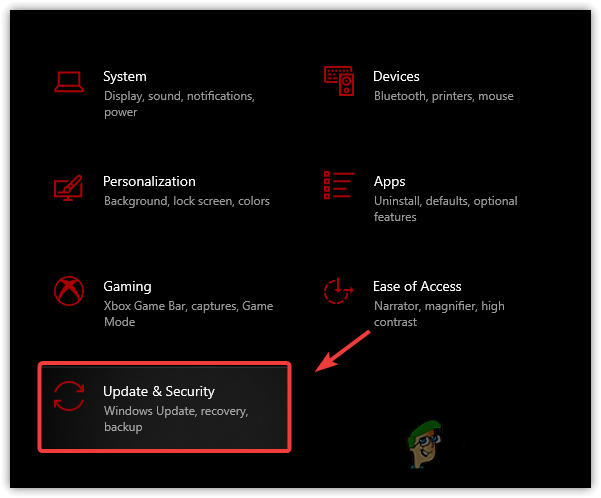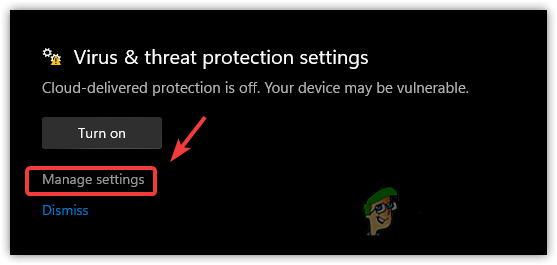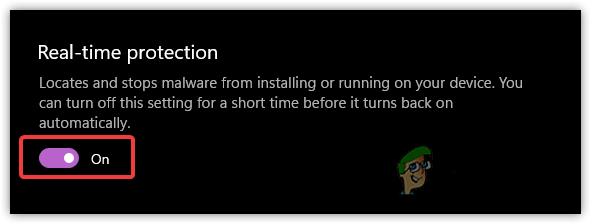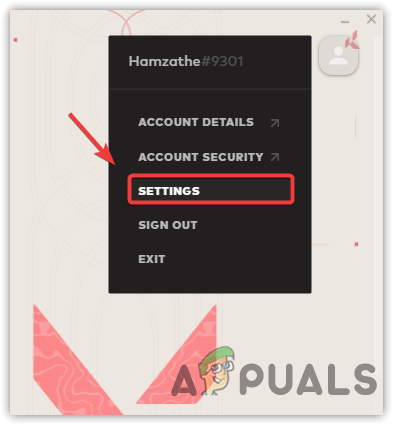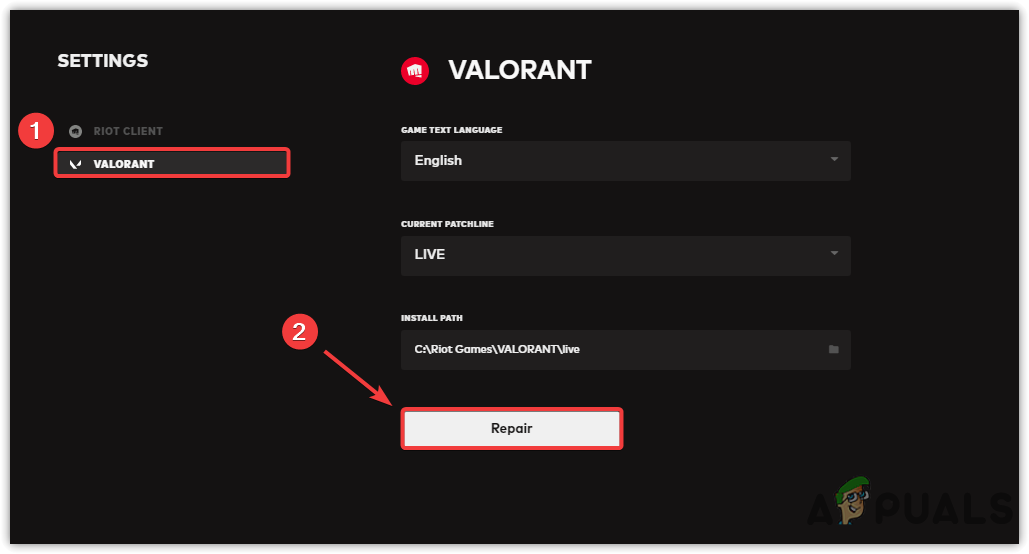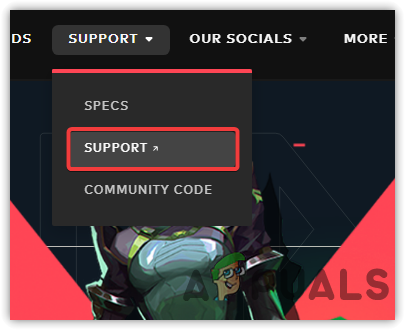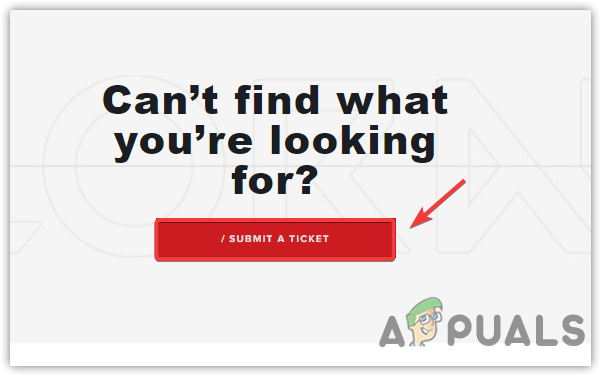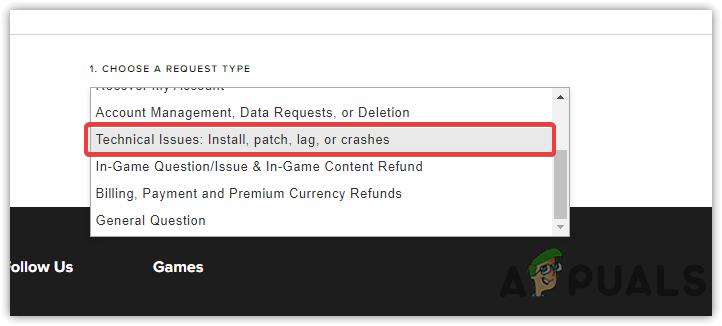There can be many reasons that can trigger this issue as it indicates to the update loop, Below are some causes that may include as a culprit in causing Valorant Keeps updating problem.
Not Having Security Permissions- The authenticated users is the default security permission of the Valorant folder. However, it may cause issues as your user account is not selected. For that reason, the Riot Client may not read and overwrite the existing game files.Random Glitch or Bug- In most cases, the updating issue can be resolved by restarting the Riot Client because it usually indicates a random bug or glitch which can be fixed by restarting the Riot Client should fix this issue.Lack Of Drive Space- If you do not have enough space for the game, you may encounter the update loop problem because sometimes, if there is a lack of space in the drive, the new updates will automatically remove, and when you open the launcher it will start updating again. To avoid this, ensure you have enough space for the game to run properly.Interference of the Antivirus- Antivirus is usually behind issues like update stuck and download stuck. Windows Defender can block and remove the game files if the files are malicious or if they consume high usage. To ensure that, you may need to disable the antivirus temporarily to see if this fixes Valorant keep updating problem.Not Having Proper Administrator Privileges- If you do not have proper administrator permissions, you could run into this problem. Running a Riot client with administrator privileges may fix the issue.
Now let’s have a look at some effective solutions:-
1. Restart Riot Client
When this type of problem occurs during updating, downloading, or even launching, the first thing we recommend is to restart Riot Client. Sometimes, the problem appears due to a temporary bug that can bring this issue whenever users try to launch the Valorant. Restarting the Riot Client may fix this issue.
2. Make Sure there is Enough Space
If you run out of space, you will encounter this issue as the Riot Client needs disk space to rewrite the new update in the Valorant directory. Therefore, if restarting the Riot Client does not fix this issue, you may need to remove the temporary data to create space. The temporary files are the data rejected by the users which end up in the recycle bin.
3. Allow Riot Client Through Firewall
If the issue is still there, it could most probably be due to the interference of the Antivirus. However, Windows Defender could also interfere in causing this issue. When an Antivirus interferes, the applications’ files are dangerous, or it is a blunder from the third-party Antivirus or Windows Defender. You can also check the tasks manager to see the CPU or Memory usage because the Antivirus can intercept and eliminate the files if the application consumes high memory usage. Therefore, you may need to check how much usage Riot Client consumes. If it is more than 70%, you have to restart the computer because it happens due to the corrupted data stored in the Ram. If this method does not fix this issue, try disabling the Windows Firewall.
3.1. Give Permissions to Valorant Folder
There may be a chance that the folder where the Valorant has been installed might not have some permissions which aid to read and copy the files. This solution may fix this issue because, occasionally, the folder permissions change automatically and cause problems while installing and updating. Follow the methods to take full control of the Valorant directory:-
4. Run the Riot client as Administrator
Not having administrator privileges can be one of the main reasons Valorant keeps updating because when the application does not have administrator privileges, it cannot make specific changes to the system. Although the Riot Client has permission to copy the game files into the C directory, occasionally, the permission automatically changes; that’s why either running the program in administrator mode will fix the issue, or you need to give permission to a Valorant folder as mentioned above.
5. Turn Off Windows Defender/Antivirus
The third-party Antivirus or Windows defender could interfere with the Riot Client, and it may prevent the application from copying the new files to a Valorant directory. Temporarily disabling the Windows Defender may help fix this issue. If you use third-party Antivirus software, make sure to disable it.
6. Repair/Reinstall Valorant
If you applied all the solutions and none of these worked, the issue is probably due to the corrupted files, which can be repaired from the Riot Client. If this method does not fix the issue, either try reinstalling or verifying the game.
7. Submit a ticket
If all else fails to fix this issue, the last option is to submit the ticket to a Riot Client. When you submit a ticket, they will ask some questions about the issue, you have to describe them, and they will guide you on how you can fix this issue.
An error occurred while updating Super People? Try these fixesValorant Voice Chat Not Working? Try these fixesValorant Won’t Launch? Try these fixesCan’t Hear Anyone In Valorant? Try these Solutions