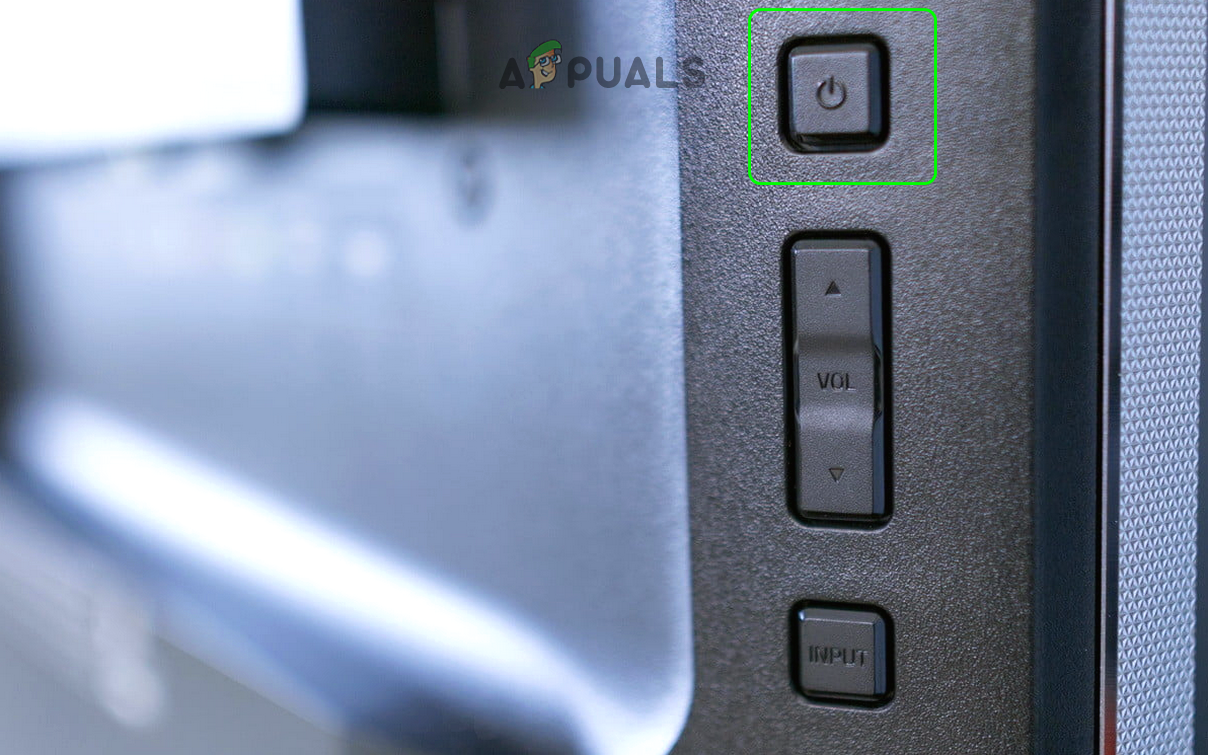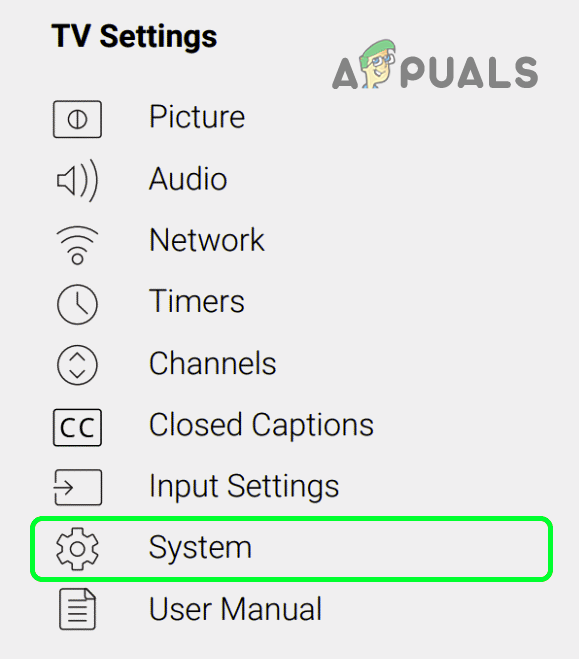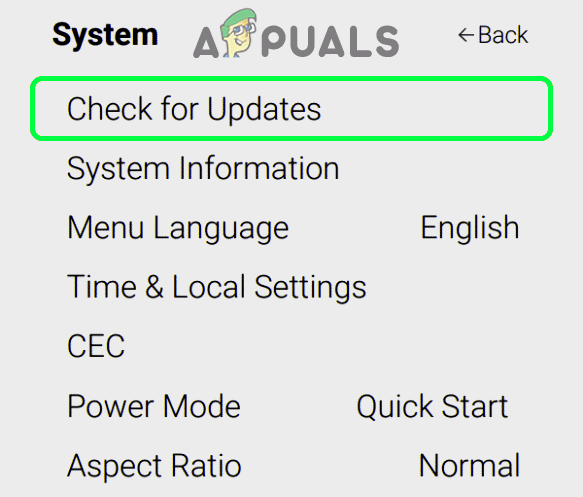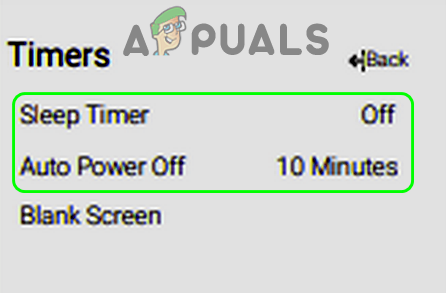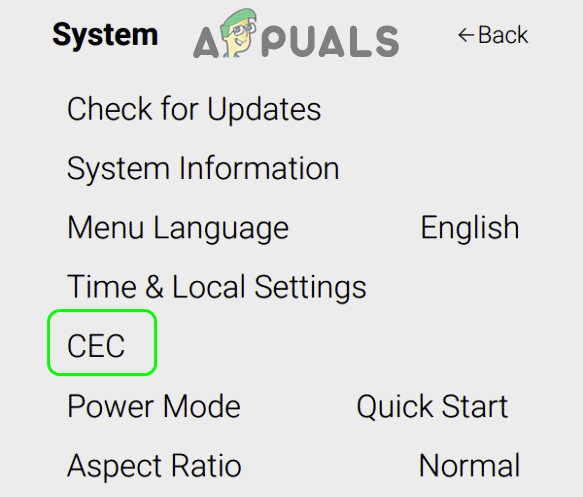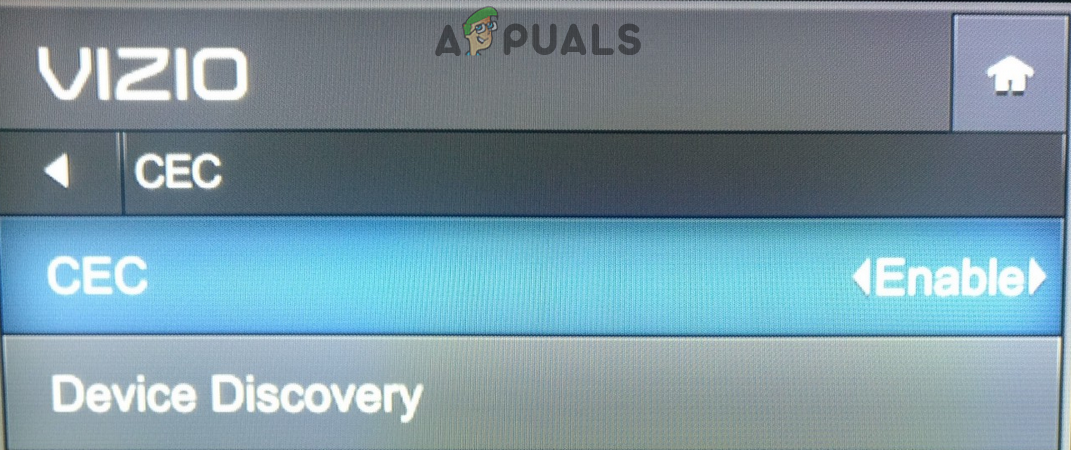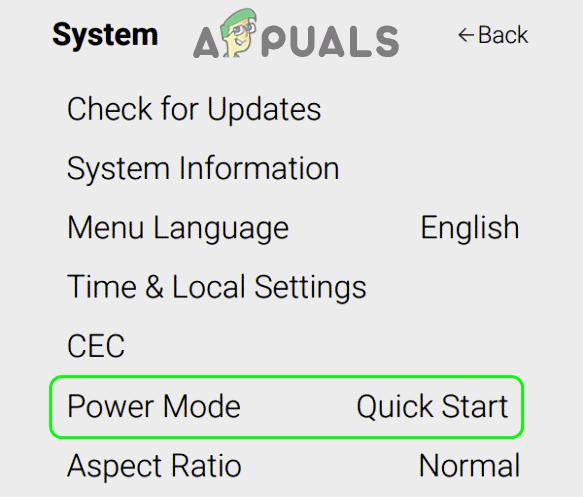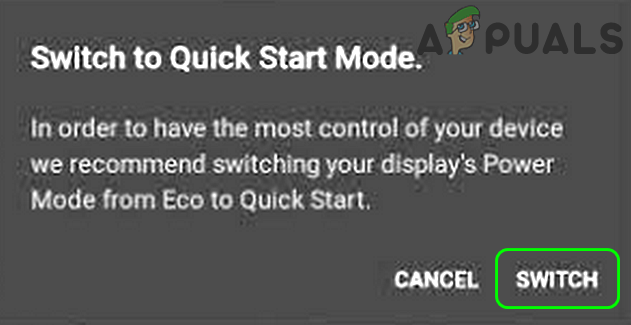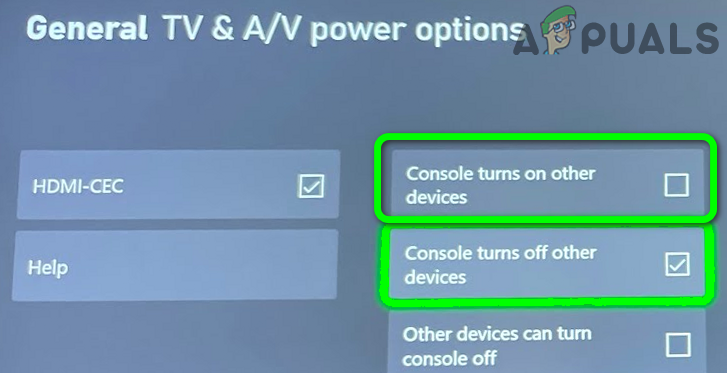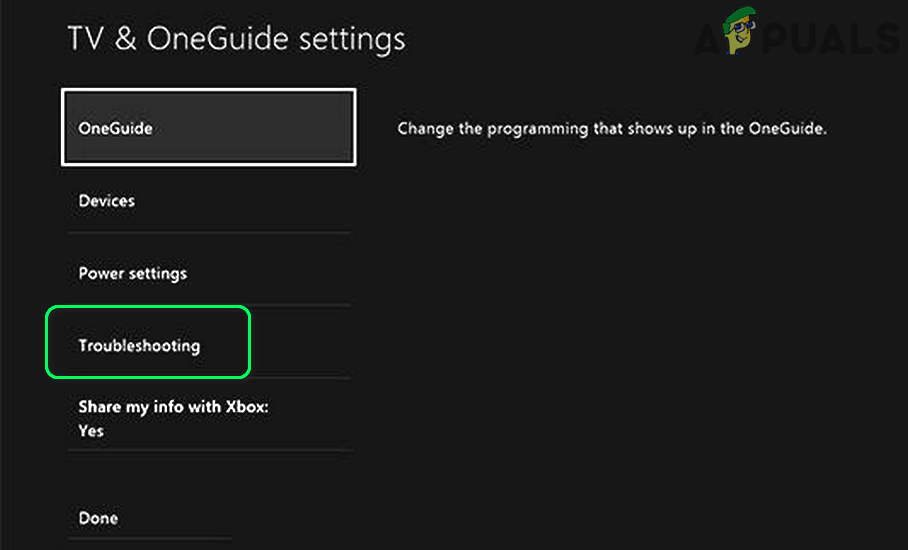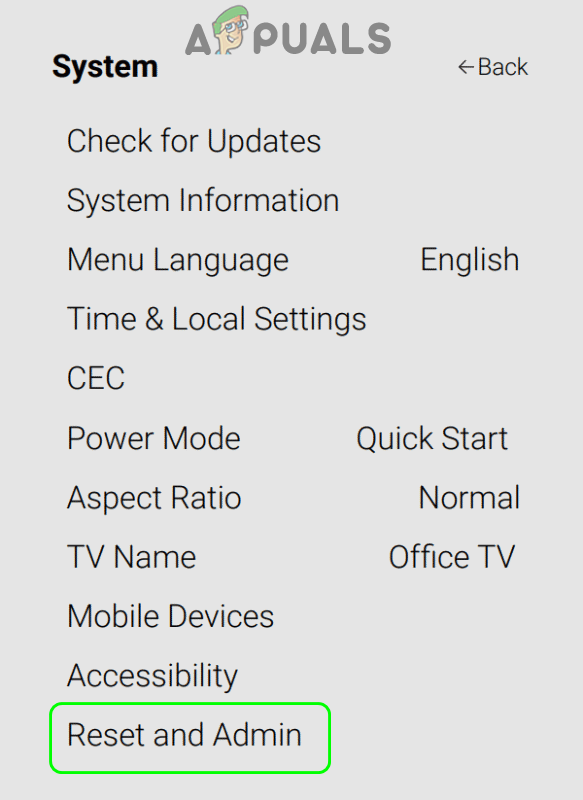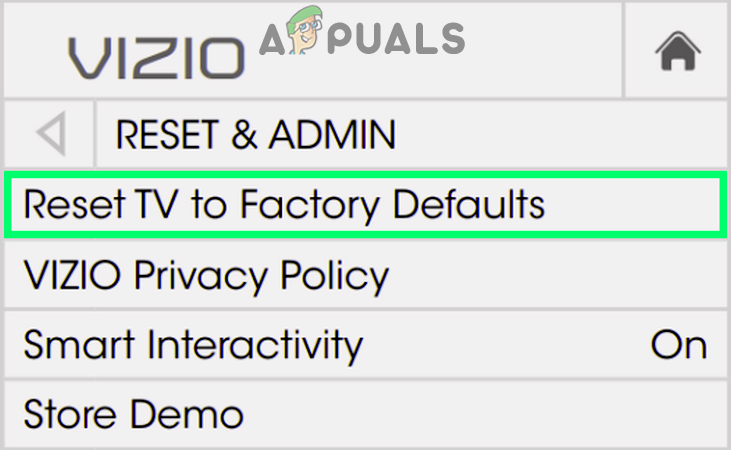The issue is reported on nearly all models of Vizio TV with different screen sizes. In some cases, the user reported seeing the Vizio logo on the TV for a second. Some users also reported that there was no power light on the TV when the issue occurred. Although the Vizio TV won’t turn on due to numerous factors, the following are mainly responsible for the issue:
Re-Plug the TV and Device
The first step in troubleshooting your TV is to power it on, so, that the other solutions can be tried. As the TV is not powering on either through the power button or remote, then re-plugging it may solve the problem as it will discharge the capacitors if they are causing the issue. Before proceeding, make sure to bring the TV to the bare minimum state. Do not forget to remove the unused cables as well.
Re-plug the Power Cable
Simply power-cycling your TV is the best remedy for issues like these since the process reinitializes everything.
Try With and Without a Surge Protector on Another Power Outlet
Surge protectors are known to block the power from going through if they sense there is a surge in the electricity.
Discharge the TV’s Capacitors
In some cases, some power is still left in the TVs capacitors even if you power it down. Completely draining the device might fix the problem in this case. If none of the above were successful to power on the TV, then get your TV checked for a hardware issue. If the Vizio TV was turned on after the about steps, then make sure to restart the device to which the TV is connect like an Xbox and then check if that device can turn on the TV. If not, then check if any of the following clears out the issue:
Update the Firmware of the TV to the Latest Build
If the Vizio TV’s firmware is outdated, it may not turn on either from the power button, remote or with another device. In such a scenario, updating the firmware of the Vizio TV to the latest build may solve the problem.
Disable Sleep Timer in the TV Settings
If your TV is set to use a sleep timer, for a set time or of a time interval, then this timer may hinder the power modules of the Vizio TV and cause the issue at hand. In such a case, disabling the sleep timers in the TV settings may solve the problem.
Disable CEC in the Vizio TV and Device Settings
Consumer Electronics Control aka CEC is an HDMI feature that allows a user to command/control other HDMI-connected devices (if CEC supported) through a single remote but this feature may hinder the auto powering-on mechanism of the Vizio TV. In such a case, disabling CEC in the Vizio TV and Device (like Xbox) Settings may solve the problem.
Use the Other Power Mode of the Vizio TV
A Vizio TV usually has two power modes: Eco Mode and Quick Start mode. The Quick Mode enables the Vizio TV to quickly power and it may also automatically power on when casting content, whereas, the Eco Mode uses less power but you may have to manually power on it. If any of these modes are not compatible with any of the other devices (like an Xbox), then using the other one may solve the power-on problem.
Enable ‘Turning on/off of All Devices’ and ‘Set IR Delay to Slow’ in the Device Settings
If your device (e.g. an Xbox) is not configured to power on the devices connected to it, then the Vizio TV might fail to turn on with the Xbox. Moreover, if the IR delay is not set to slow, as it will take some time to power on the connected devices, then it may also cause the issue at hand. In this context, enabling the setting of ‘Turning on/off All Devices’ and setting the ‘IR Delay to Slow’ in the device settings may solve the problem.
Reset the Vizio TV to its Defaults
If the firmware of the Vizio TV has become corrupt, then the TV may show the turning-on issue at hand. Here, resetting the Vizio TV to its defaults may solve the problem. If the issue is still there, then you can pair the device/TV remote by entering a remote code (you may have to take a deep look into the TV owner’s manual) in the device settings e.g., in Xbox, you can enter remote codes in Settings > TV & OneGuide > Troubleshooting. If the issue was not resolved, then you may have to get your TV checked for a hardware issue or get it replaced if under warranty. If that is not an option, then you may use a smart plug with a home assistant (like Google Home) to automatically power off/on the device.
Fix: Vizio SmartCast not WorkingHow to Fix the Vizio Remote not Working?Vizio TV Not Connecting to WiFiHow to Update the Firmware of your Vizio Smart TV