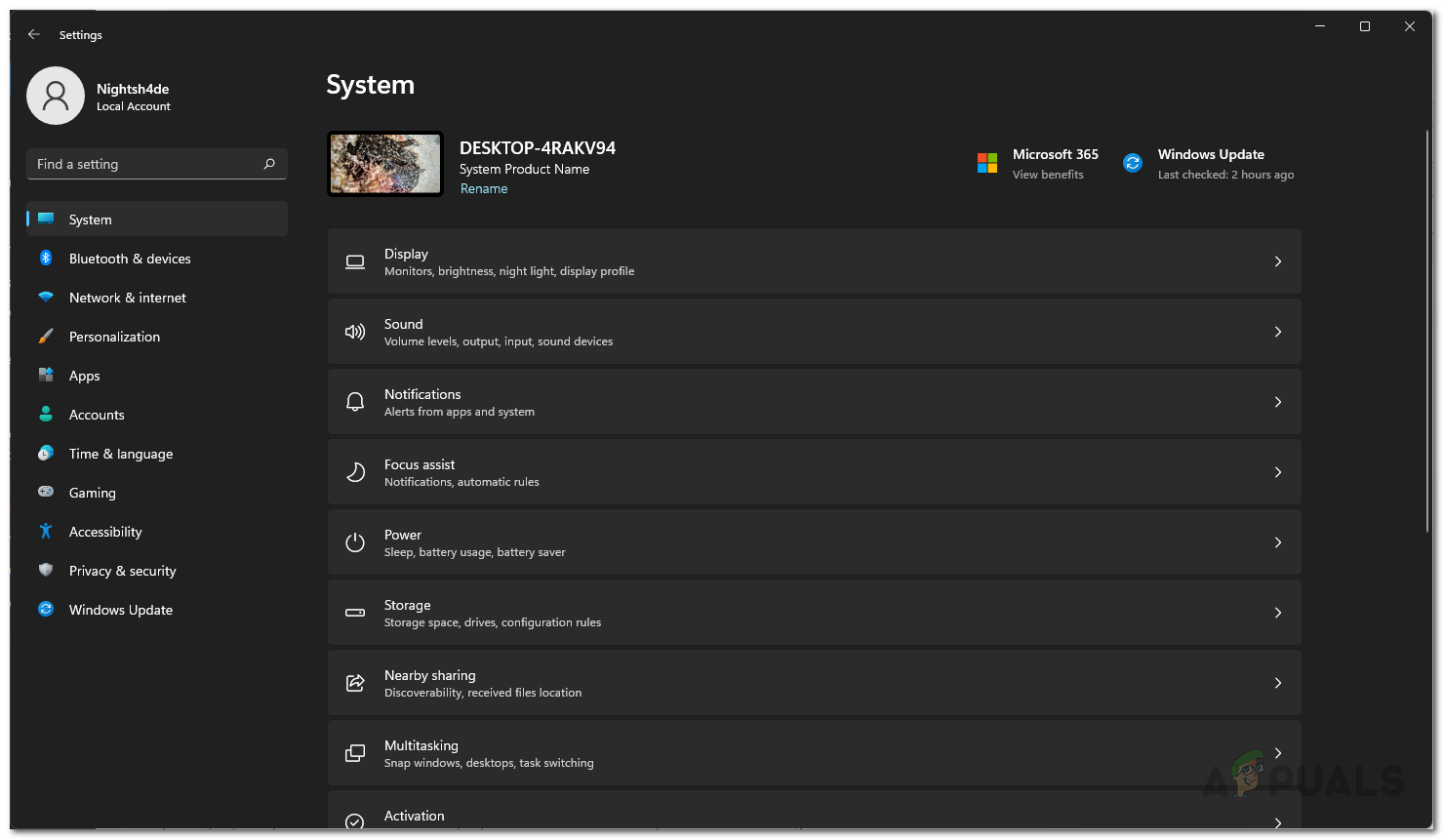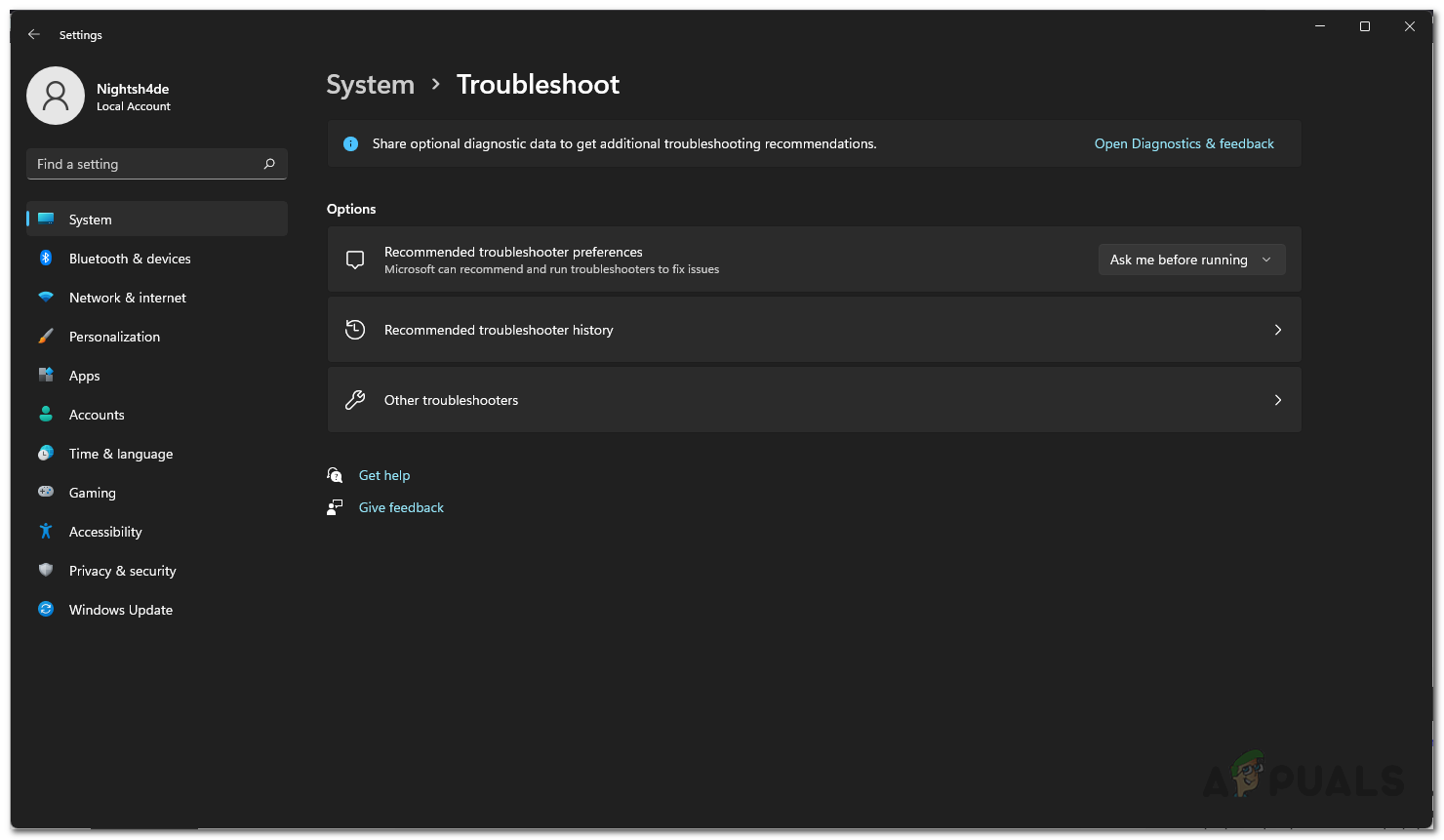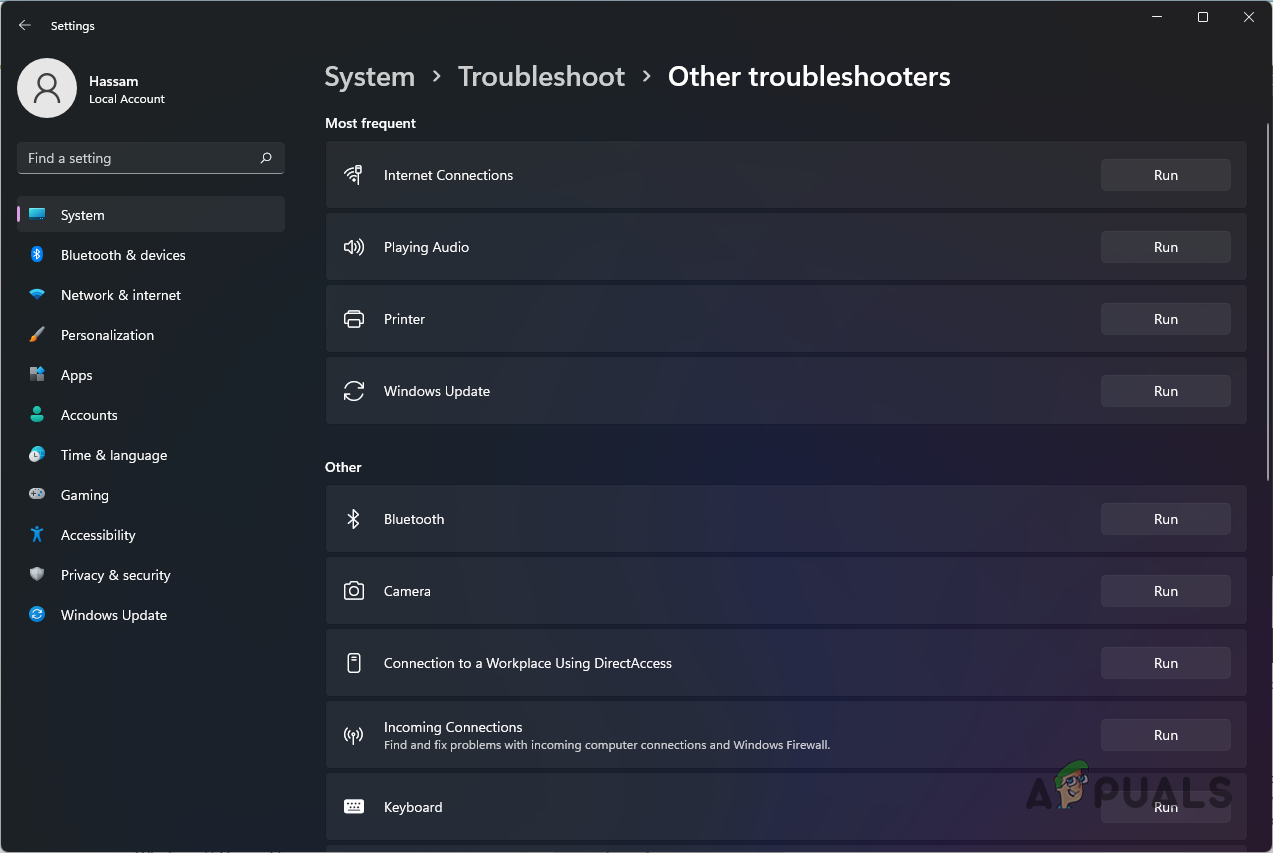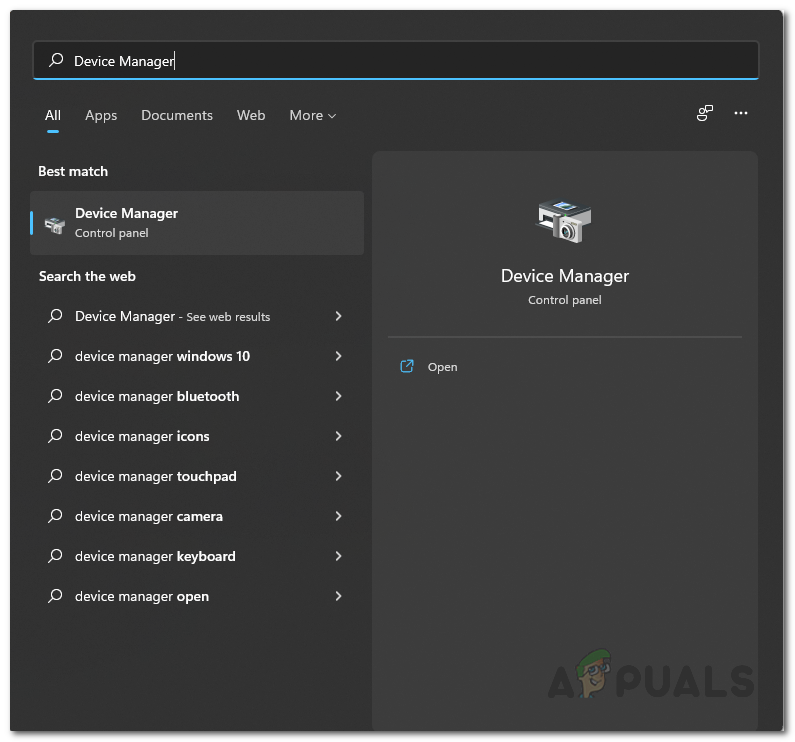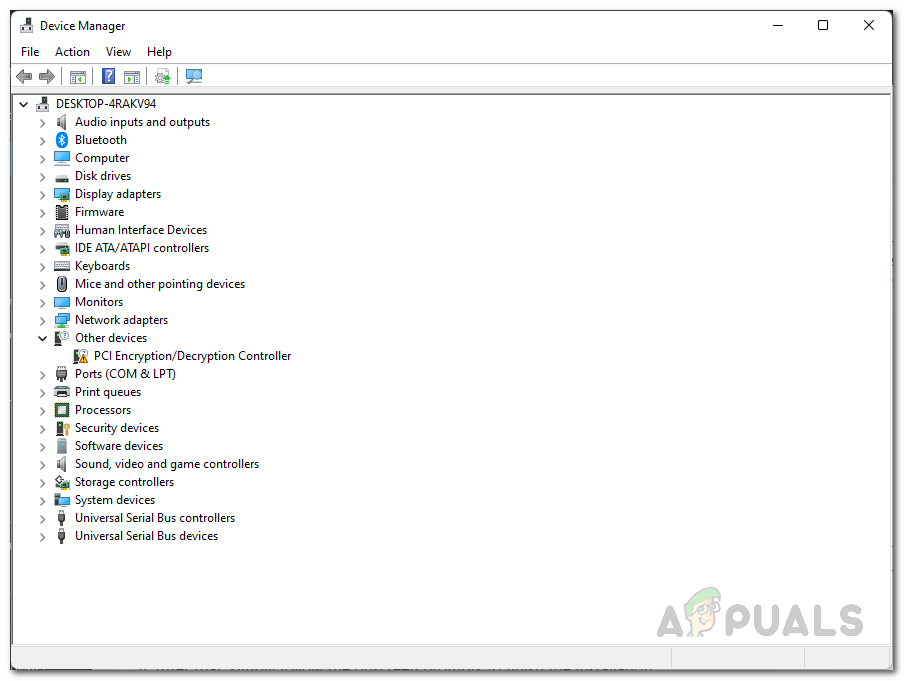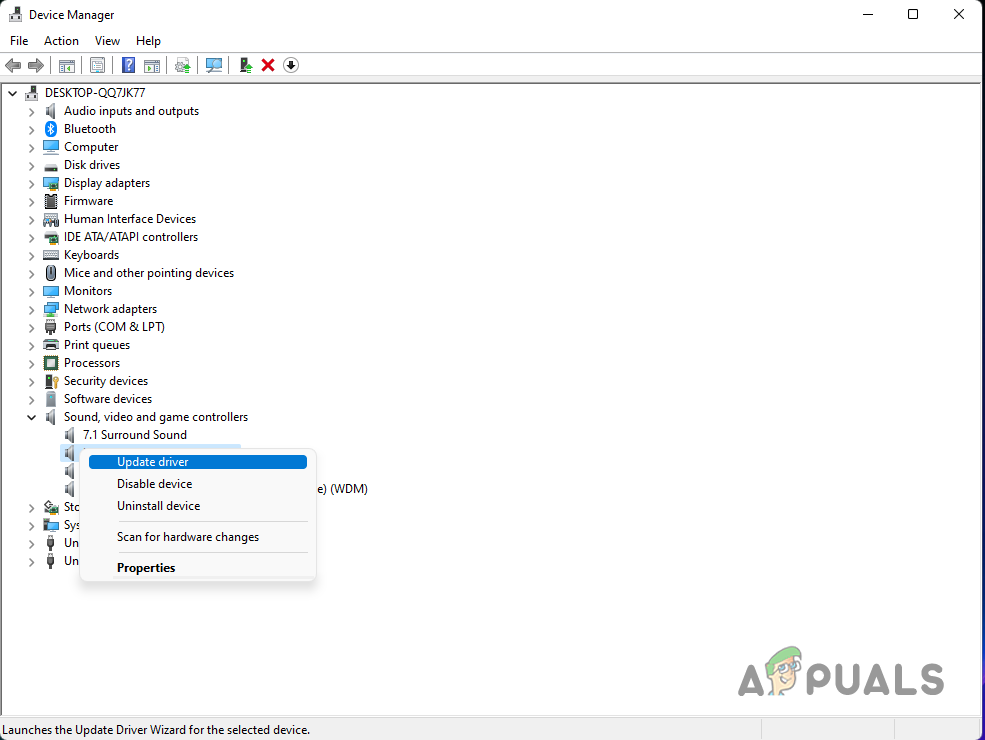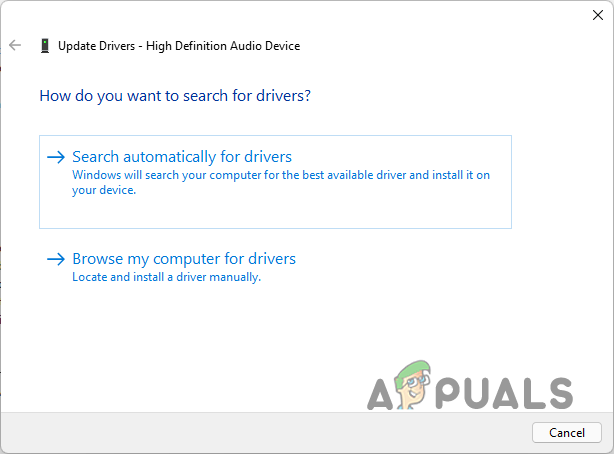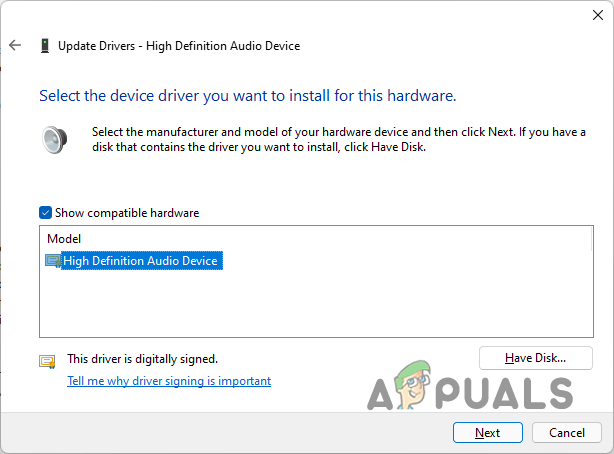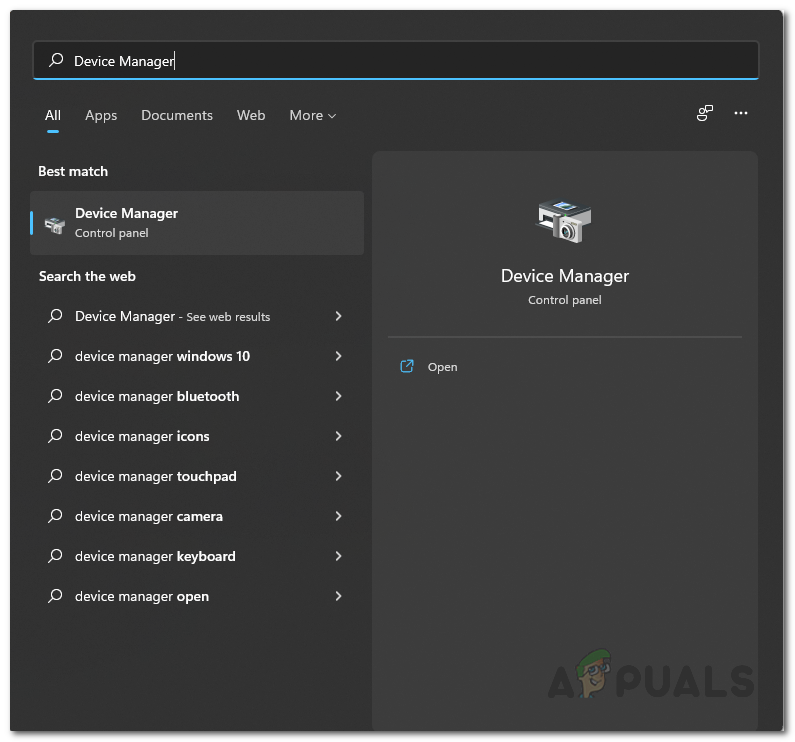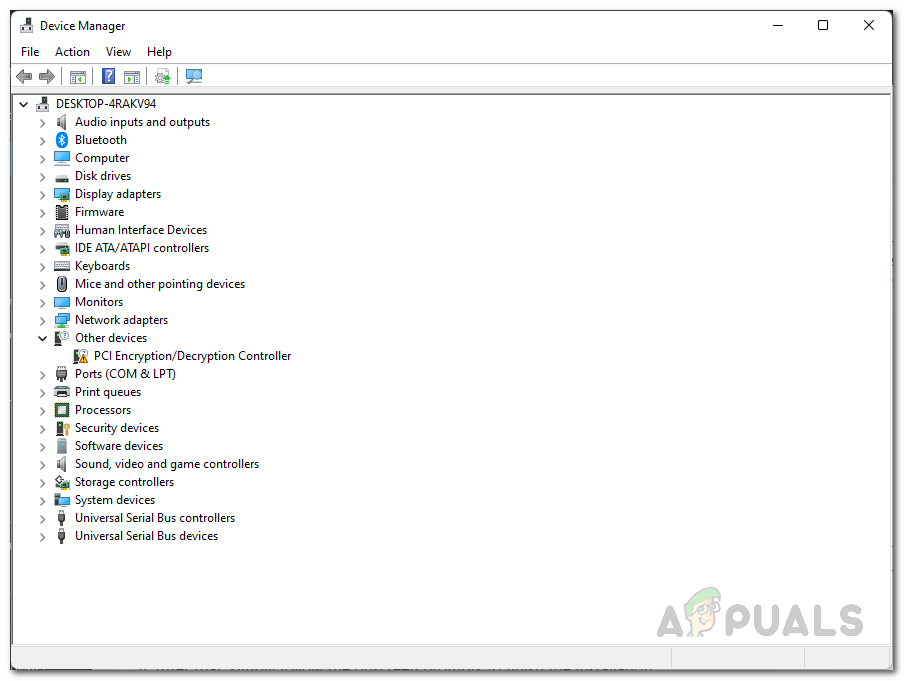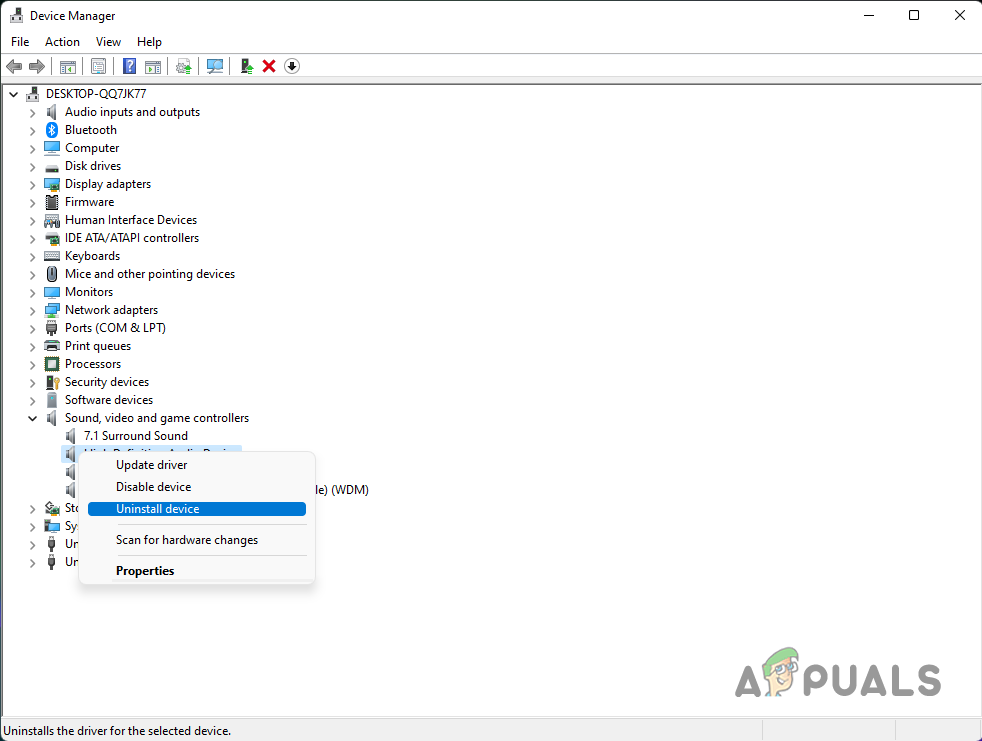As it turns out, audio is a major part of any operating system and without that, it can not be complete. Audio is something everyone uses all the time whatever for and thus when it isn’t really working properly, you might not be able to use your system at all. Like we have mentioned above as well, the problem in question is usually related to the audio drivers that are installed on your system in which case you will have to either update the drivers on your system or change them. With that said, let us get started and take you through the different methods that you can use in order to resolve the issue.
Run Audio Troubleshooter
The first thing that you should do when you encounter the problem in question is to run the audio troubleshooter on your system. As it turns out, Windows comes with a number of troubleshooters that can be used to detect and solve different problems on your system. One of these troubleshooters can be used for any issues with your audio. While the troubleshooter may not always fix the problem for you, it can usually resolve normal problems that might be easy to catch but you may not have caught it. To run the audio troubleshooter, follow the instructions given down below:
Switch to Generic Audio Driver
As it turns out, in some cases, the problem may be caused by the specific audio driver that is installed on your system. If this case is applicable, you will have to switch to the generic audio driver and see if that fixes the problem for you. You should only do this if you don’t have the High Definition Audio Device driver installed. To do this, follow the instructions that are provided down below:
Reinstall Audio Drivers
In case you are still facing the problem, then in such a scenario, you will have to reinstall the audio drivers that are installed on your computer. If this case is applicable, there are essentially two ways you can do this. First of all, you should let Windows automatically reinstall the audio drivers on your computer and see if that resolves the problem for you. In case that doesn’t fix the issue, then you can move on to the second method i.e. to manually download the audio drivers available for your motherboard and then install them on your computer. For this, you will have to know your motherboard model. With that said, follow the instructions given down below:
Fix: Microphone keeps muting itselfSlow Internet in Windows 10? Try these methods to Improve itFile Explorer Not Starting on Windows 11? Try these methodsApple Pencil Not Working? Try these methods