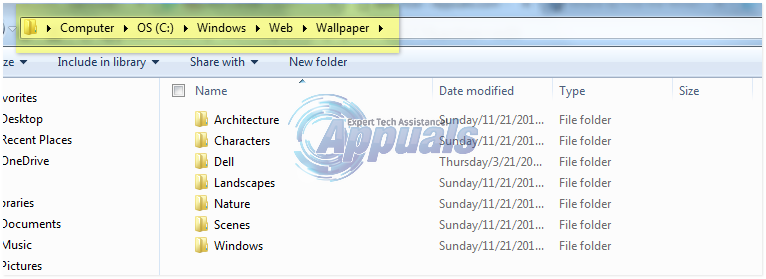However, for a Windows user to successfully copy a default Windows wallpaper from their computer to another device, they need to first find the wallpaper on their computer since they can’t copy wallpapers from the Personalize menu. Full-resolution versions of these images, versions that are actual JPEG images that you can import to another device through a variety of different means, do exist on all Windows computers. These full-scale versions of the default Windows wallpapers range from 1920×1200 to 3840×1200 in resolution and are found in specific directories depending on what version of Windows you are using. Here are all of the default wallpaper locations for Windows 7, 8, 8.1 and 10:
In Windows 7
In Windows 7, this directory contains a number of different subfolders, each of which contains a set of default Windows 7 wallpapers. Out of these subfolders, the subfolder tilted Windows contains the default Windows 7 wallpaper (yes, there’s only one!). All of the other subfolders in this directory contain the wallpapers that make up the default Windows 7 themes that the subfolders are named after. For example, the subfolder named Architecture contains the wallpapers that make up the default Windows 7 theme known as Architecture.
In Windows 8, 8.1 and 10
In Windows 8, 8.1 and 10, the C:\Windows\Web directory has more than just the Wallpaper folder inside of it. It has two folders – Wallpaper and Screen. The following are the complete directories of these two folders, complete with explanations as to exactly what kinds of wallpapers they contain: In Windows 8, 8.1 and 10, this directory contains all of the default wallpapers for the lockscreen. The number of wallpapers that you will find in here and the kinds of wallpapers that you will find depends on whether you are using Windows 8, 8.1 or 10.
As is the case in Windows 7, this folder contains a number of different subfolders, one of which contains the default Windows wallpapers for the version of Windows you are using whereas the others contain all of the wallpapers that make up the themes that you have on your computer – this includes both default themes and those that you have downloaded from the Store. The Windows subfolder in this directory contains all of the default Windows wallpapers for your version of the Operating System. What wallpaper this folder contains depends on the version of Windows that you are using. You will also find a number of other subfolders in this directory, each of which is named after a default or downloaded theme on your computer and contains the wallpapers that constitute the theme in question. Lastly, if you’re using certain iterations of Windows 10, you may also have a subfolder named Windows Technical Preview in this directory that contains new wallpapers from the latest preview build.
Microsoft’s Bing Wallpaper App Automatically Sets Bing’s Daily Photos As Your…New Settings and Locations Details for Assassin’s Creed Infinity RevealedHow to Disable or Enable ‘Remember Window Locations’ on Windows 11How to Set a Default Background Wallpaper for all Users in Windows 10?