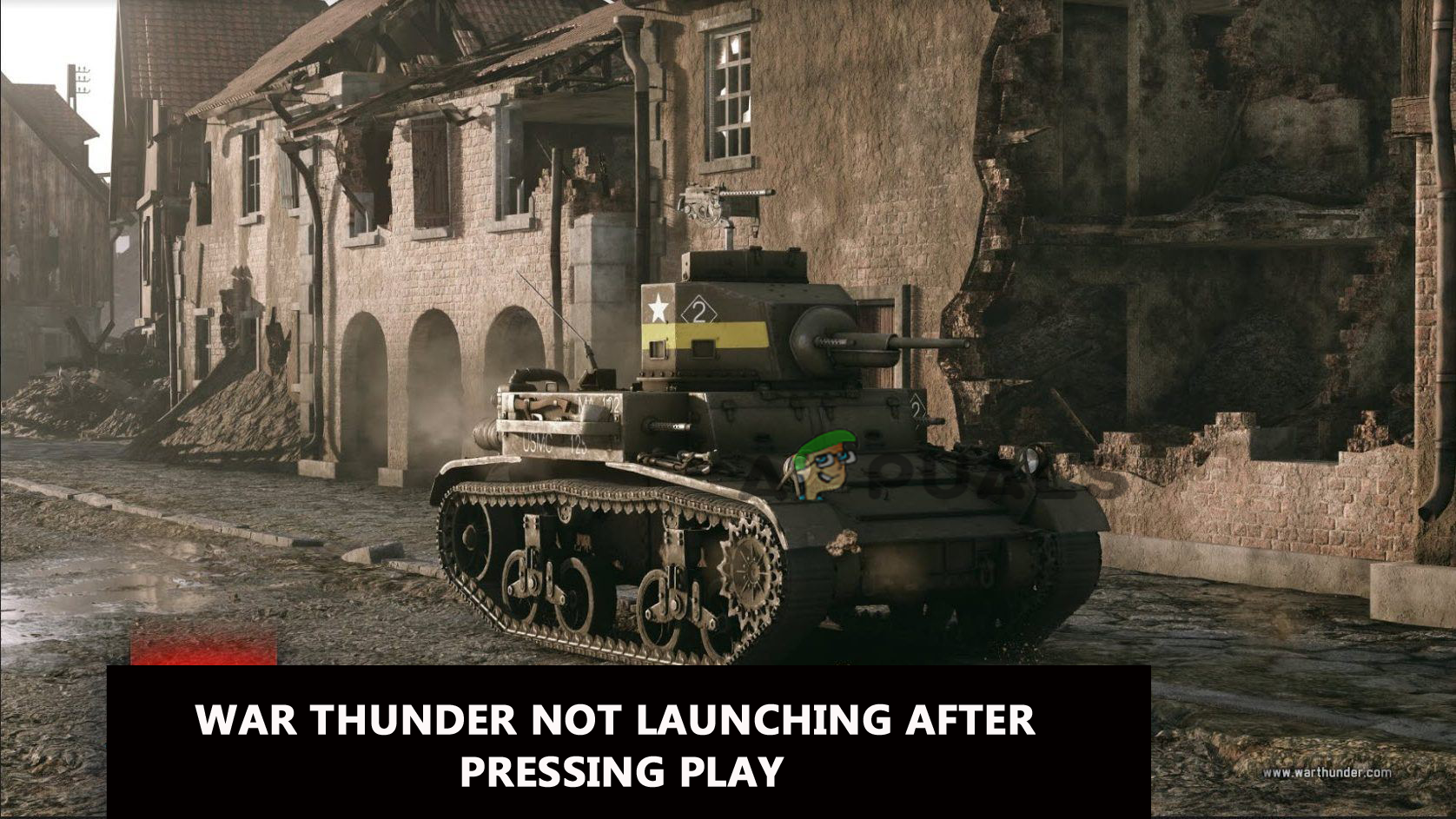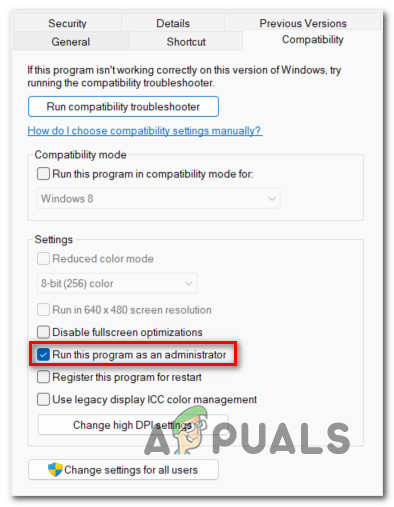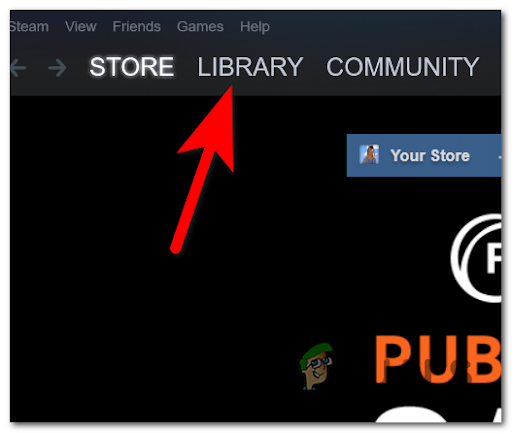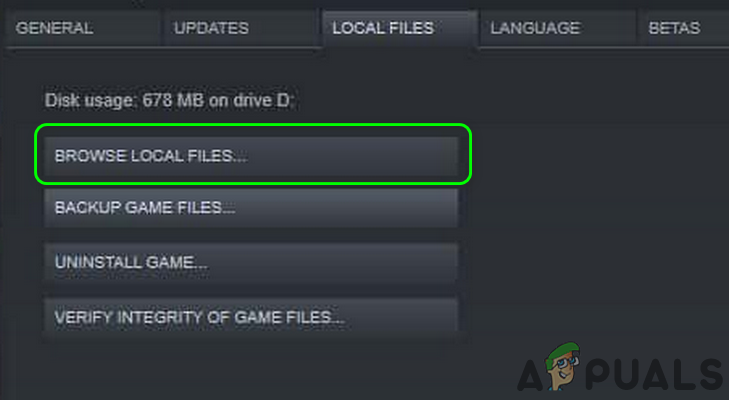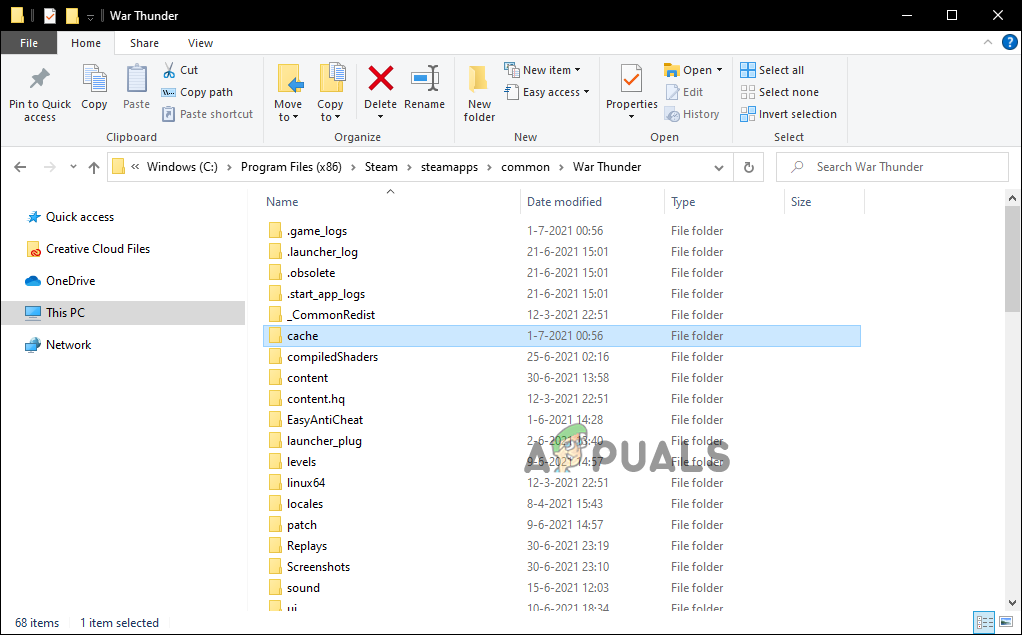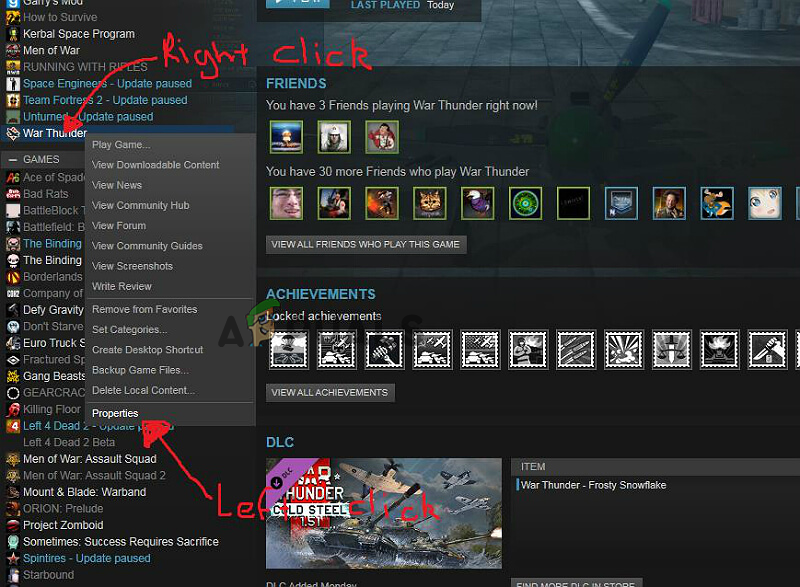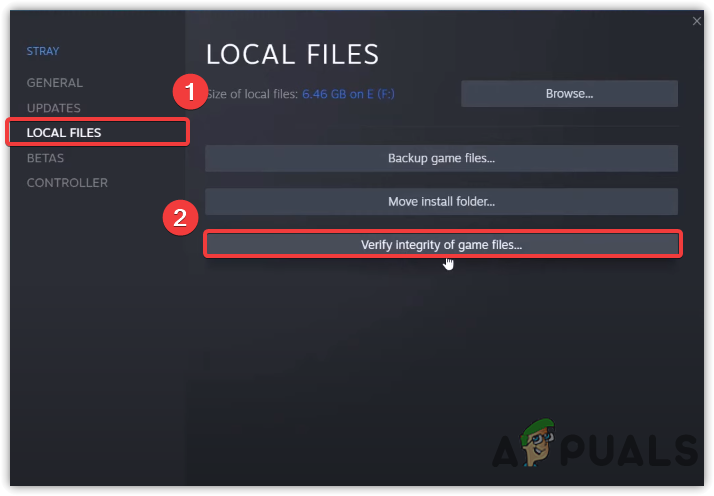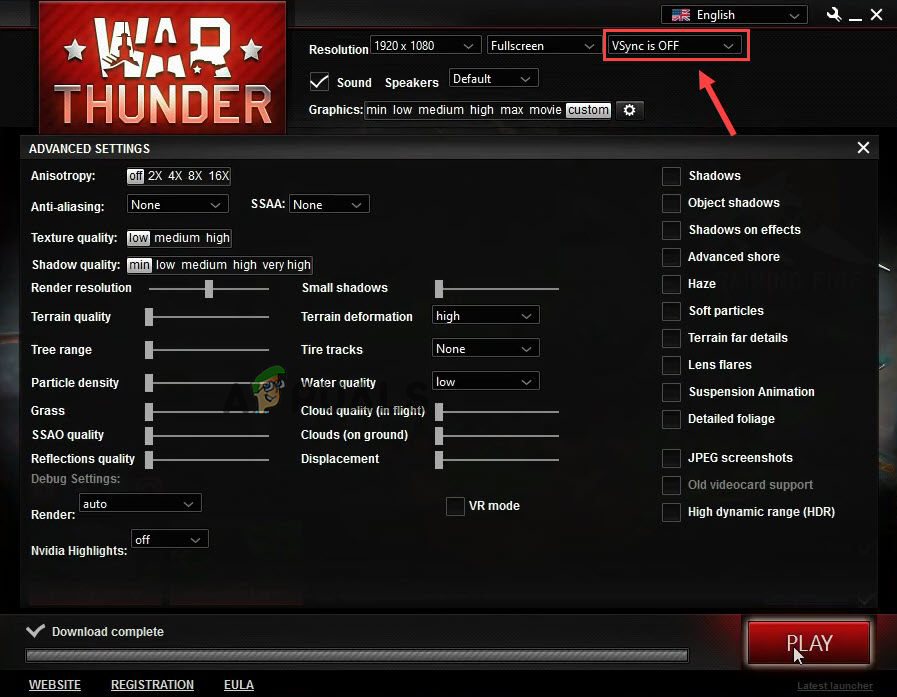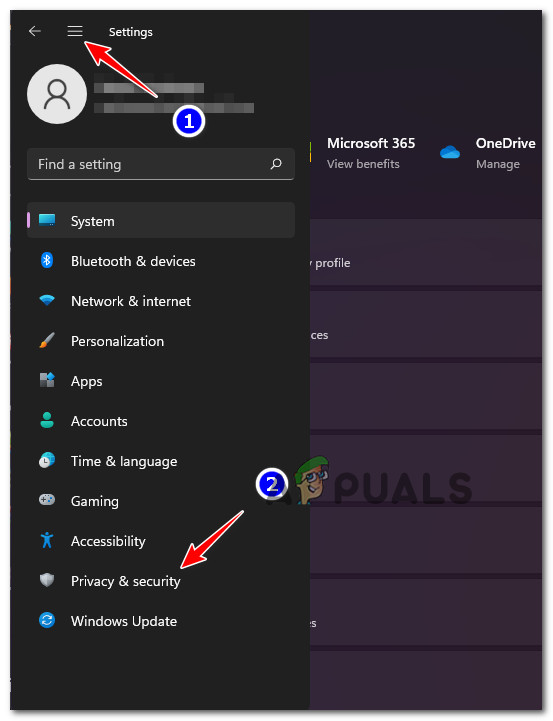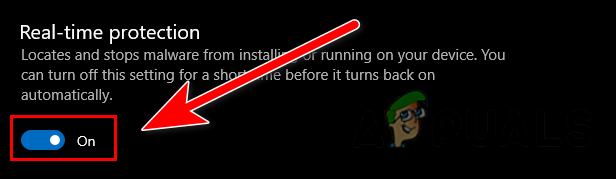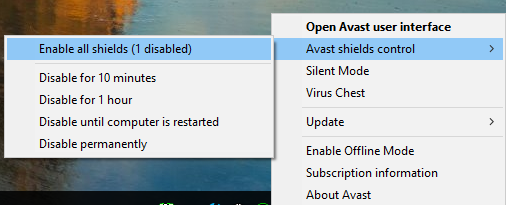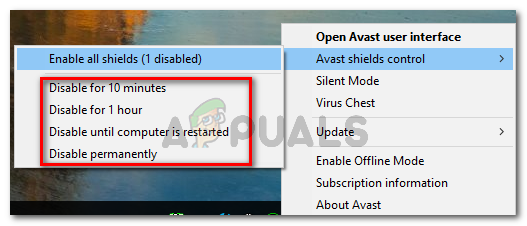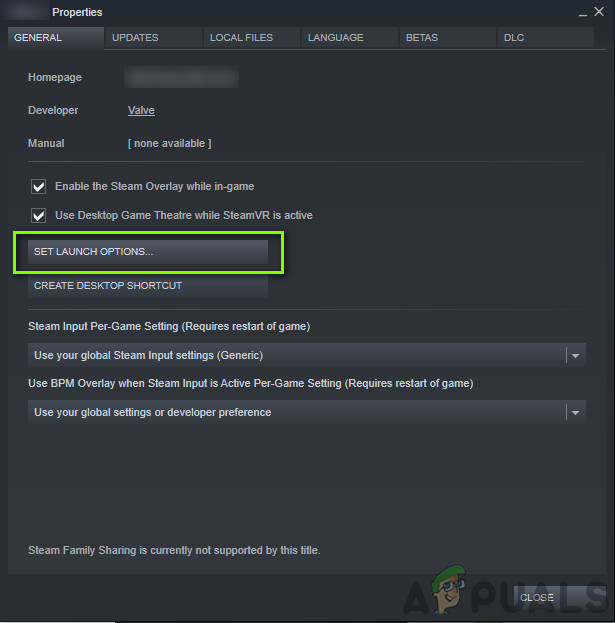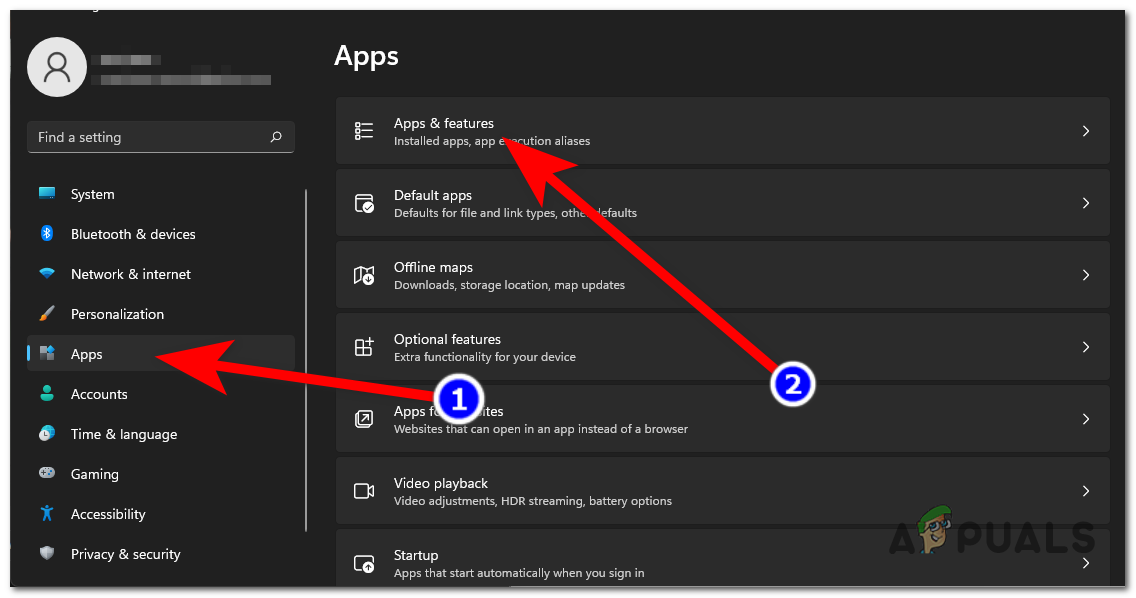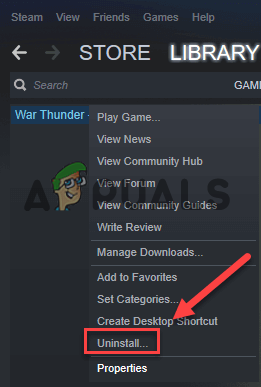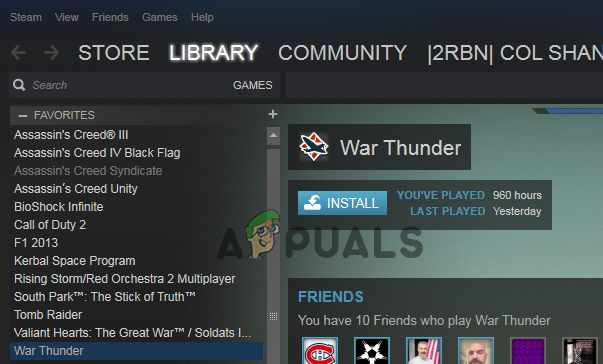Let’s look at possible culprits preventing the War thunder from launching:
Incompatible Hardware: If the hardware in the computer is not capable enough to handle the game, it stops the game from launching. So, confirm if your system matches the minimum requirements needed to run the game.Missing Administrator Privilege: If you haven’t provided War Thunder game administrative privilege, then other third-party applications can interfere with the operations of the game and result in causing the problem in question. Granting the admin rights might work for you to launch the game without any problem.Corrupted cached data inside the War thunder Folder: The problem can occur due to the corrupted cache data in the War Thunder game folder. This conflict affects the files inside the folder and stops them from launching. In this situation, deleting the cache folder force the game to recreate the cache.Conflicting 3rd party service: Sometimes, third-party services, usually the ones using IPV6 protocol, are most likely to cause conflict with the game files and block them from launching properly. To troubleshoot the problem, performing a clean boot state might work for you.Antivirus conflict: Certain antivirus programs like Avast are most likely to block the game files and prevent the game from establishing a connection with the server. To pinpoint the issue, disabling the security program may work for you.
As you are now aware of the factors that might be causing this issue. Below you will see the solutions shortlisted to resolve the problem.
1. Check System Requirements
If you are trying to play the game on a low-end PC, then it is recommended to cross-check the required specifications of the game with your system specifications and check if your system can handle the game and run it flawlessly without any interruption. The required system specifications of the game are underneath:
Minimum
OS: Windows 7 SP1/8/10Processor: Dual-Core 2.2 GHzMemory: 4GBVideo Card: DirectX 10.1 level video card: AMD Radeon 77XX / NVIDIA GeForce GTX 660. The minimum supported resolution for the game is 720p.Network: Broadband Internet connectionHard Drive: 17 GB
Recommended
OS: Windows 10 (64-bit)Processor: Intel Core i5 or Ryzen 5 3600 and betterMemory: 16 GB and moreVideo Card: DirectX 11 level video card or higher and drivers: Nvidia GeForce 1060 and higher, Radeon RX 570 and higherNetwork: Broadband Internet connectionHard Drive: 95 GB
If everything seems fine, but you can still not launch the game, head to the next solution to solve the problem.
2. Run Game & the Launcher as an Administrator
If you haven’t provided War Thunder administrative privilege, then it is recommended to provide the game administrative privilege so that no other third-party application can interfere in its operations. Also, many users suggested in the forum thread that giving admin rights to the launcher works for them to solve the problem. To provide War Thunder administrative privilege, follow the steps given: To run the War thunder aces.exe as administrator privileges, follow the steps given: Now run the launcher first, and then try launching the War Thunder game to see if it starts working or not.
3. Delete the Game Cache
If the above-mentioned fixes don’t work, we will recommend you delete the cache folder in the War Thunder game. Some sort of corruption affects the War Thunder cache Folder, and, in this situation, deleting the entire cache folder and restarting force the game to recreate it from scratch and solve the problem in your case. To delete the game cache folder, follow the instructions given: Moreover, some players mentioned in the forum thread that deleting the .DAT file named “launcher” and Launcher works to solve the problem. Restart your system; this will recreate fresh files and solve the problem in your case. 4. Verify the Integrity of the Game Files If you are still unable to launch the War Thunder, then there is a possibility that some of the game files are missing or corrupted. In this situation, verify that all your game files are correct. This can be done easily using the Steam Client and verifying the integrity of the game files. Also, some players facing the same problem in the past advised performing the verification and analyzing the sign of damage or corruption. This will remove the corrupt files with the uncorrupted equivalents. To verify the integrity of the game files, follow the steps given: If prompted, click on Yes to validate the integrity and wait for the scanning process to complete. Now restart your computer and try launching the game.
5. Turn off MSI Afterburner and Related Processes
MSI’s afterburner is a very good and useful utility application as it has a ton of pros but some cons too. The afterburner application is still incompatible with many games, and War Thunder can be one of them. It is recommended to disable the MSI Afterburner application as it can trigger the issues. Also, some gamers facing the problem in the past suggested that disabling the MSI Afterburner and Related Processes managed to solve the problem in their case. Follow the steps given to do so: Now reboot your system and try pressing the play button to see if the War Thunder game has launched or not.
6. Lower the Game Settings
If you are playing the game on a low-end PC, you should try lowering the game settings and check if it helps solve the issue. To lower down the game settings, follow the Instructions underneath:
7. Disable Antivirus
Some players in the War Thunder official forum thread reported that the antivirus program like Avast is conflicting with the game files and blocking it from launching. If you cannot launch the game after pressing the Play button on War Thunder, temporarily disabling the Windows Defender and third-party antivirus program is recommended, and check if it helps you solve the issue. Follow the steps to do so:
7.1 Disable Windows Defender
Now restart your computer and try launching the game to see if it launches without any issues.
7.2 Disable Third-Party Antivirus:
NOTE: The steps to disable antivirus might differ as per the antivirus program you are using here; we have mentioned the steps to disable the Avast program on Windows PC temporarily. If the problem is resolved, it is clear your antivirus is causing the problem. In this situation, you can switch to another antivirus program or contact the Avast antivirus support center and share your problem. But if still unable to play the game, head to the next fix.
8. Launch the Game in Windowed mode (Steam)
Some games might cause a certain problem if it is not optimized for the PC. Despite this, many users try launching the high system requirements game on low-end PCs, which results in low-quality performance. If this is the case, then launching the Steam game in windowed mode sometimes works for the users to solve the problem. Follow the steps to launch the game in windowed mode using the game launcher.
-windowed -noborder
Save the changes and try to launch the game to see if the problem is fixed or not.
9. Reset the War Thunder Game
Here it is recommended to reset the War Thunder game to defaults on Windows PC and check if it helps you to solve the issue. To reset the settings to defaults, follow the steps given:
10. Reinstall the Game
If any of these fixes didn’t work for you, it is recommended to reinstall the game as there can be issues with the installation process which is causing the problem. To reinstall the game and perform a fresh install. Follow the steps to do so:
How to Fix War Thunder Keeps Crashing?Fix: Windows 10 Freezing when Pressing Print Screen ButtonWorld War 3 Game Won’t Launch? Try these fixesHow to Fix Random Applications Opening when Pressing any Key