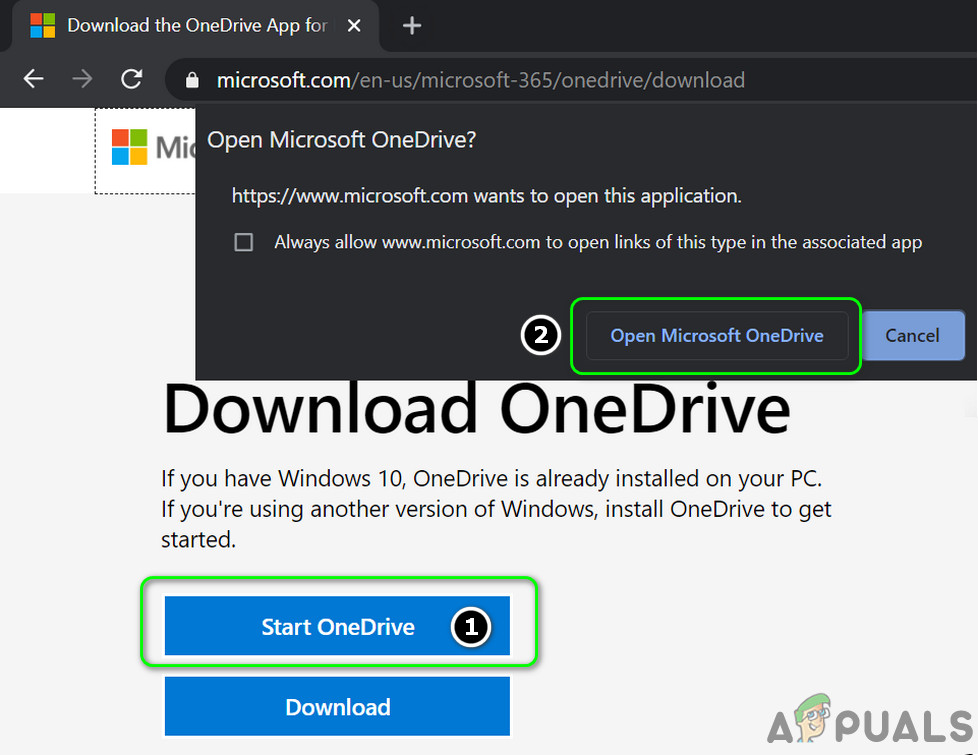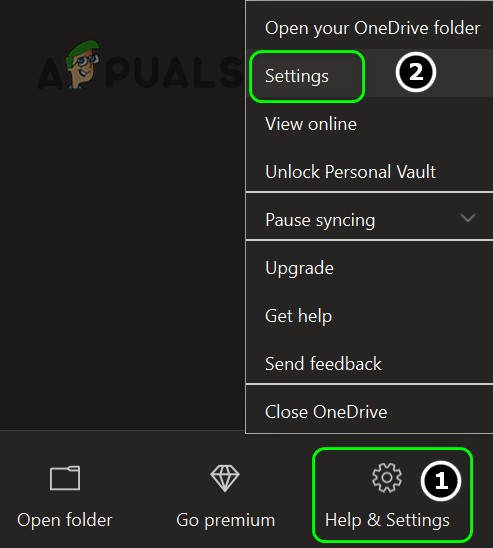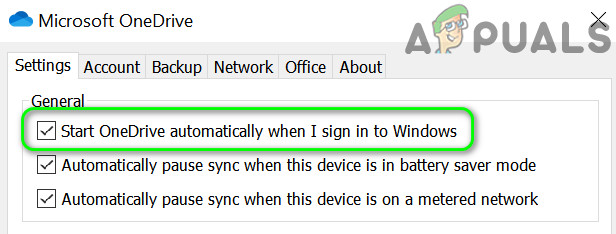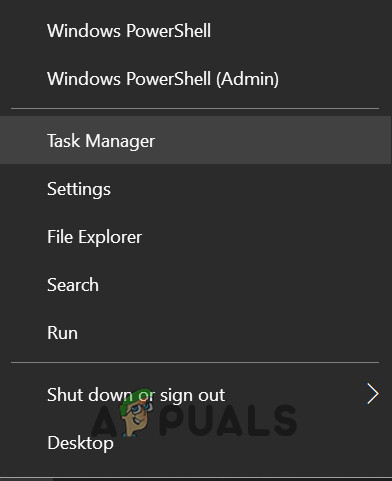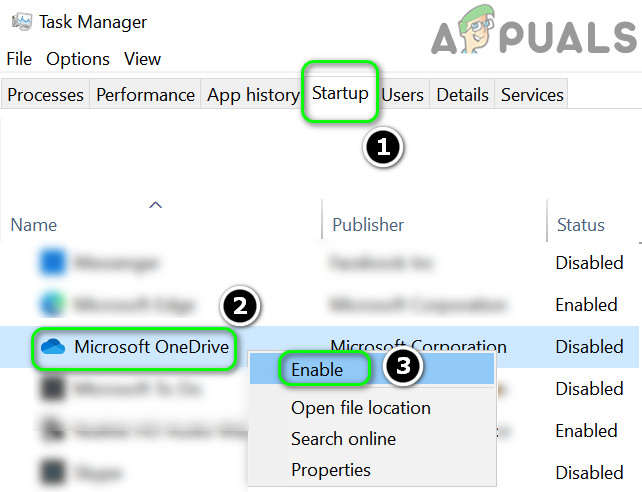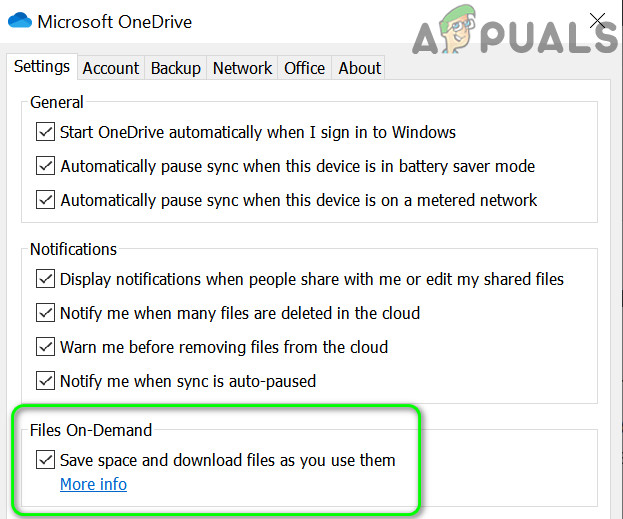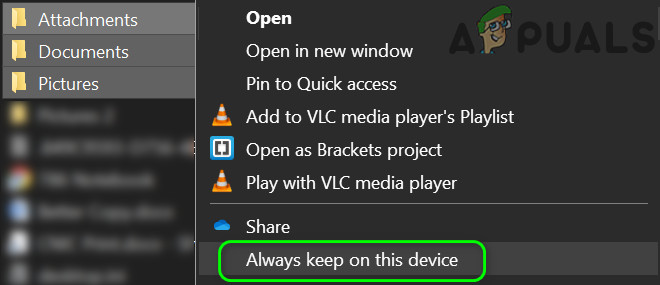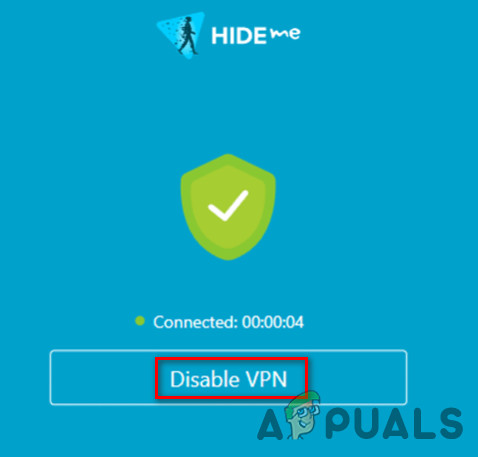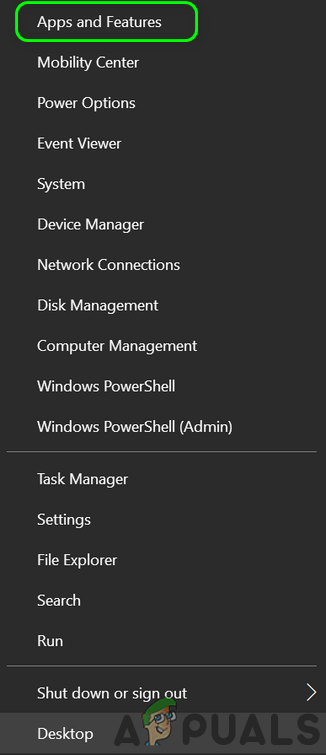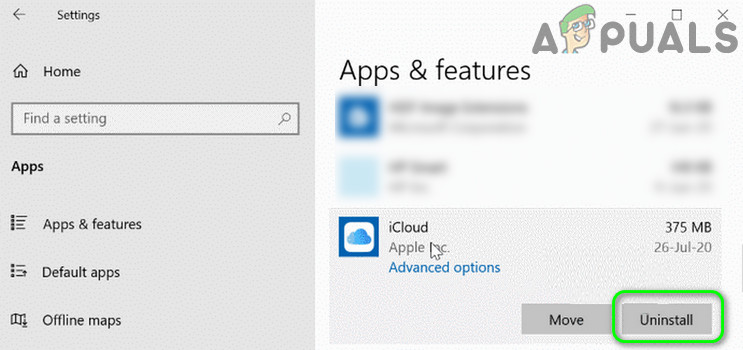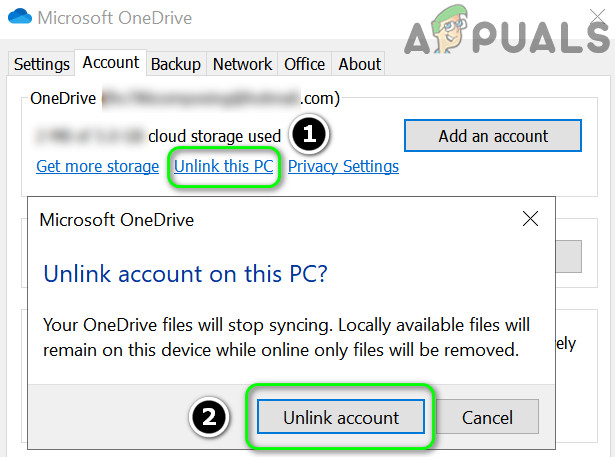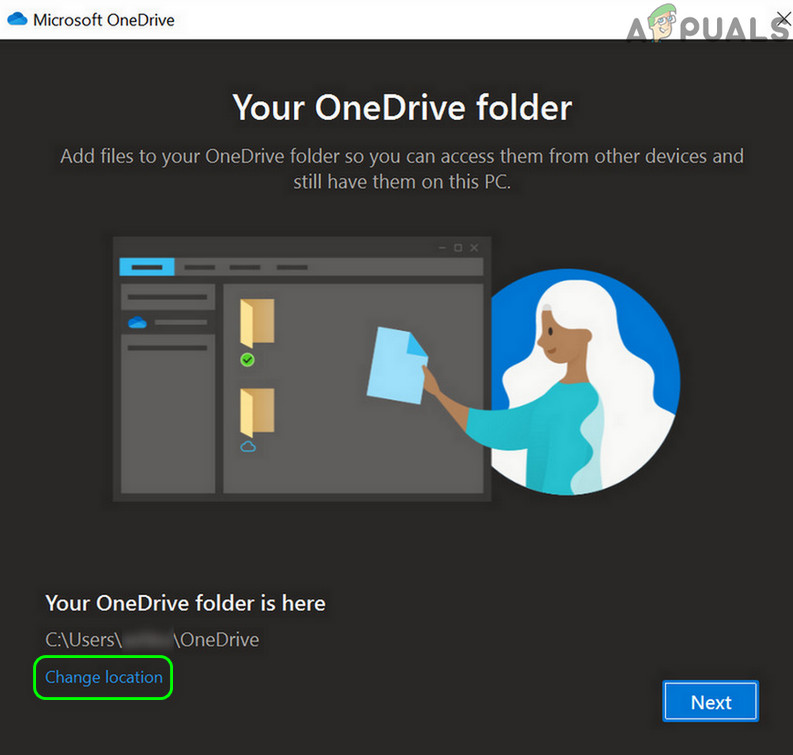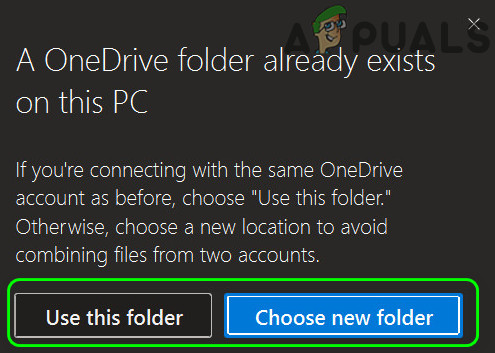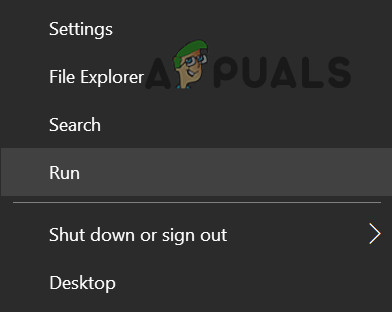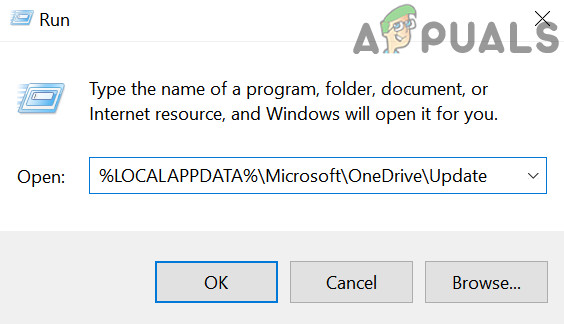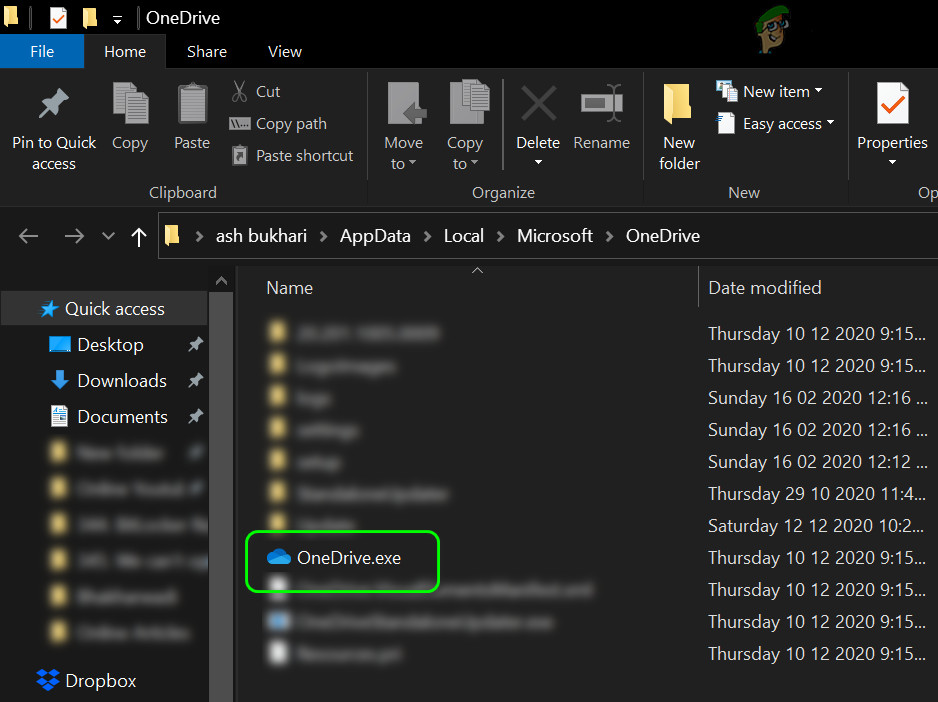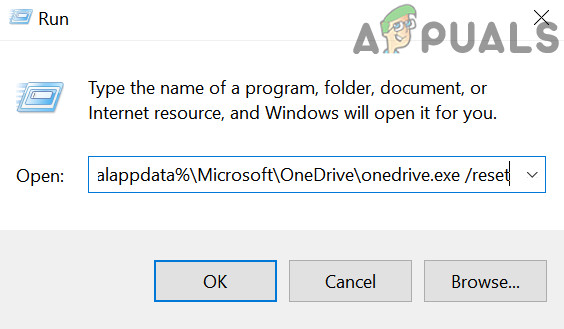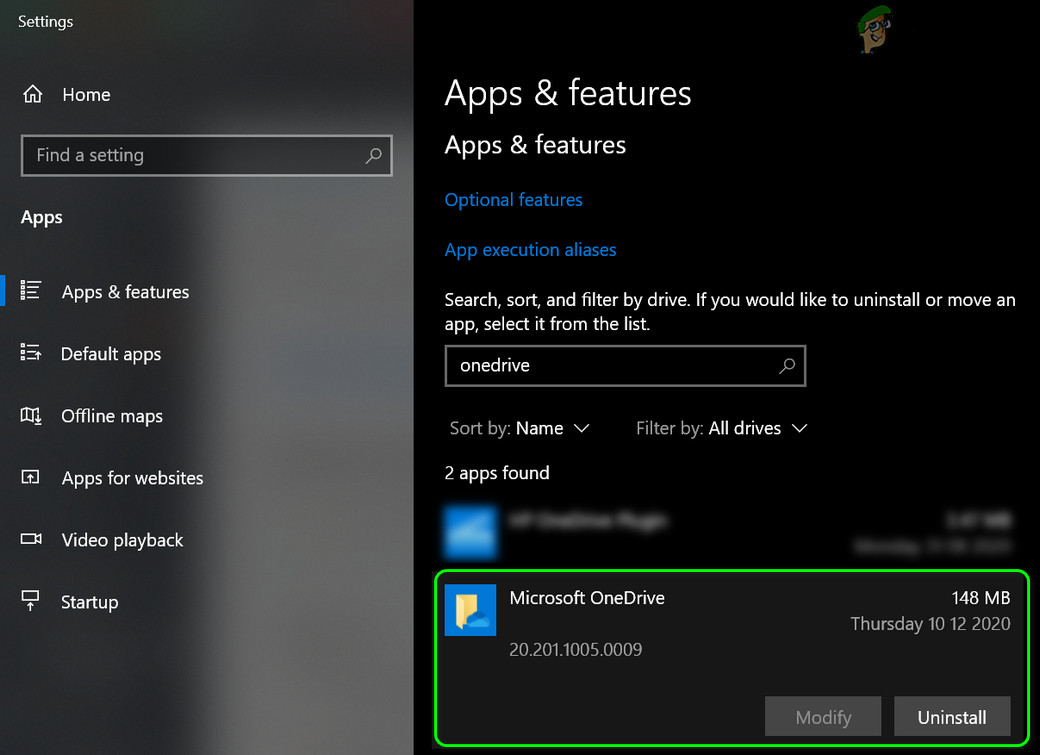The user encounters the issue when he tries to open a file from the OneDrive folder on his PC but fails to do so (the issue is not limited to a particular type of file) and faces the following message: Can’t open this file. Make sure OneDrive is running on your PC, then try again Before moving on with the solutions to get OneDrive running on your PC, do not forget to back-up the essential data in your PC’s OneDrive folder (just in case). Also, make sure that your connection is not set as metered in the system’s Settings. Moreover, to rule out any server-outage, check if OneDrive web is working fine. Furthermore, check if any of the startup script (deployed by your organization) or application (like Decrapifier) is causing the issue. Additionally, make sure the user account of your PC is password protected and there is enough storage space available on your system drive.
Solution 1: Enable the OneDrive Sync
Your OneDrive may show the current behavior if the OneDrive syncing is paused as it can cause the unavailability of the file and thus cause the issue. In this case, enabling the OneDrive sync may solve the problem. If you are encountering the issue on a laptop, then make sure your system is not in any type of battery saving mode as it can create sync issues between the client and server. Also, check if ‘Automatically Pause Sync When This Device is in Battery Saver Mode’ in the OneDrive Settings is disabled.
Solution 2: Re-launch OneDrive
The issue at hand could be a result of a temporary glitch in the communication/application modules of OneDrive. Then glitch can be cleared by relaunching the application. You may try to launch the OneDrive from different locations (as discussed below) till your issue is resolved.
Launch from the Startup Menu
Launch from the Pinned Taskbar Icon
Launch Through a Web Browser
Solution 3: Enable OneDrive at System’s Startup
You may encounter the issue at hand if the OneDrive application is disabled at boot or fails to load with the system’s startup. In this case, enabling OneDrive to launch at the system’s startup may solve the problem.
Solution 4: Disable the ‘Files on Demand Feature’ and Enable ‘Always Keep on This Device’
Files on Demand feature helps users in saving the network’s bandwidth and space on their hard drives. But this feature may cause the issue at hand because the files are not available locally and a network glitch may stop the file from loading. In this case, disabling the ‘Files on Demand Feature’ may solve the problem.
Solution 5: Disable the VPN Client and Revert the Latest Network Change
Microsoft may have restricted your OneDrive access (as a security measure) due to any latest network change, especially if you are using a VPN client (or accessing OneDrive from a foreign country) to connect to the Internet. In this scenario, disabling the VPN client or reverting the latest network change may solve the problem.
Solution 6: Remove the Conflicting Applications
The OneDrive may show the error under discussion if any application on your system is hindering the operation of OneDrive (one such application reported by users is iCloud). In this context, removing the conflicting applications may solve the problem. To find out the conflicting application, you may clean boot your system. For elucidation, we will discuss the process for iCloud (make sure to back up the essential data).
Solution 7: Relink the PC and Revert the OneDrive Folder to its Default Location
The OneDrive might show the file error if you have (unintentionally) moved its folder to another location on the PC (where it is encountering some permissions issues). In this scenario, setting the OneDrive folder to its default location may solve the problem.
Solution 8: Reset the OneDrive Application to the Defaults
You may encounter the issue at hand if the contents of the OneDrive folder or OneDrive’s installation itself is corrupt. In this context, resetting the OneDrive application to its defaults may solve the problem (do not forget to back-up the essential data).
Solution 9: Reinstall OneDrive
If the issue is still there, then (most probably) a corrupt installation of the OneDrive is causing the issue. In this context, reinstalling the OneDrive application may solve the problem. Make sure to back-up the essential data. If the issue persists, then you may have to use the OneDrive files online till the issue is resolved.
Fix: Make Sure the File is an NTFS Volume and isn’t in a Compressed Folder or…[FIX] ‘We Can’t Retrieve Your Tasks Right Now’ Widgets Error on Windows 11FIX: You Can’t Sign In To Your PC Right Now Error on Windows 8 and 10Fix: Are You Sure You Want to Copy This File Without its Properties?
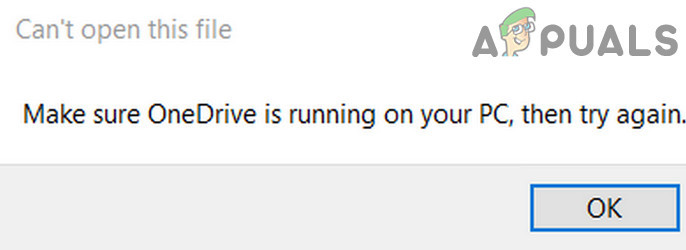
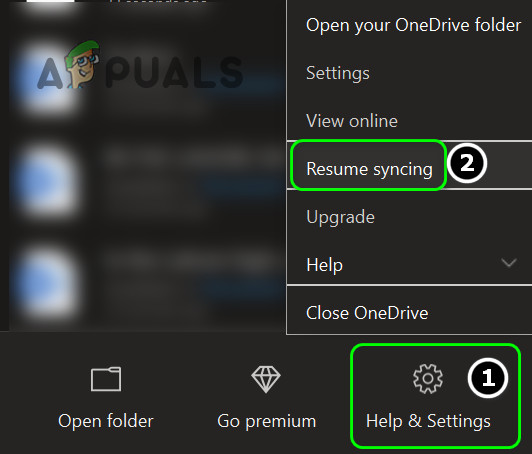
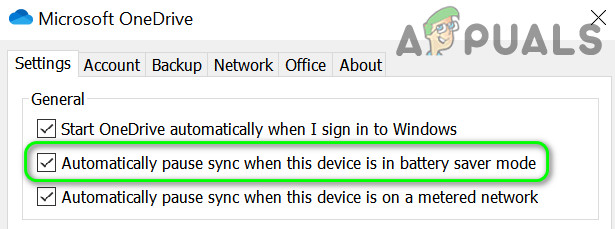
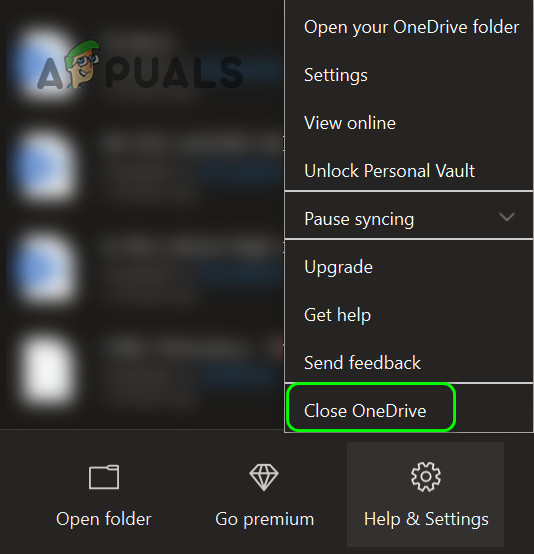
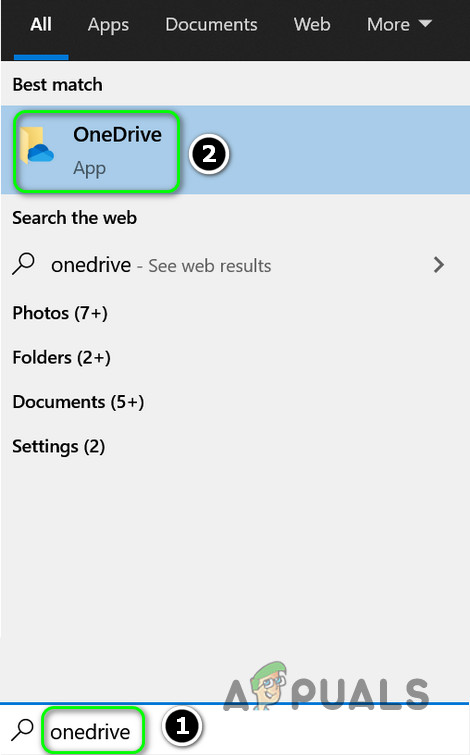
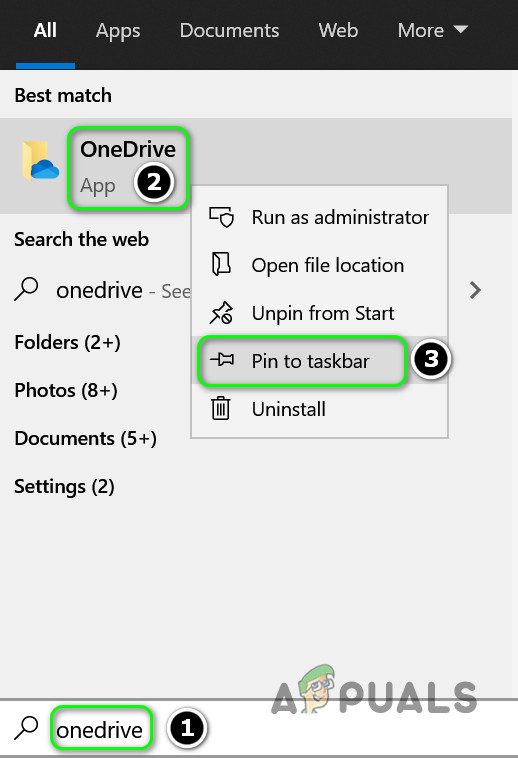
![]()