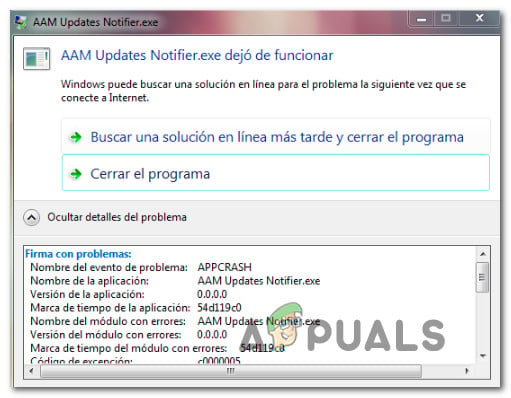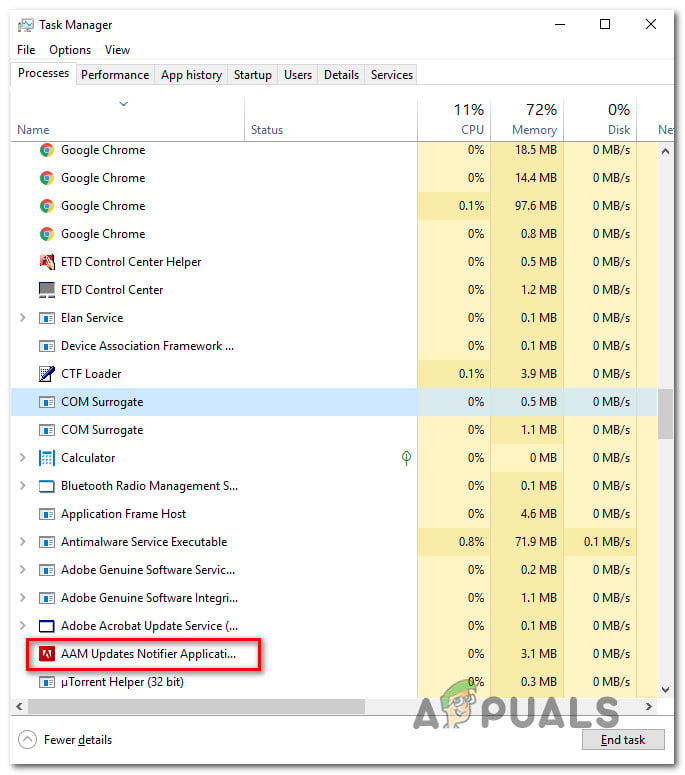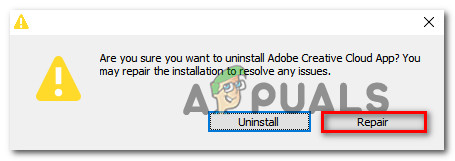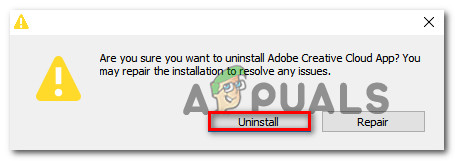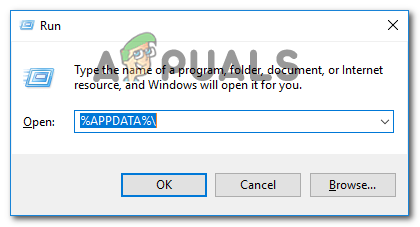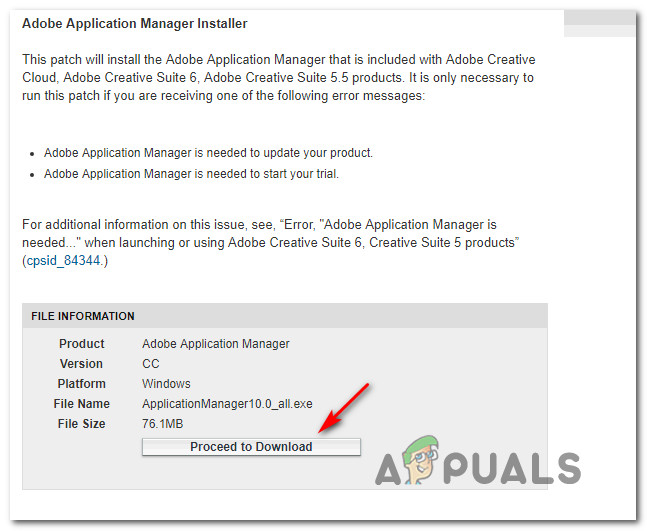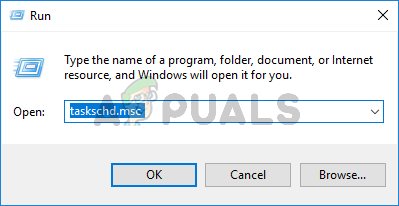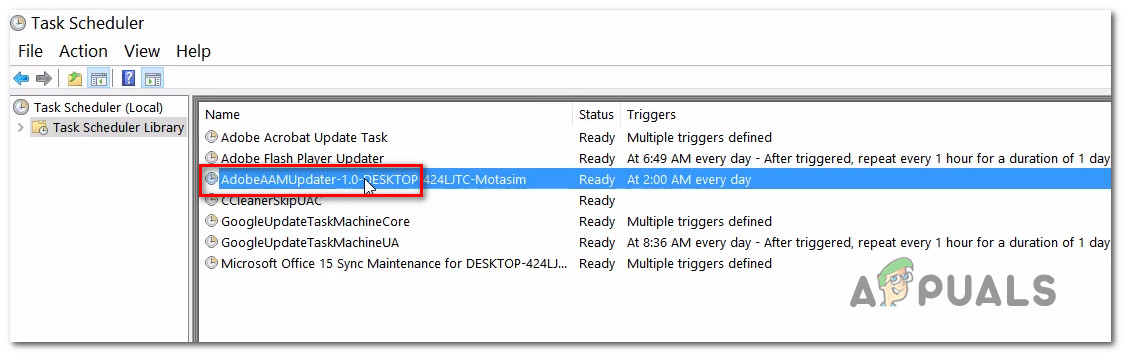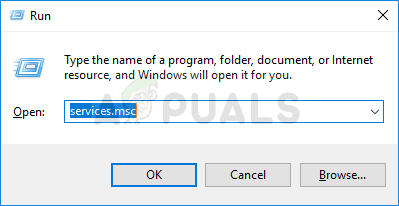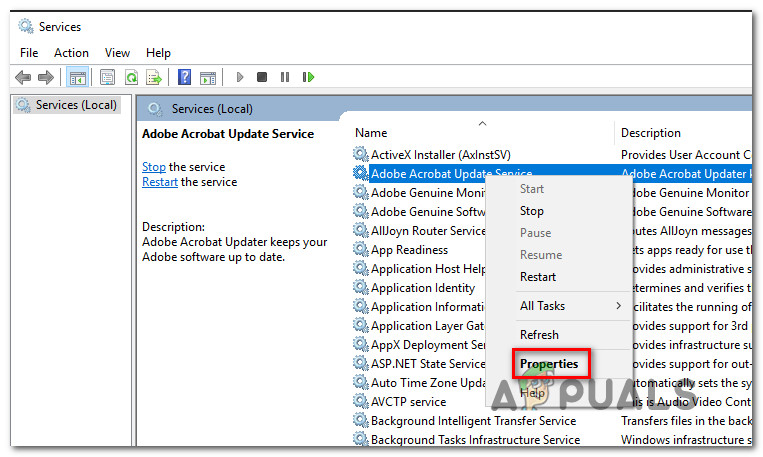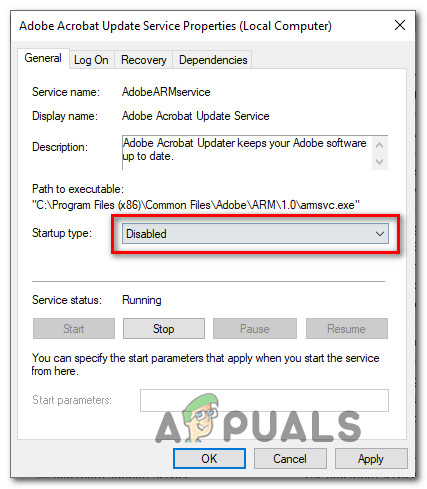As it turns out, AAM Update Notifier.exe is not exclusive to the Windows platform since we also found user reports on it appearing on Mac computers.
What is AAM Updates Notifier?
Based on our investigations, the real AAM Updates Notifier.exe is a legitimate software component of most Adobe applications. Most commonly it’s encountered in relation with Adobe Acrobat and other associated programs that are used to create, view modify and print PDF (Portable Document Format) files. AAM Updates Notifier stands for Adobe Application Manager Updates Notifier. What this process essentially does is it informs the user (via the system tray) that a new update is available for Adobe Acrobat or a similar program developed by Adobe. The default location of the AAM Updates Notifier.exe file is: C:\Program Files (x86)\Common Files\Adobe\OOBE\PDApp\UWA\
Is AAM Updates Notifier a security threat?
Based on our investigations, the chance of dealing with an infected AAM Update Notifier.exe file are very slim. However, there are certain malware applications that are known to camouflage as trusted processes in order to avoid detection. To ensure that you’re not dealing with a malware in disguise, we encourage you to update the file to VirusTotal for analysis and see if the file is actually infected. This service will cross-check the file against 70 different virus databases to determine whether the file is malicious or not. Here’s a quick guide on how to do this: However, if the scan reveals that the file is infected, you need to deal with it as soon as possible before the infection spreads. The quickest and most efficient way to do this is to use a reliable security scanner that removes the infection completely. If this scenario is applicable to you, we recommend using Malwarebytes to perform a deep scan and remove the infection along with any leftover files. If you’re unfamiliar with the process of installing & using Malwarebytes to remove malware, you can follow this article (here).
How to Fix AAM Updates Notifier errors
If you’re seeing frequent crashes involving the AAM Updates Notifier.exe file, chances are the issue is caused by your Creative Suite version. We investigated this particular issue by looking at various user reports and the repair strategies that are commonly being used to fix this particular problem. As it turns out, there are several different culprits that have the potential of causing issues with the AAM Updates Notifier.exe: If you’re currently encountering an error related to the AAM Updates Notifier.exe file, this article will provide you with several potential repair strategies. Down below, you’ll find a collection of methods that other users in a similar scenario have successfully used to fix the problem. Follow whichever method is applicable to your situation to fix errors related to AAM Updates Notifier.exe.
Method 1: Reinstalling or Repairing Adobe Creative Suite
If you’re encountering an error message related with the AAM Update Notifier application at every system startup, chances are the issue is being caused by your Creative Suite installation. Note: If you don’t have Creative Suite, move down to the next method below. Several other affected users have reported that the error was no longer occurring after they reinstalled or repaired the Creative Suite that the AAM Updates Notifier.exe file belonged to. Here’s a quick guide on reinstalling or repairing your Creative Suite version on Windows computers: If the same issue is still occurring, move down to the next method below.
Method 2: Deleting AAM updater
If you’re seeing the “AAM Updates Notifier Application has stopped working” error (or something similar), it’s very likely that the issue is actually being caused by a corrupted AAM Updates Notifier Application. Several users encountering the very same issue have reported that they managed to resolve the issue by systematically tracking down and deleting any instances of Adobe Application Manager, AAM Updater and AAMUpdaterInventory from every possible directory. Here’s a quick guide on how to rid your computer of Adobe Application Manager, AAM Updater and AAMUpdaterInventory and reinstall Adobe application Manager: If you’re still encountering issues with the AAM Updates Notifier Application, move down to the next method below.
Method 3: Disabling the real-time protection of your 3rd party AV (if applicable)
If the first two methods haven’t worked for you, chances are you’re using an overprotective antivirus suite that is preventing the AAM Updates Notifier from communicating with outside servers. If this scenario is applicable, you might be able to resolve the issue by temporarily disabling the real-time protection of your security suite. Of course, the steps of doing so are specific to each 3rd party security suite. But typically, you can do this directly by right-clicking the tray bar icon of the AV and disabling the real-time protection (shield) via the context menu. Note: If you can’t find how to disable the real-time protection of your AV, search online for specific instructions online Additionally, you can also consider uninstalling your 3rd party AV and make the switch to the default security suite Windows Security (formerly known as Windows Devender). If you decide to go this route, you can follow this article (here) for steps on how to remove your current security suite without leaving any leftover files that could still produce effects. If this method is not applicable or you’re still encountering issues with AAM Updates Notifier Application even after disabling your 3rd party AV, move down to the next method below.
Method 4: Disabling the task related to AAM Updater
If none of the potential solutions above have helped you to resolve the issues caused by the AAM Updater, there’s one procedure that will ensure you’ll not going to get an AMM Updater related error ever again. Several affected users have reported that they managed to get rid of the annoying AAM Updates Notifier errors by using Task Scheduler to delete the task that ultimately calls the executable at fixed intervals. But keep in mind that this method will not resolve the underlying cause that is producing the error. It’s simply a workaround that will stop AAM Updater from running. Expect to lose some functionality related to the automatic update of some Adobe products. Here’s a quick guide on doing this: If the same issue is still occurring, move down to the next method below.
Method 5: Disabling the Adobe Acrobat Update Service
If none of the methods above, you should be able to stop any further errors related to AAM Updates Notifier by ensuring that the Adobe Acrobat Update Service is prevented from running. But as you might imagine, expect to lose the automatic update functionality of all your Adobe products. But that shouldn’t be a problem if you remember to update manually on a regular basis. Here’s a quick guide on disabling the Adobe Acrobat Update service:
What is ActivateWindowsSearch and Should You Disable It?What is iType.exe and Should You Delete or Disable it?What is jucheck.exe and should you Delete or Disable it?What is NVVSVC.EXE and Should You Delete or Disable it?