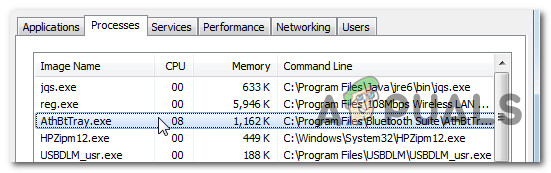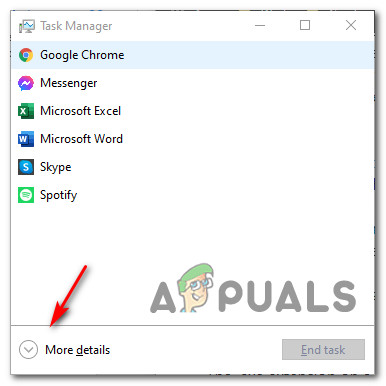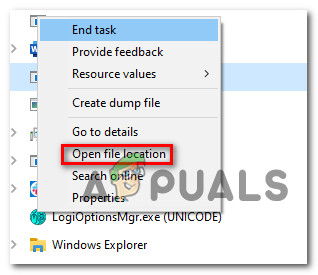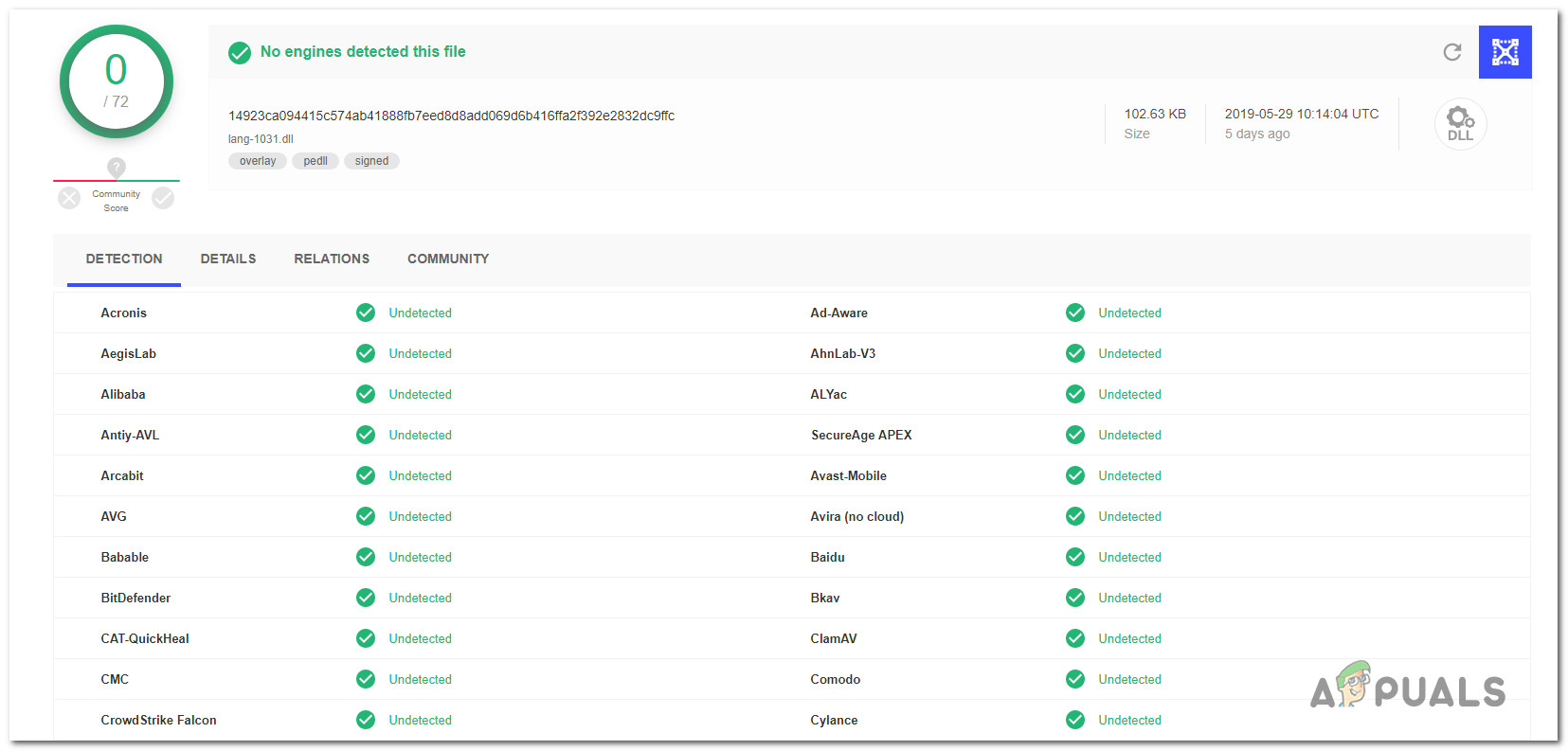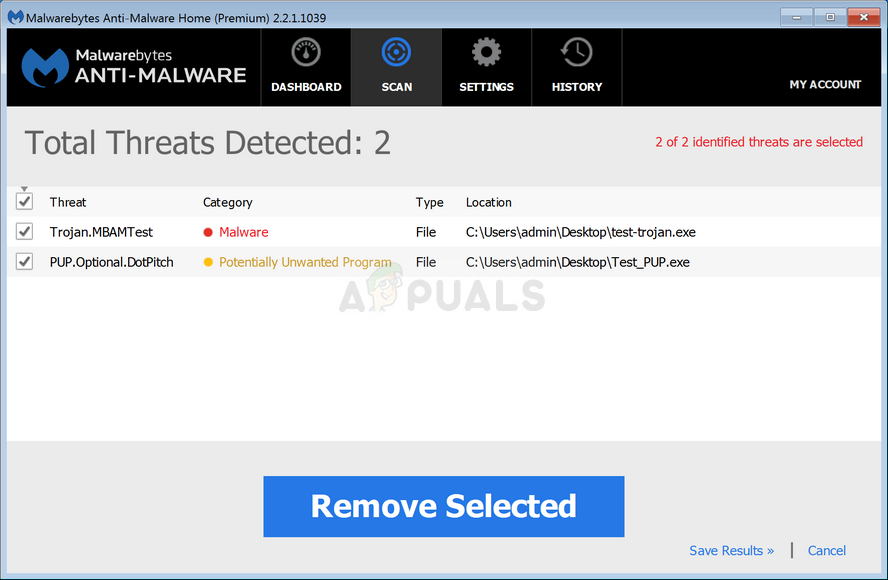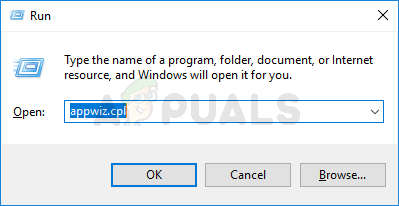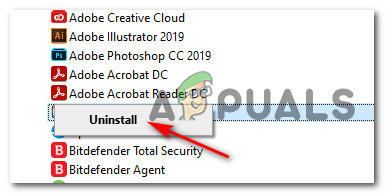What is AthBtTray.exe?
The genuine AthBtTray.exe is a 3rd party software component that belongs to the Qualcomm Atheros Bluetooth Suite published by Qualcomm Atheros. This program was built to act as a facilitator for Bluetooth adapters. AthBtTray.exe is an acronym for Atheros Bluetooth Tray Service. The main function of the AthBtTray.exe process is to enable your computer to use an onboard Bluetooth adapter. Also, the parent program of this process is also responsible for installing and updating Bluetooth drivers automatically. Important: The parent program of this service (Atheros Bluetooth Suite) comes preinstalled on every computer that This is by no means an essential software component for Windows and it can be disabled with no other underlying circumstances other than preventing your computer to use Bluetooth adapters.
Is AthBtTray.exe safe?
The genuine AthBtTray.exe process is 100% safe and should not be considered a security threat to your system under any circumstances. But keep in mind that there is a certain type of malware that is built with cloaking capabilities. These security threats are ‘smart’ enough o disguise themselves as trusted executables in order to avoid getting picked up by security scans. And considering that the AthBtTray.exe process comes preloaded and it’s a trusted component on a lot of Windows computers, it’s a perfect malware target.
Genuine process or malware in disguise?
In order to help you figure out whether you’re dealing with genuine Bluetooth adapter software or malware in disguise, we’ve put together a series of instructions that will help you determine if the executable you’re dealing with is genuine or not.
STEP 1: Investigating the parent application
If you’re using a computer that shipped with a built-in Bluetooth adapter that uses the Atheros Bluetooth Suite, there’s a very big chance that the AthBtTray.exe is genuine and doesn’t pose any security risk to your system. However, if your computer doesn’t have Bluetooth capabilities and you don’t remember installing Atheros Bluetooth Suite on your computer, there is no reason why you should see the AthBtTray.exe process popping up in your Task Manager.
STEP 2: Checking the location of the process
In case step 1 has triggered some suspicions, the next thing you should do is investigate the location of the AthBtTray.exe process to see whether the location of this executable is where it should be. To do this, press Ctrl + Shift + ESC to open up a Task Manager window. Once you’re inside Task Manager, click on More Details if the simple interface is opened by default. Once you’re inside the Advanced interface of Task Manager, access the Processes tab, then scroll down through the processes and locate the entry associated with AthBtTray.exe. When you finally manage to locate it, right-click on it and choose Open File Location from the context menu that just appeared. If the revealed location is different than C:\Program Files (x86)\Bluetooth Suite\ or C:\Program Files (x86)\Dell Wireless\Bluetooth Suite) and you didn’t install the Atheros Bluetooth Suite in a custom location yourself, the chances of dealing with a malicious executable are very high.
STEP 3: Verifying AthBtTray.exe against a virus database
If you previously discovered that the file is located in a suspicious location, the best course of action is to upload the process that you suspect (AthBtTray.exe) to a reputable Virus database in order to figure out if the file is infected or not. There are a lot of services that can do this, but our recommendation is to go for a VirusTotal scan since they have by far the biggest malware database out of all the competing services. To do this, visit the official VirusTotal web page and upload the AthBtTray.exe from the location you previously discovered at Step 2 and wait for the analysis to complete. If the investigation you just did with VirusTotal didn’t reveal any malicious presence, you can safely conclude that you are not dealing with a virus infection – In this case, you can skip the next section and move directly to the ‘Should I remove AthBtTray.exe?’ section. However, if the VirusTotal scan has revealed that you’re dealing with a virus infection, move down to the next section below to follow the instructions with the virus infection.
Dealing with the security threat
In the event that the VirusTotal analysis has revealed that you are potentially dealing with a security risk and the file is located in a different location than where it should be, you’ll need to deploy a security scanner capable of identifying every other infected file besides the AthBtTray.exe and deal with it. Keep in mind that in the event that you’re dealing with malware that has cloaking-capabilities, these things are notoriously had to detect and deal with – Based on our investigations, there is only a handful of security scanners capable of dealing with these kinds of threats consistently. Our recommendation is to deploy a deep Malwarebytes scan and follow the on-screen instructions to complete the removal of every quarantined item. If the Malwarebytes scan has managed to identify and quarantine the infected items, reboot your computer, then move down to the next section below.
Should I remove AthBtTray.exe?
In case the investigation above didn’t provide any evidence that you might be dealing with a security issue, you can safely conclude that the executable you’re dealing with is genuine. However, if you open up Task Manager (Ctrl + Shift + Esc) and you still see the AthBtTray.exe consuming a lot of system resources, you should consider getting rid of the process + the parent application (as long as you don’t need the infrastructure that it provides). Keep in mind that removing AthBtTray.exe and its parent application (Atheros Bluetooth Suite) will by no means affect the day-to-day operations of your operating system. However, if you rely on the built-in Bluetooth adapter, uninstalling the Atheros Bluetooth Suite will likely mean that you’ll lose the ability to connect Bluetooth devices to your computer. If you can do without the built-in Bluetooth adapter or you plan to replace it with a different adapter, move down to the next potential fix below.
How to remove AthBtTray.exe
If you’ve performed all the verification above and you’ve confirmed that the file (AthBtTray.exe) is genuine and you still want to remove it, you can only do this effectively by uninstalling the parent application. Keep in mind that even if you where to delete the AthBtTray.exe manually, there’s a big chance that the Atheros Bluetooth Suite will likely regenerate it at the next system startup. If you want to AthBtTray.exe and it’s parent application (Atheros Bluetooth Suite), the only way to do it correctly is via the Programs and Files menu. If you’re determined to do it, follow the instructions below to essentially uninstall AthBtTray.exe along with the parent application:
What Is Cscript.exe and Should I Disable It?What is iType.exe and Should You Delete or Disable it?What is jucheck.exe and should you Delete or Disable it?What is NVVSVC.EXE and Should You Delete or Disable it?