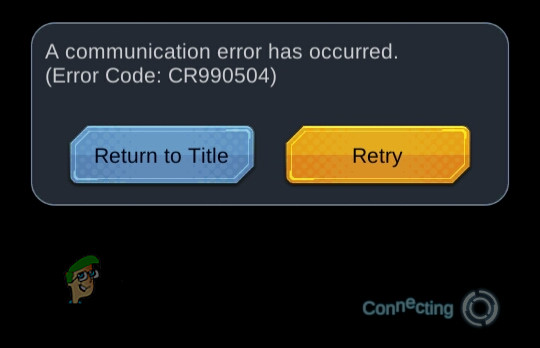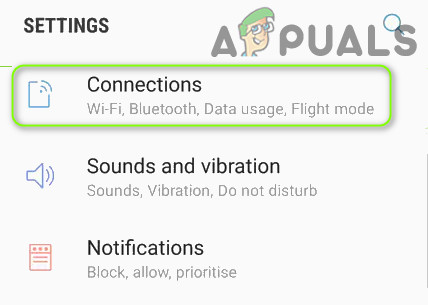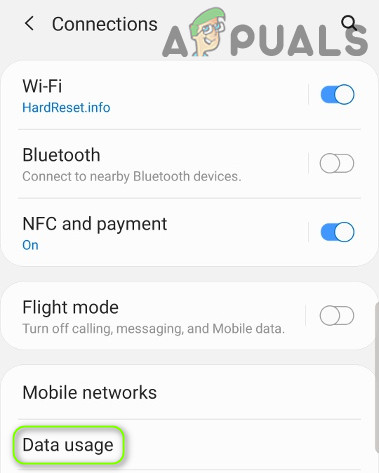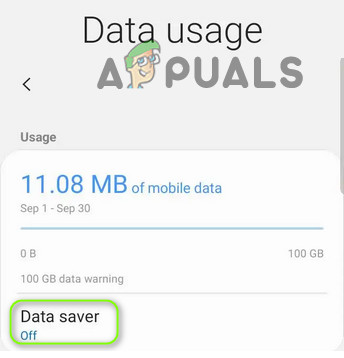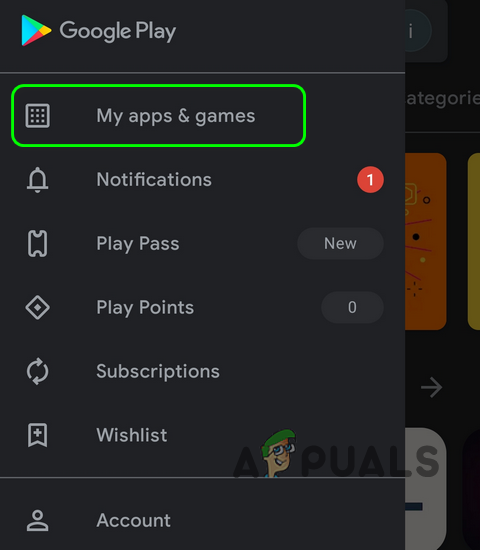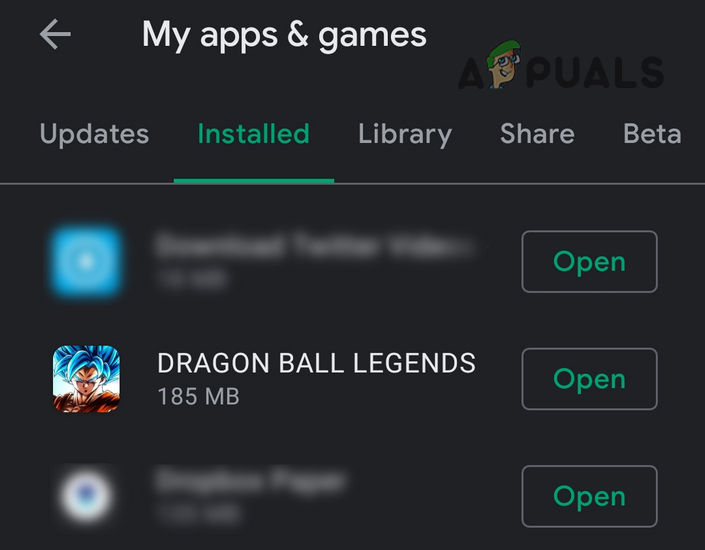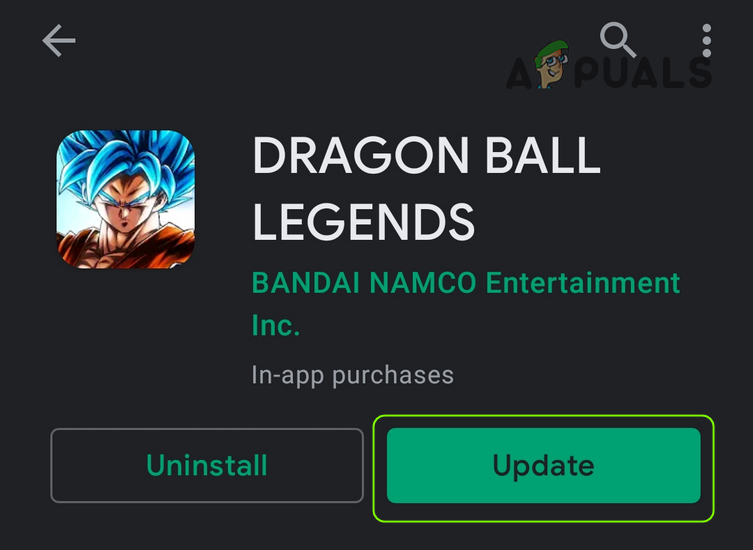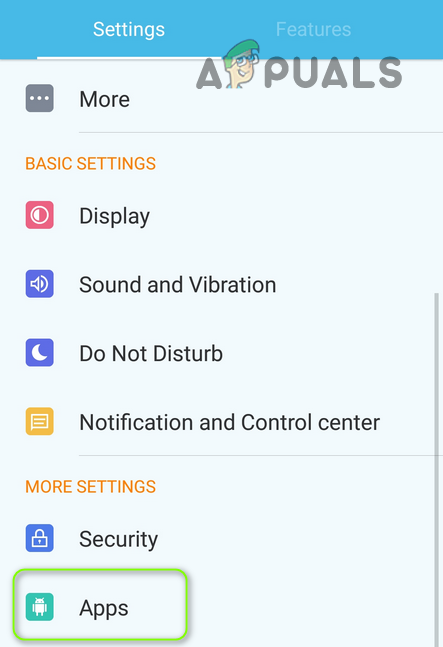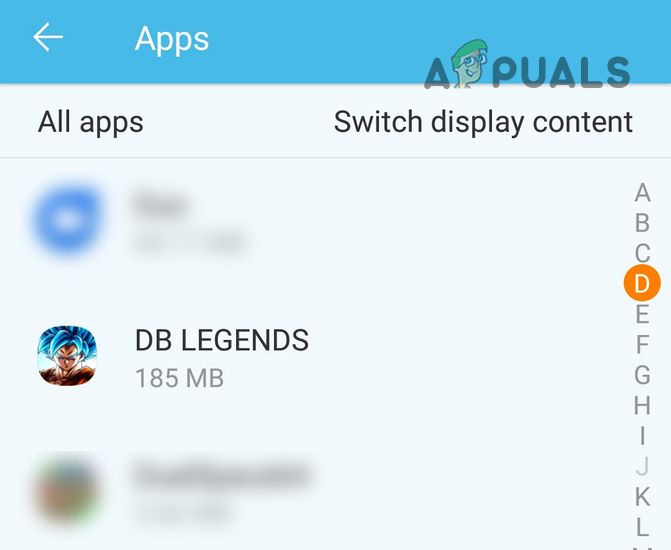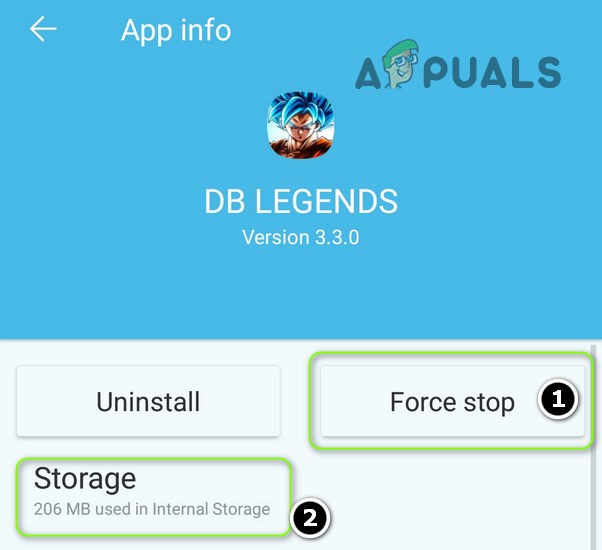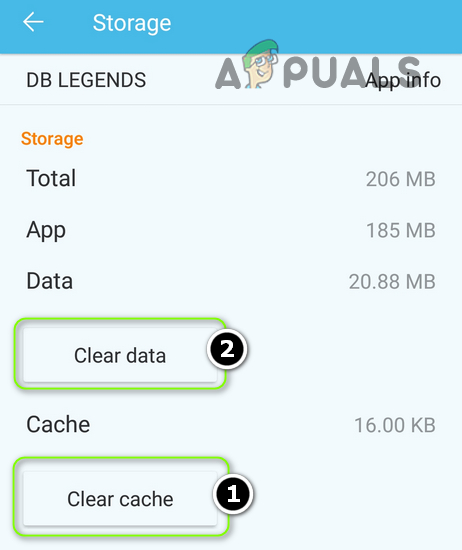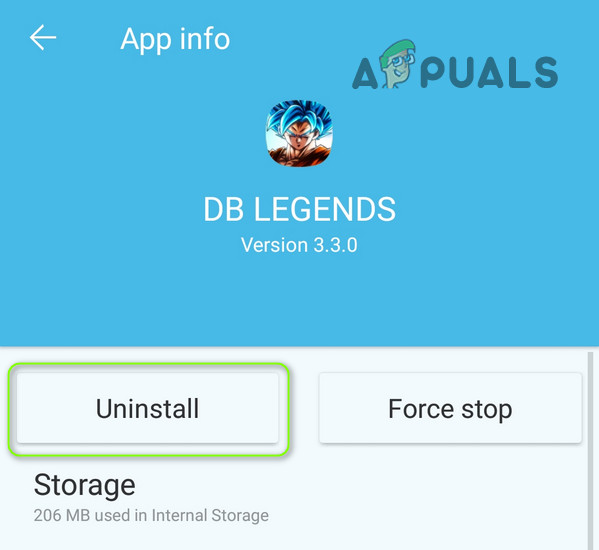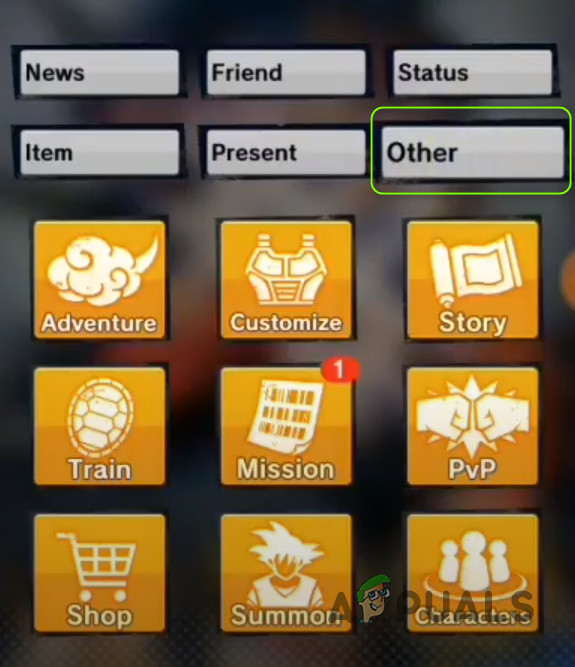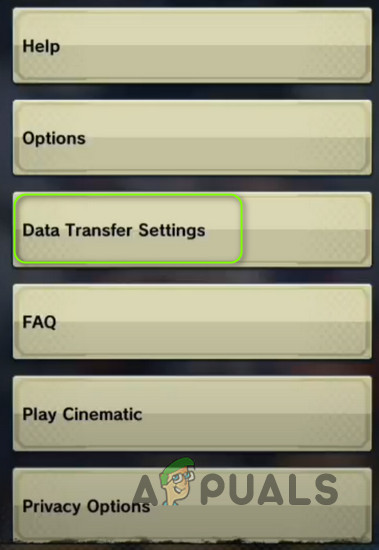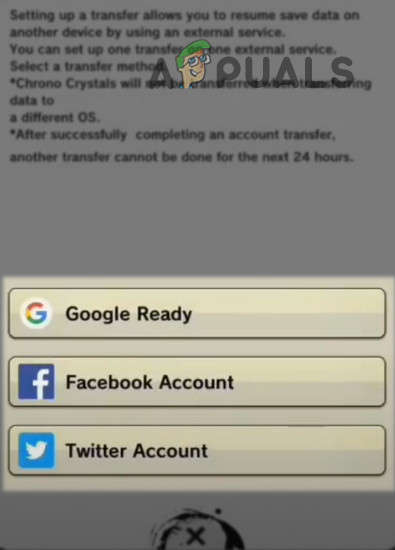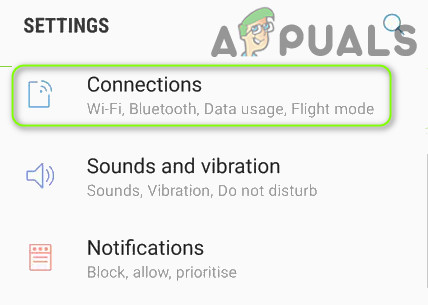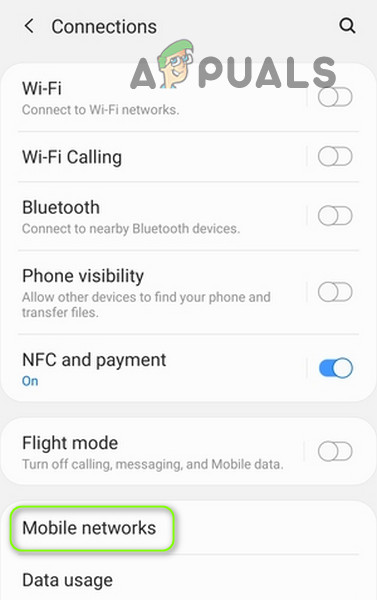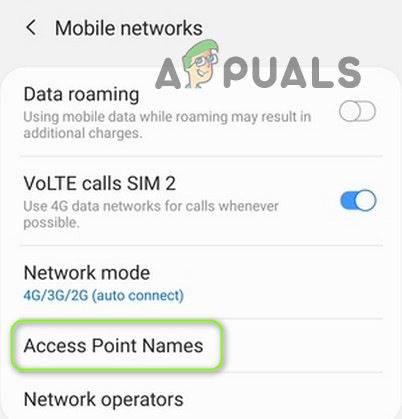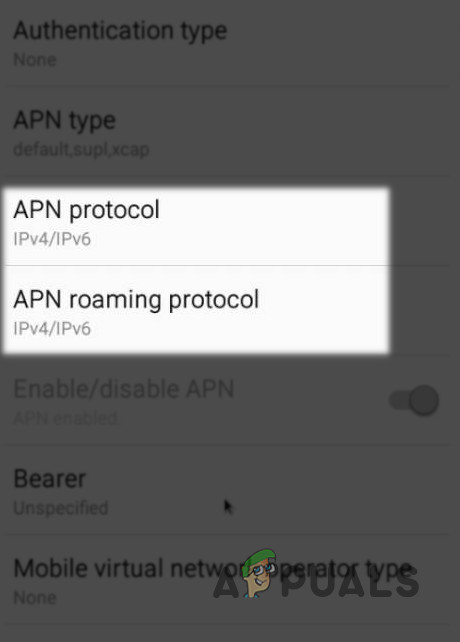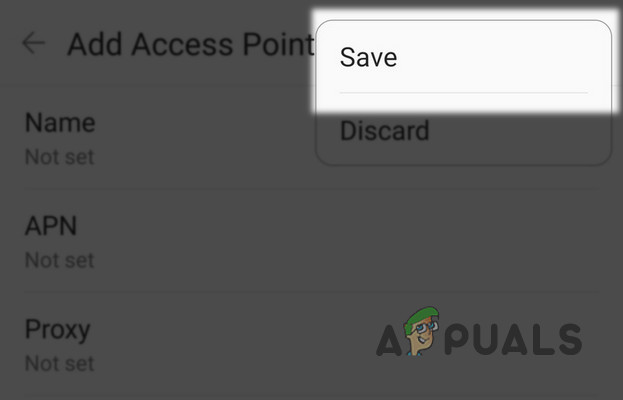The issue arises when the user tries to play the Dragon Ball Legends but is greeted with the following message: A Communication Error Has Occurred (Error Code: CR990504) You can fix the error code CR990504 by trying the solutions discussed below but before that, make sure the Dragon Ball servers are up and running. Moreover, it will be a good idea to restart your phone to rule out a temporary glitch causing the DB Legends issue.
1. Disable the Data Saver Feature of Your Phone
The Data Saver feature is used to limit some background data/operation of your phone to save the data usage of the phone and applications. The said feature may have caused the error code CR990504 as it may have limited the background data usage of the DG Legends. In this context, disabling the Data Saver feature of your phone may solve the DB Legends issue. Keep in mind the instructions slightly differ as per the OEM of your device. For illustration, we will discuss the process to disable the Data Saver feature of the Samsung phone.
2. Update the Dragon Ball Legends App to the Latest Release
The Dragon Ball Legends may show the error code CR990504 if its app is not updated to the latest release which may lead to the incompatibility between the app and the OS of the device. In this case, updating the Dragon Ball Legends to the latest built ones may solve the problem. For elucidation, we will discuss the process for the Android version of the Dragon Ball Legends app.
3. Reinstall the Dragon Ball Legends Application and Link Your Account
The DB Legend application may show the error code CR990504 if its installation is corrupt. In this context, reinstalling the Dragon Ball Legends application may solve the error code CR990504 issue. For illustration, we will go through the process for the Android version of the DB Legends app.
4. Try Another Network/VPN and Edit the Network Settings
You may encounter the Dragon Ball Legends error code CR990504 if your network provider or ISP is limiting access to the DB Legends. In this context, trying another network or a VPN app may solve the problem. T-Mobile users can try the following method to add a new APN that may solve their issue with the DB Legends app.
4.1 Edit the APN Settings for T-Mobile Users
If none of the solutions did the trick for you, then you may have to reset your phone to the factory defaults to solve the issue.
How to Fix Dragon Ball FighterZ ’ UE4-RED Fatal Error’ on Windows?How to Fix Dragon Ball FighterZ Failed to Initialize NetworkFortnite Collaborates with Dragon Ball to Introduce Exclusive EventDragon Ball Characters Making Their Way To Fortnite Soon?