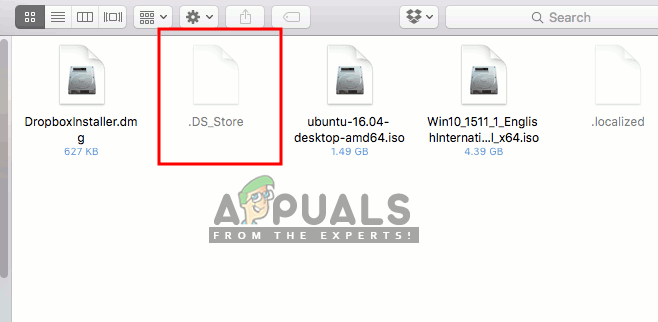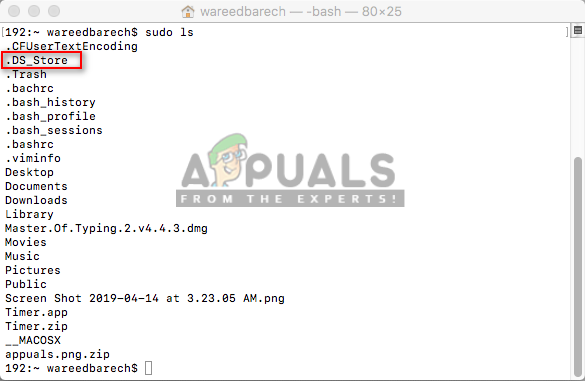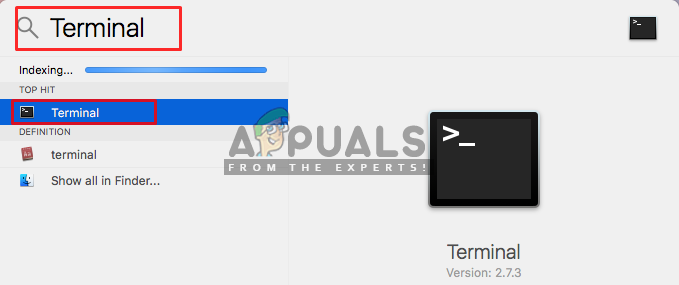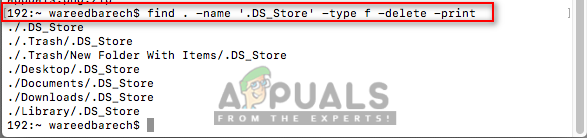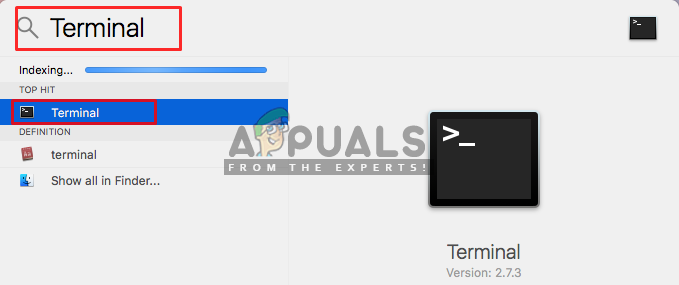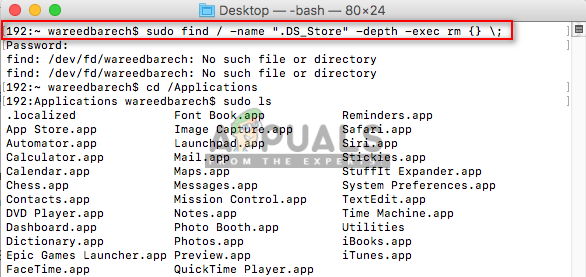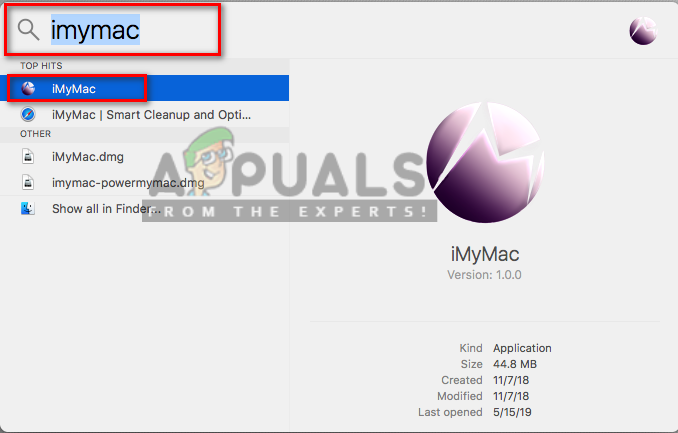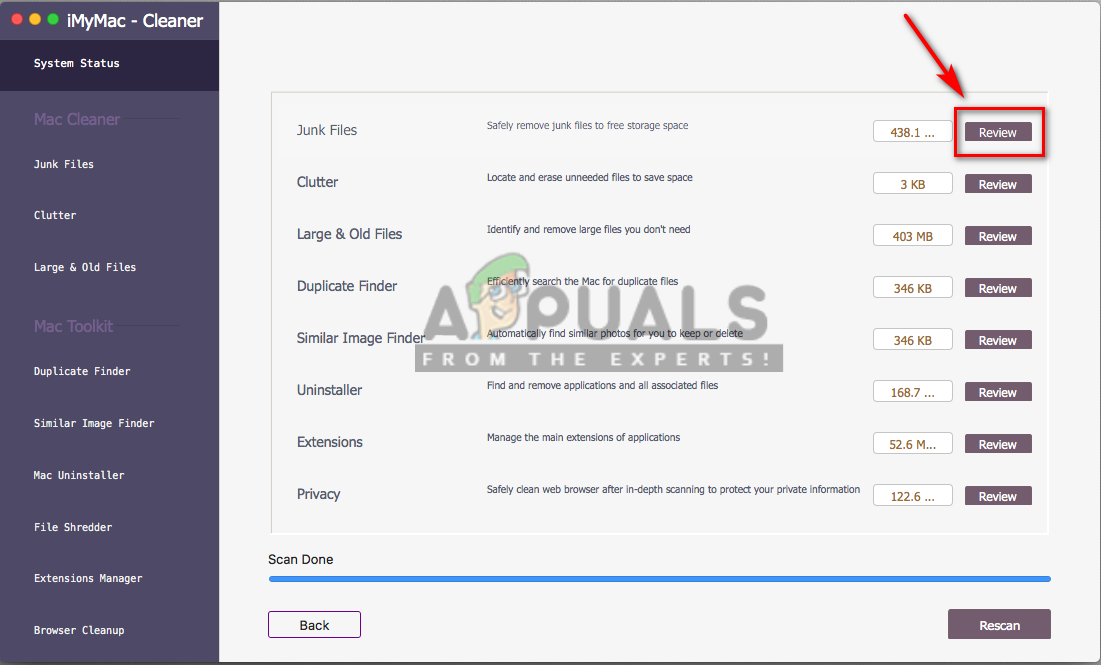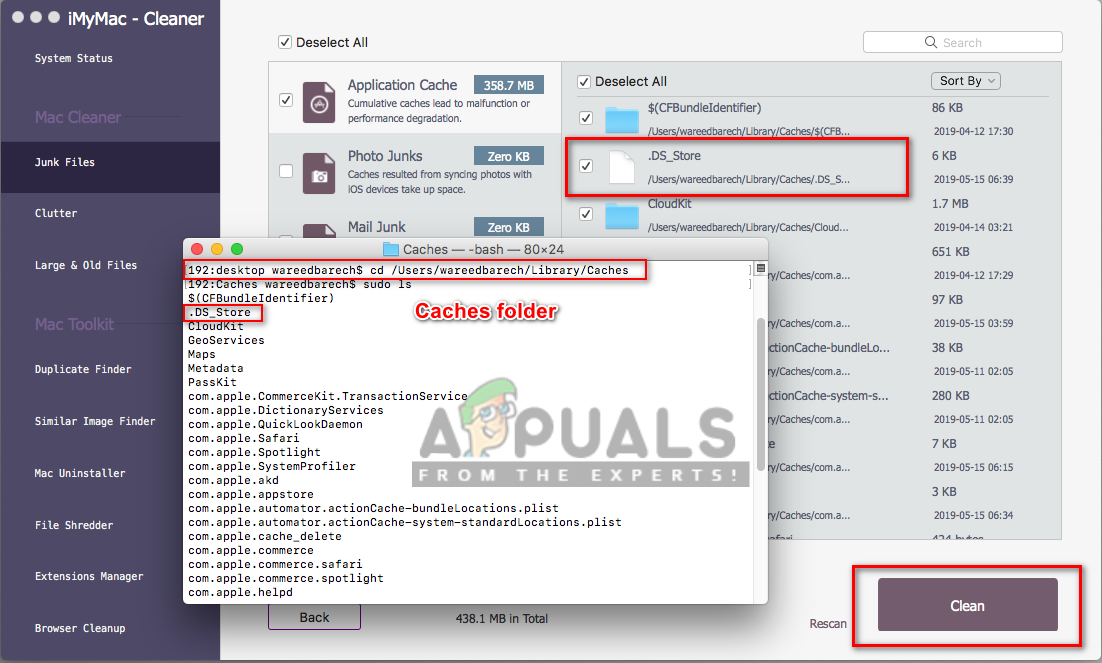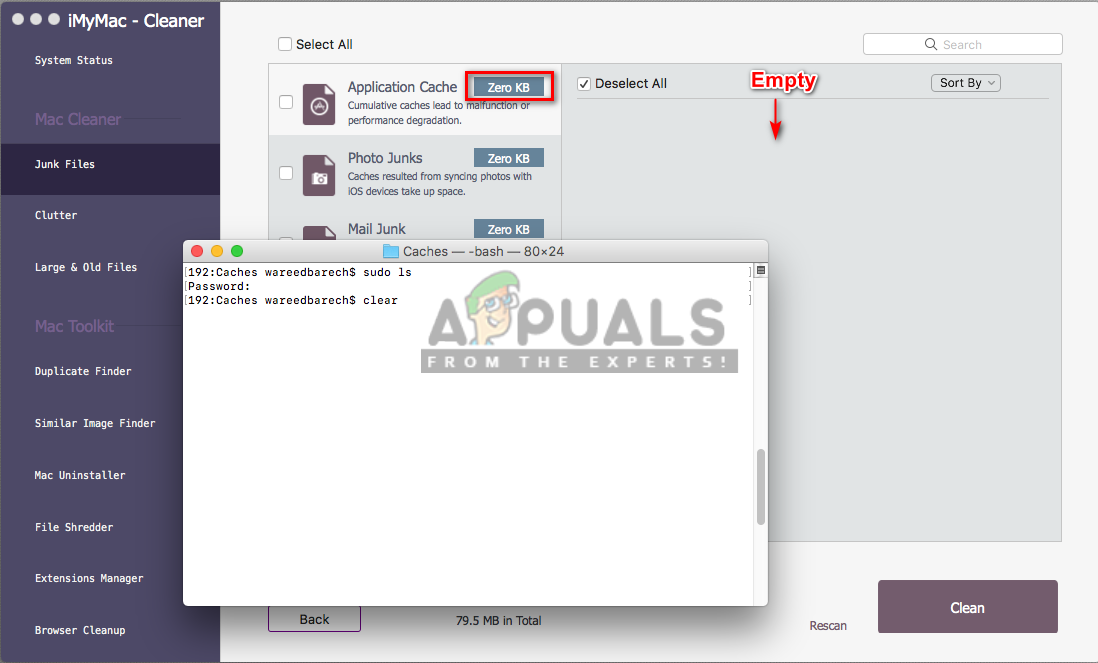What are .DS_Store Files in macOS?
The .DS_Store files (DS stands for Desktop Services) are automatically generated in your macOS. They contain information about how to display folders when the user opens them. These files are created by macOS Finder to save the information about icons position, size and position of the window when it was last time opened on the system. You can easily find these files through Terminal by command as shown below: Note: The simple “ls” command will only show the files and folders but with sudo you will be able to see all the hidden and invisible system files. .DS_Store file acts similar to Thumb.db, which is created automatically in Windows OS for every folder. When users copy a folder from macOS to Windows, this file will become visible.
Consequences of removing .DS_Store from macOS
.DS_Store files don’t cause any harm and take very little space in your system’s storage. But sharing files with Windows OS or uploading on OneDrive will result in failure and cause the problem for most of the users. Other than that, there is no performance benefit in deleting these files and it is best to leave them as it is. When the user happens to delete this file then the appearance of the folder will revert to the default preferences.
Method 1: Deleting .DS_Store Files for Specific Folder through Terminal
Method 2: Removing .DS_Store Files for all Folders on System through Terminal
Method 3: Cleaning .DS_Store Files by using iMyMac Cleaner
iMyMac is a cleaning tool for macOS which scans all your system for junk and inactive files. By cleaning these files, the user can save storage space and keep the system performance better. This is similar to the CCleaner on Windows, helping you removing junk files and clearing the browser cache data for users. iMyMac toolkit provides more features, like duplicate finder, mac uninstaller, file shredder, and extensions manager. We will use this utility to clean the .DS_Store files. You can download and install it from their official website: iMyMac After iMyMac Cleaner is installed, then follow the steps below:
How to Fix Error Code -36 ‘.DS_Store can’t be read or written’How to Remove or Uninstall Dropbox from macOSHow to Remove Malware from MacOSHow to Check Your Java Version in Windows and macOS?