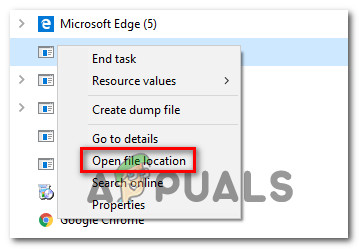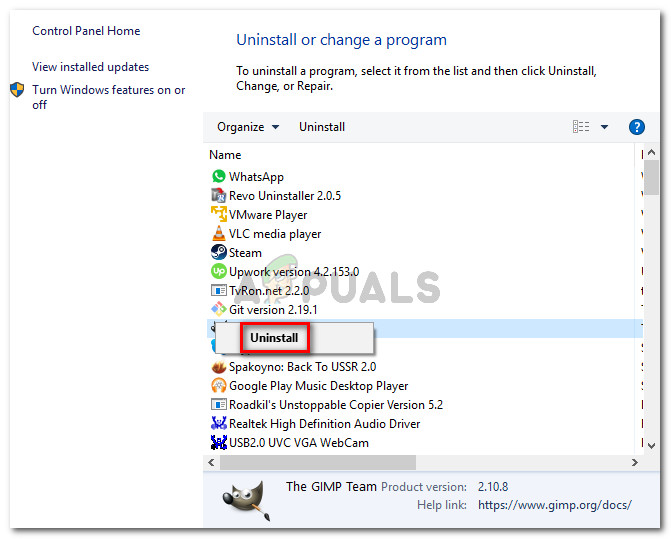What is ekrn.exe?
The genuine ekrn.exe process is a software component belonging to ESET Smart Security. EKrn is an acronym that stands for ESET Kernel service. This process is in no way essential to your Windows installation and can be uninstalled or disabled to reduce the resource shortage on your computer. The purpose of the ekrn.exe process is to run a core kernel driver that is associated with ESET Smart Security. This provides a collection of security processes including an antivirus scanner, a PUA (potentially unwanted applications shiels, a firewall, anti-phishing software, and anti-ransomware shields. Since this process includes an auto-run task that should get it open at every system startup, it’s perfectly normal to see this process active inside Task Manager. What’s not normal, however, is to see this process take a considerable amount of system resources in cases where ESET Smart Security is not running or is not doing any resource-demanding task.
Is ekrn.exe safe?
As we’ve explained above, genuine ekrn.exe should not be considered a security threat. On the contrary, it’s a core Kernel service that is used to run anti-malware scans and maintaining operations. However, you should not dismiss this threat so easily before you ensure that you’re not dealing with malware. Keep in mind that in 2019, there’s been a surge of viruses with cloaking-capabilities. These things are designed to camouflage themselves as trusted system processes to avoid being detected by security suites. To make sure that’s not the case, you should perform a series of investigations that will help you determine if the process you’re dealing with is genuine or not. First things first, you should start by verifying if the parent application is installed. If you already have ESET Smart Security installed, the executable is likely genuine. But if you don’t have this security suite installed and you never had, the chances of dealing with a virus infection are very high. If the first investigation triggered other suspicions, you should proceed by looking at the location of the ekrn.exe process that you’re constantly seeing inside ekrn.exe. To do this, press Ctrl + Shift + Esc to open up a Task Manager window. Once you’re inside Task Manager, select the Processes tab from the list of available options, then scroll down through the list of background processes and locate the ekrn.exe file. After you manage to locate it, right-click on it and choose Open File Location from the newly appeared context menu. If the revealed location is different than C:\Program Files (x86)\ESET\ESET NOD32 Antivirus\ or C:\Program Files (x86)\ESET\ESET Smart Security) and you didn’t install the security suite in a custom location, it’s even more likely that you’re dealing with a security infection. If you discover that the ekrn.exe process is located in a suspicious location like C:\Windows or C:\Windows\System32 folder, you should analyze the file more closely to determine if you’re dealing with a malware infection or not. To do this, you should upload the ekrn.exe process to a virus database directory to figure out if the file is malicious or not. The most popular directory of this kind is VirusTotal, but feel free to use any other free equivalent. To analyze the file with VirusTotal, access this link (here), upload the file and wait for the analysis to complete. If the analysis has cleared any doubts that you might be dealing with a virus infection, you can skip the next section below and move directly to the ‘Should I remove ekrn.exe?‘ section. However, if the VirusTotal analysis has revealed some security concerns, proceed with the next section below for some step-by-step instructions on dealing with the virus infection.
Dealing with the security threat
If the investigations you performed above have revealed that the file you’re dealing with is not a genuine component that’s part of ESET Smart Security, we highly recommend that you deploy a deep scan that’s capable to identify and remove every infected instance that has made your way on your computer. Keep in mind that if this scenario is applicable, it’s very likely that a malware infection is behind the extraordinary high resource usage of ekrn.exe. When it comes to cloaking malware, security researchers admit that they are notoriously harder to detect and quarantine (even on Windows 10). Because of this, it’s very important to use a proficient security scanner that is equipped to deal with this kind of issue. If you already pay (or you’re willing to) a premium subscription to a security scanner, go ahead and initiate a scan with it. But if you’re looking for a free alternative that will do the job just as well, look no further than Malwarebytes. A deep scan with this tool will allow you to remove the vast majority of malware that is avoiding detection by processes as elevated 3rd party processes. If you haven’t done this before, follow this article (here) for step by step instructions. If this scan has managed to identify and deal with the virus infection, restart your computer, then move to the next section below and see if the ekrn.exe is still consuming a lot of system resources.
Should I Remove ekrn.exe?
If the investigations you performed above didn’t reveal any security issues (or you already eliminated them with a security scanner), you can safely conclude that you’re not dealing with an infected item. Go ahead and open up another Task Manager window (Ctrl + Shift + Esc) and see if the high resource usage of ekrn.exe is still occurring. If the same problem is still happening, you can take care of the issue swiftly by uninstalling the ekrn.exe process along with the parent application, but keep in mind that this is the equivalent of uninstalling your 3rd party security suite. Removing the ekrn.exe will have no consequences on your operating system other than interfering with the 3rd party security suite. But keep in mind that you can only remove the process by uninstalling the parent application. Otherwise, the security suite will regenerate the ekrn.exe at the next system startup. As soon as you do this, however, Windows Defender will be reinstated as the default Antivirus suite on your computer. If the high-resource usage is still happening and you want to get rid of ekrn.exe along with the parent application, move down to the next method below.
How to Remove ekrn.exe?
If you performed all verifications above to confirm that the file is indeed genuine and you still want to get rid of the ekrn.exe process due to excessive resource consumption, you can do so easily by removing it along with the parent application. Some affected users that were also encountering this problem have confirmed that they managed to resolve the problem indefinitely by uninstalling ESET Smart Security conventionally. here’s a quick guide on uninstalling ekrn.exe along with the parent application (ESET Smart Security):
What is UNCServer.exe and Should I Remove It?What is Esu.exe and should I Remove It?What is Smartwebapp.exe and should I Remove It?What Is ss3svc64.exe and Should I Remove It?