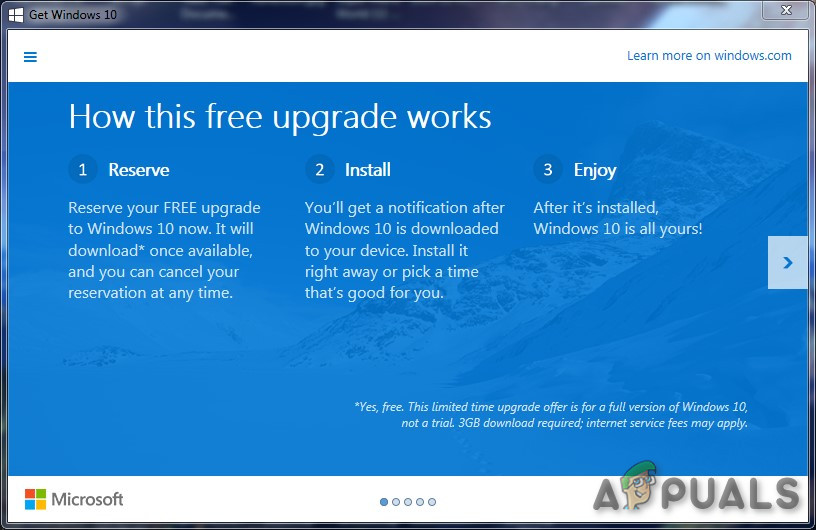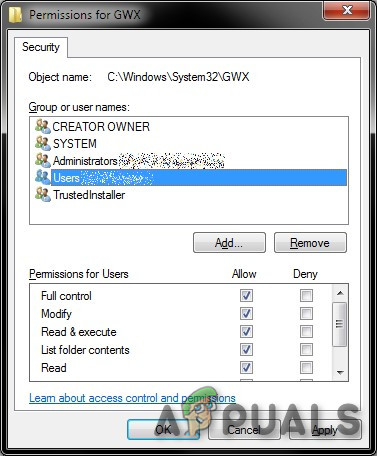The file distributed via Windows update KB3035583. It is derived from Get Windows X (10). And will display a white windows flag present in the notification tray of the Taskbar. Clicking on it displays the following screen: Windows 7, 8 or 8.1 users might remember the notifications that started popping up around 2015. Gwx.exe was also found in the Task Manager. Microsoft has Removed the use of the Windows 10 upgrade nag. This advertising campaign has already ended but there are very few people who are still receiving offers to upgrade installed operating systems.
Legit GWX Removal
If you want to remove gwx.exe you should uninstall KB3035583 update. You can do that by following these steps:
Method 1: Removal of Windows Update
Method 2: Removal of Corresponding Entries
You can remove legit gwx.exe by removing its entries from registries, task scheduler or deleting files from folders.
Step-1: Take ownership of the GWX folder
We need to take ownership of the GWX.exe directory.
Step-2: Change folder permissions
Now we need to sort out the permissions.
Step-3: Delete scheduled tasks
If you want to be safe then deleting the scheduled task is advised.
Malicious gwx.exe file
It is a Microsoft signed file. Therefore, the technical security rating is 1% dangerous. However, many cybercriminals use names of legitimate files to disguise their malicious and malware programs and that might cause financial, data loss, privacy issues, and other problems. The legitimate gwx.exe file is typically located in one of these directories: If a gwx.exe file is not in the above-said location it is very likely to be a malicious file. Similarly, if a file has a different name i.e. not gwx.exe but Gwx.exe, or something like it to confuse the user, then it should be classed as a threat. Moreover, malicious files have graphical icons in place of simple “system” icons. If a malicious file is placed on the system (a malicious process running in Task Manager), it is recommended to run a full virus scan using reputable anti-virus (or anti-spyware) software. Moreover, if you have already upgraded to the latest Windows version, you shouldn’t see this entry. So, carefully check the system with an anti-virus program if gwx.exe running is suspicious to be malware which is trying to hide under the name of a legitimate system component. Multiple anti-virus engines have detected GWX.exe process as a threat, which is clearly shown by Screenshot:
Symptoms
Infiltration of malware triggers problems, such as: Therefore, if you noticed some of the above-mentioned features, you should immediately check the system for a cyber threat. Anti-Virus software should be used to get rid of malicious gwx.exe file.
Distribution methods of Malicious gwx.exe
The malicious gwx.exe installed by the following methods: Therefore, users are advised to be careful when browsing the web. It’s important to avoid visiting questionable or potentially dangerous websites (e.g., pornographic, gaming), using only official developer’s sites for downloading software or its updates, carefully check the details of the sender before opening any unknown attachment, and stay away from malicious ads.
Damage
The malicious GWX.exe functions by installing all the malicious executable files on the PC in a highly deceptive manner. The infected files tend to copy the entire payloads in the respective folders of the Windows OS. At the same time, these files also alter the registers such that the file runs every time the PC is booted. Once the file has made its way into the computer system, it can carry out a wide range of malicious tasks on your PC.
Removal of Malicious gwx.exe
After the affected GWX.exe files have injected malicious codes into the system, then it can affect the functioning of the system. Therefore, it is vital to remove malicious GWX.exe as soon as possible from the system. But scanning the system with a reputable malware removal tool is recommended. Automatic elimination of the threat is the best choice as the security program can easily identify & safely remove malware completely.
Method 1: By using Reputable Antivirus
Although we can eliminate the malicious GWX.exe from the infected system manually, it is recommended not to do so due to various reasons. Manual removal is a cumbersome and risky process. Most importantly, the malicious GWX.exe file highly tricky in disguising its presence.
Method 2: GWX.exe Removal tools
You can remove the malicious gwx.exe by using gwx.exe removal tools available online like Regcure Pro. Here are some steps:
Method 3: Manual Removal
Manual malware removal is not an easy task and requires a certain skill level. To remove malware manually, the first step is to identify the name of the malware that has to be removed e.g. a suspicious program running on a user’s computer: By checking the list of programs running on your computer e.g. by using task manager, and after identification of a program that looks suspicious, the following steps are recommended: Following the above steps will remove any malware from the system but keep in mind that manual threat removal requires advanced computer skills. And if you are not up to the task, leave malware removal to anti-virus & anti-malware programs. Moreover, these steps may not work with advanced malware infections. And as it is said “Prevention is better than cure” so, keep your computer safe, always keep the operating system updated and use updated anti-virus software.
What is pcdrcui.exe? How to Fix pcdruci.exe Corrupted Error on Windows?What is Msiexec.exe? Fix Msiexec.exe Access Denied Error on WindowsWhat is “msedge.exe.exe”? and How to Fix It?FIX: “(Application Name).exe – Bad Image” is either not designed to run on…