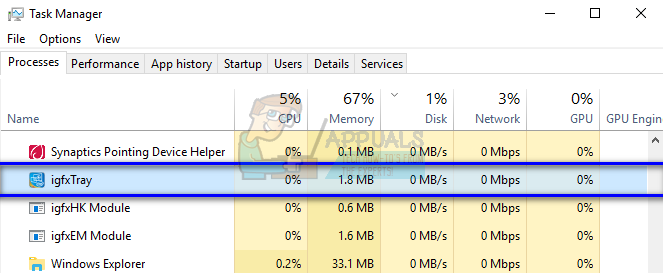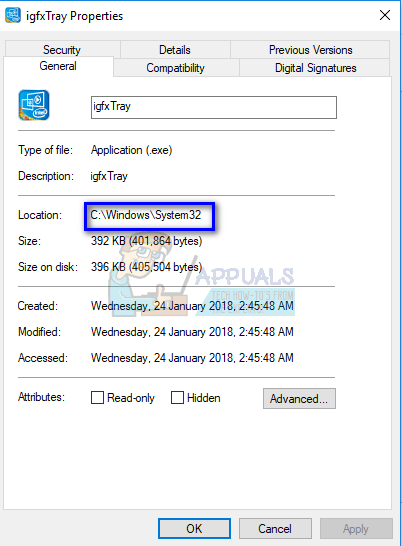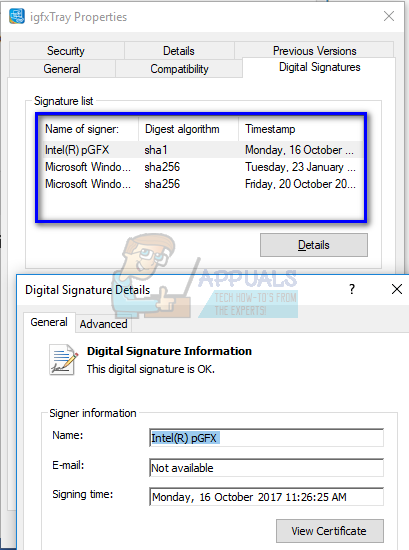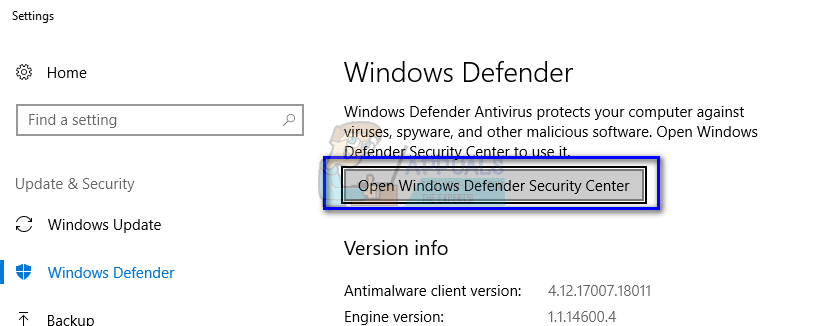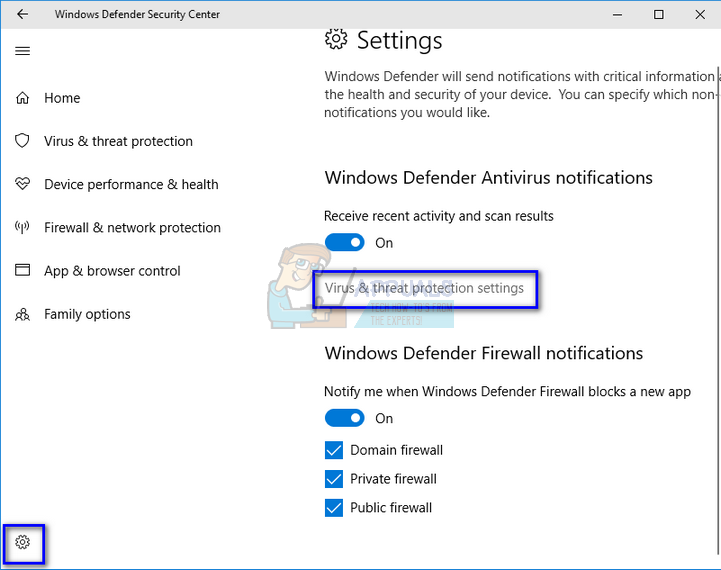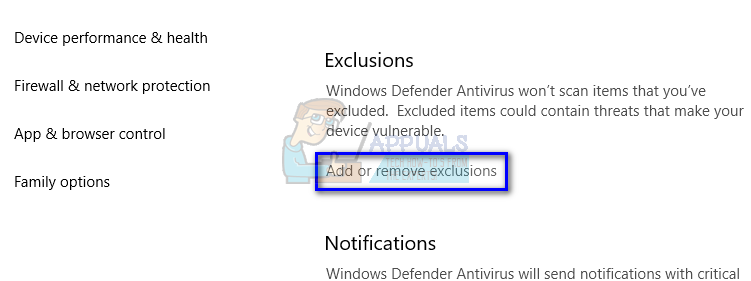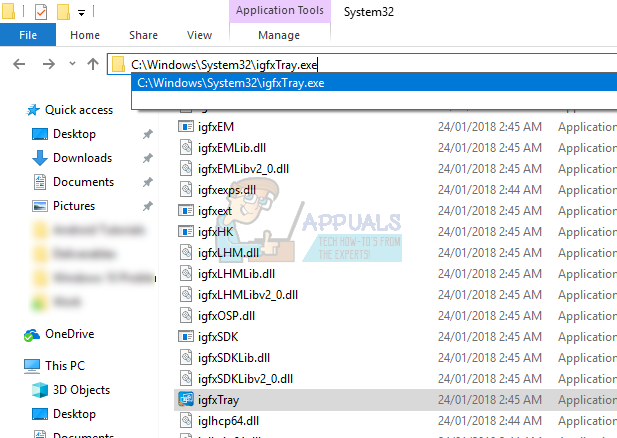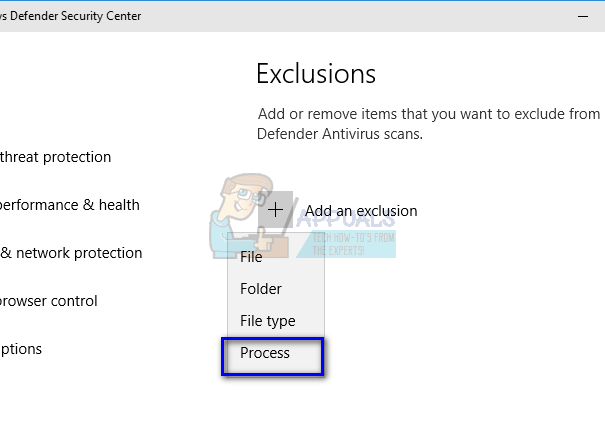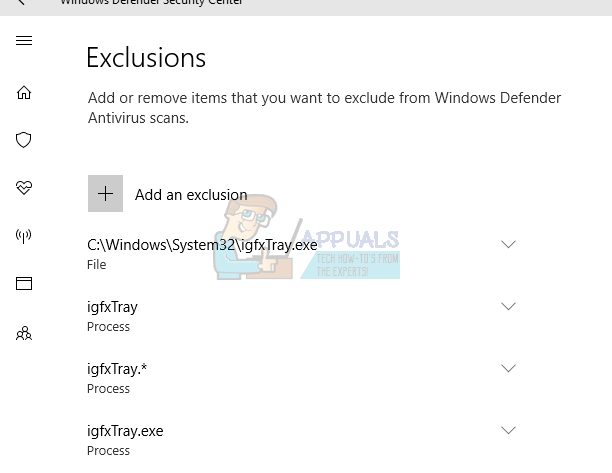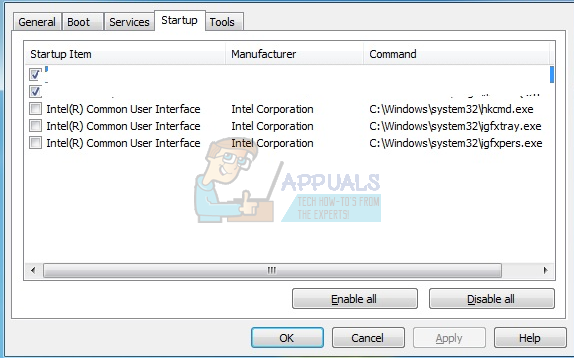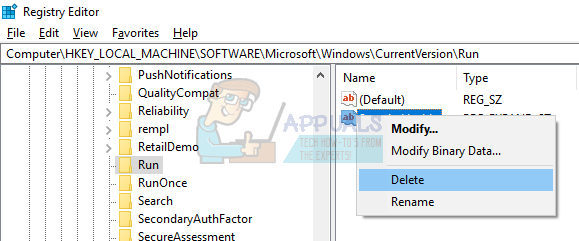There are many users who reported that a dialogue box of igfxTray always spawned when starting the system while also prompts a security warning. It doesn’t matter whether you select Run or Cancel; the warning spawns again when you start your computer next time. Although this application is a legitimate process of Intel® Common User Interface, it conflicts with your system and can prove to be a real nuisance.
How to check if igfxTray is authentic?
There are several malware and virus applications who disguise themselves under the name and poke around your computer causing harm. You can easily check whether the process is legit using two checks; it should be in the correct system directory and it should have a verified digital signature.
If the application passed both checks, it means it is a legitimate process and is causing no harm to your computer.
Method 1: Excluding the Process using Windows Defender
If you are getting a warning prompt whenever you start your computer, you can exclude igfxTray.exe using the Exclusion window present in Windows Defender. This will automatically put the process on the safe list and disregard it whenever it scans your computer. Note: You should only perform this operating if you are 100% sure that the process is legit and doesn’t contain any type of malware or antivirus. If you exclude a harmful process, you are indirectly giving it full access to your computer.
Method 2: Using System Configuration
If the problem doesn’t solve using the first method, you should check if you can disable the service using system configuration. System configuration contains a tab “Startup” which contains all the processes which run at the startup.
Method 3: Using Registry Editor
If all the above methods fail and the dialogue box still appears every now and then, you can try deleting the registry entry. We will delete the entry from Run which will delete the entry from running; hence forcing it not to pop anymore. Note: Do note that register editor is a very powerful tool. Deleting incorrect keys may render your computer unusable and induce further problems in your computer. HKLM\Software\Microsoft\Windows\CurrentVersion\Run
Note: If both the solutions don’t solve the problem, you should consider reinstalling the correct drivers. Search for your Intel HD/UHD graphic drivers and see which driver is suitable for your computer. After determining the driver, head over to device manager and update accordingly. You can also install the default drivers by uninstalling the driver and restarting the computer. The stock drivers get reinstalling automatically.
Fix: iexplore.exe runs after closing Internet ExplorerHacker Runs Doom on a TractorMicrosoft’s Latest Patches Could Allow Linux Distros To Runs As Root Partition…What is DataStore.edb and Why Does it Slows Down My PC?