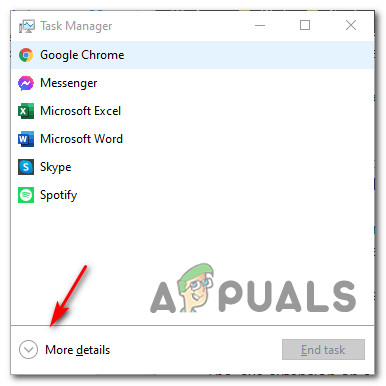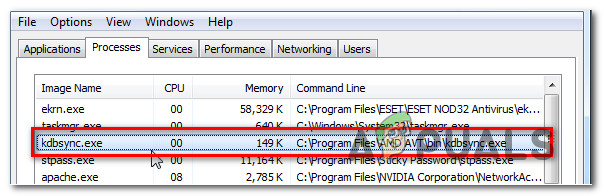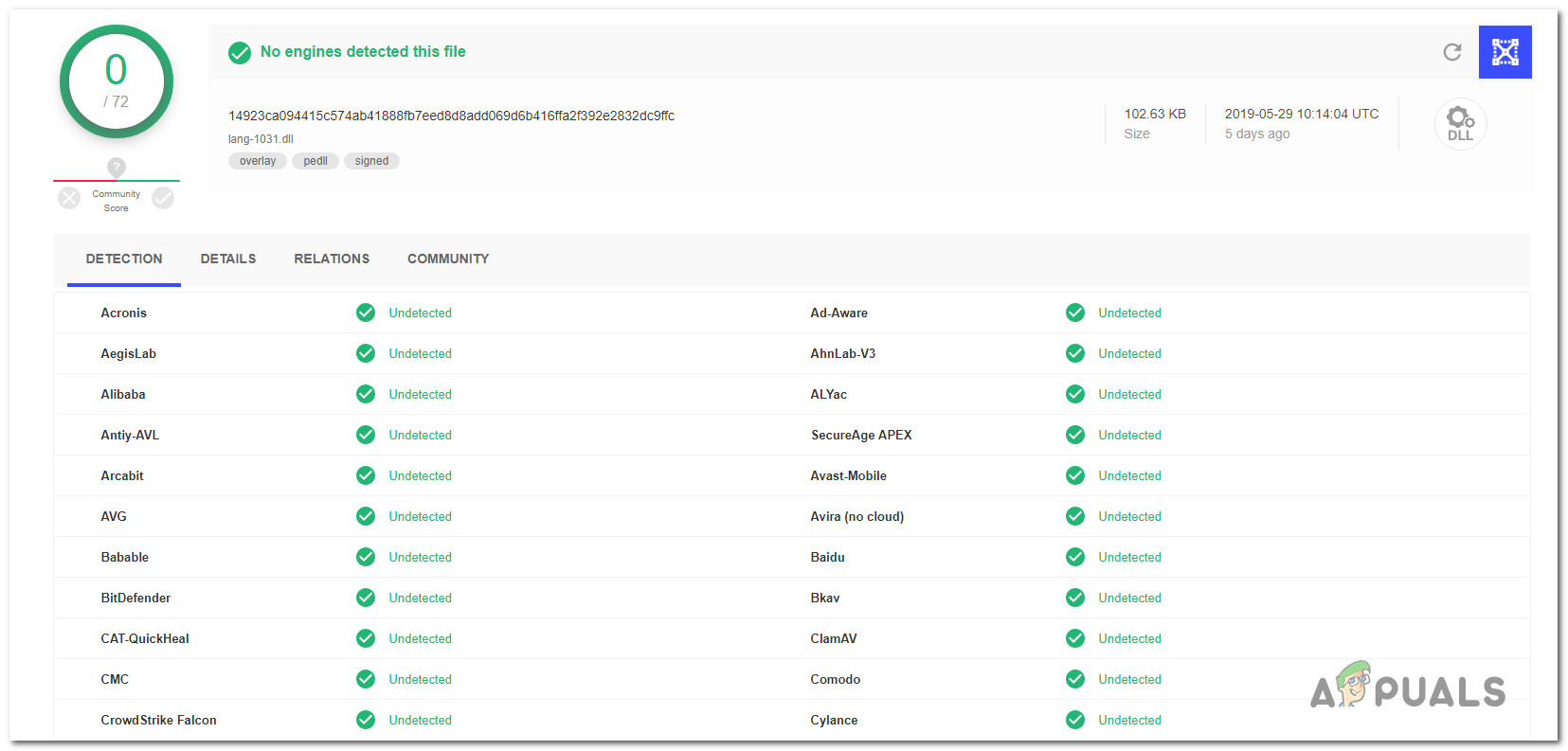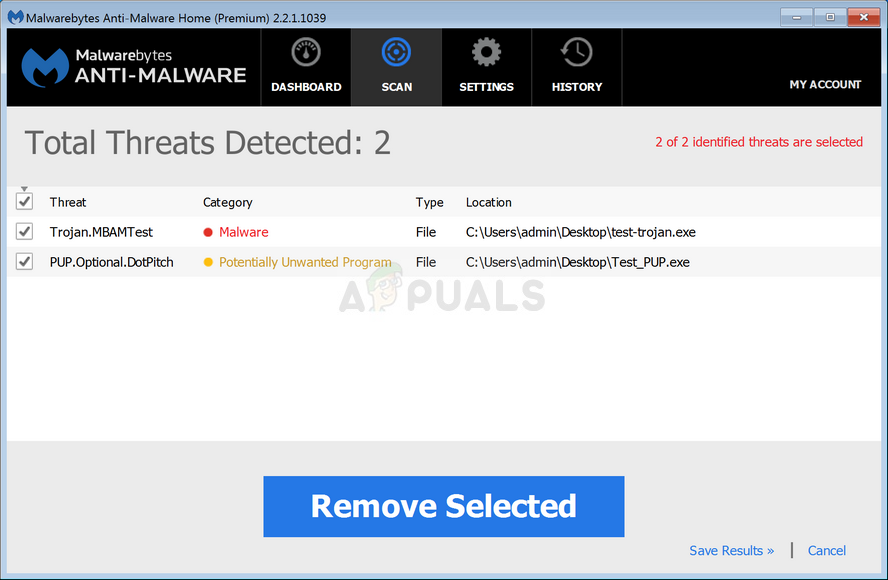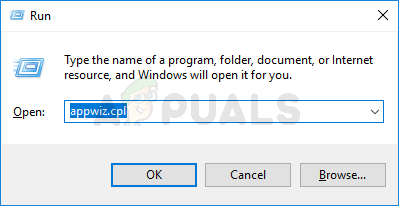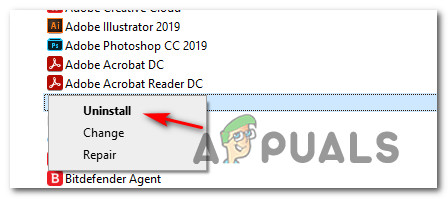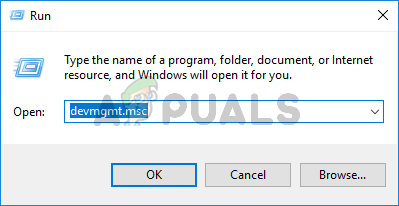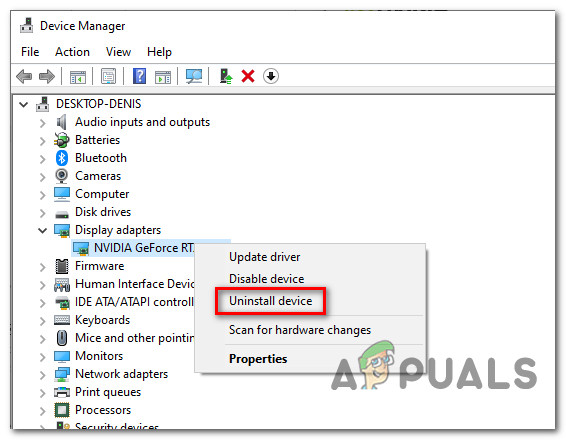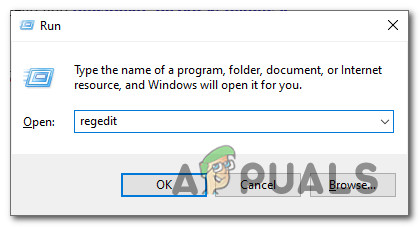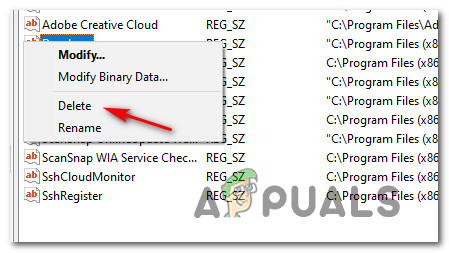What is kdbsync.exe?
The genuine kdbsync.exe is simply a software component belonging to AMD Accelerated Video Transcoding – This is essentially a software encoder that encoded media from one format to another. The acronym KDBSync stands for Kernel DataBase Synchronization. Issues with the kdbsync.exe are typically reported on Windows 10 after the AMD video drivers are updated – This is known to sometimes cause some type of incompatibility with the Microsoft Visual Studio 2010 library.
Is kdbsync.exe safe?
The genuine kdbsync.exe is completely safe and should not be considered a security threat. However, the genuine executable is usually set up to run at every system startup even though it’s in no way necessary to the functioning of your OS – That’s why some antivirus software will flag it as malware. However, it’s also possible that a genuine malware threat is disguising as a genuine AMD Accelerated Video Transcoding in order to receive enhanced permissions and avoid detection by security scanners. To make sure you’re not dealing with a security threat, you should start this investigation by checking whether the executable you’re dealing with is genuine or not. First things first, you should consider if the kdbsync.exe has any reason to find its way on your system. If you have an AMD GPU and you installed every necessary driver, there’s a legitimate reason for you to have the main executable of the Accelerated Video Transcoding menu (kdbsync.exe). However, if you’re using Nvidia or Intel GPU equivalents, there is no reason for you to have the kdbsync.exe process active on your computer – If that’s the case, you should seriously consider investigating your computer for a security threat. Start by pressing Ctrl + Shift + Enter to open up Task Manager and click on More details if the simple interface is opened by default. Once you’re inside the advanced menu of Task Manager, access the Processes tab from the horizontal menu at the top, then scroll through the list of background processes and locate the kdbsync.exe. When you see it, right-click on it and choose Open FIle Location from the context menu that just appeared. If the revealed location is different than C:\Program Files (x86)\AMD AVT\bin\ and you didn’t install the AMD Accelerated Video in a custom location, chances are you’re dealing with a malicious executable. In case you uncovered evidence that you’re dealing with a suspicious file, the next thing you should do is upload the executable to a Virus database in order to figure out whether the file is malicious or not. There are several different services that will allow you to do this, but we recommend VirusTotal since it has some of the most comprehensive virus databases out there. To upload the kdbsync.exe to VirusTotal, visit the VirusTotal Upload page, upload the file alone and wait for the analysis to complete. Note: In case this VirusTotal investigation did not reveal any inconsistencies, skip this next section and move directly to the ‘Should I remove kdbsync.exe?’ section. On the other hand, if the analysis you just did has raised some red flags, you should continue with the step-by-step instructions below to deal with the virus infection.
Dealing with the Security Threat
If the investigations you just did reveal that the file is not in a legitimate location and the VirusTotal analysis has raised suspicions of virus infection in regards to the kdbsync.exe, you should deploy a security scanner capable of identifying every infected file and dealing with it. At this point, there’s a high chance you’re dealing with malware with cloaking-capabilities – these security threats are notoriously harder to detect, as not all AV suites are equipped to identify and quarantine them. If you already pay for a premium security scanner, you can go ahead and initiate a scan with it. But if you’re looking for a free alternative, we recommend using Malwarebytes. Running a deep scan with Malwarebytes is free and will allow you to remove the vast majority of malware that are avoiding detection (by posing as processes with enhanced privileges). If you’re unsure of how to do this, follow this step-by-step article. In case the scan managed to identify and quarantine infected items, restart your computer, then move down to the next section below and see if the kdbsync.exe error is still triggering the same kind of startup errors.
Should I Remove kdbsync.exe?
In case the investigations in the section above didn’t reveal any security issues, chances are you’re dealing with the genuine kdbsync executable. But if you’re still annoyed by the startup errors associated with the kdbsync.exe, you can remove it without affecting the day-to-day operations of your operating system. However, keep in mind that just removing the kdbsync.exe will not fix the issue. All it will do is prevent your computer from encoding media from one format to another seamlessly, but chances are you’ll see encounter the same startup error. The correct way to do it is to uninstall the parent application of kdbsync.exe – AMD Accelerated Video Transcoding.
How to Remove kdbsync.exe?
If you performed all the verifications above and you ensured that the file causing the startup error is genuine, the only way to stop the startup errors from occurring is to uninstall the parent application. As it turns out, depending on the exact issue that is causing the startup error associated with the kdbsync.exe, there are several different methods that you can follow in order to fix this issue:
A. Uninstalling the AMD Acceletated Transcoding InstallationB. Updating your AMD Graphics drivers.C. Removing the remnant Registry keys of kdbsync.exe
Depending on the scenario that is applicable in your case, follow one of the methods below (or each of them in order) to eventually resolve the startup errors caused by the kdbsync.exe:
A. Uninstalling AMD Accelerated Transcoding Installation
Several affected users have reported that upon uninstalling the AMD Accelerated Video Transcoding, the startup errors have promptly stopped occurring. If you want to do the same thing, follow the instructions below:
B. Updating your AMD Graphics drivers
In case you have uninstalled the AMD Accelerated Video Transcoding tool and you’re still encountering the same kind of issues with the kdbsync file, chances are the file is being used by an outdated AMD driver version. If this scenario is applicable, you can fix the issue by using Device Manager to uninstall the current AMD driver version before using the proprietary Adrenalin suite to install the latest compatible driver version on your computer. Here’s a quick guide on how to do this:
C. Removing the remnant registry kdbsync.exe keys
If you recently made the switch from an AMD GPU to an Nvidia equivalent, there’s a big chance you’re seeing the startup error associated with the kdbsync file due to a remnant Registry key value that is referencing a value that is no longer relevant. In case you find yourself in this particular scenario, you can fix the issue by using Registry Editor to delete the 64 nodes of kdbsync.exe in order to prevent the startup error from occurring. Here’s what you need to do:
What is agent.exe and Should I Delete it?What is consent.exe and should I delete it?What is jucheck.exe and should you Delete or Disable it?What is: tv_w32.exe and should I delete it?