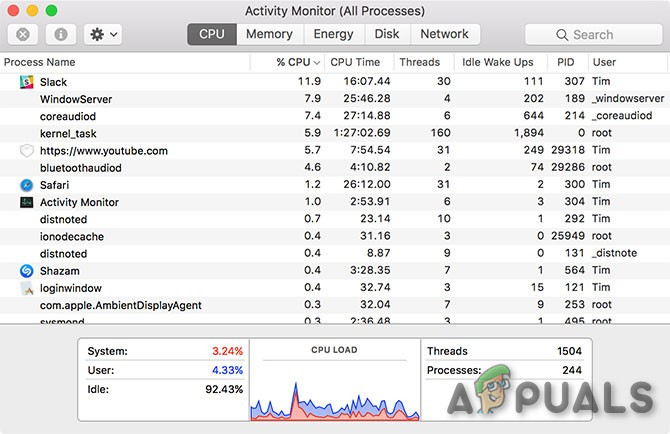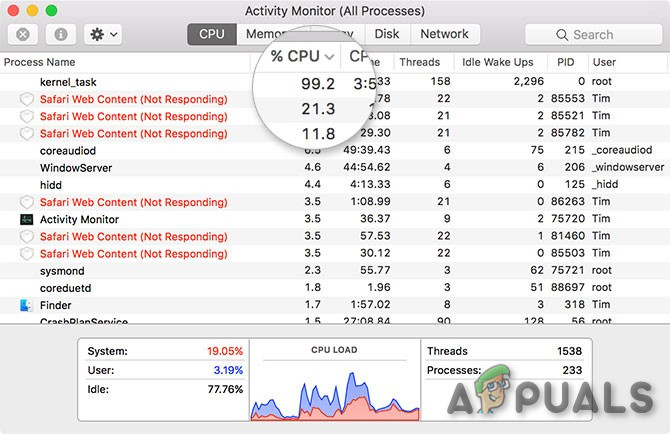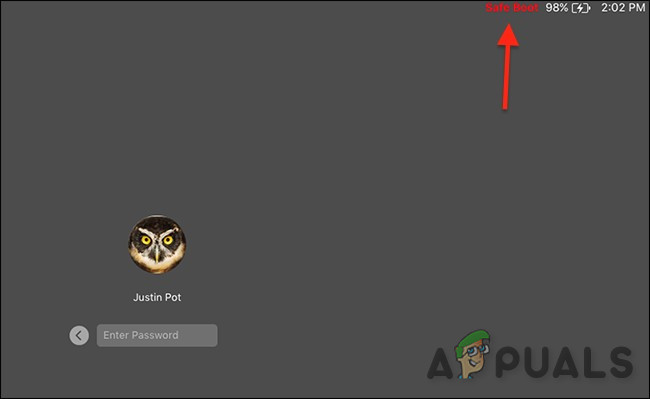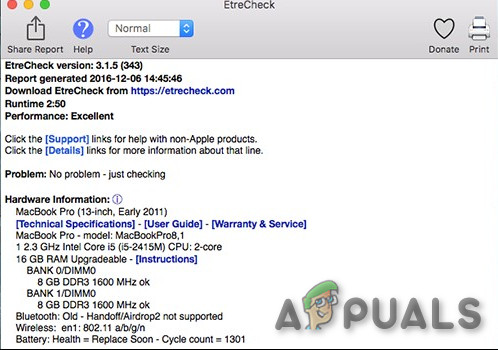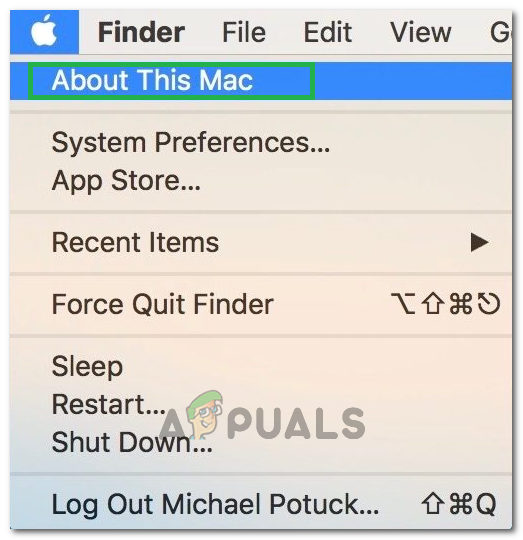If you’re doing something that takes up a lot of processing power—converting 4K videos, say—you might wonder what’s taking so long and look at the Activity Monitor. To open Activity Monitor hit Cmd + Space then type “activity” and it should pop up. Activity Monitor can also be found under Applications > Utilities. Click on the %CPU column header to organize running processes by share of their processor usage. Anything using a high amount of processing power will appear at the top, and things will move around as your computer performs various tasks in the background. The high CPU usage is generally only a problem when you’re not expecting it. It’s reasonable to expect your machine to chew up resources if you’re running a game, watching a video in your browser, or editing a video. If a single Safari tab or Mac process is using more than its fair share, that generally means something’s gone wrong. You can kill any such processes by clicking on them, then clicking on the “X” in the top left corner of the screen. Unfortunately, it cannot be done for kernel_task because the kernel_task is the core of the operating system. It’s not so much a single process, but a series of processes under one label. macOS does all sorts of things in the background, like sending and receiving data over the network, writing and reading data, and indexing new folders or disks for Spotlight search. This process will often use a lot of your available RAM on the Memory tab, but that’s much less of a worry. The usage of RAM in rises and falls as required. The high CPU usage can halt the whole system, and sometimes even result in the complete crash of the system. It’s understandable if you’re frustrated, but it turns out your operating system is doing this on purpose to prevent your CPU from overheating. The kernel_task also helps in managing CPU temperature by making the CPU less available to CPU intensive processes. It does not itself cause those conditions. When the CPU temperature declines, the kernel_task will also automatically reduce CPU usage. If the Mac is not slow, then there is no need to worry about this process taking up CPU because that is normal. Unused memory is put to work by kernel_task for things like caching files, and a modern OS sometimes uses some CPU power. So, kernel_task is not using that CPU power it is just preventing the intensive CPU process from using it to keep the temperature under control. Everything should get back to normal when you’re out of the danger zone. But the point of concern is when kernel_task is constantly using the majority of system resources, & Mac is slow because there might be a problem. The kernel can only be restarted by Restarting the Mac, and sometimes restarting may solve the problem. But what if the behavior persists, here are a bit of idea to solve the problem.
How to Fix kernel_task consuming Resources?
We will be going through some of the most common methods on how to fix the high usage and consumption of resources and explain them in an abstract way.
Risky Workaround
There seems to exist a weird workaround to this problem which includes moving some files around but since these are system files we don’t recommend you to move them unless it is a huge problem for you. If nothing helps, sometimes you need to stop wasting your time and re-install macOS from scratch, reset the Mac or consider a trip to the Apple Store.
What is ‘rpcsvchost’ and Why is it running on my Mac?What is AppleSpell and Why is it Running on my Mac?Actionuri oop server: What is it and why does it keep running in the background?What is rundll32.exe and why is it Running on my computer?